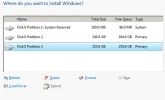- Thread Author
- #1
I have bought the upgrade of windows 7 to professional 64 bit system. Since my pc is running the 32 bit system I have to remove the old OS by deleting it on the hard disk. I have 4 partitions to my hard disk and I dont know which to format or delete or what.
I have Disk 0 partition 1: System 199.00mb 165.0 system (i think it would be this one?)
I have disk 0 partition 2 447.4 gb 410.3 gb primary
disk 0 partition 3: recovery 18.1 gb 2.6 gb primary
disk 0 partition 4: HP_TOOLS 103.0 mb 91.0 mb primary (i dont think this is the one)
Which one do I delete? Or do I delete more then one, and what about the files on local C.
I have Disk 0 partition 1: System 199.00mb 165.0 system (i think it would be this one?)
I have disk 0 partition 2 447.4 gb 410.3 gb primary
disk 0 partition 3: recovery 18.1 gb 2.6 gb primary
disk 0 partition 4: HP_TOOLS 103.0 mb 91.0 mb primary (i dont think this is the one)
Which one do I delete? Or do I delete more then one, and what about the files on local C.
- Joined
- Oct 16, 2009
- Messages
- 15,156
Windows 7 has a very useful tool called Snipping Tool, which is just a screen capture utility. Start Disk Management and take a picture using the snipping tool and attach using the paperclip. You can edit the picture if something should not be seen directly or if you want to label anything, either directly in the Snipping Tool or save the picture and put it in Paint.
If you do not feel like doing this, look at the partitions. The important (boot) partition is the one that is active. The "System" partition is the boot partition and the "Boot" partition is the OS You may have to expand the columns to see the information. Make note of the sizes of the different partitions since this will be very helpful later, unless they are the same size.... Be careful, because the 199 mb partition may fool you since it is so small.
You may have to expand the columns to see the information. Make note of the sizes of the different partitions since this will be very helpful later, unless they are the same size.... Be careful, because the 199 mb partition may fool you since it is so small.
If you do not feel like doing this, look at the partitions. The important (boot) partition is the one that is active. The "System" partition is the boot partition and the "Boot" partition is the OS
recovery will be useless once you reinstall as well as HP_TOOLS. HP_TOOLS looks to be the 100mb system reserved
You are going to 64 bit so you need to completely eliminate and format.
Save anything you want to a separate usb or Dvd. Remember you lose all programs so capture serials, version and such. You also lose OEM activation
Win 7 disk will do it all
Boot with the disk and when you get to partition screen just delete them all and they will combine into 1 drive 0. If you like split the large drive in 2 pieces so you can create backups on 2nd partition. You will end up with actually 3 drives when doing this cause first partition you make will create small 100mb system reserved that is needed for bitlocker
This is similar to what you will see
EDIT: Make sure you format both the large ones and install to first large
You are going to 64 bit so you need to completely eliminate and format.
Save anything you want to a separate usb or Dvd. Remember you lose all programs so capture serials, version and such. You also lose OEM activation
Win 7 disk will do it all
Boot with the disk and when you get to partition screen just delete them all and they will combine into 1 drive 0. If you like split the large drive in 2 pieces so you can create backups on 2nd partition. You will end up with actually 3 drives when doing this cause first partition you make will create small 100mb system reserved that is needed for bitlocker
This is similar to what you will see
EDIT: Make sure you format both the large ones and install to first large
Last edited:
Similar threads
- Replies
- 4
- Views
- 1K
- Solved
- Replies
- 1
- Views
- 2K