- Thread Author
- #1
This is my work computer.
I'm constantly slowed down by pop-ups opening in new windows instead of new tabs.
Here's what happens:
- I go to Tools > Internet Options > General > Tabs Settings
- Change "When a pop-up is encountered" from "Always open pop-ups in a new window" to "Always open pop-ups in a new tab"
- Click OK
- Click OK
- Restart IE
- ...and the setting has automatically gone back to "Always open pop-ups in a new window"
I'm going crazy. Please help, and thanks in advance everyoneFor what it's worth:
- Windows 7 Enterprise
- 64-bit OS
- Internet Explorer 8
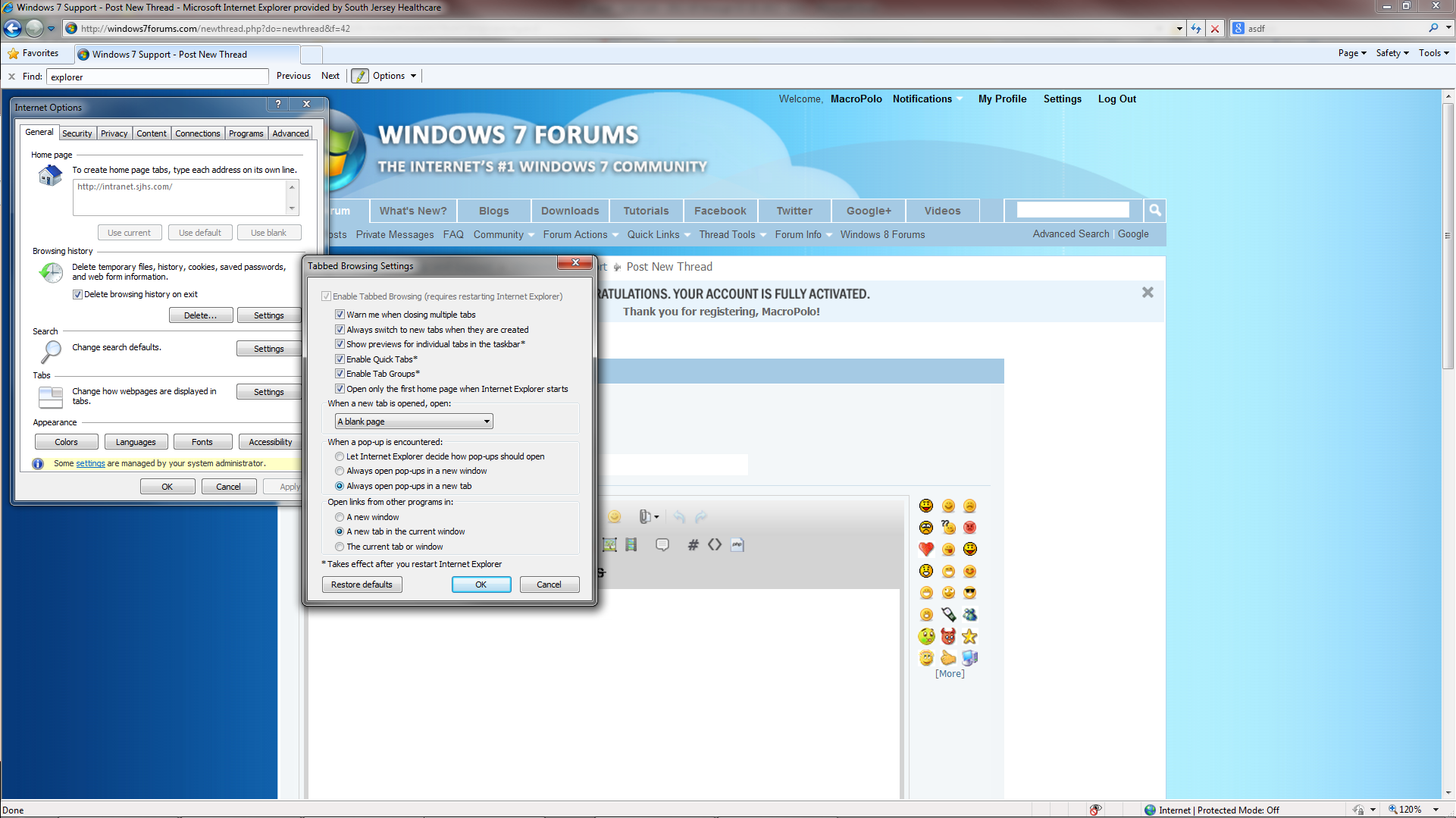
I'm constantly slowed down by pop-ups opening in new windows instead of new tabs.
Here's what happens:
- I go to Tools > Internet Options > General > Tabs Settings
- Change "When a pop-up is encountered" from "Always open pop-ups in a new window" to "Always open pop-ups in a new tab"
- Click OK
- Click OK
- Restart IE
- ...and the setting has automatically gone back to "Always open pop-ups in a new window"
I'm going crazy. Please help, and thanks in advance everyoneFor what it's worth:
- Windows 7 Enterprise
- 64-bit OS
- Internet Explorer 8
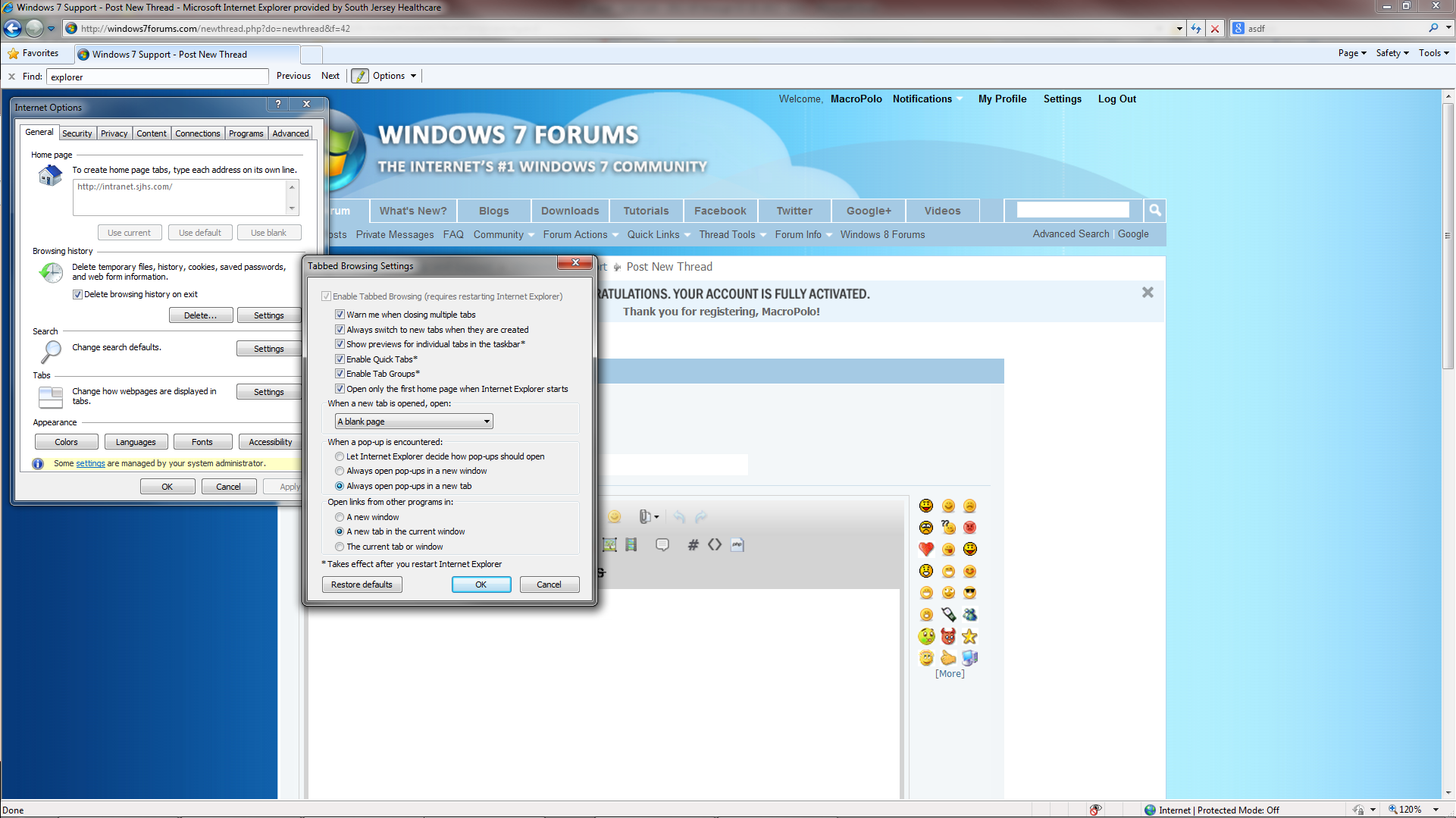
- Joined
- Mar 14, 2023
- Messages
- 11,723
It sounds like you're facing a frustrating issue with Internet Explorer automatically reverting the setting for opening pop-ups in new tabs instead of new windows. Let's troubleshoot this problem step by step:
1. Reconfigure Internet Explorer Settings:
- Open Internet Explorer.
- Go to Tools > Internet Options > General > Tabs Settings.
- Change the setting from "Always open pop-ups in a new window" to "Always open pop-ups in a new tab".
- Click OK.
- Restart Internet Explorer.
2. Check Group Policy Settings:
Sometimes, group policies or third-party software can override your settings. To check this:
- Press Windows Key + R to open the Run dialog.
- Type gpedit.msc and press Enter to open the Group Policy Editor.
- Navigate to User Configuration > Administrative Templates > Windows Components > Internet Explorer.
- Look for any policies related to pop-ups or tabs settings. Make sure they are set to Not Configured or Disabled.
3. Registry Settings Check:
If Group Policy is not the issue, there might be a registry setting causing this behavior:
- Press Windows Key + R, type regedit, and press Enter to open the Registry Editor.
- Navigate to HKEY_CURRENT_USER\Software\Microsoft\Internet Explorer\Main.
- Look for keys related to tab settings or pop-ups. Ensure they reflect your desired settings.
4. Compatibility View Settings:
Compatibility View settings can sometimes interfere with Internet Explorer's behavior:
- Go to Tools > Compatibility View settings.
- Ensure that the website you are accessing isn't listed under "Websites you've added to Compatibility View."
After performing these steps, restart Internet Explorer and see if the issue persists. If it does, there could be other factors at play. Feel free to provide more information for further assistance.
1. Reconfigure Internet Explorer Settings:
- Open Internet Explorer.
- Go to Tools > Internet Options > General > Tabs Settings.
- Change the setting from "Always open pop-ups in a new window" to "Always open pop-ups in a new tab".
- Click OK.
- Restart Internet Explorer.
2. Check Group Policy Settings:
Sometimes, group policies or third-party software can override your settings. To check this:
- Press Windows Key + R to open the Run dialog.
- Type gpedit.msc and press Enter to open the Group Policy Editor.
- Navigate to User Configuration > Administrative Templates > Windows Components > Internet Explorer.
- Look for any policies related to pop-ups or tabs settings. Make sure they are set to Not Configured or Disabled.
3. Registry Settings Check:
If Group Policy is not the issue, there might be a registry setting causing this behavior:
- Press Windows Key + R, type regedit, and press Enter to open the Registry Editor.
- Navigate to HKEY_CURRENT_USER\Software\Microsoft\Internet Explorer\Main.
- Look for keys related to tab settings or pop-ups. Ensure they reflect your desired settings.
4. Compatibility View Settings:
Compatibility View settings can sometimes interfere with Internet Explorer's behavior:
- Go to Tools > Compatibility View settings.
- Ensure that the website you are accessing isn't listed under "Websites you've added to Compatibility View."
After performing these steps, restart Internet Explorer and see if the issue persists. If it does, there could be other factors at play. Feel free to provide more information for further assistance.
Similar threads
- Replies
- 0
- Views
- 43
- Replies
- 0
- Views
- 48
- Replies
- 0
- Views
- 54
- Replies
- 0
- Views
- 39