IIS can appear to “refuse” a domain, WSUS post‑install can abort with 0x80070003, and small configuration mismatches in Windows Server often hide behind cryptic error messages—but the underlying causes are usually straightforward to diagnose and fix. This feature unpacks the most common IIS + WSUS failure modes uncovered in recent community reports, explains the technical root causes, verifies recommended fixes against vendor documentation and community experience, and delivers a practical, step‑by‑step remediation and hardening checklist you can apply on Windows Server today.
Web hosting on Windows Server is dominated by Internet Information Services (IIS). Administrators rely on IIS for everything from internal tools to externally published sites. The Windows Server Update Services (WSUS) product uses IIS tightly: WSUS creates sites and virtual directories in IIS, and its post‑installation configuration frequently fails when IIS configuration or permissions are not exactly what WSUS expects.
Two recurring scenarios have surfaced in community threads and support logs:
HKEY_LOCAL_MACHINE\SOFTWARE\Microsoft\Update Services\Server\Setup
Community troubleshooting threads and Microsoft Q&A responses converge on the same practical remedies, and the IIS binding model documented by Microsoft explains the host header behavior at a protocol level. Armed with the checklist and remediation steps above, administrators should be able to resolve the majority of the incidents described in the field quickly and safely, avoiding unnecessary reinstallation and minimizing downtime.
Source: 國際日報 https://www.chinesetoday.com/?20250826=pCAQ9.scm
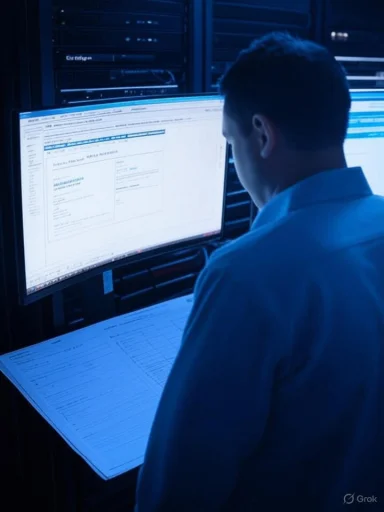 Background / Overview
Background / Overview
Web hosting on Windows Server is dominated by Internet Information Services (IIS). Administrators rely on IIS for everything from internal tools to externally published sites. The Windows Server Update Services (WSUS) product uses IIS tightly: WSUS creates sites and virtual directories in IIS, and its post‑installation configuration frequently fails when IIS configuration or permissions are not exactly what WSUS expects.Two recurring scenarios have surfaced in community threads and support logs:
- A website using IIS works for one hostname (for example, www.example.com) but times out for the naked (apex) domain (example.com). The symptom looks like IIS is “refusing” the domain. This is almost always a binding/host header issue rather than a network drop.
- WSUS postinstall fails with a COMException 0x80070003 (“The system cannot find the path specified”) during the ConfigureWebsite phase. This error often reflects missing IIS virtual directories, incorrect registry keys that instruct WSUS which IIS site to use, or permission/ownership issues on content folders. Community troubleshooting and Microsoft guidance point repeatedly to these causes.
Why IIS "refuses" a domain: the binding and host header model
How IIS matches incoming requests
IIS matches incoming HTTP(S) requests to a site by evaluating three binding components: IP address, port, and host header (hostname). If a site binding does not include a particular host header, IIS will not route that hostname to the site—even if DNS resolves that hostname to the server IP. This behavior explains why one hostname can work while another times out. The IIS binding model and the <binding> element behavior are documented in the official IIS configuration reference.- If a binding uses no host name (blank host header), IIS will accept requests for that port and IP for any hostname—subject to other matching rules.
- If a binding specifies a host name, IIS only accepts requests for that exact host name.
- Multiple bindings can coexist on the same IP and port but with different host headers.
Real‑world symptom and root cause
In a typical report, DNS records were updated and both the naked domain and the www variant pointed to the same IP, but only one resolved properly; the other produced a timeout. That outcome maps directly to an IIS binding misconfiguration where the working variant was explicitly bound but the failing variant was not. Administrators observing this should first inspect site bindings and host header entries in IIS Manager.Fix checklist (IIS bindings)
- Open IIS Manager (inetmgr).
- Select the website, click Bindings… and inspect entries for port 80 and port 443.
- Add/modify bindings to include:
- Port 80, Host name: example.com
- Port 80, Host name: www.example.com
- Port 443 bindings with the correct certificate and host name if HTTPS is required.
- iisreset to apply and test.
WSUS post‑install failure (0x80070003): what it really means
Symptom and where it fails
WSUS installation typically completes—but the subsequent post‑install configuration (wsusutil.exe postinstall ...) fails while configuring IIS, logging:- ConfigureWebsite
- System.Runtime.InteropServices.COMException (0x80070003): The system cannot find the path specified
Proven root causes
- Missing or incorrect registry values under HKLM\SOFTWARE\Microsoft\Update Services\Server\Setup (notably ContentDir and IISWebsite). WSUS reads these during postinstall to decide where to create virtual directories and which IIS site to use. Adding or correcting these keys resolves many failures.
- Pre‑existing IIS bindings (especially HTTPS) that block WSUS from creating or modifying the WSUS Admin site. Removing an HTTPS binding temporarily, running postinstall, then re‑adding the HTTPS binding is a commonly reported fix.
- Missing WSUS Tools folder or stale MMC config files left over from earlier OS upgrades; deleting stale MMC entries and ensuring the %programfiles%\Update Services\Tools folder exists can unblock the postinstall process. Microsoft Q&A threads and community posts document these cases.
- Permissions and Group Policy restrictions (for example, an overly restrictive “Manage Auditing and Security Log” policy) that prevent the installation account from performing required tasks. Correcting GPO scoping to include local Administrators or using the built‑in Administrator account to run postinstall have resolved cases.
Registry keys that matter
If the WSUS postinstall cannot find paths or sites, verify these keys under:HKEY_LOCAL_MACHINE\SOFTWARE\Microsoft\Update Services\Server\Setup
- ContentDir — should point to the WSUS content folder (for example D:\WSUS\WSUSCONTENT).
- IISWebsite (DWORD) — controls the site selection:
- 1 = custom WSUS Administration site (default, typically on port 8530)
- 0 = default site (port 80)
Step‑by‑step remediation guide for WSUS + IIS errors
Preparation (safety and backups)
- Backup IIS configuration: use appcmd add backup "PreWSUSFix" or export applicationHost.config.
- Backup WSUS database (SUSDB) if using SQL Server; take a snapshot or database backup.
- Ensure you have local Administrator rights on the server.
- Temporarily pause Group Policy refresh if you are actively testing GPO changes.
Primary recovery path
- Confirm IIS is healthy:
- Open IIS Manager; ensure the World Wide Web Publishing Service and WAS are running.
- Validate basic sites respond locally (localhost).
- Inspect WSUS registry values:
- Confirm ContentDir points to an existing folder with correct NTFS permissions for NETWORK SERVICE and IIS_IUSRS.
- If IISWebsite is missing or incorrect, create/set it as a DWORD with value 1 (custom WSUS Administration site) and set ContentDir accordingly.
- If WSUS postinstall previously created partial artifacts, consider:
- Deleting any partially created WSUS Administration site in IIS (but only after backup).
- Clearing stale WSUS files in %appdata%\MMC if a stale MMC file is present (documented fix in Microsoft Q&A).
- If HTTPS bindings exist for the WSUS site, temporarily remove the HTTPS binding and perform an IISRESET. Run wsusutil.exe postinstall to let WSUS create the site and HTTP bindings first; reapply HTTPS afterward if required.
- Re‑run postinstall with verbose logging:
- wsusutil.exe postinstall CONTENT_DIR="D:\WSUS\WSUSCONTENT" SQL_INSTANCE_NAME="Server\Instance" /logfile:C:\Temp\PostInstallVerboseLog.txt
- If no log file is produced, the process is failing very early; revisit registry and file existence checks.
- Verify virtual directories after successful postinstall:
- Confirm WSUS Administration site exists and contains virtual directories: Content, SelfUpdate, ApiRemoting30, ClientWebService, ServerSyncWebService, DssAuthWebService.
- Verify NTFS and IIS permissions:
- Content folder: NETWORK SERVICE & IIS_IUSRS must have Read & Execute (and as required by WSUS, modify for content storage).
- Application pools: ensure WsusPool identity has correct access. Community posts highlight repeated permission misconfigurations as culprits when WSUS behaves badly even after the postinstall completes.
If all else fails: clean reinstall (last resort)
- Remove WSUS role and dependent features using Remove‑WindowsFeature / Remove‑ServerFeature.
- Delete WSUS folders: C:\Program Files\Update Services and the content directory (after backup).
- Clean registry keys related to WSUS (only if you are certain).
- Reinstall IIS and WSUS roles and perform the postinstall with the -skipIISConfig option if needed, followed by manual IIS recreation and binding. Community guides and Microsoft documented threads provide step sequences to “start fresh” safely.
Permissions, UAC, and the iisreset trap
Many admins encounter failures when running iisreset or appcmd due to insufficient privilege elevation, UAC policies, or service permission issues. Troubleshooting steps that repeatedly appear in community logs include:- Run commands in an elevated Administrator prompt (right‑click → Run as administrator).
- Temporarily adjust UAC settings during troubleshooting if remote permission enforcement interferes; revert after fixes.
- Verify membership in the Administrators and IIS_IUSRS groups for the executing account, and ensure the local security policy doesn’t restrict necessary service controls.
Hardening and preventative best practices
To reduce recurrence of IIS/WSUS installation and binding problems, adopt the following practices as part of server hardening and operational hygiene:- Maintain documented, versioned IIS and WSUS configuration backups using appcmd add backup. Store backups off the server.
- Enforce a standard binding policy: when publishing sites, create explicit bindings for both apex and www hostnames and document certificate assignments for HTTPS.
- Regularly run WSUS Server Cleanup and SUSDB indexing/maintenance to prevent database bloat that can cause timeouts and resource exhaustion. Community best practices emphasize database reindexing and cleanup as critical for long‑term WSUS reliability.
- Monitor certificate expirations and binding integrity. Expired certificates can silently break HTTPS bindings for WSUS.
- Use central logging and alerting (Event IDs for IIS, WSUS, and Service errors) so problems surface before administrators receive frantic tickets.
Security and operational risks to watch for
- Overly permissive fixes: Avoid granting broad rights to System or Everyone to “make things work.” Apply least privilege and grant only the accounts that require access (NETWORK SERVICE, IIS_IUSRS, or specified service accounts).
- Blind registry edits: Registry corrections (IISWebsite, ContentDir) are powerful but potentially dangerous. Always export the key before editing and validate the physical paths exist.
- Skipping IIS config blindly: Using -skipIISConfig can allow WSUS postinstall to succeed, but it defers IIS configuration to manual steps—this must be followed by a careful manual site creation to avoid an insecure or misbound site.
- Production changes without test servers: Reinstalling WSUS or changing IIS bindings on production servers without a test clone increases outage risk. If unavailable, schedule maintenance windows and notify impacted users.
Verification and cross‑checking: what we confirmed
- The IIS binding model and host header matching behavior are confirmed in official IIS configuration documentation. This verifies why a missing host header produces the “timeout for one hostname but not the other” symptom.
- Multiple community and Microsoft Q&A threads corroborate the WSUS postinstall 0x80070003 error patterns and the principal fixes: registry key repair, removing conflicting HTTPS bindings, addressing missing WSUS Tools or stale MMC files, and ensuring permission/GPO correctness. These independent accounts converge on the same actionable mitigations.
- Forum debugging threads provide real examples of step sequences, log snippets, and diagnostic commands that mirror the remediation steps recommended above; these were instrumental in shaping the practical checklist and confirm the fixes work in the field.
Quick reference cheat‑sheet (copy to your runbook)
- IIS host header missing? Add explicit bindings for the apex and www names; test with curl -v and local browser.
- WSUS postinstall 0x80070003? Verify ContentDir and IISWebsite registry values and confirm the physical ContentDir exists and has correct NTFS permissions. If HTTPS exists on the WSUS site, temporarily remove the HTTPS binding, run postinstall, then reapply HTTPS.
- No postinstall logfile? Early failure—check %programfiles%\Update Services\Tools existence and delete any stale MMC config in %appdata%\MMC.
- If iisreset fails, run in an elevated prompt, confirm service statuses (W3SVC, WAS), and review Event Viewer for permission denials.
- Keep backups: appcmd add backup "name" before making changes.
Conclusion
The problems that make IIS look like it “refuses” a domain or make WSUS postinstall fail with a seemingly opaque path error are, in most cases, symptomatic of specific configuration and permission mismatches: missing host header bindings, registry values that point WSUS at non‑existent targets, HTTPS bindings that block WSUS from provisioning its site, stale MMC or tools files, and restrictive Group Policy or NTFS settings. These are fixable with a structured approach: backup, inspect, adjust bindings/registry/permissions, re‑run postinstall with verbose logging, and validate virtual directories and services.Community troubleshooting threads and Microsoft Q&A responses converge on the same practical remedies, and the IIS binding model documented by Microsoft explains the host header behavior at a protocol level. Armed with the checklist and remediation steps above, administrators should be able to resolve the majority of the incidents described in the field quickly and safely, avoiding unnecessary reinstallation and minimizing downtime.
Source: 國際日報 https://www.chinesetoday.com/?20250826=pCAQ9.scm