- Joined
- Jun 27, 2006
- Messages
- 23,048
- Thread Author
- #1
What would it feel like to get a boost in half of your workday? If you are an information worker, today you spend over 50% of your computing time in the browser. A browser isn’t just a browser anymore. It’s your center for digital work. Yet it typically looks and acts like the browser of yesterday. Removing daily friction from 50% of your workday matters to us at Microsoft Edge. Not just because we are the browser for business, but more importantly, we see you in your workday, in your pursuit of serving customers, helping teammates, and making a difference. So building a browser that is attuned to your work context is our mission. This Ignite we aim to bring you innovations that will make the familiar browser light up in new ways, yet feel like an old habit, because they fit your natural ways of working and are immediately useful. Beyond multiple productivity-enhancing features, we are excited to bring you improved accessibility, more security, and simplified management, so you can sail through the workday, when you’re in Microsoft Edge. Jump to the following sections to learn more:
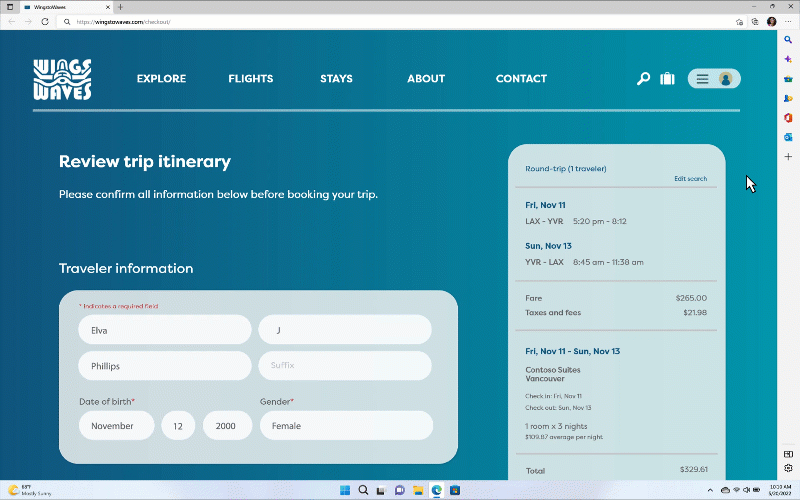


Continue reading...
- Introducing Microsoft Edge Workspaces
- You don’t have to leave the browser every time you start a new task
- Ignite your creativity with new tools in Microsoft 365, Microsoft Edge, and Bing
- New accessibility features in Microsoft Edge
- New, built-in security features and updates
- Save time in managing IE mode cloud site lists
- Maintain your privacy with separate personal and corporate browsing on mobile
- Microsoft Edge: the compatibility of Internet Explorer, in a modern browser
Introducing Microsoft Edge Workspaces: keep everyone on the same (web)page with a shared set of browser tabs
On projects, getting everyone on the same page, and keeping everyone on the same page, is tough. With so many websites and files emailed and messaged back and forth, it’s hard to keep up with everything. And if you miss an email with a new link, you could be left working on the wrong file. You are not at your best as a group when everyone’s working off a different page. Introducing Microsoft Edge Workspaces, a shared set of browser tabs where everyone can view the same websites and latest working files for a project in one place. No more hunting down buried or lost links. No more death by a thousand emails or chats. Using Edge Workspaces is simple—open important project links as browser tabs and share the Edge Workspace so everyone is working off the same set of websites and files. If you need to update anything, it’s as simple as closing and opening tabs. And it all happens in real-time in the workspace so everyone can easily see the whole picture. Early testers call Microsoft Edge Workspaces a “time saver” and that it offers “efficiency…since we are all working off of the same material in an intuitive way.” Edge Workspaces is intuitive because it’s the same browser you’re already familiar with. Now, you’re just sharing it with others and can see where everyone is in the workspace by their profile images on the tabs. And it’s secure – if protected files/apps are open in tabs, only people with access can view. With Microsoft Edge Workspaces, everyone is easily connected and on the same page to move forward together. Join the enterprise public preview today to unlock Edge Workspaces for your workforce. Learn how to here.You don’t have to leave the browser every time you start a new task
Having to always navigate to other apps while working on a task is draining and distracting. To maintain your focus as you’re working in the browser, Microsoft Edge now has a sidebar – a panel on the right side of the browser that allows for easier access to popular apps so you can view them side-by-side with your task at hand. Sending a quick email while in the middle of something shouldn’t break your stride, and now it doesn’t have to. The sidebar includes apps such as Outlook, Office and more, and you can customize the apps shown to fit your needs or hide the sidebar altogether if you prefer. IT admins can customize the sidebar for everyone in their organization with group policies to make the app options more relevant to their users. With the sidebar in Microsoft Edge you can stay focused on the task at hand and finish your projects faster. The sidebar is available in the latest version of Microsoft Edge, and you can find more information here.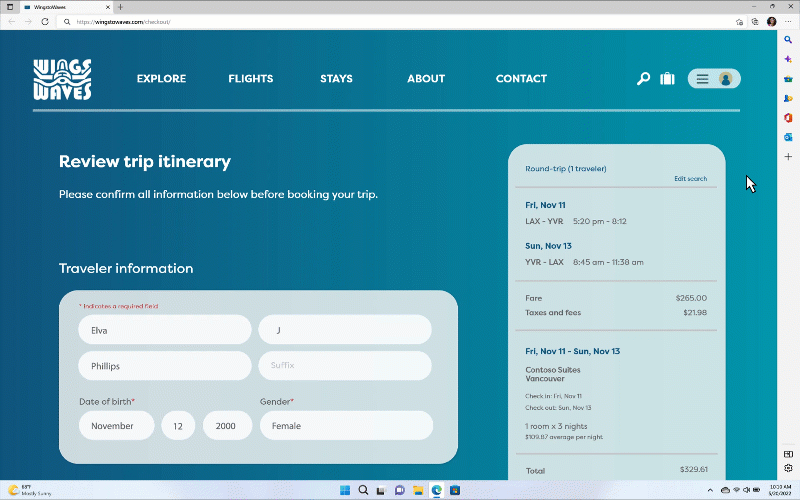
Ignite your creativity with new tools in Microsoft 365, Microsoft Edge, and Bing
Regardless of your artistic abilities, creating content can be daunting – it’s hard to make unique content that looks great, it can be time-consuming or costly, and it’s difficult to know where to start. Today we announced new tools from Microsoft 365, Edge, and Bing that will generate engaging content with minimal effort to bridge the gap between productivity and creativity. Learn more Link Removed.New accessibility features in Microsoft Edge allow users to browse more easily and efficiently
Live Captions
Watching a video without captions can cause a lot of frustration, and for viewers with hearing disabilities, it can deter them from watching the video altogether. Live captions in Microsoft Edge is a new audio transcription feature that provides auto-generated captions to audio playing in the browser. This feature analyzes the audio played in Microsoft Edge for speech, transcribes it into text, and then displays it in a window for users to read. You can customize the experience in Windows settings to update the text size, font style, and colors. This feature can also be helpful for people with cognitive disabilities, people whose first language is not English or English language learners, and devices without speakers. Live Captions is targeting to be released in preview later this year, and more info can be found in Link Removed.Instant Answers
If you’re looking for answers in a pinch and don’t want to wade through pages of search results, we got you. The new Instant Answers feature shows the answers to questions users type in the address bar, enabling users to access information and answers easier and boost productivity while browsing. Users can ask questions about people, places, stocks, weather, and more in the address bar and see the instant answer in search suggestions. People with visual disabilities can easily navigate to search results using their screen reader.Page colors
For users with sensitivity to bright colors or with difficulty perceiving certain colors, spending a lot of time in the browser can be quite challenging, and a lot of content may be inaccessible. With the new page colors feature, you can customize your web page color scheme to make them more readable. Users can turn on this feature by going to the three-dot menu (…) (known as settings and more for screen readers), selecting Settings, choosing Accessibility, and then choosing Page colors. Page colors will be available later this year.Automatic image descriptions
If you open a web page, you’ll likely see a combination of text and images. If you’re a screen reader user, you may rely on alternative text (alt text), which describes visual content like images and charts, so you can get a sense of what’s on a page. Unfortunately, fewer than half of images processed by screen readers actually contain alt text. While we encourage all web publishers to follow best practices and include human-created alt text, Microsoft Edge announced earlier this year another step to help fill the gap with Automatic image descriptions, auto-generated alt text that describes images in words. The algorithms are not perfect and the quality of the descriptions will vary, but for users of screen readers, having some description for an image is often better than no context at all. With your explicit permission, and under the terms in our privacy policy, Microsoft Edge will send unlabeled images to the Microsoft cloud for processing to recognize embedded text on images in over 120 languages and can describe text in five languages. It's worth noting that automated image descriptions won’t work on images marked as “decorative”, images smaller than 50 x 50 pixels, and excessively large images of 10,000 x 10,000 pixels. Visit the accessibility settings page in Microsoft Edge to configure accessibility features, and check out this video for more info on these features.New built-in security features and updates help protect data and keep users safe online
The security landscape is ever evolving, creating quite the challenge for IT professionals to keep their organization and users safe from threats. We understand that IT professionals need built-in browser security to make this challenge easier and are proud to announce several new security features and updates, many of which are unique to Microsoft Edge, to help keep data secure.Website typo protection improvements
It’s easy to make typos when writing out a website name (URL), but these simple mistakes can lead you to potentially fraudulent websites planted by malicious actors. Website typo protection helps protect you if you accidentally navigate to a fraudulent site after misspelling a well-known site’s URL by guiding you to land on the legitimate site instead. If you make a typo, you may see a full screen warning and a suggestion of the website you most likely meant. This year, we increased our phishing and fraud protections by partnering with the Microsoft Bing Indexing team on website typo protection. Their added technology enables us to constantly scour the web for new typosquatters (the bad actors who target these small errors) and dynamically update Microsoft Edge, thus protecting you against newly identified typosquatting sites as soon as they are discovered. With website typo protection, you can have peace of mind that you are going to the legitimate websites you meant to go to. These new updates will be available in Microsoft Edge version 107.
Enhanced security mode improvements
When going to an unfamiliar site for the first time, it’s hard to know how safe it is. It’s probably safe, but with the average cost of a data breach costing $4.35 million (IBM Data Breach), you want more assurance than probably. Enhanced security mode is an opt-in security feature exclusive to Microsoft Edge, meant to reduce the risk of an attack by automatically applying more conservative security settings on unfamiliar sites. It follows Zero Trust practices to mitigate memory-related vulnerabilities by disabling just-in-time (JIT) JavaScript compilation that could be used to attack devices. The security feature also enables additional operating system protections for the browser including Hardware-enforced Stack Protection and Arbitrary Code Guard (ACG). Users and IT admins can set the level of security based on frequency of visits to a website or for specific websites. With three security preference levels to choose from – Basic, Balanced, or Strict – you can browse with more confidence based on your desired security level of protection for unfamiliar sites. The new Basic mode takes a less aggressive stance for turning on the feature only against the most unfamiliar sites. You can learn more about each preference from the feature’s documentation.New feature: Sensitive service domains
Last year, we released Microsoft Purview Endpoint Data Loss Prevention (DLP), a powerful set of features – natively built into Windows 10 & 11, Office apps and of course, Microsoft Edge, with no extensions required -- that limit sensitive data disclosure. To learn more about Microsoft Purview DLP, click here. With enterprises moving more workloads to the cloud, the volume of sensitive data being accessed through the browser is rising, increasing the risk of sensitive data leaks. Sensitive service domains is a new feature introduced to Microsoft Purview DLP to help mitigate risks in the browser. This feature allows IT admins in an enterprise to configure leak controls on websites containing sensitive corporate information. When the site is rendered inside the browser window, admins can define leak controls on URLs that point to webpages containing sensitive information. For example, this can help prevent sensitive data types, such as financial records, client information, and patient data, from being copied or printed. Sensitive service domains is only available natively for sites accessed with Microsoft Edge.
Save time managing IE mode cloud site lists with new improvements
IE is retired, but IE mode continues to power legacy sites for enterprises around the world. Microsoft Edge Cloud Site List Management, available for no additional cost in the Microsoft 365 Admin Center, allows you to manage your site lists for IE mode in the cloud. This year, Cloud Site List Management has several new and improved features to simplify management.Site Feedback
To make it easier to see what sites users are reloading in IE mode and identify gaps in your enterprise site list, we’ve added a site feedback tab in the Site List Manager. You can also view local site list URLs from users and potentially misconfigured neutral site URLs and then directly add them to your cloud site list, making things easier for all of your users. Site Feedback became generally available in March 2022. Learn more here.Improve your user’s experience by configuring cross-browser cookie sharing
Generally available since March 2022, this feature allows you to configure Microsoft Edge’s IE mode to share a set of specific session cookies between Edge and the IE mode engine to allow for a more seamless authentication experience. Learn more and configure session cookie sharing between Microsoft Edge and IE Mode on your site list with the steps listed here.Site list Rollback
With general availability beginning August 2022, you’ll be able to restore to one of the last 3 published versions of your site list. Use these steps as a guide.Availability for GCC
Available since July 2022, the entire Cloud Site list experience (including all feature improvements listed above) is now available for GCC customers to use. You know who you are.Microsoft Graph APIs
New Microsoft Graph APIs allow you to integrate IE mode site list management into your existing admin workflows and tools. Microsoft Graph APIs for Cloud site list management are currently in private preview but will be available publicly by the end of the calendar year.Maintain your privacy with separate personal and corporate browsing on mobile
The things you search for at work and at home can be very different, so why should you have to browse using the same account? Microsoft Tunnel is a VPN Gateway solution allowing easier access to on-prem resources from mobile devices using modern authentication and conditional access. This year, Microsoft Edge and Microsoft Tunnel have partnered to provide seamless on-premises access to intranet sites on iOS and Android devices without requiring MDM enrollment. You can have peace of mind that your personal browsing is separate from corporate browsing depending on the account used to sign into Microsoft Edge. Since the VPN only connects when signed in with an organizational account, IT admins can feel confident that data is protected via APP policies. Microsoft Edge will be available for public preview of Android MAM Tunnel in November, with general availability for Android and iOS to come in January.Microsoft Edge: the compatibility of Internet Explorer, in a modern browser
With the retirement of Internet Explorer (IE) on June 15, we want to thank you for making the effort to transition from IE to Microsoft Edge. Even though this transition takes time, we’re hearing from customers that they’re receiving huge benefits by moving users to Microsoft Edge. A manager at YapiKredi, a Turkish bank, said “There is no reason to choose other browsers because Microsoft Edge covers everything—speed and security, manageability, green IT, and deploying according to the bank’s requirements.” Similarly, the Head of Workplace at Spanish civil engineering company Ferrovial mentioned “Selecting Edge was very easy, because for us it was the only possible solution. Edge is the only browser that offers compatibility mode with IE in a real way.” If you’re still working on transitioning off IE, check out this blog for best practices. Thank you again to our valued customers and users who continue to trust Microsoft Edge to empower productivity and help protect users online. We’re excited to continue improving Microsoft Edge to make it the browser for business.Continue reading...