On a fresh Windows machine the right five additions can turn a clean install into a productive, comfortable workspace in under an hour — that’s the practical premise behind the ZDNET roundup of “5 free Windows PC apps I always install first,” and it’s a small, high‑value checklist worth reviewing before you click “Next” after setup. The ZDNET piece recommends a succinct toolkit — Everything, Google Chrome, VLC Media Player, 7‑Zip, and Discord — and argues that these five free apps collectively close gaps left by default Windows tools while improving search, browsing, media playback, compression, and communications.
Windows ships with capable defaults, but power users and many professionals quickly reach for specialized utilities that are faster, more flexible, or just more convenient for real tasks. The five apps ZDNET highlights map cleanly to common pain points:
This feature will:
That said, the strategy is not a universal prescription. Organizations with specific security controls, privacy priorities, or enterprise tooling needs will need to validate each choice against policy. Home users should practice safe downloading and credential hygiene; power users should combine these tools with their specialized toolchains.
If the goal is immediate productivity and minimizing friction on day one, this five‑app kit remains one of the most efficient ways to convert a fresh Windows install into a practical workspace — fast, free, and focused on the tasks that matter most.
Source: ZDNET 5 free Windows PC apps I always install first (and how they improve your workflow)
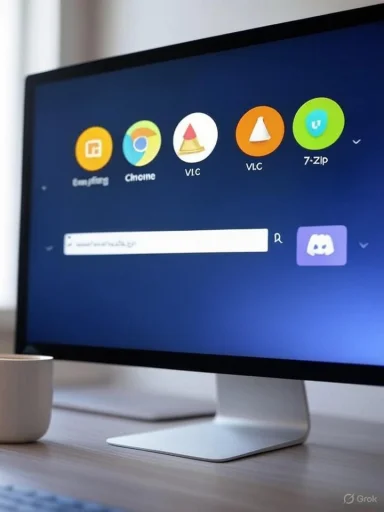 Background / Overview
Background / Overview
Windows ships with capable defaults, but power users and many professionals quickly reach for specialized utilities that are faster, more flexible, or just more convenient for real tasks. The five apps ZDNET highlights map cleanly to common pain points:- Fast local search (Everything)
- A highly extensible browser and synchronized profiles (Google Chrome)
- Universal media playback without codec headaches (VLC)
- Robust compression and unpacking with strong encryption (7‑Zip)
- Lightweight, persistent team/interest communication (Discord)
This feature will:
- Summarize what each app does and why it matters.
- Verify key technical claims against vendor and independent sources.
- Explain concrete workflow improvements and real‑world scenarios.
- Expose strengths, limitations, and security or privacy considerations.
- Offer practical install and configuration tips, plus alternatives for specialized needs.
Why install third‑party apps first?
Windows setup often leaves users with:- Slower built‑in search for large/complex drives.
- A browser that works but may not reflect users’ cross‑device ecosystems.
- Limited built‑in codec support for obscure media files.
- No first-class free archive tool with AES encryption and higher compression.
- No persistent, low‑friction platform for mixed text/voice/video collaboration outside strict corporate suites.
Everything — Instant, lightweight file search
What it is and how it works
Everything is a name‑based desktop search utility for Windows that builds an index of filenames on NTFS/ReFS volumes to deliver near‑instant search results as you type. Unlike Windows Search, which can be slower on very large libraries or when index settings are conservative, Everything uses the file system’s index (the NTFS Master File Table / USN Journal) to produce tiny, fast indexes and real‑time updates. (support.voidtools.com, en.wikipedia.org)Workflow improvements
- Find files by name in under a second — ideal for developers, designers, and researchers with thousands of files.
- Use wildcards and filters to refine searches quickly (extensions, date ranges, size).
- Jump directly to a file’s path or open the containing folder, shaving minutes off repetitive tasks.
Strengths
- Extremely low resource use and tiny database footprint compared with full‑text search solutions.
- Real‑time updates via the USN journal — searches remain synchronized with file system changes.
- Freeware with a simple UI that stays out of the way of power users.
Risks and caveats
- Requires elevated privileges or the Everything service to index NTFS volumes fully; that can raise concerns for locked‑down environments. The vendor documents options to run Everything as a service for normal user access, but the service runs with elevated privileges. (ftp.voidtools.com, voidtools.com)
- Because it indexes filenames system‑wide, misconfigured installs on multi‑user machines can expose filenames that other users might expect to remain private. This is a documented behavior and not a silent data exfiltration issue — still, administrators should consider policy controls.
- There have been community reports (not an official vendor advisory) of some Windows update interactions or certificate issues in rare circumstances; treat such reports as worthy of investigation but verify against official channels before assuming a systemic problem. Flagging these as community reports is important — they require verification.
Installation tip
- Download only from the official vendor pages and enable the “Everything Service” option if you want non‑admin users to use it without UAC prompts. Configure folder indexing carefully if you must include non‑NTFS volumes or network shares. (ftp.voidtools.com, voidtools.com)
Google Chrome — The extensible, synced browser
What it is and why it’s recommended
Google Chrome is the world’s most widely used desktop browser and ZDNET recommends it for its performance, extension ecosystem, and cross‑device synchronization. Chrome now includes refined Memory Saver and Performance Detection tools to manage resource use for users with many tabs or limited RAM. Google’s own release notes and independent reporting describe Memory Saver modes (Moderate/Balanced/Maximum) and a Performance Detection feature that alerts you to problematic tabs. (blog.google, theverge.com)Workflow improvements
- Keep bookmarks, passwords, and extensions synced across devices so a new machine becomes productive instantly.
- Install productivity extensions (clipboards, password managers, web‑clip tools, developer tooling) that plug into day‑to‑day workflows.
- Memory Saver helps reduce background RAM pressure so active work stays responsive when running heavy desktop apps alongside the browser. (blog.google, theverge.com)
Strengths
- Massive ecosystem of extensions for automation, ad‑blocking, research, and accessibility.
- Frequent security patches and proactive features such as Safety Check and Memory Saver.
Risks and caveats
- Historically, Chrome is a heavier RAM user compared to some alternatives. The newer Memory Saver modes reduce that footprint in many scenarios, but users with very low RAM should still consider lighter browsers. Independent press coverage confirms Google’s moves to reduce memory use, but experiences vary by profile and installed extensions. (theverge.com, macrumors.com)
- Privacy‑minded users should review Google account sync settings and extension permission scopes before signing in.
Installation and setup
- Install Chrome and sign into the Google account you use for work to restore bookmarks and extensions.
- Open Settings → Performance and configure Memory Saver to Balanced or Maximum if you regularly run many tabs with limited system RAM. Confirm important sites are exempted from Memory Saver if they need to run background tasks. (blog.google, gadgets360.com)
VLC Media Player — The universal media fallback
What it is
VLC is an open‑source media player that “plays everything” — files, discs, webcams, streams — and includes hardware decoding, advanced subtitle handling, and a huge list of supported input/output formats. VideoLAN’s features page lists a broad set of codecs, container formats, streaming protocols, and output options; VLC is especially useful for files Windows’ default apps can’t handle. (images.videolan.org, en.wikipedia.org)Workflow improvements
- Play virtually any audio or video file without installing per‑format codecs or separate players.
- Extract stills, transcode or stream files, and use advanced subtitle synchronization during editing or review tasks.
- Avoid time wasted hunting for correct codecs or converting files just to play them.
Strengths
- No ads, no telemetry by default, and a long history of cross‑platform reliability.
- Ideal for journalists, multimedia producers, and anyone dealing with assorted or legacy media formats.
Risks and caveats
- VLC exposes powerful features; casual users should be cautious when changing output or streaming settings to avoid accidental exposure or misconfiguration.
- Very rare codec edge cases may still require specialized players or conversion tools, but for day‑to‑day use VLC is the pragmatic default.
Installation note
- Use the official VideoLAN download and avoid repackaged installers that add extras. After installing, consider setting VLC as the default for problematic file types or pinning it to the taskbar for quick access.
7‑Zip — Free, fast compression with strong encryption
What it is
7‑Zip is a free, open‑source file archiver that offers a high compression ratio (7z format with LZMA/LZMA2), AES‑256 encryption for 7z and ZIP files, and broad format compatibility for unpacking many archive types. The official site lists the formats supported for packing and unpacking and documents the program’s small footprint and high performance. (7-zip.com, en.wikipedia.org)Workflow improvements
- Create highly compressed archives for backups or transfers, reducing upload and storage time.
- Use AES‑256 encrypted archives for simple, offline file encryption and transit protection.
- Right‑click shell integration speeds packing/unpacking tasks directly from File Explorer.
Strengths
- Small installer, fast operation on both GUI and command line, and wide format compatibility.
- Trusted by professionals for backups and packaging because of open‑source licensing and a long maintenance history.
Risks and caveats
- If you rely on RAR creation, note that 7‑Zip can extract RAR but historically cannot create RAR archives due to licensing of the RAR format; use RAR where specifically required.
- Encrypted archives can be forgotten or lost — use a password manager for archive passwords if you rely on them for long‑term storage.
Installation note
- Download the appropriate 32/64/ARM build from the official 7‑Zip site and enable Explorer integration during setup for the fastest workflow. The official site lists recent releases and changelogs for verification.
Discord — Synchronous and asynchronous team communication
What it is
Discord is a modern communication platform combining persistent text channels, voice channels, and video calls organized into servers (groups). Originally designed for gamers, Discord has expanded into wide use for community, study groups, small teams, and informal collaboration. Paid tiers (Nitro and Nitro Basic) add perks like larger upload limits and animated avatars, while the free tier includes most core features. (support.discord.com, wired.com)Workflow improvements
- Persistent channels let project discussions and decisions stay searchable rather than confined to ephemeral calls or email threads.
- Lightweight voice rooms are excellent for ad‑hoc collaboration, pair programming, or quick standups without scheduling a formal meeting.
- Screen sharing and server plugins integrate with bots for automation and notifications (build servers, CI updates, deployment alerts).
Strengths
- Very low friction to join and run a server; works across desktop and mobile.
- Good mix of synchronous (voice/video) and asynchronous (text, pinned messages) tools for small teams and communities.
Risks and caveats
- Public servers and open invites can introduce spam or social engineering risk; enforce moderation and never share secrets in public channels.
- Company policy and compliance teams may prefer enterprise messaging that integrates with centralized identity and data retention controls; Discord is rarely chosen as a primary corporate messaging system for regulated industries.
- Discord is experimenting with new ad/monetization features; monitor privacy and UX changes if you use it heavily. Recent reporting documents pilot programs for in‑app rewards and ads which could affect the product experience. (windowscentral.com, businessinsider.com)
Setup tip
- Use role‑based permissions for servers related to work, enable two‑factor authentication on important accounts, and integrate bots carefully (review bot permissions before installing).
Security and installation best practices (applies to all five apps)
- Always download installers from the official project sites or trusted repositories. Vendor pages and official blogs are the canonical sources for downloads. (7-zip.com, images.videolan.org)
- Use checksums or official signatures where provided to verify integrity, especially for installers acquired outside the Microsoft Store. (ftp.voidtools.com, 7-zip.com)
- For tools that ask for administrative privileges (Everything’s NTFS indexing service, for example), consider the security model of the machine: home single‑user setups can grant service permissions; shared or corporate machines should consult IT policy first. (voidtools.com, en.wikipedia.org)
- Keep software updated. Chrome, VLC, and 7‑Zip publish frequent security updates; enable auto‑update where safe to do so. (blog.google, images.videolan.org, 7-zip.com)
- Use multi‑factor authentication (MFA) on any account connected to cloud sync (Google account, Discord) and treat third‑party integrations (bots, browser extensions) as potential attack surfaces.
Alternatives and honorable mentions
ZDNET and community lists often pair these five with strong alternatives depending on preference and constraints. Notable alternatives include:- Files, Everything alternatives like SwiftSearch or UltraSearch for different indexing methods.
- Brave or Firefox instead of Chrome for privacy‑focused browsing.
- PotPlayer or MPC‑HC as alternate media players, though VLC’s cross‑platform reach is unmatched.
- PeaZip, WinRAR, or built‑in Windows compression for different UX choices and licensing models.
- Microsoft Teams, Slack, or Mattermost for teams that need corporate features, compliance, and centralized administration over community‑style chat.
Critical analysis: why this small set works — and where it falls short
Strengths of the ZDNET selection
- Focused and pragmatic: Each app solves a distinct, common problem encountered on day one, yielding immediate ROI in productivity.
- Low cost to entry: All five are free at a basic level and widely supported on Windows, making them accessible to virtually all users. (7-zip.com, images.videolan.org)
- Community trust and longevity: These projects have long maintenance histories and broad user bases, so troubleshooting guidance and integrations are readily available. (blog.google, 7-zip.com)
Where the approach needs nuance
- Enterprise policy mismatch: Companies with strict compliance, EDR, or software whitelisting may not allow these apps by default — even widely trusted utilities can trigger alerts in hardened environments. Administrators should review whitelisting and update policies before mass deployment. (voidtools.com, en.wikipedia.org)
- Privacy tradeoffs and centralized accounts: Chrome sync and Discord accounts both centralize data. For users who prefer local‑only workflows, alternatives (local profiles, non‑syncing browsers, or self‑hosted chat) should be considered. (blog.google, support.discord.com)
- One‑size‑fits‑all is wrong for power workflows: Gamers, multimedia pros, and developers may add or swap tools — for example, a professional video editor will still rely on specialized NLEs over VLC, and a sysadmin may want Chocolatey/Scoop for scripted installs rather than manual downloads.
Practical, day‑one checklist: install and configure in 10–20 minutes
- Create a restore point or system image before mass installs if you prefer a recoverable baseline.
- Install 7‑Zip and enable context menu integration. Create an encrypted 7z archive sample and verify you can decrypt it.
- Install Everything, configure the Everything Service to avoid UAC on each launch, and add any non‑NTFS folders you need indexed. Confirm searches return instantly. (ftp.voidtools.com, voidtools.com)
- Install Google Chrome, sign in, and configure Memory Saver to Balanced, exempting sites that need to run in the background. Install a password manager and essential productivity extensions.
- Install VLC and verify playback of a handful of problematic files (MKV, MKV with uncommon audio codecs, older WMV/Real formats).
- Install Discord, enable MFA, and join or create the work/community server you use for collaboration. Configure notification settings to reduce noise.
Final verdict
ZDNET’s compact “install these five first” recommendation is a pragmatic, low‑effort playbook for getting new Windows PCs immediately useful. Each pick is rooted in long‑standing utility and addresses a core gap that default Windows components leave open. The combination — Everything for speed, Chrome for the web, VLC for media, 7‑Zip for archives, and Discord for communications — produces a lean but powerful baseline for most users’ workflows.That said, the strategy is not a universal prescription. Organizations with specific security controls, privacy priorities, or enterprise tooling needs will need to validate each choice against policy. Home users should practice safe downloading and credential hygiene; power users should combine these tools with their specialized toolchains.
If the goal is immediate productivity and minimizing friction on day one, this five‑app kit remains one of the most efficient ways to convert a fresh Windows install into a practical workspace — fast, free, and focused on the tasks that matter most.
Source: ZDNET 5 free Windows PC apps I always install first (and how they improve your workflow)