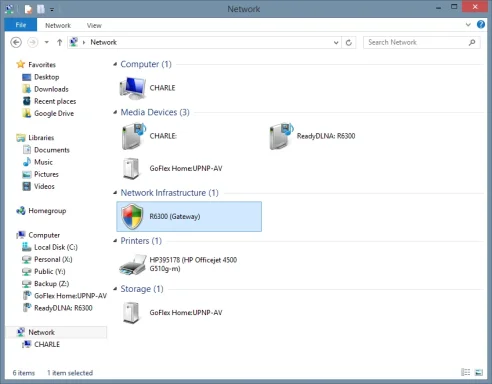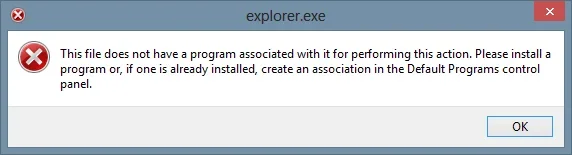- Thread Author
- #1
All
I am trying to display the network map in Windows 8 and I get the error message that is attached.
Could anyone figure out how to display the Network Map?
I had no issues in Windows 7.
Thanks Grim
I am trying to display the network map in Windows 8 and I get the error message that is attached.
Could anyone figure out how to display the Network Map?
I had no issues in Windows 7.
Thanks Grim
Attachments
Last edited by a moderator: