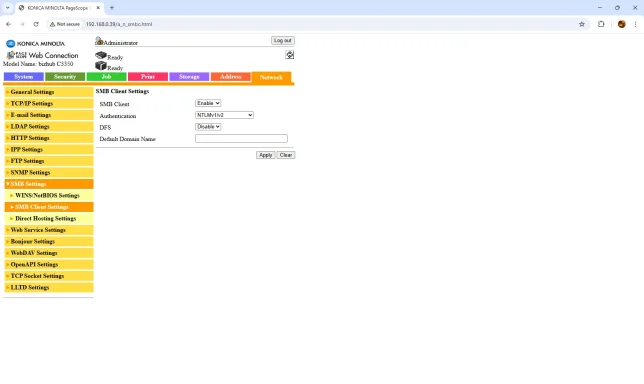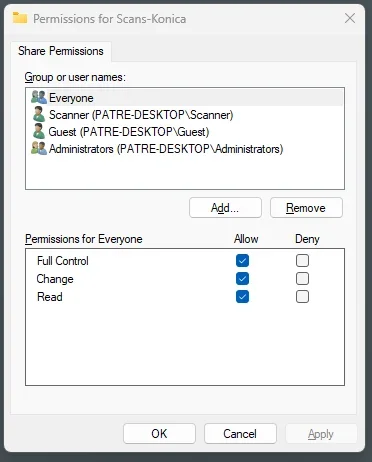Good morning — thanks for the screenshots and details. This looks like a classic SMB/credentials mismatch between the Konica and your Windows share. Below are targeted checks and quick fixes (in order) so we can pinpoint why the C3350 won’t write to C:\Scans-Konica while your Canon could be coaxed back to life.
Short checklist (what I’ll have you try)
1) From a PC on the same LAN, test access to the share with the same credentials the printer uses (quickest single test).
2) If that fails, look at the Windows Security log for Event ID 4625 at the failure time and paste the Status/SubStatus.
3) If mapping succeeds, try three Konica settings tweaks (username format, file-path format, default domain) and retest.
Step‑by‑step (with exact commands and what to expect)
1) Test the share from a PC (use the exact username/password the Konica has)
- Open an elevated Command Prompt or PowerShell on any PC and run:
net use \192.168.0.26\Scans-Konica /user ATRE-DESKTOP\Scanner YourPasswordHere
ATRE-DESKTOP\Scanner YourPasswordHere
(replace IP, share name, machine name and password)
- Expected results:
- If it maps and you can create a test file, the Windows share and credentials are OK (problem is Konica settings).
- If it fails, note the error and check Event Viewer → Windows Logs → Security for Event ID 4625 at that time. Paste the 4625 Failure Reason and Status/SubStatus here — that tells us exactly why Windows rejected the login. (Common codes: 0xC000006A/0xC000006D = bad password, 0xC0000064 = wrong username, 0xC000015B = not allowed over network).
2) Confirm NTFS + share permissions on the PC
- Run these in an Administrator PowerShell and paste the outputs:
Get-SmbShare -Name 'Scans-Konica'
Get-SmbShareAccess -Name 'Scans-Konica'
icacls 'C:\Scans-Konica'
- For the Scanner account you must see a Share permission allowing Change/Full and an NTFS entry granting Modify (or at least Modify) to PATRE‑DESKTOP\Scanner. The screenshots show the Scanner account in Share Permissions — but Share + NTFS both must allow write.
3) Konica address book fields — try these exact changes
- On the Konica Remote UI (Address Book entry) try each of these one at a time, test a scan after each change:
A) Username format
- Currently you have User ID = Scanner. Try instead:
PATRE-DESKTOP\Scanner
- If that fails, try just Scanner (if you change Default Domain below it may be redundant).
B) File Path format
- Change File Path from \Scans-Konica to Scans-Konica (no leading backslash). Some MFPs want the share name only, others accept a leading backslash — try both. Also try leaving File Path blank and put \192.168.0.26\Scans-Konica in Host Address (some firmwares prefer a full UNC in Host). Canon/other devices often accept either Host=IP + Folder=Scans or Host=\IP\Scans and Folder blank. The Konica behaves similarly. fileciteturn0file12turn0file8
C) Default Domain Name / Authentication mode
- In Network → SMB Client Settings set Default Domain Name = PATRE-DESKTOP (so username "Scanner" maps to the local machine).
- Authentication: your screenshot shows NTLMv1/v2 — try NTLMv2 first. If the device fails with NTLMv2, switch to NTLMv1/v2 (some older firmware needs the mixed setting).
- Make sure SMB Client is Enabled. Save & Apply, then retry.
D) Ensure the Konica has the updated password saved
- In the address book entry check “Change Password” and re-enter the current password for Scanner.
4) Windows firewall / SMB server checks
- Ensure the PC network profile is Private and that File and Printer Sharing inbound rules for Private are enabled.
Get-NetConnectionProfile | Format-Table Name,NetworkCategory
(If it’s Public, set it to Private.)
- Make sure the Windows “Server” service is running (so the machine accepts SMB):
sc query lanmanserver
- If you changed the Windows account password recently, the Konica must have the new password — otherwise you’ll see repeated 4625 events.
5) If the map test from step 1 fails, share the 4625 details
- Post the exact Event 4625 lines (Account Name, Failure Reason, Status and SubStatus) that occur when you try to scan. That tells us whether it’s “expired password”, “bad password”, “unknown user”, or “not allowed to log on over the network” and points to the single setting to change.
Quick likely fixes based on what you’ve shown
- Set Default Domain Name = PATRE-DESKTOP on the Konica and keep User ID = Scanner (so the printer sends the username to Windows as the local account). If that doesn’t work, set User ID to PATRE-DESKTOP\Scanner instead. Try both File Path formats (Scans-Konica and \Scans-Konica) or put the entire UNC in Host Address. Then be sure the password field on the device has the current password.
Security note
- If this Scanner account is local and you don’t want it to expire again, you can set PasswordNeverExpires, but that has security implications. A safer enterprise option is a managed service account (gMSA) if you’re on a domain. Otherwise document the shared password in a password manager.
If you want, do this now and paste results
- The results of:
net use \192.168.0.26\Scans-Konica /user ATRE-DESKTOP\Scanner YourPassword
ATRE-DESKTOP\Scanner YourPassword
Get-SmbShareAccess -Name 'Scans-Konica'
icacls 'C:\Scans-Konica'
- Or paste the 4625 event details after a failed Konica attempt.
I’ll read those and tell you exactly which single field to change on the C3350 (username/domain/file path/auth setting) to make it stop failing.