Windows 11 hides surprisingly effective storage-management tools inside Settings that can reclaim gigabytes without buying new hardware — and three of them alone will resolve most everyday low‑disk warnings: Storage Sense, changing Where new content is saved, and the Cleanup recommendations wizard. These built‑ins let users automate cleanup, divert future downloads to external media, and get targeted suggestions for temporary, large, or cloud‑synced files — all without third‑party utilities.
Windows users routinely run into the same symptoms when local storage runs low: slower performance, failed updates, and interrupted workflows. Microsoft’s modern approach is to offer managed cleanup rather than manual deletion, with features that balance automation and user control. Three features in particular — Storage Sense, Advanced storage settings (where you set default save locations), and Cleanup recommendations — address the problem from complementary angles: continuous hygiene, prevention, and one‑off targeted reclamation. Multiple community guides and official help documents describe the same trio of tools and show step‑by‑step usage for most home and small‑office PCs.
 drive with bulky installs and media. This is particularly valuable for gamers and media collectors who routinely install gigabyte‑scale apps.
drive with bulky installs and media. This is particularly valuable for gamers and media collectors who routinely install gigabyte‑scale apps.
These built‑in options balance safety and efficiency, but they are not magic: attention to configuration, cautious handling of cloud‑synced items, and sensible archiving habits are still required. When used properly, however, they are low‑friction, high‑value tools that keep Windows 11 systems healthy and update‑ready without expensive upgrades or risky third‑party cleaners.
Conclusion
Storage management no longer needs to be a panic exercise. Windows 11 includes an effective toolkit that, when applied thoughtfully, reclaims space, prevents future waste, and gives users visibility into what’s consuming disk capacity. Enable Storage Sense for steady maintenance, move large default categories off the system drive when possible, and run Cleanup recommendations for quick wins. For persistent shortages, an affordable external SSD or a larger internal drive remains the decisive fix. Use the built‑in tools first; they make the biggest difference for the least risk and cost.
Source: Pocket-lint 3 ways I effortlessly save storage space on my Windows 11 PC
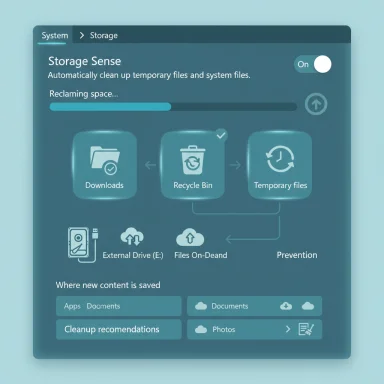 Background
Background
Windows users routinely run into the same symptoms when local storage runs low: slower performance, failed updates, and interrupted workflows. Microsoft’s modern approach is to offer managed cleanup rather than manual deletion, with features that balance automation and user control. Three features in particular — Storage Sense, Advanced storage settings (where you set default save locations), and Cleanup recommendations — address the problem from complementary angles: continuous hygiene, prevention, and one‑off targeted reclamation. Multiple community guides and official help documents describe the same trio of tools and show step‑by‑step usage for most home and small‑office PCs.Why this matters: the practical effects of low disk space
Running with little free space is more than a nuisance. Windows needs headroom for updates, virtual memory (page file), temporary install files and background tasks. Practical guidance from multiple sources recommends keeping a buffer — roughly 15–20% free — to avoid degraded performance and update failures. When drives get crowded, Windows can slow, boot times lengthen, and large downloads or installs fail outright. For users who rely on regular updates to stay secure, reclaiming that space is an operational necessity, not an optional chore.1) Storage Sense — the effortless cleanup engine
What Storage Sense does and why it’s useful
Storage Sense is a background housekeeping service that can automatically remove temporary files, purge Recycle Bin contents after a set interval, and clear old files from the Downloads folder. It’s designed for users who prefer a “set it and forget it” approach: once configured, Windows will sweep away expendable files at the cadence you choose. Built for safety, it aims to avoid deleting files apps still need while reclaiming space created by caches, installers, and transient data.How to enable and configure Storage Sense
- Open Settings and go to System > Storage > Storage Sense.
- Toggle Storage Sense on.
- Click Configure Storage Sense or run it now to set schedule and granular rules:
- Choose cadence: Every day, Every week, Every month, or During low free disk space.
- Decide whether to delete files in Downloads after X days.
- Set how long items remain in the Recycle Bin before automatic deletion.
- Optionally run Storage Sense immediately using Run Storage Sense now.
Benefits
- Hands‑free maintenance reduces manual housekeeping.
- Granular controls (Downloads, Recycle Bin, temporary files) let users balance convenience and safety.
- Safe by default: Storage Sense targets obvious candidates for safe deletion, reducing risk for novice users.
Limitations and risks
- Temporary files can be regenerated. Some apps recreate caches after cleanup, so Storage Sense is an ongoing maintenance tool, not a permanent elimination of growth.
- Downloads folder deletions can surprise users. If configured to clean Downloads automatically, users risk losing files they intended to keep. Always double‑check the Downloads policy before enabling aggressive cleanup.
- Not a substitute for archiving. Storage Sense frees space but cannot replace the capacity boost of an external drive or cloud archive for large media libraries.
2) Adjust where new content is saved — prevent future clutter
Why changing default save locations matters
Cleaning is helpful, but prevention is often the most efficient path to long‑term storage peace. Windows 11’s Advanced storage settings > Where new content is saved lets users specify default drives for new apps, documents, music, photos, movies, and offline maps. By pointing large default categories to an external HDD/SSD or secondary internal drive, users avoid packing the system (CHow to change default save locations
- Open Settings and go to System > Storage > Advanced storage settings > Where new content is saved.
- Use the dropdowns to select drives for:
- New apps
- New documents
- New music
- New photos and videos
- New movies and TV shows
- Offline maps
- Confirm and test by installing a small app or downloading a file to ensure the chosen location works as expected.
Pros
- Prevents future congestion on system drive.
- Simple and reversible — change defaults at any time.
- Good for multi‑drive setups where the OS lives on a fast NVMe and storage-heavy data sits on a high‑capacity HDD.
Caveats
- Performance tradeoffs: Installing apps to a slow external hard drive or USB stick can cause longer load times and sluggish behavior compared to NVMe or SATA SSDs. External SSDs are a better option when performance matters.
- Drive availability: If the external drive is removed or unavailable, apps installed there may fail to run. For portable workflows, ensure the drive remains connected or keep critical apps on the internal drive.
- App compatibility: Some apps — especially legacy desktop software — expect installation on the system drive and may not support relocation. Use the Settings > Apps management or vendor guidance for moving those packages.
3) Cleanup recommendations — targeted, visible savings
What Cleanup recommendations do
Cleanup recommendations is the guided, one‑screen audit that surfaces items Windows believes are safe to remove: temporary files, large or unused files, duplicate or redundant cloud copies, and unused apps. The interface shows estimated space that will be reclaimed before you commit, making it a low‑risk, high‑return first stop for users facing immediate space pressure.How to use Cleanup recommendations
- Open Settings and go to System > Storage > Cleanup recommendations.
- Review category tiles (Temporary files, Large or unused files, Unused apps, Cloud‑synced items) and the estimated space savings.
- Inspect individual items before deletion. For cloud files, check whether they’re safe to remove locally (they remain in the cloud if using Files On‑Demand).
- Confirm the deletion and monitor the reported recovered space.
Benefits
- Clear, visual feedback of exactly how much space will be freed.
- Low friction: Recommended items are categorized and explained.
- Good starting point before deeper tools like Disk Cleanup or manual search.
Risks and precautions
- Cloud‑sync traps: Items flagged as “synced” may remove the local copy; if a user relies on offline access, they could lose it without internet. Always verify cloud‑sync status before deleting local copies.
- Windows.old and rollback: Some categories contain previous Windows installations (Windows.old). Deleting these frees large amounts of space but eliminates the ability to roll back after an upgrade. Proceed with caution and only after confirming the system is stable.
Best practices and a practical cleanup checklist
Short, sequential steps for safe, effective cleanups:- Assess current usage: Settings > System > Storage to see category breakdown.
- Run Cleanup recommendations first — inspect and remove clearly safe items.
- Enable Storage Sense with conservative settings (e.g., empty Recycle Bin after 30 days) and run it once manually to accelerate recovery.
- Change Where new content is saved for large categories (apps, photos, videos) if you have a secondary drive. Prefer an internal SSD or external SSD for app installs.
- Use Disk Cleanup (cleanmgr) or “Clean up system files” for Windows Update leftovers and the Windows.old folder only after confirming rollback is unnecessary.
- Archive rarely used media to external drives or cloud (OneDrive Files On‑Demand is a good hybrid option).
Advanced tips for power users
- NTFS compression for cold data: Compress large archival folders that are seldom accessed to save space on SSDs or HDDs. Compression trades a little CPU overhead for disk savings; modern CPUs make this reasonable for archival folders. Test with a small folder first.
- Use a disk‑analyzer to find offenders: Tools like WizTree or WinDirStat visualize where space is being used, revealing forgotten backups, giant game folders, or duplicate media. Community testing highlights WizTree for speed. Use these tools before mass deletion to avoid mistakes.
- Component store cleanup with DISM: For servers or systems that have accumulated superseded component store files, using DISM commands can safely remove obsolete Windows Update components. This is a command‑line operation and should be used with care and backups.
The tradeoffs: strengths, weaknesses and where these tools fall short
Strengths
- No-cost: All three techniques are built into Windows 11 — no extra software purchase required.
- Low risk: The UI presents categorized suggestions and estimates, helping avoid accidental deletion of important data.
- Works at scale: Combined, they handle both ongoing housekeeping and one‑time large reclaim operations.
Weaknesses & risks
- Not a substitute for backups: Deleting files or turning off local copies without a reliable backup plan risks permanent loss. Always confirm critical files are backed up before aggressive cleaning.
- External drive pitfalls: Setting external drives as default save locations can cause app failures or slow performance if the drive is disconnected or sluggish. External HDDs are inexpensive but slower; external SSDs are preferred for performance‑sensitive installs.
- Cloud dependence: Relying on OneDrive/Files On‑Demand reduces local storage use but creates dependence on network connectivity for access to unsynced files. This can be a problem when offline access is required.
When to escalate: hardware and cloud options
If built‑in maintenance and prevention don’t free enough room, consider:- External SSD: Fast, portable, relatively affordable. Best for apps and games moved off C:.
- Larger internal drive upgrade: Replace or add an NVMe or SATA SSD for permanent capacity and speed improvements.
- Cloud subscription: OneDrive, Google Drive, Dropbox for long‑term archive and Files On‑Demand. Good for shared access and offsite backups; costs depend on storage tiers.
Realistic expectations and unverifiable claims
- Exact space savings vary wildly. The amount of space reclaimed by Storage Sense or Cleanup recommendations depends entirely on how much cache and redundant data your particular system has accumulated. Any headline claiming “free up 100 GB in five minutes” should be treated skeptically without a system‑specific scan to back it up. The tools provide estimates before deletion; rely on those on‑screen figures rather than generic promises. Flag: any guaranteed number is unverifiable without testing the specific machine.
- Automated deletion behavior can change with Windows updates. Microsoft occasionally revises how Storage Sense or Cleanup recommendations classify files. For environments where behavior must be predictable (workstations with regulated data retention), test changes on a single machine before broad rollout.
Quick troubleshooting: common pitfalls and fixes
- If Storage Sense hasn’t freed expected space:
- Run Cleanup recommendations and Disk Cleanup (system files) manually to catch leftover update artifacts.
- Check for large user profiles, old restore points, or backup images consuming space. Consider removing older restore points if safe.
- If apps fail after moving to an external drive:
- Confirm the drive letter/path hasn’t changed. Some apps hard‑code install paths and will break if the external drive disconnects. Reinstall on the internal drive if needed, or keep the external drive attached.
- If cloud files disappeared unexpectedly:
- Verify OneDrive settings and Files On‑Demand state. Use the OneDrive web interface to confirm files remain in the cloud before restoring a local copy.
Final verdict: three simple levers that give control back to users
Windows 11’s trio of Storage Sense, adjustable default save locations, and Cleanup recommendations forms a practical, layered strategy: automate the routine, prevent future bloat, and target immediate savings. For most users, following the checklist above will recover meaningful space and avoid the repeated pain of low‑disk warnings. For heavy media or gaming users, combine these software methods with a hardware upgrade — an internal NVMe or an external SSD — to obtain both capacity and performance.These built‑in options balance safety and efficiency, but they are not magic: attention to configuration, cautious handling of cloud‑synced items, and sensible archiving habits are still required. When used properly, however, they are low‑friction, high‑value tools that keep Windows 11 systems healthy and update‑ready without expensive upgrades or risky third‑party cleaners.
Conclusion
Storage management no longer needs to be a panic exercise. Windows 11 includes an effective toolkit that, when applied thoughtfully, reclaims space, prevents future waste, and gives users visibility into what’s consuming disk capacity. Enable Storage Sense for steady maintenance, move large default categories off the system drive when possible, and run Cleanup recommendations for quick wins. For persistent shortages, an affordable external SSD or a larger internal drive remains the decisive fix. Use the built‑in tools first; they make the biggest difference for the least risk and cost.
Source: Pocket-lint 3 ways I effortlessly save storage space on my Windows 11 PC