Delaying the execution of scheduled tasks on Windows is a powerful technique that enhances system efficiency, ensures network readiness, and helps administrators control resource-intensive processes. While most users are familiar with creating scheduled tasks using Task Scheduler to launch programs or scripts at specific times, few realize just how flexible delayed task execution can be—whether on a single PC or across a corporate domain. For IT professionals and home users alike, understanding how to configure delayed startup for scheduled tasks offers both granular control and broader automation potential.
Delaying scheduled tasks can make a noticeable impact on system performance. By postponing non-essential services or resource-heavy programs, you can significantly improve boot times and user experience. Network administrators, in particular, benefit from scheduling tasks to occur only after the network stack is fully operational. This ensures software updates, inventory scans, or custom scripts can access required network resources without running into connectivity issues. Further, sequencing tasks with deliberate delays enables predictable execution order—a valuable safeguard when certain procedures must finish before others begin.
From systems requiring time to initialize hardware, to laptops where power state matters, delayed task configuration aligns task execution with operational readiness, helping to avoid errors, resource contention, or failed initializations.
Although Make Tech Easier suggests using PowerShell's
Additionally, users can chain tasks by configuring one task to trigger another on exit or success, using Task Scheduler’s “On an event” or custom script logic. This allows for even tighter control over complex maintenance routines.
However, as with any automation, thoughtful configuration—balancing convenience with reliability and security—is essential. Testing, monitoring, and periodic review of scheduled tasks will ensure workflows remain efficient and secure, regardless of system complexity or scale.
By mastering these techniques, Windows enthusiasts and IT professionals alike can enjoy cleaner, faster boots, more stable environments, and the peace of mind that comes from controlled, predictable system automation.
Source: Make Tech Easier How to Start Scheduled Tasks with Delay on Windows - Make Tech Easier
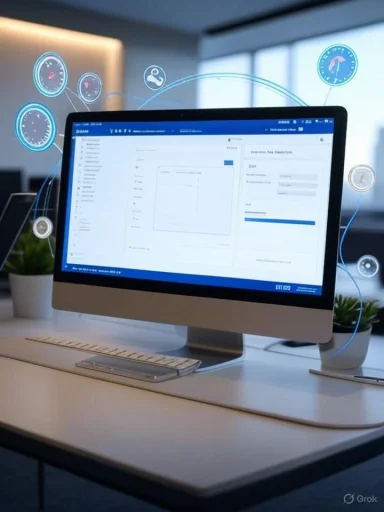 The Importance of Delayed Task Execution
The Importance of Delayed Task Execution
Delaying scheduled tasks can make a noticeable impact on system performance. By postponing non-essential services or resource-heavy programs, you can significantly improve boot times and user experience. Network administrators, in particular, benefit from scheduling tasks to occur only after the network stack is fully operational. This ensures software updates, inventory scans, or custom scripts can access required network resources without running into connectivity issues. Further, sequencing tasks with deliberate delays enables predictable execution order—a valuable safeguard when certain procedures must finish before others begin.From systems requiring time to initialize hardware, to laptops where power state matters, delayed task configuration aligns task execution with operational readiness, helping to avoid errors, resource contention, or failed initializations.
Setting Up Delayed Tasks Using Windows Task Scheduler
Windows Task Scheduler is the primary tool for configuring, monitoring, and managing scheduled operations. It supports a broad range of triggers, from time-based schedules to system events like logon or startup. Most importantly, since Windows 7, the interface has offered a simple way to add a delay to nearly any trigger.Step-by-Step: Creating a Delayed Task
- Launch Task Scheduler
- Use the search bar (
Start→ typeTask Scheduler) orWin + R, entertaskschd.msc, and press Enter. - Navigate and Create Task
- In the left pane, select
Task Scheduler Library. - In the right pane, select
Create Task(for more options thanCreate Basic Task). - Set General Properties
- Provide a Name and Description.
- If elevated privileges are required (for system-level tasks), check
Run with highest privileges. - Configure the Trigger and Delay
- Go to the
Triggerstab and clickNew. - Select a trigger—commonly
At startuporAt log on. Note: The delay option is available on all triggers exceptOn idle. - After choosing your trigger, mark the
Delay task forcheckbox. - Select your desired delay from the dropdown (ranging from minutes to hours). For example, delay 15 minutes after system startup.
- Define the Action
- Move to the
Actionstab and clickNew. - Choose an action type (usually
Start a program). - Browse for and select the program or script to be run.
- Add any required arguments as needed.
- Optional: Specify Conditions
- Under the
Conditionstab, you can set the task to run only on AC power, after a certain idle time, or when specific network connections are available. - Finalize and Test
- Confirm settings in the
Settingstab or leave defaults. - Click
OKto finish. - Right-click the task in the Task Scheduler main window and select
Runfor an immediate test; successful execution confirms functional configuration.
Example: Delaying Microsoft Word Startup
Suppose you want Microsoft Word to start 15 minutes after each boot—ideal for users who need Word but don’t want it bogging down startup.- In the action, set Program/script to the path of
WINWORD.EXE—usually something like:
"C:\Program Files\Microsoft Office\root\Office16\WINWORD.EXE" - Set trigger as
At startupwithDelay task for: 15 minutes. - Save and test as outlined above.
Use Cases and Scenarios for Delayed Tasks
Delayed task execution enables a variety of advanced behaviors beyond just improving boot times:- Ensuring Network Availability: Schedule software updates, drive mapping, or remote script execution only after confirming network services are running.
- Resource Management: Stagger launching memory- or CPU-intensive processes, reserving resources for the system or essential apps during the initial boot surge.
- Sequencing Processes: When tasks must run in order (e.g., a backup after a database service starts), delays provide a buffer to prevent race conditions.
- System Maintenance and Security: Automate antivirus updates, temporary file cleanup, or log archival after ensuring the system is otherwise idle and connected to required resources.
- Laptop/Portable Device Power Handling: Only trigger certain tasks when plugged in, avoiding unnecessary battery drain.
Advanced: Delaying Scheduled Tasks via Group Policy for Multiple Machines
In managed environments, Group Policy allows administrators to push delayed startup scripts to entire fleets of devices, streamlining configuration across an organization.How to Configure via Group Policy
- Open the Local Group Policy Editor
- Run
gpedit.mscviaWin + R. - Navigate to Scripts
- Go to
Computer Configuration→Windows Settings→Scripts (Startup/Shutdown). - Configure PowerShell Script
- Double-click
Startup, then move to thePowerShell Scriptstab. - Click
Addand browse to (or create) a PowerShell script. - For example, a script to launch Notepad five minutes after startup:
Start-Sleep -Seconds 300; Start-Process "notepad.exe" - Save this as a
.PS1file. - Deploy Script
- Select your script in the Group Policy dialog and confirm it's added.
- Click Apply → OK.
- This policy propagates to all PCs in the scope, automating the delayed launch.
Note on Testing and Troubleshooting
Always test scripts in a controlled environment before widespread deployment. Issues with permissions, execution policies, or script errors can adversely affect startup on large numbers of machines.Automation Best Practices and Potential Pitfalls
While delayed task execution brings flexibility, several important best practices and caveats must be addressed:Strengths
- Improves Boot Experience: Prioritizing mission-critical processes improves perceived system speed.
- Prevents Resource Contention: Delays keep non-essential or heavy processes from overwhelming CPUs and disks immediately after boot.
- Enhances Reliability: Ensures tasks relying on network or hardware readiness don’t fail due to unavailable resources.
- Scalable Administration: Through Group Policy, admins can maintain consistent environments with minimal user intervention.
Risks and Considerations
- Cascading Delays: Excessive use of delayed tasks can shift system bottlenecks, potentially stacking up multiple tasks later in a session instead of during boot.
- Missed Triggers: If a PC is powered down or sleeping when a delayed task is set to run, it might not execute as intended, especially with time-based or single-occurrence triggers.
- Script/Action Failure: Delaying task execution does not guarantee success—if the program/script itself has issues or further dependencies, the delay merely shifts the error.
- Group Policy Complexities: Group Policy Objects (GPOs) allow only basic timing control out of the box (via scripts with sleeps). More complex sequencing may require third-party tools, custom scripting, or using System Center/Intune.
- Security Concerns: Running scripts at startup—particularly with high privileges—can introduce attack vectors if not secured and signed according to best practices.
Technical Verification and Real-World Insights
According to official Microsoft documentation, Task Scheduler’s delay functionality is robust and fully supported in all mainstream Windows versions since Windows 7. The Group Policy and PowerShell methods function as described, though group policy scripts always run with administrative privileges, and execution policy for PowerShell scripts may need adjustment (Set-ExecutionPolicy RemoteSigned or similar). Multiple technical tutorials, including those by reputable sites such as Make Tech Easier and Microsoft Learn, confirm the described workflow is both correct and widely used in production environments. This consensus is further reinforced by IT professional forums and corporate best practice guides.Although Make Tech Easier suggests using PowerShell's
Start-Sleep approach for delaying tasks via Group Policy, official sources caution that excessive use of startup scripts can delay user logons and lengthen boot times for all users. Administrators are encouraged to balance automation needs with usability, especially in environments where rapid workstation readiness is paramount.Alternatives: Third-Party Tools and Task Chaining
While Windows Task Scheduler suffices for most needs, power users and admins may sometimes opt for tools offering more sophisticated timing, conditional logic, or error recovery. Utilities like Task Till Dawn, Z-Cron, or even enterprise IT management suites provide advanced scheduling, monitoring, and conditional execution.Additionally, users can chain tasks by configuring one task to trigger another on exit or success, using Task Scheduler’s “On an event” or custom script logic. This allows for even tighter control over complex maintenance routines.
Troubleshooting: When Delayed Tasks Don’t Work
Even with robust built-in support, users sometimes encounter issues:- Task Doesn’t Start: Double-check that triggers are correctly set and not disabled. Review the log under Task Scheduler for error messages.
- Program’s Path or Permissions: Make sure the action specifies the full path and that the running account has the necessary rights.
- PowerShell Script Errors: Validate syntax and ensure the execution policy allows running local scripts.
- Network-Related Tasks: For tasks requiring network access, ensure delays are long enough for network interfaces and DHCP to initialize fully.
- Battery Conditions: On laptops, confirm that the “Start only if on AC power” setting matches user behavior and expectations.
Conclusion: Harnessing Delayed Task Execution for Greater Control
The ability to schedule delayed tasks on Windows, whether on a personal PC or across an enterprise network, opens up myriad possibilities for smarter, more responsive system management. By leveraging Task Scheduler’s user-friendly delay feature or using Group Policy scripts for broad deployment, both home users and administrators can closely tailor when and how tasks execute. This translates to faster startups, lower error rates, and optimized resource utilization.However, as with any automation, thoughtful configuration—balancing convenience with reliability and security—is essential. Testing, monitoring, and periodic review of scheduled tasks will ensure workflows remain efficient and secure, regardless of system complexity or scale.
By mastering these techniques, Windows enthusiasts and IT professionals alike can enjoy cleaner, faster boots, more stable environments, and the peace of mind that comes from controlled, predictable system automation.
Source: Make Tech Easier How to Start Scheduled Tasks with Delay on Windows - Make Tech Easier