Navigating the world of online security can be daunting, particularly when it comes to managing the countless passwords required to access various services. For users of Microsoft Edge, password management is seamlessly integrated into the browsing experience, delivering both convenience and robust security measures. Understanding how to save, manage, and, if necessary, forget passwords within Microsoft Edge can significantly impact productivity, peace of mind, and digital safety.
Microsoft Edge, now based on Chromium, has undergone a significant transformation in recent years. Its built-in password management capabilities have matured, adapting to the latest security trends while preserving a user-friendly interface. Edge’s evolution parallels increased awareness about cyber threats — phishing, data breaches, and account takeovers remain ever-present risks. Microsoft's approach to password management aims to reduce friction for users while minimizing the threat surface.
Edge’s password features aren’t just about convenience. The browser acts as a first line of defense against compromised credentials by facilitating strong, unique passwords, securely storing them, and surfacing breach notifications. This approach complements dedicated password managers while retaining tight integration with Windows and Microsoft accounts.
Edge distinguishes itself with Windows Hello integration and more granular privacy features out of the box. However, Chrome and Firefox sometimes handle complex web page logins and multi-step authentication more gracefully—a point validated in user feedback across multiple support forums.
Edge (and other browsers) can’t yet rival standalone solutions in feature breadth, but for the majority of casual users, the built-in manager is a significant step up from unsafe practices like reusing simple passwords or storing them in plain text.
Can Microsoft Edge remember passwords for all websites?
Edge supports most standard login forms but may occasionally fail with non-traditional forms or custom authentication flows. Users can manually add or edit credentials for some sites via the password management menu.
Is it safe to rely solely on Edge to manage sensitive credentials?
For average web usage, Edge’s built-in manager is sufficient, benefiting from Microsoft’s security infrastructure. For critical assets (banking, enterprise logins), some security professionals prefer dedicated tools with greater transparency and specialization.
Can I recover passwords if I forget my Microsoft account?
Passwords are encrypted and tied to the Microsoft account’s credentials. Losing access to your Microsoft account typically means losing access to synced passwords unless they’re backed up elsewhere. Microsoft provides recovery options, but they require verified identity.
How do I stop Edge from asking to save passwords?
Navigate to Settings > Profiles > Passwords, and simply toggle off Offer to save passwords.
What happens if my device is lost or stolen?
Provided the device is protected by Windows Hello or a strong password, and remote wipe tools are enabled (such as Microsoft’s Find My Device), the risk is minimized. Still, it’s good practice to sign out of the Microsoft account remotely and review any suspicious activity.
However, nuanced use cases reveal Edge’s current limitations. Multi-factor authentication (MFA) integration, for example, remains outside Edge’s capabilities — users must rely on separate authenticator apps or services. The lack of support for secure notes, password sharing, or complex password categories makes Edge less suitable for users with advanced organizational needs.
Additionally, while biometric authentication is a boon on compatible devices, legacy hardware may lack this functionality, relying solely on traditional passwords or PINs.
Passwords saved in Edge are encrypted locally, and when syncing, the data is encrypted both in transit and at rest on Microsoft’s servers. Users can optionally enable a primary password, adding a further access barrier to password viewing or exporting.
Despite these assurances, users should remain mindful that even robust, well-designed systems are not impervious to either targeted attacks or user error. Edge has not been immune to vulnerabilities in the past, as documented in security bulletins, though none have led to widespread compromise of password data. As always, the weakest link is often user complacency: failing to secure endpoint devices or using predictable recovery questions.
This trajectory suggests that Edge users will increasingly find stronger, simpler, and less error-prone options for account access. Until that transition is universally available, password management will remain a core feature, and ongoing improvements to security and usability are promised in future updates.
For the majority of users, Edge’s solution delivers significant value — safer digital habits, fewer forgotten passwords, and a more streamlined online experience. By following best practices and staying vigilant, users can maximize these advantages while keeping their most important assets secure. As password management technology continues to evolve, staying informed and adopting new, stronger approaches as they mature will be crucial for sustaining online security in an ever-changing landscape.
Source: Microsoft Support Save or forget passwords in Microsoft Edge - Microsoft Support
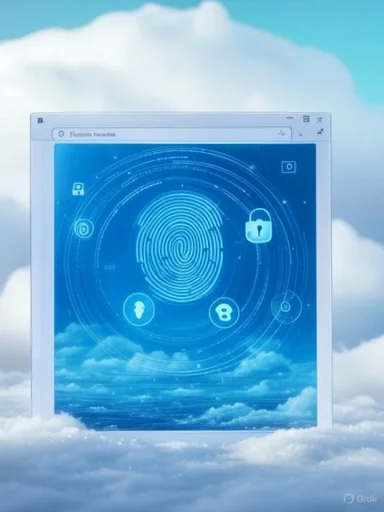 The Evolution of Password Management in Microsoft Edge
The Evolution of Password Management in Microsoft Edge
Microsoft Edge, now based on Chromium, has undergone a significant transformation in recent years. Its built-in password management capabilities have matured, adapting to the latest security trends while preserving a user-friendly interface. Edge’s evolution parallels increased awareness about cyber threats — phishing, data breaches, and account takeovers remain ever-present risks. Microsoft's approach to password management aims to reduce friction for users while minimizing the threat surface.Edge’s password features aren’t just about convenience. The browser acts as a first line of defense against compromised credentials by facilitating strong, unique passwords, securely storing them, and surfacing breach notifications. This approach complements dedicated password managers while retaining tight integration with Windows and Microsoft accounts.
Enabling Password Saving in Microsoft Edge
Enabling password saving in Microsoft Edge is designed to be straightforward. When users log into a website, Edge prompts with an option to save the username and password. This not only streamlines future logins but also allows Edge to autofill credentials on subsequent visits.Step-by-Step: Saving Passwords
To utilize password management in Edge, begin by checking that the feature is enabled:- Open Microsoft Edge.
- Select the three-dot menu (...) at the top right.
- Navigate to Settings > Profiles > Passwords.
- Ensure the toggle for Offer to save passwords is turned on.
Autofilling and Managing Credentials
After saving, Edge can autofill usernames and passwords whenever users revisit compatible sites. Management of saved passwords is equally accessible: under Settings > Profiles > Passwords, users will find a full list of saved credentials. Options are provided to view, edit, or delete stored usernames and passwords. Accessing this list typically requires Windows Hello authentication or the device’s password, adding an extra security layer.Benefits of Built-In Password Management
Accessibility Across Devices
Microsoft Edge’s password management shines in environments where users sign in with a Microsoft account. This links password data to the cloud, synchronizing credentials across Windows PCs, macOS, and even mobile devices running Edge. By leveraging Microsoft’s cloud infrastructure, users benefit from seamless and secure access, regardless of platform.Integration with Windows Hello
A stand-out strength is tight integration with Windows Hello, Microsoft’s biometric authentication platform. When viewing or editing passwords in Edge, the browser can require fingerprint, facial recognition, or PIN verification, reducing the likelihood of unauthorized access even on a shared device.Password Generator
To combat the common pitfall of weak or reused passwords, Edge offers an in-browser password generator. When creating new accounts, Edge suggests complex, unique passwords that meet best practices for security—usually a mix of uppercase, lowercase, numbers, and special characters. These suggestions are then automatically saved if the user accepts.Leak Detection and Password Health
Edge proactively checks saved passwords for signs of compromise. If credentials appear in a known data breach, Edge alerts the user and prompts a password change. This is facilitated by continuously updated dark web monitoring tied to the user’s Microsoft account. The Password Monitor feature helps users stay aware of risks and encourages better hygiene without requiring a third-party tool.Forgetting Passwords and Privacy Controls
While saving passwords is often convenient, there are legitimate reasons to remove credentials: device sharing, theft, or a desire to reset security posture. Edge makes this process simple:- Navigate to Settings > Profiles > Passwords.
- Locate the specific saved website entry.
- Select the three-dot menu beside it and choose Delete.
Critical Analysis: Strengths, Limitations, and Risks
Strengths
- Deep Native Integration: Unlike third-party password managers, Edge’s password tools are deeply woven into the browser and Windows ecosystem, benefiting from Microsoft’s security architecture.
- No Extra Cost: The features come built-in, eliminating the need for additional subscriptions or software installations.
- Multi-Platform Access: Synchronization works across desktop and mobile versions of Edge, making it a true competitor to standalone solutions like LastPass and 1Password.
- Security by Default: Biometric authentication requirements and password health checks elevate the standard for built-in browser security.
Risks and Limitations
- Browser Lock-In: Relying on Edge’s password manager ties the user to Microsoft's ecosystem. Switching browsers or platforms can mean cumbersome credential export/import operations, and not all password managers are compatible with each other.
- Local Device Vulnerabilities: While Windows Hello reduces risk, if an attacker gains access to a user’s unlocked device, cached credentials could be susceptible, especially if the user is already authenticated.
- Cloud Sync Concerns: Storing passwords in the cloud introduces potential exposure. Although Microsoft asserts the use of end-to-end encryption for credentials, users must trust Microsoft with their most sensitive information. Compared to zero-knowledge password managers, some privacy advocates urge caution.
- Inconsistent Site Recognition: Although continually improving, Edge’s password management occasionally fails to detect or properly autofill login fields, especially with non-standard or custom-styled forms.
- Limited Advanced Features: Dedicated password managers often include features like secure password sharing, inheritance, granular auditing, and dark web monitoring with detailed reporting. Edge’s tools cover the basics but may leave power users wanting more.
Comparison With Other Browsers and Password Managers
Chrome and Firefox
Both Google Chrome and Mozilla Firefox offer integrated password management, mirroring much of Edge’s functionality, including sync, autofill, leak detection, and password suggestions. Chrome benefits from the Google account ecosystem, while Firefox’s solution ties into Firefox Sync and champions cross-platform privacy.Edge distinguishes itself with Windows Hello integration and more granular privacy features out of the box. However, Chrome and Firefox sometimes handle complex web page logins and multi-step authentication more gracefully—a point validated in user feedback across multiple support forums.
Standalone Password Managers
Products such as Bitwarden, 1Password, and Dashlane offer dedicated apps and browser extensions. Their advantages include support for advanced sharing, team or family management, detailed password audits, secure notes, and cross-ecosystem independence. Open-source managers like Bitwarden invite greater transparency, while paid offerings boost support and extras like VPNs.Edge (and other browsers) can’t yet rival standalone solutions in feature breadth, but for the majority of casual users, the built-in manager is a significant step up from unsafe practices like reusing simple passwords or storing them in plain text.
Best Practices for Secure Password Management with Microsoft Edge
For individuals and organizations relying on Microsoft Edge, adhering to a few best practices ensures maximum benefit with minimal risk.Enable Sync Only on Trusted Devices
Password synchronization vastly improves convenience, but it should only be enabled on devices controlled and secured by the user. Shared or public computers should have sync disabled, and all devices should be protected by strong authentication methods.Utilize Windows Hello Wherever Possible
Enabling biometric authentication not only enhances usability but also significantly mitigates the risk of shoulder-surfing or opportunistic theft. It's one of the primary defenses against local attacks.Regularly Review and Update Passwords
Even with breach notifications, users should periodically audit their stored passwords. Replacing old, weak, or reused passwords with new ones generated by Edge’s built-in tool strengthens overall security posture.Backup and Export Credentials Securely
When transitioning to a different password manager or browser, use Edge’s export feature (found in the password settings) to create a secure, encrypted backup. Delete the exported file when done, and store any backups in protected locations.Stay Informed About Updates
Microsoft frequently updates Edge’s security and password management features, often in response to evolving threats. Users should keep Edge up to date and periodically review official documentation and support pages for news about enhancements or new capabilities.Addressing Common User Questions
Microsoft’s password manager in Edge prompts several recurring questions from users.Can Microsoft Edge remember passwords for all websites?
Edge supports most standard login forms but may occasionally fail with non-traditional forms or custom authentication flows. Users can manually add or edit credentials for some sites via the password management menu.
Is it safe to rely solely on Edge to manage sensitive credentials?
For average web usage, Edge’s built-in manager is sufficient, benefiting from Microsoft’s security infrastructure. For critical assets (banking, enterprise logins), some security professionals prefer dedicated tools with greater transparency and specialization.
Can I recover passwords if I forget my Microsoft account?
Passwords are encrypted and tied to the Microsoft account’s credentials. Losing access to your Microsoft account typically means losing access to synced passwords unless they’re backed up elsewhere. Microsoft provides recovery options, but they require verified identity.
How do I stop Edge from asking to save passwords?
Navigate to Settings > Profiles > Passwords, and simply toggle off Offer to save passwords.
What happens if my device is lost or stolen?
Provided the device is protected by Windows Hello or a strong password, and remote wipe tools are enabled (such as Microsoft’s Find My Device), the risk is minimized. Still, it’s good practice to sign out of the Microsoft account remotely and review any suspicious activity.
The User Experience: Streamlined, But Not Flawless
The password management experience in Microsoft Edge scores highly for accessibility and intuitiveness. Microsoft’s user interface design places essential controls within easy reach, and cloud-powered sync means users rarely encounter friction when changing devices.However, nuanced use cases reveal Edge’s current limitations. Multi-factor authentication (MFA) integration, for example, remains outside Edge’s capabilities — users must rely on separate authenticator apps or services. The lack of support for secure notes, password sharing, or complex password categories makes Edge less suitable for users with advanced organizational needs.
Additionally, while biometric authentication is a boon on compatible devices, legacy hardware may lack this functionality, relying solely on traditional passwords or PINs.
The Privacy Equation: Trust, Transparency, and Data Security
Entrusting any password manager—be it browser-based or standalone—with sensitive login data raises legitimate privacy concerns. With Edge, confidence largely rests on Microsoft’s reputation and its published security policies.Passwords saved in Edge are encrypted locally, and when syncing, the data is encrypted both in transit and at rest on Microsoft’s servers. Users can optionally enable a primary password, adding a further access barrier to password viewing or exporting.
Despite these assurances, users should remain mindful that even robust, well-designed systems are not impervious to either targeted attacks or user error. Edge has not been immune to vulnerabilities in the past, as documented in security bulletins, though none have led to widespread compromise of password data. As always, the weakest link is often user complacency: failing to secure endpoint devices or using predictable recovery questions.
Future Outlook: What’s Next for Password Management in Edge?
Microsoft has signaled ongoing investment in passwordless technologies, including integration with FIDO2 hardware tokens and tighter support for passkeys — a next-generation authentication standard designed to eventually replace passwords altogether. Early preview builds of Edge already allow users to save and use passkeys, though adoption by websites is still limited.This trajectory suggests that Edge users will increasingly find stronger, simpler, and less error-prone options for account access. Until that transition is universally available, password management will remain a core feature, and ongoing improvements to security and usability are promised in future updates.
Conclusion
Microsoft Edge’s integrated password management offers a compelling blend of usability, security, and convenience for modern web users. By automating the storage and retrieval of login credentials, Microsoft reduces a major source of user frustration and potential risk. Strengths include deep ecosystem integration, robust sync and authentication options, and ongoing feature improvements. However, users must weigh these advantages against inherent trade-offs: ecosystem lock-in, limited advanced features, and the perpetual challenge of digital privacy.For the majority of users, Edge’s solution delivers significant value — safer digital habits, fewer forgotten passwords, and a more streamlined online experience. By following best practices and staying vigilant, users can maximize these advantages while keeping their most important assets secure. As password management technology continues to evolve, staying informed and adopting new, stronger approaches as they mature will be crucial for sustaining online security in an ever-changing landscape.
Source: Microsoft Support Save or forget passwords in Microsoft Edge - Microsoft Support