Saving and managing passwords has become an essential component of the modern internet browsing experience, reducing friction for users and improving overall online security. Microsoft Edge, the default browser in Windows, offers robust password management capabilities that are tightly integrated with the wider Windows ecosystem. For many Windows users, understanding how to leverage Edge’s password-saving features can streamline their digital life, but it’s equally essential to recognize the potential risks and responsibilities that come with storing sensitive data in the cloud.
Password management in Microsoft Edge is built on the principle of convenience balanced with security. When users sign into websites, Edge offers to save their user names and passwords. This means users don’t have to remember or manually input their credentials every time they visit a site. Instead, Edge can autofill these details, making the login process effortless.
This synchronization is particularly valuable for users who move between desktop PCs, laptops, and mobile devices. With cloud sync enabled, passwords saved on one device are instantly available on others signed into the same account. This feature removes the hassle of remembering multiple credentials and allows for a seamless transition between environments.
However, any cloud-based system entails trust that the company’s security measures are robust and that employees cannot, deliberately or accidentally, access encrypted passwords. Users concerned with absolute privacy may prefer to use offline password managers that never sync data outside their control.
This proactive stance offers a significant layer of practical security. Still, it depends on the breadth and timeliness of Microsoft’s breach data, which, like all cyber intelligence, cannot guarantee 100% coverage.
Nonetheless, for the average Windows user looking for convenience, basic security, and no-extra-cost password management, Edge represents a compelling choice. Its seamless integration with the Windows OS and Microsoft ecosystem is unmatched for those already invested in those platforms.
That said, no system is foolproof. Users should remain aware of the risks of browser-based storage and cloud syncing, and periodically re-evaluate their practices, especially as broader cybersecurity challenges and threats shift over time. Pairing Edge’s robust toolset with common-sense security measures—like enabling two-factor authentication, using strong device protections, and staying alert to phishing—will empower users to take control of their security in a balanced, user-friendly way.
In a world where passwords are both a necessity and a liability, Microsoft Edge’s password manager provides a smart, accessible solution for millions of users. By understanding both its strengths and its boundaries, savvy users can make informed choices about their digital safety—transforming a potential security risk into a managed asset that fits seamlessly within the Windows experience.
Source: Microsoft Support Save or forget passwords in Microsoft Edge - Microsoft Support
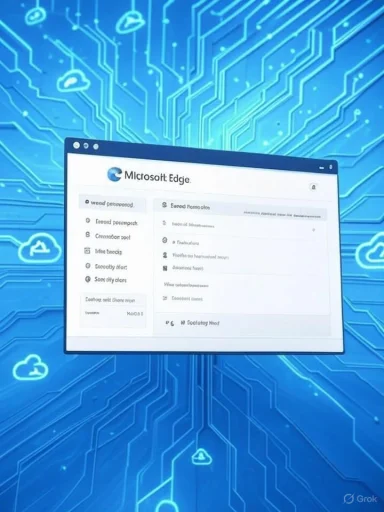 Understanding Password Management in Microsoft Edge
Understanding Password Management in Microsoft Edge
Password management in Microsoft Edge is built on the principle of convenience balanced with security. When users sign into websites, Edge offers to save their user names and passwords. This means users don’t have to remember or manually input their credentials every time they visit a site. Instead, Edge can autofill these details, making the login process effortless.How Edge Saves Passwords
Every time a user enters login information on a website, Edge prompts whether to save the password. If the user agrees, Edge stores the credential data in its built-in password manager. These saved passwords are encrypted and, if the user is signed into Windows with a Microsoft account, can be synced across devices via the cloud.This synchronization is particularly valuable for users who move between desktop PCs, laptops, and mobile devices. With cloud sync enabled, passwords saved on one device are instantly available on others signed into the same account. This feature removes the hassle of remembering multiple credentials and allows for a seamless transition between environments.
Accessing and Managing Saved Passwords
Edge makes it easy for users to view and manage saved passwords:- Access Edge Settings: Click the three dots in the top-right corner, select "Settings," and navigate to the "Profiles" section.
- Password Manager: Under "Profiles," select "Passwords." Here, you’ll see a list of all saved passwords. For security, you'll typically need to authenticate (e.g., using Windows Hello, your device PIN, or your account password) before viewing credentials.
- Editing and Deleting: Users can manually edit saved details or delete them if a site’s credentials change or are no longer used.
- Password Generator: Edge offers a password generator, suggesting secure, random passwords when you create a new account or change an old password.
How to Enable or Disable Password Saving
By default, Edge prompts users to save passwords, but this feature can be toggled:- Open Edge settings.
- Go to "Profiles" → "Passwords."
- Toggle "Offer to save passwords" on or off.
The Benefits of Using Edge to Save Passwords
Seamless Sign-in Experience
The core advantage of Edge’s password-saving function is convenience. Users no longer struggle with password fatigue or waste time on account recovery. This is particularly useful in a work-from-anywhere world, where the boundary between personal and professional accounts continues to blur.Autofill to Prevent Mistakes
Edge’s autofill function reduces the risk of typos, which can lead to lockouts or failed logins. For complex, randomly generated passwords—especially those created by Edge’s own password generator—autofill is almost essential.Password Health and Security Notifications
Microsoft Edge actively monitors for passwords that may have been compromised in data breaches, alerting users so they can take action. It also flags reused or weak passwords, encouraging users to maintain strong, unique credentials across all sites.Integration With Microsoft Authenticator
For additional security, users can sync Edge with Microsoft Authenticator. This two-factor authentication (2FA) option is particularly useful for sensitive accounts like email or online banking.Risks, Limitations, and Security Concerns
While there are significant upsides to using Edge’s password manager, it’s crucial to understand the potential pitfalls.Storing Passwords in the Browser
Storing passwords in any browser, including Edge, carries inherent risks. If a hacker gains access to your machine or browser profile, they may be able to access your saved credentials. Microsoft mitigates this risk with strong device-level encryption and by requiring reauthentication before viewing passwords, but users should remain vigilant:- Always use a strong device password or enable Windows Hello.
- Avoid saving passwords on shared, public, or insecure devices.
- Regularly check for device or account compromise.
Cloud Sync and Its Implications
Syncing passwords across devices means data is transmitted over the internet and stored in the cloud. Microsoft uses advanced encryption, but no system is infallible. Users should:- Use strong Microsoft account passwords.
- Enable two-factor authentication on their Microsoft account.
- Regularly review security activity via their Microsoft account settings.
False Sense of Security
Although password managers help avoid the most common pitfalls of weak or reused passwords, users must not assume that this is a comprehensive solution. Phishing attacks, malicious browser extensions, or local malware can still steal credentials. It is vital for users to combine password management with broader cybersecurity practices, such as regular device updates, cautious browsing habits, and the avoidance of untrusted downloads.Password Recovery and Troubleshooting
Edge provides straightforward options for users who need to recover or forget passwords:Forgetting a Saved Password
Users can delete a saved password through the "Passwords" section in Edge settings. Once removed, Edge will no longer autofill the credential, nor will it sync it across other devices.Exporting and Importing Passwords
For those migrating to a new system or different password manager, Edge allows users to export their password list as a CSV file. This file should be handled with extreme caution, kept encrypted and deleted immediately after import.When Edge Doesn’t Prompt to Save Passwords
On occasion, Edge may not offer to save a password. This usually occurs when:- The website disables password saving in browser code.
- The user has disabled password saving in Edge Settings.
- Password manager policies are applied by a system administrator.
Privacy Considerations
Microsoft is transparent about how your password data is handled. Passwords saved in Edge are encrypted on the device and, if sync is enabled, in transit and at rest in Microsoft’s cloud servers. The company states that passwords are not used for advertising or profiling purposes. Microsoft also does not share this data with third parties.However, any cloud-based system entails trust that the company’s security measures are robust and that employees cannot, deliberately or accidentally, access encrypted passwords. Users concerned with absolute privacy may prefer to use offline password managers that never sync data outside their control.
Advanced Features: Beyond Basic Storage
Edge’s password manager has evolved rapidly, incorporating features previously only found in premium third-party tools.Password Monitor
Password Monitor scans known breached credential databases and checks if users’ saved passwords appear among the leaked information. When a breach is detected, the user receives a notification and is prompted to change the affected password.This proactive stance offers a significant layer of practical security. Still, it depends on the breadth and timeliness of Microsoft’s breach data, which, like all cyber intelligence, cannot guarantee 100% coverage.
Password Generator
When creating a new account or updating credentials on a website, Edge can suggest a strong, unique password. This generator produces complex combinations of letters, numbers, and symbols that are significantly harder to crack with brute-force or guesswork attacks.Sync and Autocomplete Across Devices
Not only does Edge sync across Windows PCs, but also across Android and iOS devices when the user installs Edge or Microsoft Authenticator. This continuity makes password management truly cross-platform and platform-agnostic.Password Sharing and Emergency Access
As of this writing, Edge does not natively support emergency access or secure password sharing features found in competitors like LastPass or 1Password. Users seeking these features may want to look for updates or opt for specialized third-party solutions.User Experience: Strengths and Weaknesses
User-Friendly Interface
Edge’s password and profile management UI is intuitive and easy to access. Clear prompts, logical menus, and detailed settings make it accessible even for less tech-savvy individuals.Integration With Windows Security
By leveraging Windows Hello and OS-level security settings, Edge increases the effectiveness of its password protections. Biometric verification, PINs, or device passwords are all respected, adding an additional layer to the browser’s own defenses.Potential Frustrations
- Occasional Prompt Overload: Some users have reported that Edge can be overly persistent in prompting to save passwords, which may become annoying, especially on sites where password storage is not desired.
- Edge-Specific Ecosystem: While sync across platforms is solid, those using non-Microsoft browsers or mixed environments may find limitations in interoperability without manual export/import steps.
- Enterprise Restrictions: Organizations may disable password saving and sync for compliance or security reasons, limiting individual user control.
Password Management Tips for Windows Users
For both casual and power users, maximizing the benefits of Microsoft Edge’s password management requires a blend of good practices and an awareness of Edge’s security model.Key Recommendations
- Enable Two-Factor Authentication (2FA) Everywhere: Complement saved passwords with 2FA for critical accounts.
- Regularly Update Your Master Credentials: Your Microsoft account password is the key to your synced data—keep it unique and strong.
- Use the Password Health Features: Regularly review password health alerts within Edge and act promptly if risks are detected.
- Set Device Security Best Practices: Use strong device passwords, enable device encryption, and configure Windows Hello.
- Avoid Saving Sensitive Passwords on Shared Devices: If you must log in on a public or shared computer, always use a guest mode or private browser window and decline saving passwords.
How Edge Compares to Other Password Managers
Edge’s built-in solution now rivals many standalone password managers for core features, such as autofill, password generation, breach alerts, and sync. However, third-party tools like Bitwarden, LastPass, and 1Password still offer advanced features like secure sharing, dark web monitoring, and family vaults that remain unavailable or less developed in Edge.Nonetheless, for the average Windows user looking for convenience, basic security, and no-extra-cost password management, Edge represents a compelling choice. Its seamless integration with the Windows OS and Microsoft ecosystem is unmatched for those already invested in those platforms.
The Evolving Landscape: Future Directions
Cybersecurity is a constantly moving target, and password managers must evolve accordingly. Microsoft has signaled further integration of passwordless authentication, such as FIDO2 security keys, Passkeys, and device-based biometric unlock protocols. Edge users can expect continuing enhancements:- More Comprehensive Password Health Reports: Trends suggest Microsoft will beef up reporting, making it easier for users to act on risky credentials.
- Deeper Integration With Windows Hello: As Windows Hello expands, look for tighter coupling with Edge and broader third-party acceptance.
- Potential Expansion of Emergency Access and Sharing: While not yet native, demand for these features could see them introduced to Edge’s password manager.
Conclusion: Should You Trust Edge With Your Passwords?
For most Windows users, Edge’s password management capabilities offer a strong combination of convenience, security, and integration. If you stick primarily with Edge and Windows devices, and you maintain good overall digital hygiene, Edge can take on the bulk of your password-management needs—helping to keep your credentials safe, your browsing streamlined, and your account recovery headaches to a minimum.That said, no system is foolproof. Users should remain aware of the risks of browser-based storage and cloud syncing, and periodically re-evaluate their practices, especially as broader cybersecurity challenges and threats shift over time. Pairing Edge’s robust toolset with common-sense security measures—like enabling two-factor authentication, using strong device protections, and staying alert to phishing—will empower users to take control of their security in a balanced, user-friendly way.
In a world where passwords are both a necessity and a liability, Microsoft Edge’s password manager provides a smart, accessible solution for millions of users. By understanding both its strengths and its boundaries, savvy users can make informed choices about their digital safety—transforming a potential security risk into a managed asset that fits seamlessly within the Windows experience.
Source: Microsoft Support Save or forget passwords in Microsoft Edge - Microsoft Support