Microsoft Edge, Windows’ flagship web browser, provides robust tools for users to manage their digital footprint—particularly when it comes to viewing and deleting browser history. As concerns about privacy, digital clutter, and cyber hygiene continue to intensify, the process of managing one’s browsing history has moved from a niche, tech-savvy practice to an essential task for everyday users. Understanding how to efficiently view and clear browser history in Microsoft Edge not only enhances user privacy and performance but also enables informed decision-making about which digital traces to retain or erase.
Browser history consists of a chronological record of web pages visited, search queries entered, and, in some cases, files downloaded or forms filled. In Microsoft Edge, this trail is intended to provide convenience—autofilling address bars, resuming tasks, retrieving previously closed tabs, and more. Over time, this history can become a double-edged sword: while it speeds up navigation and improves user experience, it also creates potential privacy concerns and can modestly impact browser performance.
Microsoft Edge stores additional web activity, such as cookies, cached images and files, passwords, autofill data, and site permissions. These components, together with the classic page history, offer a granular level of control for users avid about privacy management or those troubleshooting browser issues.
However, history synced to the cloud (Microsoft account) may still persist in backups or on servers for a limited time, per Microsoft's privacy policies. It is essential to review synchronization settings and, when needed, clear browsing data across all devices explicitly.
For ultimate privacy, consider disabling or carefully managing what is synced via Settings > Profiles > Sync.
Edge also provides layered privacy controls for cookies, trackers, and third-party content, with history handling forming a logical extension of the wider privacy strategy. The transparency of data types and clear descriptions in the UI further empower less technical users to make critical decisions.
That said, aggressively deleting history or automating complete purges can remove useful information: site sign-ins may fail, autofill will be lost, and predictive search becomes less effective. Users must balance privacy needs with convenience features.
Edge’s dev tools and reporting features, tied with history management, can aid technical support teams in diagnosing user issues—with user consent.
Yet, users should remain mindful of the limitations: deleted history is only as secure as the weakest link in the device-network-cloud chain. Combining history management with strong passwords, awareness of sync settings, and complementary privacy tools ensures a digital presence that is both powerful and protected.
For those new to Edge or privacy management, Microsoft’s official support guide provides an authoritative, step-by-step resource that is regularly updated in line with software changes. For advanced needs, administrative controls and third-party enhancements add layers of capability—so every user, from the casual browser to the power user, can implement the privacy approach right for them.
Source: Microsoft Support View and delete browser history in Microsoft Edge - Microsoft Support
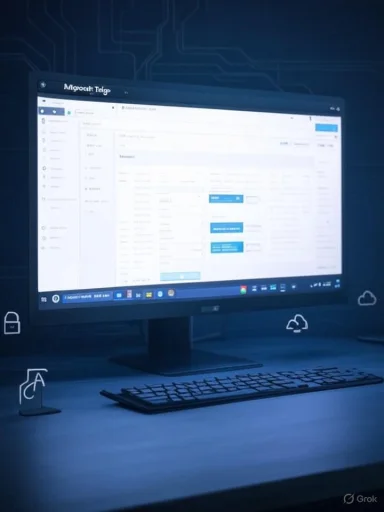 Understanding Browser History in Microsoft Edge
Understanding Browser History in Microsoft Edge
Browser history consists of a chronological record of web pages visited, search queries entered, and, in some cases, files downloaded or forms filled. In Microsoft Edge, this trail is intended to provide convenience—autofilling address bars, resuming tasks, retrieving previously closed tabs, and more. Over time, this history can become a double-edged sword: while it speeds up navigation and improves user experience, it also creates potential privacy concerns and can modestly impact browser performance.Microsoft Edge stores additional web activity, such as cookies, cached images and files, passwords, autofill data, and site permissions. These components, together with the classic page history, offer a granular level of control for users avid about privacy management or those troubleshooting browser issues.
How to View Your Browser History in Microsoft Edge
Viewing browser history in Microsoft Edge is a direct process, enabled by the browser’s well-organized interface. For users on Windows, macOS, and even mobile platforms, the process is largely similar, ensuring consistency across devices.- Accessing History via Menu: The quickest way involves clicking the three-dot menu icon (Settings and more) at the top-right corner of Edge, then selecting History. This icon often presents itself as a clock with a counter-clockwise arrow.
- Keyboard Shortcut: Pressing
Ctrl + H(Windows) orCmd + Y(macOS) instantly opens the History pane. - History Hub: In recent versions, this opens the History Hub, a floating panel listing your recent web activity. From here, users can search, filter, and manage entries seamlessly.
Viewing Detailed Information
Selecting a particular item typically reveals options to reopen the page or remove the individual entry from history. Right-click actions or touch gestures (on touchscreen devices) may offer even more controls, such as opening multiple tabs from a day’s worth of browsing or viewing more details about a given domain.How to Delete Your Browser History in Microsoft Edge
Deleting browser history in Microsoft Edge is flexible, allowing mass or granular removal. There are primary methods for this:Deleting Directly from History
- Individual Items: In the History Hub, hovering over an entry shows an 'X' (delete) icon beside it. Clicking this removes the specific page from your browsing history.
- Entire Days or Groups: Larger swaths of activity may be cleared by deleting group headings—such as "Yesterday"—which deletes all associated entries.
Using the “Clear Browsing Data” Tool
Edge’s “Clear browsing data” dialog provides comprehensive options for history, cookies, cache, and more:- Open Settings: Click the three-dot menu, go to Settings > Privacy, search, and services.
- Clear Browsing Data: Under the Clear browsing data section, click Choose what to clear.
- Select Time Range and Data Types: You can choose to clear history from the last hour, the last 24 hours, 7 days, 4 weeks, or all time. Checkboxes for browsing history, download history, cookies, cached images/files, passwords, autofill form data, site permissions, and more are available.
- Confirm Action: Clicking Clear now will delete the selected data. This action is permanent for the data types chosen, so care is warranted.
Automating the Deletion Process
Microsoft Edge supports scheduled or automatic clearing of browsing data. From the Clear browsing data on close section in Settings, users can automate deletion of history, cookies, cache, and other items every time the browser is closed. This is a powerful privacy measure for shared or public devices, workplaces, or for privacy-conscious individuals.Managing History Across Devices: Sync and Its Implications
Edge is deeply integrated with Microsoft accounts, enabling synchronization of history, passwords, favorites, and more across devices. This brings both convenience and risk. Clearing history on one device may remove it elsewhere—if sync is enabled—reducing the risk of residual traces on secondary machines.However, history synced to the cloud (Microsoft account) may still persist in backups or on servers for a limited time, per Microsoft's privacy policies. It is essential to review synchronization settings and, when needed, clear browsing data across all devices explicitly.
For ultimate privacy, consider disabling or carefully managing what is synced via Settings > Profiles > Sync.
What Happens When History is Deleted: Privacy, Security, and Practical Effects
Deleting browser history in Microsoft Edge does not "erase" the data from existence but rather from immediate retrieval within the browser. Here’s a closer look:- Removed from Device: The deleted history is no longer accessible via Edge on that device. If sync is active, history is generally deleted across all devices using the same profile.
- Potential Cloud Residuals: Some details may persist temporarily within Microsoft cloud infrastructure, based on policy for account backup or error recovery. Microsoft asserts compliance with privacy laws, but users should understand that no deletion process is absolutely instantaneous.
- External Traces: ISPs, network administrators, or parental controls may log browsing activity independently of the browser’s logs. Deleting Edge’s history does not erase these external records.
Privacy, Performance, and Troubleshooting: Weighing the Strengths
Privacy: Empowerment and Control
Microsoft has invested heavily in privacy toolkits for Edge. The browser’s nuanced approach to history management stands out, offering layers of control per item, group, or bulk selection. Automated options and periodic deletion schedules are strengths not universally present in competitor browsers like Chrome or Safari.Edge also provides layered privacy controls for cookies, trackers, and third-party content, with history handling forming a logical extension of the wider privacy strategy. The transparency of data types and clear descriptions in the UI further empower less technical users to make critical decisions.
Performance: Keeping Edge Lean
Regularly clearing history and cached files can improve Edge's launch times, reduce memory and disk consumption, and resolve glitches tied to corrupt or bloated cache databases. For users with performance issues, clearing history is a frequently successful first remedy.That said, aggressively deleting history or automating complete purges can remove useful information: site sign-ins may fail, autofill will be lost, and predictive search becomes less effective. Users must balance privacy needs with convenience features.
Troubleshooting: Diagnosing Web Issues
When users encounter persistent site glitches, privacy errors, or display artifacts, clearing history and cached items is a standard troubleshooting step. Edge’s ability to clear targeted data types (e.g., “Only cached images and files, not passwords”) allows for precise interventions.Edge’s dev tools and reporting features, tied with history management, can aid technical support teams in diagnosing user issues—with user consent.
Potential Risks and Limitations
Despite its strengths, managing browser history in Microsoft Edge comes with nuanced risks:- Data Loss: Accidental deletion of useful history, downloads, or form autofill data can disrupt workflows or erase valuable information.
- Residual Traces: Deletion in Edge does not affect external logging—network, employer, or parental controls may still retain full activity logs.
- Sync Inconsistencies: Occasionally, sync conflicts or offline device use may result in some history not being deleted everywhere instantly.
- False Sense of Security: The ease of deletion might encourage users to overestimate their privacy; truly sensitive activity may still leave system, network, or server traces outside of the Edge environment.
- Unverified Claims: Some privacy claims about instant deletion or complete erasure from all Microsoft systems may not be fully verifiable from public documentation. Users should remain informed and cautious.
Advanced Tools and Tips for Enhanced Privacy
Advanced users and IT administrators may require more powerful options:- Command-Line and Scripted Management: Edge can be managed using command-line switches, PowerShell scripts, and Group Policies, permitting enterprise-grade automation of history handling.
- Group Policies (for IT Admins): In business environments, administrators can lock down history, automate deletions, disable sync, or enforce privacy rules via Windows Group Policy settings.
- Third-Party Utilities: Several privacy-oriented utilities can add scheduled cleaning, deep erasure, or advanced reporting—though these carry the caveat of trusting additional software with sensitive data.
- Regular Audits: Periodically reviewing one’s own browsing history, sync settings, and privacy dashboard within Microsoft accounts helps detect unwanted storage of web activity.
Comparing Edge to Other Browsers on History Management
Edge matches or in some areas exceeds competitors like Google Chrome, Mozilla Firefox, and Apple Safari when it comes to the granularity and simplicity of history management. Highlights include:- Granular Deletion: Edge’s per-item, per-day, and bulk options.
- Automation: Built-in scheduled deletion—a feature not standard in all browsers.
- Integrated Privacy Dashboard: Seamless transition to Microsoft Account privacy settings.
- InPrivate Mode: Comparable to Chrome’s Incognito, but with additional Microsoft privacy layers.
Frequently Asked Questions
Can you recover deleted history in Microsoft Edge?
Once deleted, browsing history is not accessible through standard UI in Edge. Restore options exist only if system-level backups (e.g., Windows Restore or File History) or third-party forensic tools are used. Such practices should only be attempted for legitimate, ethical purposes.What is the difference between regular and InPrivate browsing in Edge?
“InPrivate” browsing prevents visited sites, form fills, and searches from being saved to the browser history of that session. Regular browsing affiliates all web activity with the permanent history log unless explicitly deleted.Does deleting browsing history affect suggestions and autofill?
Yes, deleting history and related data sets (cookies, cache, autofill) may reduce the precision and helpfulness of suggestions, prefilled forms, and search recommendations.Are passwords deleted along with browser history?
Only if the “Passwords” box is checked during the data-clear process. Otherwise, saved credentials are preserved.What about mobile versions of Edge?
The steps to view and clear history are nearly identical on Android and iOS. The mobile UI enables per-item and bulk deletion, sync management, and scheduled clearing.Conclusion: Practical Steps for Every Edge User
Proactively managing browser history in Microsoft Edge is a foundational element of digital security and privacy. With intuitive tools, robust options, and clear documentation, Edge positions itself as one of the most user-empowering browsers for personal data control. Regularly reviewing and clearing browser history—supported by scheduled automation and granular controls—strikes the right balance between security, privacy, and usability.Yet, users should remain mindful of the limitations: deleted history is only as secure as the weakest link in the device-network-cloud chain. Combining history management with strong passwords, awareness of sync settings, and complementary privacy tools ensures a digital presence that is both powerful and protected.
For those new to Edge or privacy management, Microsoft’s official support guide provides an authoritative, step-by-step resource that is regularly updated in line with software changes. For advanced needs, administrative controls and third-party enhancements add layers of capability—so every user, from the casual browser to the power user, can implement the privacy approach right for them.
Source: Microsoft Support View and delete browser history in Microsoft Edge - Microsoft Support