Windows 11 has become renowned for its elegant new interface, streamlined workflows, and thoughtful redesigns. But beneath this polish, veteran users and IT professionals know that the system is still built atop decades of legacy frameworks—none more powerful or risky than the Windows Registry. The Registry—a vast database where Windows stores configuration settings—remains one of the last refuges for those intent on customizing their experience well beyond what Microsoft exposes in Settings or Group Policy. With great power comes great responsibility, however: mistakes can render a system unbootable, introduce subtle instability, or pave the way for unintended software conflicts.
Still, when wielded with care and backed by strong backups, Registry tweaks can unlock new efficiencies and declutter the Windows experience in ways that conventional tools cannot match. In this in-depth feature, we explore six proven Registry modifications that can genuinely optimize Windows 11 for power users—while outlining the risks, recommended best practices, and practical effects of each adjustment.
Before diving into the Registry, it’s essential to recognize that editing this core database is inherently risky. Simple typographical errors, incorrect data types, or misplaced keys can cause anything from minor glitches to catastrophic failure. Microsoft itself warns users to make full system backups and, where possible, to test on non-production systems before adopting Registry tweaks in daily workflows. For many settings, Group Policy or approved configuration scripts offer safer routes. Registry editing should be viewed as a last resort reserved for advanced scenarios or scripting mass deployments across multiple PCs.
Registry Path:
Critical Analysis:
This Registry tweak is not supported through standard Settings and demonstrates Microsoft’s tendency to insert promotional recommendations in core UI. It is especially attractive for deployment scripts in enterprise or educational settings where distractions or Microsoft recommendations are undesirable. However, because it edits a core UX component, keep an eye out for compatibility issues after future Windows updates—which sometimes change Settings app architecture or break client-side customizations. Currently, independent guides confirm the method remains safe and effective as of the latest Windows 11 builds.
Registry Path:
Critical Analysis:
Disabling auto updates offers welcome relief to power users—especially in test labs or environments with complex software dependencies. The downside: this exposes your PC to potentially critical vulnerabilities if you forget to patch regularly. Microsoft’s Windows Update Medic Service and other mechanisms may override Registry-only settings in future builds—a reminder to monitor for OS changes after each Patch Tuesday. For IT admins, complementary Group Policy settings are preferable for larger environments.
Registry Path:
Critical Analysis:
This tweak is a time-saver for users who log in many times per day. Its main risk is inadvertently exposing confidential features or content, especially in public or shared environments. Also, some Windows features (such as Spotlight content or quick status notifications) will no longer display. Note that Windows Home editions may require additional workarounds as this key is sometimes enforced only on Pro and Enterprise builds.
Registry Path:
Critical Analysis:
For privacy-focused users, this tweak is a must. It prevents inadvertent leakage of search terms to third-party services and quickens search responsiveness for local content. However, it reduces the “all-in-one” convenience many casual users appreciate. Notably, this tweak is reversible and, as of the latest documented versions of Windows 11, remains effective regardless of build channel.
Registry Path:
Critical Analysis:
The classic context menu remains indispensable for those using custom command extensions, advanced file operations, or sophisticated right-click utilities. It’s also crucial for certain accessibility tools. Microsoft may eventually deprecate this old interface entirely—but as of now, this tweak is broadly compatible and quickly reversible. Since this change impacts shell behavior system-wide, test thoroughly with your most-used software. Some updates may revert or override this tweak, so periodic reapplication may be necessary.
Registry Path:
Though little-known, the ability to restore from a clean backup following a botched tweak or failed update is invaluable for advanced users. Enabling this feature imposes a small storage penalty (typically only tens of MB) but can avert costly troubleshooting or full OS reinstalls. Remember, restoring the Registry still requires technical skill, and backups must be manually restored from WinRE or recovery media in most disaster scenarios.
Backup Best Practices:
Strengths of Advanced Registry Tweaks:
In a world where OS designs trend toward simplification and opacity, the Registry endures as a portal to customization and user sovereignty. But proceed with measured caution: back up everything, validate changes on a test system, and monitor each cumulative Windows update for breaking changes. For those who master these tweaks—and the discipline required to wield them safely—the Registry offers a long-standing edge in customizing the world’s most popular desktop OS.
Are there Registry edits you never skip on a clean Windows 11 install? Let us know in the community forums, and share your best power tips for taming Windows to fit your workflow. Continue exploring our how-to series for more insights into unlocking Windows 11’s full potential—always with backup, safety, and a spirit of experimentation close at hand.
Source: Windows Central 6 ways you should tweak the Registry on Windows 11, and why
Still, when wielded with care and backed by strong backups, Registry tweaks can unlock new efficiencies and declutter the Windows experience in ways that conventional tools cannot match. In this in-depth feature, we explore six proven Registry modifications that can genuinely optimize Windows 11 for power users—while outlining the risks, recommended best practices, and practical effects of each adjustment.
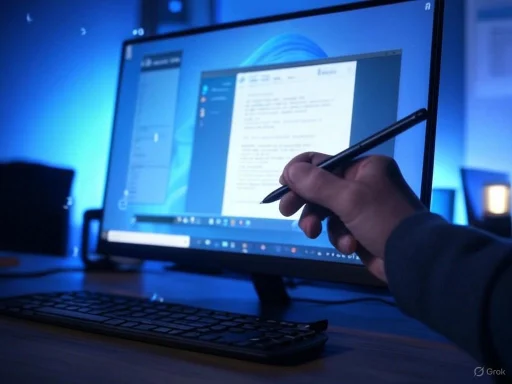 Always Proceed with Caution
Always Proceed with Caution
Before diving into the Registry, it’s essential to recognize that editing this core database is inherently risky. Simple typographical errors, incorrect data types, or misplaced keys can cause anything from minor glitches to catastrophic failure. Microsoft itself warns users to make full system backups and, where possible, to test on non-production systems before adopting Registry tweaks in daily workflows. For many settings, Group Policy or approved configuration scripts offer safer routes. Registry editing should be viewed as a last resort reserved for advanced scenarios or scripting mass deployments across multiple PCs.1. Disable the Home Page in the Settings App
When Windows 11 launched, the Settings app’s redesigned “Home” page was intended to provide personalized recommendations, recent actions, and quick links. Yet, for some, these features amount to redundant “clutter” and thinly disguised product promotions. For those seeking a decluttered, more professional experience, it is possible to start Settings directly to the “System” page instead.Registry Path:
HKEY_LOCAL_MACHINE\SOFTWARE\Microsoft\Windows\CurrentVersion\Policies\Explorer- Create or edit a String value named
SettingsPageVisibility. - Set its value data to:
hide:home - Restart your device.
SettingsPageVisibility value.Critical Analysis:
This Registry tweak is not supported through standard Settings and demonstrates Microsoft’s tendency to insert promotional recommendations in core UI. It is especially attractive for deployment scripts in enterprise or educational settings where distractions or Microsoft recommendations are undesirable. However, because it edits a core UX component, keep an eye out for compatibility issues after future Windows updates—which sometimes change Settings app architecture or break client-side customizations. Currently, independent guides confirm the method remains safe and effective as of the latest Windows 11 builds.
2. Pause or Block Automatic Windows Updates
Windows Update under Windows 11 has tightened default controls around when and how updates get installed. Although Microsoft maintains that patching is vital for security, many admins and users have been burned by problematic updates or restarts at inopportune moments. Unlike previous versions, Windows 11 does not offer a direct on/off switch for automatic updates in Settings. The Registry (and Group Policy) remains one refuge for enforcing manual update policies.Registry Path:
HKEY_LOCAL_MACHINE\SOFTWARE\Policies\Microsoft\Windows\WindowsUpdate\AU- Create these keys if not present:
WindowsUpdatethenAU. - Inside
AU, create a DWORD (32-bit) value namedNoAutoUpdateand set it to1. - Reboot to activate.
NoAutoUpdate value.Critical Analysis:
Disabling auto updates offers welcome relief to power users—especially in test labs or environments with complex software dependencies. The downside: this exposes your PC to potentially critical vulnerabilities if you forget to patch regularly. Microsoft’s Windows Update Medic Service and other mechanisms may override Registry-only settings in future builds—a reminder to monitor for OS changes after each Patch Tuesday. For IT admins, complementary Group Policy settings are preferable for larger environments.
3. Remove the Lock Screen Experience
For many, the Lock Screen in Windows 11 offers only a superficial layer of security and a minor visual distraction. Particularly on desktops or single-user devices that boot directly into the sign-in prompt, the Lock Screen is simply an extra click.Registry Path:
HKEY_LOCAL_MACHINE\SOFTWARE\Policies\Microsoft\Windows\Personalization- Create a DWORD (32-bit) value named
NoLockScreenand set it to1. - Restart your device.
Critical Analysis:
This tweak is a time-saver for users who log in many times per day. Its main risk is inadvertently exposing confidential features or content, especially in public or shared environments. Also, some Windows features (such as Spotlight content or quick status notifications) will no longer display. Note that Windows Home editions may require additional workarounds as this key is sometimes enforced only on Pro and Enterprise builds.
4. Turn Off Bing Web Results in Windows Search
Since Windows 10, Microsoft has integrated Bing web search into the Start menu’s search bar, so queries display apps, files, and web results. This can lead to information overload and pose privacy concerns, particularly in offices or schools that require strict data separation.Registry Path:
HKEY_CURRENT_USER\SOFTWARE\Policies\Microsoft\Windows\Explorer- Add a DWORD (32-bit) value named
DisableSearchBoxSuggestionsand set it to1. - Restart to apply the change.
Critical Analysis:
For privacy-focused users, this tweak is a must. It prevents inadvertent leakage of search terms to third-party services and quickens search responsiveness for local content. However, it reduces the “all-in-one” convenience many casual users appreciate. Notably, this tweak is reversible and, as of the latest documented versions of Windows 11, remains effective regardless of build channel.
5. Restore the Classic Context Menu
Arguably one of the most contentious UI changes in Windows 11 is the “modern” right-click context menu. The update streamlines and prioritizes common actions but hides third-party or legacy commands behind an extra step (“Show more options”). Power users often find this disruptive, especially when using advanced apps or shell extensions.Registry Path:
HKEY_CURRENT_USER\SOFTWARE\CLASSES\CLSID{86ca1aa0-34aa-4e8b-a509-50c905bae2a2}\InprocServer32- Create the keys in the order above.
- Set the data of the default String value in
InprocServer32to a blank (empty) value. - Restart your device.
Critical Analysis:
The classic context menu remains indispensable for those using custom command extensions, advanced file operations, or sophisticated right-click utilities. It’s also crucial for certain accessibility tools. Microsoft may eventually deprecate this old interface entirely—but as of now, this tweak is broadly compatible and quickly reversible. Since this change impacts shell behavior system-wide, test thoroughly with your most-used software. Some updates may revert or override this tweak, so periodic reapplication may be necessary.
6. Re-enable Automatic Registry Backups
A subtle but powerful legacy feature in previous Windows versions was automatic Registry backups, stored under the RegBack folder. In Windows 11 (and late Windows 10), Microsoft disabled this by default, citing performance and storage savings. However, restoring this functionality can dramatically reduce downtime or data loss after critical system changes.Registry Path:
HKLM\System\CurrentControlSet\Control\Session Manager\Configuration Manager- Create a DWORD (32-bit) value called
EnablePeriodicBackupand set it to1. - Restart.
- Next, set up a scheduled task via Command Prompt (as Administrator) to run daily:
schtasks /Create /TN "\MyTasks\MyRegistryBackup" /TR "schtasks /run /i /tn \"\Microsoft\Windows\Registry\RegIdleBackup\"" /SC DAILY /ST 12:00 /RU "SYSTEM" /RL HIGHEST /F
This creates a daily Registry backup at noon, saving crucial data for system restores.
Though little-known, the ability to restore from a clean backup following a botched tweak or failed update is invaluable for advanced users. Enabling this feature imposes a small storage penalty (typically only tens of MB) but can avert costly troubleshooting or full OS reinstalls. Remember, restoring the Registry still requires technical skill, and backups must be manually restored from WinRE or recovery media in most disaster scenarios.
Additional Notes: Alternatives and Safety Nets
Many of these Registry hacks are also accessible via the Group Policy Editor (gpedit.msc) on Pro and Enterprise versions. For mass deployments or safer management, using Group Policy is advised over direct Registry edits—allowing admins to roll back changes centrally. For larger environments, consider configuration management solutions such as Microsoft Endpoint Manager or Intune, which integrate policy delivery and monitoring.Backup Best Practices:
- Always create a manual System Restore point before making changes.
- Export Registry keys before modification (right-click key > Export in Registry Editor).
- Store critical data in cloud or on external media during Registry experiments.
Weighing Benefits and Risks
While Registry tweaks allow for profound customization, they carry inherent dangers and require proactive risk management. Unverified advice—especially from unofficial forums or outdated guides—can lead to instability or incompatibility as Windows 11 evolves. Critically, some Registry hacks may be overridden by cumulative updates, new feature releases, or transition to different internal datastores in future Windows revisions.Strengths of Advanced Registry Tweaks:
- Unlock deep customization and workflow optimization otherwise unavailable in Windows 11 UI.
- Offer scripting capabilities for mass configuration via PowerShell or deployment frameworks.
- Put power back in the user's hands for privacy, performance, and UI preference.
- Unintended consequences, including failed boots, unstable software, or bypassed security settings.
- Tweaks may be deprecated, changed, or removed by Microsoft without notice.
- Require manual monitoring and occasional reapplication after major OS updates.
Conclusion: Should You Tweak the Registry on Windows 11?
For the advanced Windows enthusiast or deployment administrator, Registry modifications remain a vital—if hazardous—tool. The six tweaks covered here have been road-tested by power users seeking greater efficiency, uncluttered workflows, and control over Microsoft’s user experience decisions. Still, each should be applied with a crystal-clear understanding of both its impact and the shifting landscape of Windows system management.In a world where OS designs trend toward simplification and opacity, the Registry endures as a portal to customization and user sovereignty. But proceed with measured caution: back up everything, validate changes on a test system, and monitor each cumulative Windows update for breaking changes. For those who master these tweaks—and the discipline required to wield them safely—the Registry offers a long-standing edge in customizing the world’s most popular desktop OS.
Are there Registry edits you never skip on a clean Windows 11 install? Let us know in the community forums, and share your best power tips for taming Windows to fit your workflow. Continue exploring our how-to series for more insights into unlocking Windows 11’s full potential—always with backup, safety, and a spirit of experimentation close at hand.
Source: Windows Central 6 ways you should tweak the Registry on Windows 11, and why