For decades, Microsoft’s operating systems have included command-line interfaces designed to give users deeper, faster, and more granular control over their computers—yet few topics confuse even experienced Windows users as thoroughly as the differences between Command Prompt, PowerShell, and the newer Windows Terminal. The proliferation of these tools means making the right choice can dramatically impact productivity, scripting capability, and even security. This deep dive examines their unique histories, feature sets, strengths, and limitations, laying out clear scenarios where each shines, and providing the insights needed to choose confidently.
Command-line tools are not relics; they remain essential in an era dominated by graphical interfaces, offering speed, automation, and access to under-the-hood settings that can prove indispensable for power users, IT professionals, and even curious hobbyists.
Command Prompt Pros:
Themes and Fonts:
Choose Command Prompt if:
Source: How-To Geek Windows Terminal vs. Command Prompt vs. PowerShell: Which Should You Use?
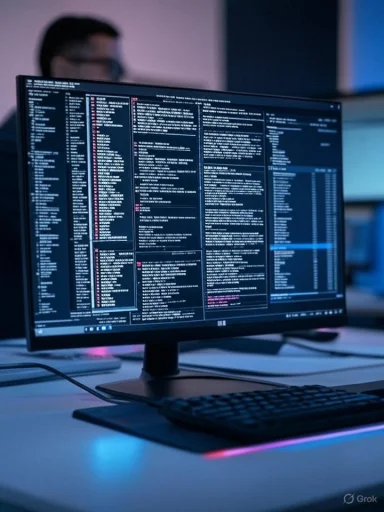 Understanding the Essentials: Command-Line Tools on Windows
Understanding the Essentials: Command-Line Tools on Windows
Command-line tools are not relics; they remain essential in an era dominated by graphical interfaces, offering speed, automation, and access to under-the-hood settings that can prove indispensable for power users, IT professionals, and even curious hobbyists.- Command Prompt (CMD): The veteran of the trio, Command Prompt, is a direct descendent of MS-DOS. Debuting alongside Windows NT, it has survived vast changes in the operating system thanks to its stability and familiarity. It remains the quickest way to perform many simple tasks.
- PowerShell: Introduced in 2006, PowerShell was envisioned as a leap forward, not merely a wrapper around legacy commands but a comprehensive scripting and automation environment. Leveraging the .NET framework and object-oriented pipelines, PowerShell gave system administrators and advanced users vastly expanded reach.
- Windows Terminal: Announced in 2019 and now an official, open-source component, Windows Terminal is not a shell itself but provides a unifying, modern interface for hosting multiple shells—including CMD, PowerShell, and even Linux terminals (via Windows Subsystem for Linux, WSL). Its graphical advancements and customization options move the command-line experience into the 21st century.
Feature Comparison: What Sets Each Tool Apart?
Delving deeper, what truly differentiates these tools and makes one optimal for a given situation? A comparative look at core features and philosophies shows the distinct roles each was designed to play.| Feature | Command Prompt | PowerShell | Windows Terminal |
|---|---|---|---|
| Type | Text-based shell | Object-based shell & scripting | Terminal emulator for shells |
| Introduced | 1987 (MS-DOS roots) | 2006 | 2019 |
| Scripting | Batch files (.bat/.cmd) | Full scripting with objects | N/A (hosts any shell’s scripts) |
| Customization | Minimal | Moderate | High (themes, tabs, fonts) |
| Best for | Legacy tasks, quick jobs | Automation, admin, system tasks | Multitasking, cross-shell work |
| Platform | Windows-only | Windows, macOS, Linux (Core) | Windows 10/11, WSL integrations |
| Unicode/Tab support | Limited | Limited (core shell limitations) | Comprehensive support |
- Universally available on all Windows installations.
- Instantly recognizable and quick to launch.
- Supports a wide range of legacy commands and batch scripts.
- Severely limited for modern scripting or administrative tasks.
- No direct access to system APIs or objects; works strictly with plain text.
- Minimal support for customization or advanced features.
- Handles complex scripts, automations, and system management natively.
- Passes rich objects through pipes—not just raw text—which multiplies flexibility and power.
- Deep integration with Active Directory, the Windows Registry, cloud services, and more.
- Steeper learning curve. Its syntax and object-based approach can be jarring for newcomers.
- Some legacy CMD scripts don’t port over; translation is sometimes necessary.
- Earlier versions were Windows-only; only PowerShell Core is cross-platform.
- Unified interface for CMD, PowerShell, WSL, and other shells.
- Sophisticated tabbed environment—run multiple sessions in one window.
- Advanced rendering, customization (color schemes, fonts, background images), and Unicode/emoji support.
- Open-source and evolving rapidly.
- Not a shell itself; depends on installed shells for actual command execution.
- May require additional setup for personalized workflows.
- Some features may depend on having recent Windows builds.
When to Use Each Tool: Practical Scenarios
While developers and IT professionals may know the distinctions by heart, the average user faces a fundamental question: When is each tool the right choice? Here are real-world scenarios for guidance.Command Prompt: Swift Simplicity
Despite its age and relative simplicity, CMD remains the fastest route for many basic administrative and troubleshooting tasks:- Quick file operations: Copying, moving, or renaming files.
- Network checks:
ipconfig,ping, and other networking tools. - Launching legacy scripts: Older batch files and tools may require CMD for compatibility.
- System diagnoses: Running
systeminfofor a summary view, or checking environment variables.
PowerShell: For System Admins and Automation Experts
PowerShell was designed to automate the complicated and power the modern Windows ecosystem:- Scripted automation: Repetitive admin tasks (user account provisioning, backup jobs, software updates).
- System interrogation: Pulling structured system information, event logs, or registry entries with commands like
Get-ComputerInfo,Get-EventLog. - Cloud integration: Managing Azure and Office 365 through native modules.
- Advanced file operations: Conditional file renaming, filtering, and manipulation with cmdlets such as
Get-ChildItemandRename-Item. - Cross-platform scripting: PowerShell Core runs on Linux and macOS, broadening its reach for hybrid IT environments.
Windows Terminal: The Unified Workspace
For multitasking pros who toggle between multiple shells, run several sessions concurrently, or develop across platforms, Windows Terminal is a game-changer:- Tabbing and pane support: Run PowerShell, CMD, and Ubuntu simultaneously in a single application.
- Customization: Adjust colors, fonts, transparency, and even set background images to optimize readability and comfort during long sessions.
- Productivity: Split panes, copy/paste with keyboard shortcuts, and bookmark often-used commands or tabs.
- Modern rendering: GPU acceleration delivers crisp visuals and smooth scrolling, particularly important for logs or data dumps.
Deep Feature Analysis: What You Can—and Can’t—Do
A closer look at capabilities reveals what each tool brings to the table, along with potential stumbling blocks.Scripting and Automation
- CMD supports basic scripts (batch files), but branching, looping, and error handling are limited. Automation is possible, but inelegant.
- PowerShell is a full-fledged scripting platform, with variables, functions, robust error handling, and the ability to seamlessly leverage .NET libraries. Cross-shell commands (PowerShell, WSL, Git Bash) can all be invoked within scripts with the right syntax.
- Windows Terminal handles scripts only as a wrapper; scripting takes place in the shell hosted inside a tab, not in the Terminal application itself.
Extensibility and Integration
- PowerShell hosts thousands of modules for administrative control—from Active Directory management to container orchestration. Microsoft’s push to integrate Azure, Exchange, and Office 365 makes it the only shell directly suited for cloud management. Its ability to parse and output numerous formats (CSV, JSON, XML) makes it extremely versatile.
- Command Prompt retains broad DOS command compatibility but lags in extensibility. While you can launch external programs or legacy tools, complex tasks quickly become unwieldy.
- Windows Terminal can be extended through configuration files (
settings.json) and community-contributed themes, but it does not itself provide programmatic extensions—customization focuses on interface and workflow.
Security Considerations
Security varies widely between tools and is also affected by how they are run:- PowerShell includes strong security features: script signing, execution policies, and logging. However, attackers often target PowerShell for malware delivery, given its powerful system access. Running unknown scripts can be dangerous.
- Command Prompt can inadvertently run harmful batch files, but its risk is mitigated by its limitations (can do less damage in the hands of malware compared to PowerShell).
- Windows Terminal inherits the security model of whatever shell is running inside it; it does not itself introduce new risks outside what those tools allow.
Compatibility and Platform Reach
- Command Prompt will run on virtually any Windows release, from legacy systems to the latest Windows 11 builds.
- PowerShell comes in two flavors: the original, now "Windows PowerShell" (Windows-only), and the newer PowerShell Core (runs on macOS and Linux, though with some Windows-specific features unavailable).
- Windows Terminal requires Windows 10 (2019 update or newer) or Windows 11; it is open-source and frequently updated, but not supported on earlier Windows versions.
Use Cases: Real-Life Differentiators
Bulk Renaming Files
- CMD: Good for simple, uniform renaming (e.g.,
ren [I].txt [/I].bak), but breaks down if conditions vary or you need more complex pattern matching. - PowerShell: Use
Get-ChildItemwithRename-Itemand even script in regular expressions for sophisticated renaming scenarios—excellent for digital asset management. - Windows Terminal: Run either of these operations inside tabs: one running CMD, another running PowerShell, as needs dictate.
Retrieving System Information
- CMD:
systeminfoandipconfigoutput plenty of detail, but you’ll need to scroll through plain text and parsing can be awkward. - PowerShell:
Get-ComputerInfoorGet-WmiObject Win32_ComputerSystemreturns structured data, able to be filtered (Where-Object), formatted (Format-List), or exported (Export-Csv). This is crucial for large environments. - Windows Terminal: Run both side by side, compare outputs, copy/paste all within one window.
Simultaneous Environments
- CMD/PowerShell alone: Multiple windows clutter the desktop, switching context becomes a chore.
- Windows Terminal: Tabs or split panes simplify context switching, even across environments—a real boon for developers working with both Windows and Linux tools on one machine.
Customization and Productivity Features
Windows Terminal’s emergence is as much about workflow as it is about aesthetics.Themes and Fonts:
- Choose from dark mode, custom color schemes, and a wide variety of fonts—including programming ligatures and emoji support. This is especially valuable for users spending hours a day in the terminal, reducing eye strain and fatigue.
- Keyboard shortcuts for new tabs, split panes, and command palette (much like Visual Studio Code) echo modern editor workflows.
- Delivers noticeably smoother output, particularly when handling large volumes of text.
- Terminal configuration is handled through a
settings.jsonfile. While editing this can seem daunting, it empowers power users to finely tune behavior, customize startup commands, and define shortcuts.
Strengths Summarized—and Potential Risks
Command Prompt:- Strengths: Stability, speed, backward compatibility.
- Risks: Severely limited for modern management; lack of object handling can make data parsing, error checking, and automation unreliable for anything but rudimentary scripts.
- Strengths: Enterprise-grade automation, object-oriented design, cross-platform reach (Core), and regular updates.
- Risks: Powerful tools make it a frequent target for attackers leveraging malicious scripts. New users face a steep learning curve, and scripts may break on non-Windows platforms or older environments (if relying on Windows-only cmdlets).
- Strengths: Modern UI, multitasking, open source, rapidly evolving, ideal for polyglot users and developers.
- Risks: Not a standalone shell, so core workflow improvements depend on the evolution of underlying shells hosted. Some advanced interface features may break or behave differently between Windows builds.
Selecting the Best Tool: A Context-Driven Approach
There is no single best command-line tool for everyone; rather, the optimal choice depends on your goals, environment, and comfort level.Choose Command Prompt if:
- You simply need to run legacy scripts, basic file operations, or handle quick, straightforward system tasks—especially on older machines.
- You’re tasked with system administration, configuration management, automation, or integrating with modern Microsoft services.
- You want robust scripting that can scale from local desktops to cloud infrastructure.
- You need to work cross-platform—or are preparing to do so as environments modernize.
- Productivity through multitasking, organization, and customization are paramount.
- You routinely switch between shells, frequently use WSL, or do development that spans multiple platforms.
- You want the latest and most efficient user experience for command-line operations on Windows.
The Modern Windows Toolbox: Use Synergy, Not Exclusivity
Perhaps the most important insight is that these tools are not strictly competitors—they’re complementary. In a mature Windows environment, the savvy user often embraces all three:- Use CMD for instantaneous, simple commands or compatibility.
- Leverage PowerShell for its powerful automation, scripting, and integration.
- Make Windows Terminal your daily driver for organizing, customizing, and efficiently juggling all shells.
Conclusion: Smarter, Not Harder
Knowing when to reach for Command Prompt, PowerShell, or Windows Terminal transforms how you interact with Windows. Each serves a vital function:- Command Prompt delivers reliable simplicity.
- PowerShell unlocks the depths of Windows automation and administration.
- Windows Terminal reimagines the user experience, marrying power and usability in one modern application.
Source: How-To Geek Windows Terminal vs. Command Prompt vs. PowerShell: Which Should You Use?