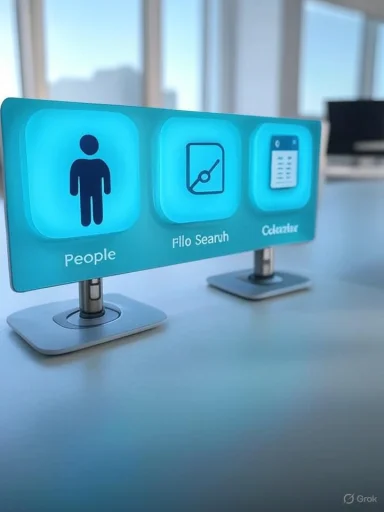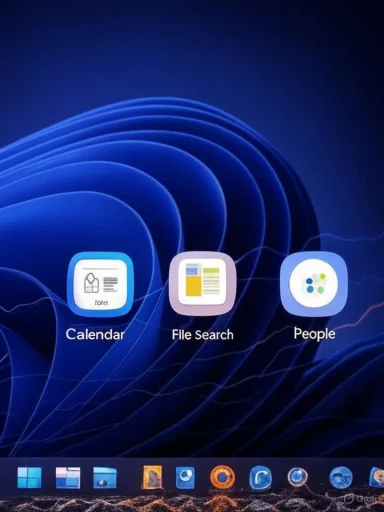Microsoft has quietly begun embedding three new Microsoft 365 “companion” apps into the Windows 11 taskbar — Calendar, File Search, and People — small, focused helpers designed to pull calendar events, corporate files, and contact details one click away from the desktop and reduce time lost to context switching. (learn.microsoft.com)
Microsoft first previewed the companion concept at Ignite and in Insider channels as a way to bring frequently needed Microsoft 365 information into the Windows shell. The idea is deliberately narrow: deliver a micro-interaction surface so users can look up a colleague, preview a document, or join a meeting without launching full Outlook, Teams, or Office apps. That strategy aligns with Microsoft’s stated goals for tighter Windows–Microsoft 365 integration and reducing workflow friction. (theverge.com)
Microsoft’s official documentation describes the suite as Microsoft 365 companion apps (preview) and lists eligibility, deployment schedule, and admin controls. The rollout has been staged through Beta and Preview channels; public documentation lists Beta availability beginning earlier in 2025 and Preview availability in June 2025. Administrators can opt out of automatic installation via the Microsoft 365 Apps admin center, and end users can stop the apps from auto-launching at login from each app’s settings. (learn.microsoft.com, support.microsoft.com)
The longer-term questions are whether Microsoft will:
For now, organizations should pilot companions on representative devices, validate compliance and eDiscovery behavior, and update user guidance so employees can enjoy the productivity gains without creating new governance or security gaps. The feature set is useful and pragmatic, but adoption should be managed — not automatic — in environments with heightened data sensitivity. (support.microsoft.com)
Source: PCMag Microsoft 365 Shortcut Apps Rolling Out in Windows 11: Here's What You Get
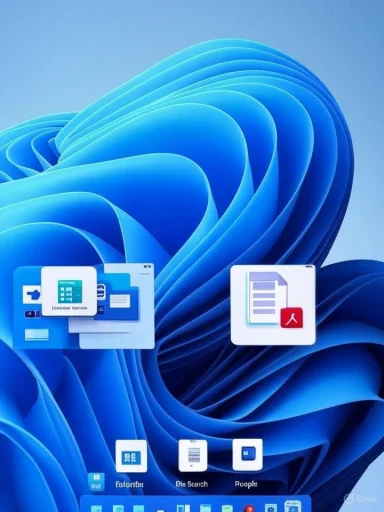 Background
Background
Microsoft first previewed the companion concept at Ignite and in Insider channels as a way to bring frequently needed Microsoft 365 information into the Windows shell. The idea is deliberately narrow: deliver a micro-interaction surface so users can look up a colleague, preview a document, or join a meeting without launching full Outlook, Teams, or Office apps. That strategy aligns with Microsoft’s stated goals for tighter Windows–Microsoft 365 integration and reducing workflow friction. (theverge.com)Microsoft’s official documentation describes the suite as Microsoft 365 companion apps (preview) and lists eligibility, deployment schedule, and admin controls. The rollout has been staged through Beta and Preview channels; public documentation lists Beta availability beginning earlier in 2025 and Preview availability in June 2025. Administrators can opt out of automatic installation via the Microsoft 365 Apps admin center, and end users can stop the apps from auto-launching at login from each app’s settings. (learn.microsoft.com, support.microsoft.com)
What the three companion apps do
Each companion is built to be compact, fast, and confined to a short set of high-value actions. Below is a practical breakdown of capabilities and limits.Calendar companion — quick meeting control and glanceable schedules
- Displays your Microsoft 365 calendar in a compact taskbar window so you can view today or agenda views at a glance.
- Lets you join Teams meetings, copy meeting links, edit appointments, and search for meetings by organizer, attendee, or title.
- Supports quick actions such as editing meeting details and opening the full calendar when deeper work is necessary.
File Search companion — a single-pane view for Microsoft 365 content
- Searches across OneDrive, SharePoint, Teams, and Outlook attachments from a unified search box.
- Provides filters for author, file type, recency, and whether someone created/edited/shared a file.
- Offers inline previews so you can confirm a document before opening it in a heavier client, plus direct Share or Copy Link actions.
People companion — fast org lookup and quick contact actions
- Shows a searchable directory and org chart views so you can look up colleagues by name, role, department, or skill.
- Lets you view presence and working hours, add favorites, and perform one-click actions like starting a Teams chat or beginning a Teams call.
- Sends short “quick messages” via Teams from within the companion; calling and messaging require that the user’s tenant includes Teams licenses.
How the apps arrive on devices (deployment and requirements)
Microsoft ties companion app availability to several factors: Windows 11, installed Microsoft 365 desktop apps, tenant update channel, and license SKU.- Devices must be running Windows 11; Windows 10 is not supported for companions at launch. (learn.microsoft.com)
- The companion apps are distributed through Microsoft 365 update channels. Microsoft documentation lists concrete dates for Beta Channel and Current Channel (Preview) rollouts. Administrators should consult their channel schedules because availability is channel-dependent. (learn.microsoft.com)
- Companions auto-install for eligible systems by default. Admins can disable future automatic installations via the Microsoft 365 Apps admin center (Customization > Device Configuration > Modern Apps Settings), but clearing that option does not uninstall already-installed apps. End users can stop the apps from launching at Windows login inside each app’s settings. (learn.microsoft.com, support.microsoft.com)
Administrative controls, enterprise deployment & governance
For enterprises, companion apps introduce management, compliance, and change-control considerations.- Admin opt-out: The Microsoft 365 Apps admin center provides a toggle to prevent future automatic installations of the companions; it does not retroactively remove installed apps, so admins must script removal or use device management to uninstall if necessary. (learn.microsoft.com)
- Taskbar pinning and autostart: Admins can influence whether the apps are pinned to the taskbar or automatically start, and users can toggle Auto-Start off inside the app settings. Both levels matter for UX and resource planning. (learn.microsoft.com)
- Update cadence: Companion apps receive updates on a separate cadence from classical Office apps, requiring teams to add them to their update and validation cycles. This separate channeling can complicate patch management.
- Audit and eDiscovery: Actions taken via the companions (like sharing a file or joining a meeting) should surface in tenant audit logs consistent with existing compliance policies, but tenants must validate how inline previews and search indexing interact with eDiscovery and retention rules before enabling broad use. Microsoft says companions respect Microsoft 365 permissions, but governance owners should validate behavior against contractual and regulatory obligations.
- Pilot with a representative group on the same channel you plan to adopt.
- Audit sharing and permissions for SharePoint/OneDrive to reduce accidental exposure via quick previews.
- Update patching playbooks to include the companions’ update cadence.
- Decide on autostart and pinning policy and implement through device management if needed.
- Communicate to users how to disable autostart and how previews work to minimize accidental sharing.
Security, privacy, and compliance — what to watch for
The companions surface sensitive workplace data from Microsoft 365 and therefore bring specific risks and mitigations.- Permission model: Companions rely on Microsoft Graph and the same permission model as other Microsoft 365 apps — you only see files and calendar items you already have access to. That reduces the chance of unauthorized access, but easier access also increases the chance of accidental exposure (for example, previewing a sensitive file in a public place). (learn.microsoft.com)
- Preview risk: Inline previews let users glance at document contents without opening full apps. This is convenient but raises the risk of shoulder-surfing or accidentally copying sensitive snippets. Organizations with strict screen privacy policies should update user guidance and consider screen-lock or physical privacy filters.
- Telemetry and data residency: Companion features call Microsoft Graph and may rely on indexing or cached metadata. Administrators should validate how that indexing respects data residency rules and how telemetry interacts with compliance logs. If a tenant has tight eDiscovery or retention rules, test companion behaviors before enabling them broadly.
- Licensing and functionality limits: Some actions (e.g., starting Teams calls or quick messaging) require Teams licensing. If Teams is not available in the tenant, the People companion still provides directory info but disables communications features. This avoids surprising breakage but means the full feature set depends on tenant licensing. (support.microsoft.com)
User experience, performance, and device impact
The companions are described as “lightweight,” but adding always-on helpers to the taskbar has non-zero consequences.- Performance: While each companion is designed to be small, they add background processes and network calls to Graph. Devices with lower CPU, memory, or poor connectivity should be tested for real-world impact. Admins should include low-spec machines in pilots to measure resource use.
- Taskbar real estate: Taskbar space is limited; some users will welcome the instant access, while others may see the companions as clutter or duplication of existing apps (Outlook, Teams, File Explorer). Organizations should offer straightforward opt-out instructions to avoid user friction.
- Duplication concerns: The companions deliberately duplicate small aspects of Outlook/Teams. That’s intentional — micro-interactions — but duplicative surfaces can confuse users if the UX doesn’t clearly show when an action opens the heavier client vs. performing the quick action inline. Clear UI affordances and user guidance will reduce confusion.
How to manage and get the most out of companions (practical advice)
For administrators:- Add the companions to your update tracking and validation lists because they update differently from standard Office apps.
- Use device management to control pinning and uninstallation for managed fleets where policy requires it. (learn.microsoft.com)
- Run a short privacy/compliance pilot focusing on inline preview behavior and audit logging.
- If the apps auto-launch and you don’t want them at startup, open the companion’s Settings and toggle Auto-Start at Windows login off. This option is exposed in each app’s Settings. (support.microsoft.com)
- Pin or unpin companions via the right-click taskbar menu to keep your workspace tidy. (techcommunity.microsoft.com)
- Remember that File Search only returns Microsoft 365 files; it will not find local-only or third-party cloud files unless those are surfaced through OneDrive/SharePoint sync. (learn.microsoft.com)
- Use Calendar companion for one-click meeting joins and to copy meeting links without opening Outlook. (learn.microsoft.com)
- Use File Search to preview documents before launching heavy apps; this reduces memory and context switching. (learn.microsoft.com)
- Use People for pre-meeting checks — who is in the meeting, reporting lines, and presence information. (support.microsoft.com)
What’s not yet supported and what remains speculative
- Mobile versions are not available at launch; Microsoft explicitly says mobile companions are “not yet available,” which leaves open future plans but does not confirm them. Treat mobile support as speculative until Microsoft publishes concrete plans. (support.microsoft.com)
- Third‑party companionship: Microsoft has not documented a third-party developer model for companions at this time. Enterprises that rely heavily on non-Microsoft content sources should not assume those sources will be integrated. If third-party integration is required, maintain alternative workflows.
- AI-driven evolution: Public commentary hints that future companions could tie more deeply into Copilot or other AI services. Any AI-driven proactive behavior would materially change the privacy and governance picture; until Microsoft documents such features, treat them as aspirational and plan accordingly.
Critical analysis — strengths, trade-offs, and risks
Strengths- Fewer context switches: The companions are likely to reduce the number of short app launches and tab switches, which cumulatively save time and cognitive load over a workday.
- Familiar, focused interactions: Each app focuses on a small set of high-value tasks rather than trying to be a full client — an approach that aligns with observed productivity gains from micro-interaction tooling.
- Consistent enterprise data access: Because companions use Microsoft Graph and tenant identities, they present a consistent, manageable view across devices and sessions. (learn.microsoft.com)
- Surface duplication and fragmentation: Users may be confused by multiple places to do the same small tasks (Outlook vs. Calendar companion, File Explorer vs. File Search). This duplicative surface can increase calls to helpdesk if not communicated and governed properly.
- Privacy and preview exposure: Inline previews and easier sharing shorten the path to accidental exposure. Organizations handling regulated or sensitive data must treat companions as a change to their threat model.
- Management overhead: A separate update cadence and installation behavior increases the operational surface area for IT teams who must add companions to testing and patching rotations.
- Stage deployments and keep strict pilot criteria tied to compliance and performance metrics.
- Update acceptable use policies and quick-reference user guidance explaining how to disable autostart and hide companions.
- Add the companions to standard vulnerability and update inventories so they’re included in regular patch cycles.
Looking ahead — ecosystem implications
Embedding Microsoft 365 functionality directly into the Windows taskbar is more than a UI convenience; it’s a strategic move to deepen the tie between Windows and Microsoft 365 services. For organizations, that makes Windows 11 more attractive as the primary endpoint for managed knowledge work. For users, the risk is that the taskbar becomes crowded with overlapping experiences.The longer-term questions are whether Microsoft will:
- Open the companion model to third-party developers, enabling a broader ecosystem of mini-apps in the taskbar.
- Integrate companions with Copilot or other proactive AI to deliver suggestions or actions — a change that would create additional compliance and telemetry considerations.
Conclusion
Microsoft’s new Microsoft 365 companion apps for Windows 11 — Calendar, File Search, and People — deliver a targeted approach to shaving small but frequent productivity costs by surfacing meetings, files, and contacts directly in the taskbar. They’re well suited to quick, in-context actions: one-click meeting joins, rapid file previews, and fast org lookups. At the same time, these micro-apps introduce enterprise considerations around deployment control, update cadence, preview privacy, and management overhead that IT teams must treat as part of their standard change-control and compliance processes. (learn.microsoft.com)For now, organizations should pilot companions on representative devices, validate compliance and eDiscovery behavior, and update user guidance so employees can enjoy the productivity gains without creating new governance or security gaps. The feature set is useful and pragmatic, but adoption should be managed — not automatic — in environments with heightened data sensitivity. (support.microsoft.com)
Source: PCMag Microsoft 365 Shortcut Apps Rolling Out in Windows 11: Here's What You Get