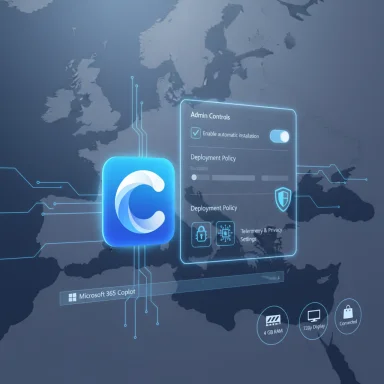Microsoft will begin automatically installing the Microsoft 365 Copilot app on many Windows devices this fall, but the rollout is neither universal nor unstoppable — administrators and privacy-conscious users have documented methods to block installation and disable the feature, and Microsoft explicitly excludes devices in the European Economic Area from the automatic deployment. (learn.microsoft.com)
Microsoft’s Copilot strategy has evolved from a baked-in Windows assistant into a modular suite of apps and “companions” that push AI-powered productivity deeper into the desktop experience. Rather than tying every Copilot capability to a specific Windows release, Microsoft is shipping a Microsoft 365 Copilot app as a separately managed installable that can be pushed to endpoints that already run Microsoft 365 desktop clients. Microsoft’s own deployment guidance states that Windows devices with Microsoft 365 desktop client apps will automatically receive the Copilot app installation in the background starting in Fall 2025, with the notable exception of devices located in the European Economic Area (EEA). (learn.microsoft.com)
This move follows a broader trend: Microsoft has already rolled out lightweight Microsoft 365 companion apps that auto-launch at startup on many Windows 11 devices, and the company is treating Copilot as another managed app within that ecosystem. News coverage and early deployments in managed environments confirm that companion apps can be pushed silently and may autostart by default — behavior that administrators must account for in planning. (theverge.com)
That said, the rollout raises real management and governance demands for IT teams. Automatic installs add another software stream to track, telemetry and data-handling must be reviewed, and layered controls may be required to fully prevent access in high-security environments. The practical reality is that surface-level controls (hide taskbar button, clear an install toggle) will not satisfy every organization; some will need AppLocker, SRP, or MDM-enforced registry and policy settings to ensure full compliance and control. (learn.microsoft.com)
For users and admins who value predictability and minimal endpoint churn, the prudent course is clear: inventory eligibility, use the Microsoft 365 Apps admin center control if you want to avoid surprise installs, and implement layered endpoint policies where stricter blocking is required. Test thoroughly across SKUs and keep an eye on Microsoft’s deployment documentation and changelogs — the Copilot app and its management behavior will continue to evolve. (learn.microsoft.com)
Microsoft’s Copilot expansion is a turning point for desktop AI: it promises productivity advances but also redefines the responsibilities of endpoint management. The choice for organizations now is not whether to care — it’s how much time and control they want to invest to align Copilot’s presence with their security, privacy, and user-experience priorities.
Source: gHacks Technology News Copilot App will install automatically on Windows for many users, but there are exceptions - gHacks Tech News
 Background
Background
Microsoft’s Copilot strategy has evolved from a baked-in Windows assistant into a modular suite of apps and “companions” that push AI-powered productivity deeper into the desktop experience. Rather than tying every Copilot capability to a specific Windows release, Microsoft is shipping a Microsoft 365 Copilot app as a separately managed installable that can be pushed to endpoints that already run Microsoft 365 desktop clients. Microsoft’s own deployment guidance states that Windows devices with Microsoft 365 desktop client apps will automatically receive the Copilot app installation in the background starting in Fall 2025, with the notable exception of devices located in the European Economic Area (EEA). (learn.microsoft.com)This move follows a broader trend: Microsoft has already rolled out lightweight Microsoft 365 companion apps that auto-launch at startup on many Windows 11 devices, and the company is treating Copilot as another managed app within that ecosystem. News coverage and early deployments in managed environments confirm that companion apps can be pushed silently and may autostart by default — behavior that administrators must account for in planning. (theverge.com)
What Microsoft announced (the facts)
- Windows machines that have Microsoft 365 desktop client apps installed are eligible for an automatic, background installation of the Microsoft 365 Copilot app starting Fall 2025. This automatic install is designed to be non-disruptive and performed without prompting users. (learn.microsoft.com)
- Microsoft explicitly notes that this auto-installation behavior is not enabled for customers in the European Economic Area (EEA). Devices in the EEA will not receive the automatic background push. (learn.microsoft.com)
- Microsoft provides an administrative control in the Microsoft 365 Apps admin center to prevent automatic installation: navigate to Customization > Device Configuration > Modern App Settings, select Microsoft 365 Copilot app, and clear the Enable automatic installation of Microsoft 365 Copilot app checkbox. That step prevents future automatic installs on devices under that tenant’s management. (learn.microsoft.com)
- Separately, traditional Windows controls (Group Policy and Registry) remain available for disabling Windows Copilot functionality on individual machines or across domains: the Group Policy path is Computer Configuration > Administrative Templates > Windows Components > Windows Copilot and the Registry key Microsoft has documented and that administrators use is HKEY_LOCAL_MACHINE\SOFTWARE\Policies\Microsoft\Windows\WindowsCopilot with a DWORD value TurnOffWindowsCopilot=1. These methods may limit the feature’s visibility and UX, but administrators should test outcomes because Microsoft’s delivery model for app installs and shell integration can behave differently on different SKUs and managed environments. (learn.microsoft.com)
Why this matters: strategic and practical context
Microsoft’s approach reflects several strategic priorities:- Modularity and update agility. Turning Copilot into a separable app decouples it from Windows cumulative updates. Microsoft can iterate faster, pushing improvements and fixes to the Copilot app independently of OS servicing channels.
- Product tie‑ins to Microsoft 365. By making automatic installations conditional on the presence of Microsoft 365 desktop clients, Microsoft aligns Copilot distribution with its subscription and enterprise footprint — effectively prioritizing licensed endpoints where it expects business value. (learn.microsoft.com)
- Regulatory caution. The EEA exclusion is an explicit admission that regional data protection and regulatory frameworks still influence how and where Microsoft deploys AI functionality at scale. This is a pragmatic workaround — offer the feature where regulatory risk is lower and keep distribution manual in regions with more stringent rules. (learn.microsoft.com)
- Increased management surface. Automatic app installs introduce a new update/telemetry channel and additional background processes on endpoints. That’s meaningful for IT teams planning images, boot time, telemetry budgets, and patch cycles. Administrators must inventory eligibility, pilot widely, and adjust endpoint governance accordingly.
How to block or prevent the automatic installation (enterprise admin steps)
Microsoft provides an admin control to stop the automatic push from the Microsoft 365 Apps admin center. Follow these steps to prevent auto-installation for managed devices:- Sign in to the Microsoft 365 Apps admin center with an admin account.
- Go to Customization > Device Configuration > Modern App Settings.
- Select Microsoft 365 Copilot app.
- Clear the checkbox Enable automatic installation of Microsoft 365 Copilot app.
How to disable Copilot on Windows machines (GPO and Registry options)
For organizations or power users who want to block Copilot functionality on devices regardless of whether the app is present, these options are in active use across enterprises:- Group Policy (recommended for Pro/Enterprise/Education):
- Open gpedit.msc.
- Navigate to Computer Configuration > Administrative Templates > Windows Components > Windows Copilot.
- Enable the policy Turn off Windows Copilot.
- Registry (works on Home/Pro; machine-wide setting recommended):
- Open regedit and navigate to:
- HKEY_LOCAL_MACHINE\SOFTWARE\Policies\Microsoft\Windows\WindowsCopilot
- Create a DWORD (32-bit) Value named TurnOffWindowsCopilot.
- Set its value to 1.
How to uninstall the Copilot app if it appears
If the Copilot app installs automatically and you prefer to remove it from an individual device, uninstall it via Windows Settings:- Open Settings > Apps > Installed apps.
- Search for Microsoft Copilot (or Microsoft 365 Copilot) in the list.
- Use the overflow menu (three dots) next to the app and select Uninstall.
Strengths of Microsoft’s approach
- Faster feature evolution. Decoupling Copilot into an app allows Microsoft to update AI models, UX, and agent features without waiting for full OS updates, delivering improvements to productivity users more rapidly.
- Enterprise management integration. The Microsoft 365 Apps admin center control provides a centralized stopgap for organizations that explicitly do not want Copilot pushed to their estate. That’s an important concession to enterprise governance and change management workflows. (learn.microsoft.com)
- Regional caution is visible. By excluding the EEA from automatic installs, Microsoft demonstrates a pragmatic effort to limit exposure to regulatory risk and to avoid mass rollouts before compliance and data-handling optics are settled. This reduces the immediate legal liability in markets with stronger data privacy rules. (learn.microsoft.com)
- User uninstall and disable paths exist. Multiple support paths — uninstall via Settings, group policy, and registry methods — allow for remediation at the device and tenant level. That gives both individual users and admins tools to manage Copilot presence. (ghacks.net)
Risks, frictions, and unanswered questions
- Perception of bloat and loss of control. Automatic background installs — even if “non-disruptive” — can be perceived as overreach. For environments that tightly control images and installed software (banks, healthcare, public sector), an unexpected app adds audit surface, update streams, and potential compliance issues.
- Telemetry and privacy concerns. Any Copilot functionality that interacts with Microsoft 365 data or local files raises data governance questions. Administrators must validate how Copilot’s telemetry and data flow conform to organizational policy and regulatory obligations. The EEA exception makes this concern explicit. (learn.microsoft.com)
- Incomplete disablement risk. Community reports and Microsoft’s own troubleshooting notes show GPO and registry settings can change UI visibility but not always block deeper app activation paths (for example, AppLocker, protocol handlers like ms-copilot:, or separate Microsoft 365 Copilot app installs). Enterprises may need layered controls (AppLocker/SRP, Defender Application Control, MDM policies) to fully prevent access. Testing on representative devices is mandatory. (learn.microsoft.com)
- Update and support complexity. The Copilot app introduces a separate update cadence from Windows and Office. IT teams must incorporate its patching and telemetry stream into existing lifecycle processes to avoid surprises during audits or security assessments.
- Regulatory and antitrust optics. Embedding and distributing Microsoft 365 services via Windows may attract regulatory scrutiny in jurisdictions sensitive to bundling and market dominance. The EEA carve-out reduces short-term legal exposure, but broad deployment elsewhere could still prompt questions from competition authorities.
- Behavior across SKUs and channels. Microsoft’s documentation and community feedback show slight differences in behavior between Windows Home, Pro, Enterprise, Education, and different servicing channels. This variability means “one-size-fits-all” guidance can mislead; admins must validate per SKU and per update channel. (learn.microsoft.com)
Recommended checklist for IT teams (practical playbook)
- Inventory: Map which endpoints have Microsoft 365 desktop clients installed and prioritize those as eligible targets for automatic Copilot installation. Include SKU, update channel, and geographic location in the inventory.
- Tenant setting: If you do not want Copilot auto-installed, sign into the Microsoft 365 Apps admin center and clear Enable automatic installation of Microsoft 365 Copilot app under Customization > Device Configuration > Modern App Settings. (learn.microsoft.com)
- Pilot: Run a cross-section pilot (laptop, desktop, ARM/x64 where applicable) to measure boot time, CPU and memory impact, and telemetry generated by the Copilot app.
- Policy layer: Combine Group Policy / Registry settings with AppLocker or Software Restriction Policies if you need to block Copilot more aggressively. For machine-wide blocking, set HKLM\SOFTWARE\Policies\Microsoft\Windows\WindowsCopilot\TurnOffWindowsCopilot=1 and test. (learn.microsoft.com)
- Communication: Publish user guidance explaining whether Copilot will appear, how to use it safely, and how to uninstall it if the org permits user-level removals.
- Compliance review: Confirm telemetry, data upload, and logging practices of Copilot comply with data protection policies and any regional rules that apply to your organization’s data flows.
- Logging and monitoring: Add Copilot-related events to endpoint monitoring and SIEM rules to detect installations, launches, and possible misuse.
- Revalidation windows: Because Copilot evolves fast, schedule periodic reviews (every quarter) to reassess whether admin controls remain effective after app updates.
What end users should know
- If your device has Microsoft 365 apps installed and you are not in the EEA, the Copilot app may show up automatically in the coming months. It’s designed to install silently and be available in your apps list. (learn.microsoft.com)
- You can uninstall the Copilot app via Settings if you see it and prefer not to keep it. Administrators controlling an organization’s tenant may still re-provision the app unless the tenant-level auto-install setting is turned off. (lifewire.com)
- If you want to hide Copilot’s presence without uninstalling it, you can disable the taskbar button via Settings > Personalization > Taskbar, but that does not necessarily block the app or its protocol activation. For stronger control, a registry or group policy change is necessary. (ghacks.net)
Final analysis: defensible, but demanding
Microsoft’s decision to push Copilot as a managed app for Microsoft 365-equipped devices is a defensible product strategy: it enables rapid iteration, aligns distribution with subscription value, and gives tenants a single control to block future installs. The explicit EEA exclusion also demonstrates Microsoft’s awareness of regional regulatory complexity. (learn.microsoft.com)That said, the rollout raises real management and governance demands for IT teams. Automatic installs add another software stream to track, telemetry and data-handling must be reviewed, and layered controls may be required to fully prevent access in high-security environments. The practical reality is that surface-level controls (hide taskbar button, clear an install toggle) will not satisfy every organization; some will need AppLocker, SRP, or MDM-enforced registry and policy settings to ensure full compliance and control. (learn.microsoft.com)
For users and admins who value predictability and minimal endpoint churn, the prudent course is clear: inventory eligibility, use the Microsoft 365 Apps admin center control if you want to avoid surprise installs, and implement layered endpoint policies where stricter blocking is required. Test thoroughly across SKUs and keep an eye on Microsoft’s deployment documentation and changelogs — the Copilot app and its management behavior will continue to evolve. (learn.microsoft.com)
Microsoft’s Copilot expansion is a turning point for desktop AI: it promises productivity advances but also redefines the responsibilities of endpoint management. The choice for organizations now is not whether to care — it’s how much time and control they want to invest to align Copilot’s presence with their security, privacy, and user-experience priorities.
Source: gHacks Technology News Copilot App will install automatically on Windows for many users, but there are exceptions - gHacks Tech News