Windows users searching for the ultimate digital assistant experience have long been tantalized by the promise of seamless AI integration. The emergence of Copilot AI on Windows 11 and Windows 10 represents a pivotal moment in this journey. Now, after months of closed testing through the Windows Insider Program, Microsoft is rolling out an upgraded Copilot experience to the general public—one that can natively search and access your local files, offering convenience for productivity tasks that once demanded manual effort and memory.
The highlight of this upgrade is unambiguously direct: Copilot AI can now look up files stored on your PC’s local drives or those synced via OneDrive. This bridges a significant gap in digital organization, closing the loop between conversational AI and the data you store personally, day in and day out.
In hands-on testing, Copilot’s search facility demonstrated impressive speed and accuracy. Unlike more traditional file searches beset by buried document locations and poor keyword matching, Copilot’s search functions leverage the underlying Windows Search index. That means any files Windows already knows about—Word documents, Excel sheets, PowerPoints, plain text files, PDFs, and more—are instantly accessible through simple, natural-language queries.
This use case extends naturally to other scenarios: finding recent Excel files, hunting down PDFs, or quickly recovering a presentation draft. The experience feels like talking to an office admin with a photographic memory of your storage.
This approach isn’t just a technical footnote. It means Copilot doesn’t transmit your search requests to Microsoft servers, maintaining privacy by relying on what’s already indexed on your machine. The search is effectively as fast as Windows Search itself, sometimes even more so, thanks to better UI integration and higher visibility of the results.
The search feature is also disabled by default. Users must navigate to Copilot’s settings, locate the relevant toggle, and activate the feature themselves—a clear nod to privacy-first design. For those wary of AI overreach, this opt-in structure is important, placing final control firmly in user hands.
Additionally, Copilot searches only on file metadata (name, type, and date) by default. It won’t scan file contents unless users specifically grant permission within Copilot’s settings. That reduces the concern of inadvertently exposing sensitive information just because a search contained a related keyword. This careful approach is critical in settings where sensitive documents may coexist alongside everyday files.
While third-party tools like Everything are renowned for speed and file format coverage, Copilot’s distinguishing feature is its ability to turn file discovery into interactive, AI-powered workflows. For many mainstream users, this will prove more impactful than the raw power offered by dedicated search utilities.
Meanwhile, organizations must remain vigilant regarding data governance. For businesses, enabling Copilot search may provide major efficiency gains, but only with clear policies around what data is indexable, which users can access AI-powered features, and how audit trails are maintained.
However, technology is rarely a panacea. Power users, developers, and privacy extremists will still find rough edges—ranging from limited supported file types to the nuanced management of search permissions and index coverage. Still, the evolution of Copilot signifies a broader trend: AI tools are only as powerful as the data they can touch, and Microsoft’s thoughtful, user-centered approach tempers innovation with trust.
As the rollout continues, both feedback and cautious adoption will shape what comes next. For now, the ability to have your personal AI secretary instantly retrieve yesterday’s work, find your scattered invoices, or help draft a follow-up email from a recently surfaced PDF puts real-world AI utility within reach—if you’re willing to flip that one crucial settings switch.
Source: Windows Latest You can now use Copilot AI to search, read local files on Windows 11 / 10
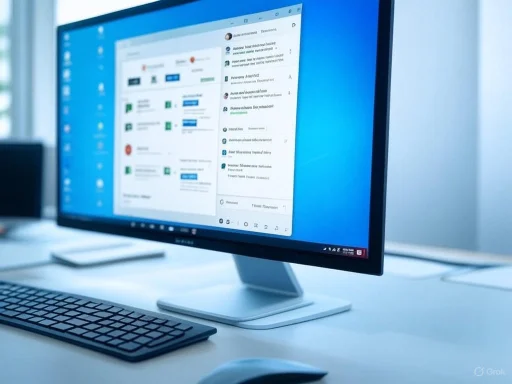 Breaking Down Copilot’s Local File Search
Breaking Down Copilot’s Local File Search
The highlight of this upgrade is unambiguously direct: Copilot AI can now look up files stored on your PC’s local drives or those synced via OneDrive. This bridges a significant gap in digital organization, closing the loop between conversational AI and the data you store personally, day in and day out.In hands-on testing, Copilot’s search facility demonstrated impressive speed and accuracy. Unlike more traditional file searches beset by buried document locations and poor keyword matching, Copilot’s search functions leverage the underlying Windows Search index. That means any files Windows already knows about—Word documents, Excel sheets, PowerPoints, plain text files, PDFs, and more—are instantly accessible through simple, natural-language queries.
Real-World Scenarios
Suppose you updated your resume but forgot where you saved it. Previously, you’d need to recall the file location or scroll through multiple folders. With Copilot, you can type a prompt like “find my resume,” or even add more specific criteria such as “containing the word Mayank,” and Copilot rapidly returns all matching documents. In testing, it surfaced both the PDF and DOCX versions of the same file, highlighting its ability to parse across file types and naming conventions.This use case extends naturally to other scenarios: finding recent Excel files, hunting down PDFs, or quickly recovering a presentation draft. The experience feels like talking to an office admin with a photographic memory of your storage.
How Copilot’s Search Works Under the Hood
Unlike much of the AI hype that often envisions cloud-driven services, Copilot’s file search happens locally, utilizing the native Windows search index. When a user submits a query—either through Copilot’s interface or by voice—the assistant transforms this into a structured File Explorer search command. For example, searching for resumes with the name “Mayank” becomes a query likefilename:Mayank OR resume kind:NOT folder.This approach isn’t just a technical footnote. It means Copilot doesn’t transmit your search requests to Microsoft servers, maintaining privacy by relying on what’s already indexed on your machine. The search is effectively as fast as Windows Search itself, sometimes even more so, thanks to better UI integration and higher visibility of the results.
Supported and Unsupported File Types
Copilot AI supports a wide array of common file types, primarily those tied to productivity workflows and Microsoft’s own ecosystem:- Microsoft Word (.docx)
- Microsoft Excel (.xlsx)
- PowerPoint (.ppt/.pptx)
- Text Files (.txt)
- Adobe PDF (.pdf)
Permissions, Privacy, and User Control
Perhaps the most consequential aspect of Copilot’s file search is how it respects user privacy. Out of the box, Copilot can access only default folders such as Documents and Downloads. That covers the majority of everyday file usage but leaves more sensitive or obscure directories untouched unless users explicitly expand Copilot’s scope via permissions settings.The search feature is also disabled by default. Users must navigate to Copilot’s settings, locate the relevant toggle, and activate the feature themselves—a clear nod to privacy-first design. For those wary of AI overreach, this opt-in structure is important, placing final control firmly in user hands.
Additionally, Copilot searches only on file metadata (name, type, and date) by default. It won’t scan file contents unless users specifically grant permission within Copilot’s settings. That reduces the concern of inadvertently exposing sensitive information just because a search contained a related keyword. This careful approach is critical in settings where sensitive documents may coexist alongside everyday files.
Integrating with Workflows
A particularly convenient feature is Copilot’s ability to turn search results into actionable components. After identifying a relevant file, users can add it directly into the Copilot compose box, enabling follow-up actions or AI-powered queries about that specific file—provided permissions are enabled. For example, you could ask Copilot to summarize the content, generate an email draft based on it, or identify places for improvement in your resume.Performance and Limitations
Testing by tech journalists and individual users has repeatedly highlighted Copilot’s speed in surfacing files. Because it leverages the optimized Windows search index, retrieval is often near-instant, beating out even long-standing frustrations with File Explorer’s sometimes unpredictable search latency. However, certain shortcomings remain:- Files not indexed by Windows Search are invisible to Copilot. This means any files stored in non-indexed locations, on secondary drives, or behind additional security layers won’t surface.
- By design, Copilot does not (and cannot) search file content unless explicitly permitted. For users deeply reliant on file content parsing, this could be a bottleneck.
- The scope of search is limited to folders the user has specifically allowed. While this is a privacy boon, it does mean that Copilot requires careful setup for users with sprawling or complex directory structures.
- File types that are uncommon or developer-oriented (such as source code, configurations, or proprietary app files) are not searchable, reducing appeal for technical users but narrowing privacy attack surface for mainstream adopters.
Strengths and Advantages
The arrival of native Copilot file search delivers several compelling benefits for Windows users:1. Simplified Productivity
For knowledge workers, students, and anyone managing digital documents, being able to locate files with conversational AI drastically reduces friction. No more drilling down through folder hierarchies or remembering arcane file locations—Copilot translates natural language into precise results.2. Enhanced Privacy Controls
By requiring explicit permissions and only querying local indexes, Copilot’s approach stands out in the broader landscape of cloud-first AI products. Users retain visibility and control over what’s searched and indexed.3. Seamlessness Across Windows Devices
Because the functionality extends to both Windows 11 and supported Windows 10 versions (pending updates), the ecosystem benefits are broad, serving both enterprise and consumer markets. Integration with OneDrive-synced files further smooths the process for those who frequently move between devices or require cloud backup.4. Action-Oriented Search
Moving beyond passive discovery, Copilot enables multi-step workflows. Find a file, then act on it—be it editing, analyzing, sharing, or summarizing. Especially for busy professionals, this streamlines routine chores.Critical Analysis and Open Questions
Despite clear benefits, several factors warrant ongoing attention from both users and Microsoft.Limited File Format Support
While focusing on common Microsoft and standard document types serves most users, the inability to search specialized or creative file formats restricts power users and developers. Microsoft may be waiting for a more mature approach to permissions and content analysis before broadening support, but for now, such constraints must be considered.Indexing Blind Spots
Copilot’s total reliance on Windows Search’s index is a double-edged sword. While it boosts performance, it means that files not indexed—either by deliberate user choice or oversight—are functionally invisible. Users must ensure their desired directories are included in Windows Search’s scope to realize full benefits.Privacy vs. Functionality
The conservative opt-in default is a win for privacy but may relegate Copilot to obscurity among less technical users who never tweak their settings. Balancing convenience and control remains a perennial challenge, and Microsoft’s onboarding process will be key in ensuring meaningful adoption.User Trust and Transparency
Microsoft’s assurance that Copilot search does not transmit requests to the cloud is reassuring. However, the nuance around content reading permissions may perplex some users: simply searching by filename versus actually reading and analyzing file contents are distinct operations, and users must understand when each is occurring. Copilot prompts must be clear and transparent at every step, especially for users managing sensitive data.Digital Clutter Risks
Super-charged file discovery could invite more digital clutter as users become less disciplined about file organization, trusting that Copilot can always surface needed documents. While this isn’t an immediate technical risk, it could impact long-term productivity and digital hygiene.How to Enable and Use Copilot File Search
Getting started is straightforward for most users:- Open Copilot from the Windows taskbar or invoke it with the Win + C shortcut.
- Enter Copilot’s settings menu.
- Locate the “File search” toggle within permissions.
- Select trusted folders to include. The default is Documents and Downloads; you may expand to others as required.
- Save configurations and begin issuing search requests in natural language—e.g., “Show me the last five Excel files” or “Locate PDFs with the word ‘invoice’ in their name.”
- For deeper integration, enable content reading permissions. This is optional and should be used judiciously with files containing sensitive information.
Comparison: Copilot vs Other File Search Tools
| Feature | Copilot AI Native Search | Windows Search | Third-Party Tools (e.g., Everything, Listary) |
|---|---|---|---|
| Conversational Queries | Yes | No | Rare (limited) |
| Based on System Index | Yes | Yes | Varies |
| Can Act on Results via AI | Yes | No | No |
| Privacy First (Opt-In, Local by Default) | Yes | N/A | Varies |
| Supports Content Parsing | Optional | Limited | Yes (some) |
| Custom Permission Control | Yes | Manual | Varies |
| OneDrive Integration | Yes | Yes | No |
| File Type Flexibility | Medium | High | Very High |
| Supports Voice/Chat Input | Yes | No | No |
The Road Ahead: AI as a Windows Power-User Tool
As Microsoft continues to refine Copilot across the Windows ecosystem, expectations are high. With iterative improvements to file support, permission granularity, and content intelligence, Copilot is positioned to become an indispensable productivity tool. However, the balance between user privacy and the depth of AI-powered assistance will remain a central narrative.Meanwhile, organizations must remain vigilant regarding data governance. For businesses, enabling Copilot search may provide major efficiency gains, but only with clear policies around what data is indexable, which users can access AI-powered features, and how audit trails are maintained.
Final Thoughts: Is Copilot AI File Search the Game Changer Windows Users Needed?
Copilot’s expansion into local file search brings the digital assistant much closer to its productivity-boosting promise. For everyday users dealing with an explosion of documents and conflicting storage locations, the ability to surface any file with a simple question is a genuine step forward. Its privacy-first, opt-in design mitigates common concerns about AI overreach, while seamless integration with existing Windows search infrastructure means performance is robust and reliable.However, technology is rarely a panacea. Power users, developers, and privacy extremists will still find rough edges—ranging from limited supported file types to the nuanced management of search permissions and index coverage. Still, the evolution of Copilot signifies a broader trend: AI tools are only as powerful as the data they can touch, and Microsoft’s thoughtful, user-centered approach tempers innovation with trust.
As the rollout continues, both feedback and cautious adoption will shape what comes next. For now, the ability to have your personal AI secretary instantly retrieve yesterday’s work, find your scattered invoices, or help draft a follow-up email from a recently surfaced PDF puts real-world AI utility within reach—if you’re willing to flip that one crucial settings switch.
Source: Windows Latest You can now use Copilot AI to search, read local files on Windows 11 / 10