Microsoft’s Copilot now speaks file-finding: the Copilot app can search your recent local files and images using natural language, and a staged Windows Insider rollout has begun that puts semantic file search and a redesigned Copilot home in front of testers and early adopters.
Windows search has long been a pain point for users who can’t remember exact filenames or where they saved attachments. The new Copilot file-search capability aims to remove that friction by letting you describe what you want—“find my resume,” “show images of bridges at sunset,” or “find the file with the chicken tostada recipe”—and get clickable results inside the Copilot app. Early documentation and reporting make three things clear: Microsoft built a meaning-aware index to complement classic filename searches, the feature is being staged through Insider channels, and the most advanced semantic capabilities are initially gated to Copilot+ PCs with on-device NPUs.
That said, the experience is still a preview in motion. The most powerful semantic behaviors are gated to Copilot+ PCs and indexed locations, and meaningful privacy trade-offs arise the moment users attach files or broaden Copilot’s access. Administrators and privacy-conscious users must treat Copilot’s permissions carefully: the technology promises to keep most work local, but explicit actions (file upload, enabling deep read permissions) enable deeper processing and therefore merit deliberate policy and user training.
For users who regularly lose time hunting documents or sifting images, Copilot file search will quickly feel indispensable. For enterprises and privacy-focused users, the feature is promising but requires governance, testing, and clearly communicated consent flows before it becomes a default part of productivity toolkits.
Microsoft’s move to make file discovery conversational is the kind of user-centered change Windows has needed: it makes the operating system act less like a file cabinet and more like an assistant. The opportunity is to enjoy that convenience while preserving control—opt in deliberately, test in small groups, and watch the staged rollout for the moment when semantic search becomes universally available across hardware.
Source: ZDNET You can search for files in Windows using Copilot now - here's how
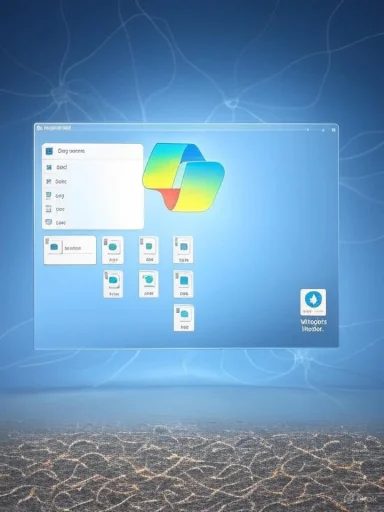 Background
Background
Windows search has long been a pain point for users who can’t remember exact filenames or where they saved attachments. The new Copilot file-search capability aims to remove that friction by letting you describe what you want—“find my resume,” “show images of bridges at sunset,” or “find the file with the chicken tostada recipe”—and get clickable results inside the Copilot app. Early documentation and reporting make three things clear: Microsoft built a meaning-aware index to complement classic filename searches, the feature is being staged through Insider channels, and the most advanced semantic capabilities are initially gated to Copilot+ PCs with on-device NPUs. What Microsoft shipped (the essentials)
- Semantic file search inside the Copilot app — natural-language queries that match meaning rather than only filenames; available on Copilot+ PCs during the Insider preview.
- Redesigned Copilot home — surfaces recent apps, files, and conversations and provides a “get guided help” flow that can start a Copilot Vision session for on-screen assistance.
- Permission-first model — Copilot shows recent files from the Windows “Recent” folder and only processes content you explicitly attach or grant permission to read; the app exposes granular settings under Permissions.
- Supported upload and preview file types — common documents and images (.png, .jpeg/.jpg, .svg, .pdf, .docx, .xlsx, .csv, .json, .txt) can be uploaded into the Copilot chat for summarization or Q&A.
How the feature works (technical overview)
Semantic indexing and on-device inference
Microsoft builds a second, semantic index alongside the traditional Windows file index. Instead of relying purely on literal text matches, Copilot vectors file content and image descriptors so queries can be matched by meaning. On Copilot+ PCs, inference is performed locally on the device’s neural processing unit (NPU), reducing latency and keeping sensitive content off cloud servers for routine queries. This local-first architecture is central to Microsoft’s pitch for both performance and privacy.Scope and limits of the search
- By default, Copilot surfaces files from the standard Windows “Recent” folder (the same list Windows uses to show recently opened documents). It does not silently crawl the entire disk or upload every file without consent.
- Semantic search of file contents and images is initially limited to indexed locations and supported file types; you can expand indexing through Windows Search settings if you want broader coverage.
- The earliest preview flights restrict full semantic capability to certified Copilot+ PCs (devices with NPUs meeting Microsoft’s performance threshold). Broader hardware support is planned over time.
Who can try it right now (requirements and rollout)
- You need to be running the Copilot app on a Windows Insider build; the semantic file search features are rolling out to Insiders first.
- The advanced semantic search that interprets file contents and image descriptors is gated to Copilot+ PCs (NPU-equipped machines optimized for on-device inference). Non–Copilot+ hardware may get a filename/metadata–based search experience first.
- The Copilot app version for this roll‑out is 1.25082.132.0 or higher; if you don’t see it yet, check About in the Copilot app and be patient—Microsoft stages the rollout and uses feature flags.
How to use Copilot to find files — step-by-step
- Update Windows and the Copilot app through the Microsoft Store, then confirm Copilot is at version 1.25082.132.0 or newer.
- Open the Copilot app (taskbar icon, dedicated key, or shortcut).
- In Copilot, type a plain-English query such as:
- “Find my resume.”
- “Find the file with the chicken tostada recipe.”
- “Find images of bridges at sunset.”
- Copilot returns a list of matching results; click any item to open it in its default app or click to upload it into the Copilot chat for analysis (summaries, object recognition, or follow-up questions).
- To change what Copilot can access, open Copilot Settings and adjust Permission settings (Allow Once, Always Allow, Not Now). This permission dialog controls whether Copilot may read or process attached files.
Supported file types and practical caveats
- Supported upload and processing formats in the preview include: .png, .jpeg/.jpg, .svg, .pdf, .docx, .xlsx, .csv, .json, .txt. Copilot can also surface common Office formats such as .pptx for previews where supported.
- Copilot’s initial “recent files” view shows files you’ve opened recently and that are locally stored; files only stored in the cloud or outside indexed locations may not appear unless they’re available on-demand.
- If you attach a file into the Copilot conversation, Copilot will process it for summarization or Q&A; attaching the file is an explicit action and gives the app permission to read that content.
Strengths: why this is useful for Windows users
- Massive time savings: natural-language retrieval removes the burden of guessing filenames or hunting through nested folders; early tests and reporting show Copilot can significantly shorten time-to-file.
- On-device speed and privacy: when run on Copilot+ hardware, semantic queries execute locally on the NPU, reducing latency and limiting exposure to cloud services. That’s a tangible privacy plus for sensitive workflows.
- Integration with Copilot workflows: once a file is found, it can be dropped into the Copilot chat for summarization, translation, or question-answering—moving from discovery to action without manual app switching.
- Brings Windows Search into today’s UX expectations: natural language search aligns Windows with modern user behavior (people describe intent, they don’t think in filenames), making the OS feel smarter and more useful.
Risks and limitations you should know about
Privacy and consent pitfalls
Although Microsoft emphasizes local processing and opt-in file access, there are still exposure points:- Uploading a file to a chat or enabling deeper read permissions grants Copilot the ability to parse content—users must understand this is not “view-only” UI behavior.
- The Copilot home surface surfaces recent apps and files; users who share a PC or have logged into multiple accounts must be mindful that the recent list can reveal activity to local users.
Enterprise and compliance concerns
- Administrators will need to evaluate Copilot access when sensitive documents are present. The feature is configurable via permissions, and enterprise controls (Group Policy, Intune) are expected to manage access in managed environments, but IT teams should test and validate policy behavior before broad deployment.
Hardware and availability fragmentation
- The best semantic experiences are limited to Copilot+ PCs initially. That creates a tiered experience: some users get on-device semantic search, others receive metadata/filename search only until broader hardware support arrives. This will complicate support and expectation-setting across organizations.
Indexing and completeness
- Copilot’s semantic index is only as good as what’s indexed. If you keep files in unindexed locations, external drives, or certain cloud stores not yet supported, Copilot may miss them unless you change Windows Search indexing settings. Reindexing large libraries can be slow and resource-intensive.
Practical recommendations for Windows users and admins
- For individual users:
- Use the Copilot Permissions panel to restrict access to only those folders you trust Copilot to read.
- When testing, try queries that reflect your real needs: resumes, project names, or photo descriptions. Evaluate returned results for completeness and relevance.
- Keep Copilot and Windows updated and confirm Copilot’s About version (1.25082.132.0+) to verify you’re on the Insider build with the feature.
- For IT teams:
- Evaluate Copilot permission defaults in a pilot group; test group policies and Intune controls to confirm desired access restrictions.
- Assess whether Copilot+ hardware is required for your workflows; if not, decide whether a filename/metadata search is acceptable or whether broader hardware investment is justified.
- Update your organizational guidance about file discovery: document attachment policies, acceptable use, and how to classify or exclude highly sensitive locations from Windows indexing.
How this fits in the broader Copilot roadmap
Copilot’s file search ties into a series of local-first features Microsoft has been previewing—Recall (local screenshots and timeline search), Copilot Vision (screen and camera analysis), and semantic indexing across File Explorer and the taskbar search. The company’s trajectory is clear: move more intelligence on-device, make Copilot the primary interaction layer for discovery and actions in Windows, and expand hardware partnerships to accelerate local inference. Early reporting and the Insider blog trace that arc from preview to staged rollouts. (theverge.com, blogs.windows.com)What to watch next (questions that matter)
- Will Microsoft expand semantic indexing to OneDrive and other cloud stores for unified local+cloud search, and how will it preserve privacy if it does? Early documentation promises cloud integration later, but precise timelines are not public.
- How will admins control Copilot behavior at scale in regulated environments? The presence of Intune and Group Policy hooks is mentioned, but enterprise controls and audits will determine adoption speed.
- When will Copilot+ hardware support arrive across mainstream Intel and AMD platforms so semantic search is not exclusive to a small set of NPU-equipped machines? Microsoft intends broader support but has been cautious with timelines.
Final analysis — balancing convenience with control
Copilot’s natural-language file search is a genuine productivity leap: it reframes search from a filename-guessing game into an intent-first interaction. The practical gains—speed, integrated summarization, and on-device inference—are real and already visible in Insider builds and independent reporting.That said, the experience is still a preview in motion. The most powerful semantic behaviors are gated to Copilot+ PCs and indexed locations, and meaningful privacy trade-offs arise the moment users attach files or broaden Copilot’s access. Administrators and privacy-conscious users must treat Copilot’s permissions carefully: the technology promises to keep most work local, but explicit actions (file upload, enabling deep read permissions) enable deeper processing and therefore merit deliberate policy and user training.
For users who regularly lose time hunting documents or sifting images, Copilot file search will quickly feel indispensable. For enterprises and privacy-focused users, the feature is promising but requires governance, testing, and clearly communicated consent flows before it becomes a default part of productivity toolkits.
Microsoft’s move to make file discovery conversational is the kind of user-centered change Windows has needed: it makes the operating system act less like a file cabinet and more like an assistant. The opportunity is to enjoy that convenience while preserving control—opt in deliberately, test in small groups, and watch the staged rollout for the moment when semantic search becomes universally available across hardware.
Source: ZDNET You can search for files in Windows using Copilot now - here's how