The transformation of Notepad from a barebones text editor into a modern productivity tool marks a bold new chapter for one of Windows’ most enduring applications. With Microsoft’s latest move to introduce format features into Notepad, unveiled via the Windows Insider program, the app that’s long been synonymous with simplicity is on the verge of becoming something quite different—and, potentially, far more useful. But with these enhancements come important questions about usability, strategic intent, and Notepad’s future place in the broader Windows ecosystem.
Microsoft Notepad has for decades been defined by its stripped-down, no-nonsense approach to text editing. Whether jotting quick notes, editing configuration files, or pasting error logs, users have relied on Notepad precisely because it lacked the complexity of word processors. Its utility lay in what it didn’t offer: no fonts, no bullet points, no formatting—just plain text.
Yet, in recent years, user expectations for basic applications have evolved. The discontinuation of WordPad—a Windows staple that sat between Notepad and Microsoft Word in the feature spectrum—left a gap. WordPad allowed for simple document formatting without the full weight of Word’s feature set or subscription model, and its absence raised the question: Should Notepad remain unchanged, or adapt to meet new needs?
Microsoft’s answer, at least for now, is the latter. With the rollout of Notepad version 11.2504.50.0 to Windows Insiders on the Canary and Dev Channels, users are getting a taste of what a “modernized” Notepad could look like.
While some features in Insider builds make their way to public release within a few months, others are sometimes retracted or fundamentally changed based on user feedback. As of publication, the official documentation stipulates that formatted documents are saved in a new format that isn't strictly plain text, distinguishing them from the traditional
It is important to treat these features as experimental; unless Microsoft moves these changes into the Beta Channel or stable releases, there’s no guarantee that format-rich Notepad will become a mainstay for all Windows users.
Key advantages include:
Furthermore, Notepad’s original charm was its predictability. Users always knew what would “just work,” regardless of what OS or tool opened the file. This reliability may be at risk if Notepad starts defaulting to a more sophisticated, non-standard format.
Some users also highlight subtle interface quirks, such as toolbar placement or shortcut overlap with global Windows functions. Little factors like these can make a big difference in adoption rates, especially when muscle memory is involved.
Moreover, the addition of Markdown support and formatting echoes trends in productivity culture writ large, where the lines between note-taking apps (like Obsidian, Evernote, Notion) and traditional word processors have blurred. By covering more of this spectrum, Microsoft can better compete with both nimble upstarts and entrenched office suites.
Markdown’s general syntax—using asterisks for bold/italic, hashes for headers, hyphens for bullet lists—has become a quasi-standard not just for developers, but for bloggers, researchers, and technical writers. By allowing these keystrokes and shortcut conventions within Notepad, Microsoft significantly lowers the bar for quick, structured writing.
Furthermore, this may slowly bridge the gap between basic plaintext editing and WYSIWYG (What You See Is What You Get) document composition, empowering both casual and advanced users.
Any shift away from pure text—even with optional formatting—demands robust settings for defaults and file type enforcement. At minimum, Microsoft will need to ensure that users can always save files as plain
Enterprises, in particular, may wish to standardize rollout policies, especially in regulated industries where file content must remain free of potential “hidden” metadata or formatting.
To try out the features, users must:
Here’s a side-by-side comparison of Notepad’s new capabilities versus other competitors:
If Microsoft manages the balance between innovation and simplicity—ensuring that formatted text is a strictly optional mode, for example, while retaining a clear “plain text” path—it may succeed in providing long-requested conveniences without alienating core users.
In the longer term, enhanced Notepad may also serve as a blueprint for how other Windows apps are modernized: feature-creep kept in check by user feedback, with thoughtful options for legacy compatibility.
Yet, this evolution is not without risks. The loss of plain text purity could undermine the app’s historic reliability if not managed with care. Microsoft must walk a fine line—delivering features without diluting the qualities that made Notepad a universal go-to in the first place.
As always with Windows Insider features, the future depends on real-world feedback. Whether these updates will appear in a general release, or remain an interesting but short-lived experiment, will be shaped by the voices of millions of users. What’s clear is that even the most venerable Windows apps can—and sometimes must—change with the times. For Notepad, the next chapter could be its most consequential yet.
Source: TechNave Microsoft is testing new format features on Notepad for Windows Insider user | TechNave
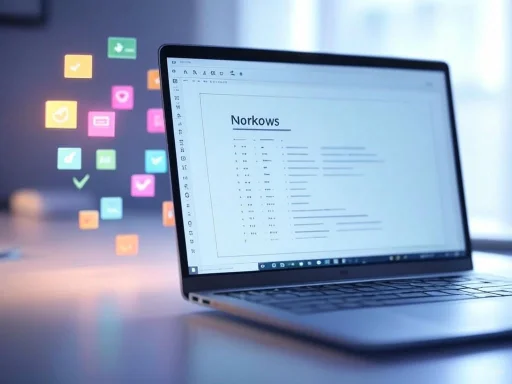 The Evolution of Notepad: From Minimalist to Modern
The Evolution of Notepad: From Minimalist to Modern
Microsoft Notepad has for decades been defined by its stripped-down, no-nonsense approach to text editing. Whether jotting quick notes, editing configuration files, or pasting error logs, users have relied on Notepad precisely because it lacked the complexity of word processors. Its utility lay in what it didn’t offer: no fonts, no bullet points, no formatting—just plain text.Yet, in recent years, user expectations for basic applications have evolved. The discontinuation of WordPad—a Windows staple that sat between Notepad and Microsoft Word in the feature spectrum—left a gap. WordPad allowed for simple document formatting without the full weight of Word’s feature set or subscription model, and its absence raised the question: Should Notepad remain unchanged, or adapt to meet new needs?
Microsoft’s answer, at least for now, is the latter. With the rollout of Notepad version 11.2504.50.0 to Windows Insiders on the Canary and Dev Channels, users are getting a taste of what a “modernized” Notepad could look like.
What’s New: Formatting Features in Notepad
The headline additions in this experimental Notepad build are undeniably significant for the app’s legacy. Microsoft has introduced a set of basic formatting features seldom seen in Notepad and previously found only in WordPad:- Bold, Italic, and Underline: Users can now apply these classic formatting styles via a new toolbar.
- Headers: The ability to designate text as headers simplifies organization and makes documents more readable.
- Bullet Points: Basic list-making functionality comes to Notepad, enabling a form of visual structure absent until now.
- Link Insertion: Users can embed hyperlinks—to both web addresses and local files—directly into their notes.
- Markdown Shortcuts: For advanced users, the support for standard Markdown keyboard shortcuts (such as
Ctrl+Bfor bold orCtrl+Ifor italics) further streamlines editing.
Technical Verification and Insider Access
According to Microsoft’s official Windows Insider Blog and reports from outlets such as TechNave, the formatting toolbar and related features are available exclusively in Notepad version 11.2504.50.0. This build has been pushed out to users enrolled in the Canary and Dev Channels of the Windows Insider program—Microsoft’s primary mechanisms for vetting experimental OS features before wider release.While some features in Insider builds make their way to public release within a few months, others are sometimes retracted or fundamentally changed based on user feedback. As of publication, the official documentation stipulates that formatted documents are saved in a new format that isn't strictly plain text, distinguishing them from the traditional
.txt files. This could introduce compatibility questions with third-party tools and legacy workflows—a subject explored later in this article.It is important to treat these features as experimental; unless Microsoft moves these changes into the Beta Channel or stable releases, there’s no guarantee that format-rich Notepad will become a mainstay for all Windows users.
Why Add Formatting Now? Microsoft’s Strategic Calculus
Microsoft’s decision to modernize Notepad is likely motivated by several factors:- Closing the Feature Gap: With WordPad’s retirement, users had no in-box Microsoft alternative for editing slightly formatted documents (like meeting notes or basic lists) without turning to cloud-based tools or full-fledged Office suites.
- Competition and Convenience: Third-party editors—Notepad++, Sublime Text, and countless others—have long offered enhanced features for free. Bringing some of these basics into native Windows apps helps Microsoft keep users “in the family.”
- OneDrive and Cloud Integration: Microsoft is increasingly promoting seamless cross-device workflows via OneDrive and Windows Cloud PC. Modernizing Notepad so it’s more than just a relic fits neatly into this strategy.
- User Feedback: For years, a segment of the Windows user community has requested minor conveniences (like word wrap, tabbed editing, or the now-included dark mode). Formatting features are a natural extension of this trend.
Strengths: Usability Gains and Broader Appeal
The utility of formatting in Notepad should not be underestimated. For everyday users—students drafting outlines, professionals taking quick meeting notes, or developers documenting code snippets—a lightweight editor that enables headers, bolding, and hyperlinking can be transformative.Key advantages include:
- Enhanced Readability: The ability to bold action items, underline topics, or structure notes with headings makes even casual documentation much easier to scan and assimilate.
- Improved Organization: Bullet points and headers foster clarity in note-taking, to-do lists, or brainstorming sessions.
- Markdown Support: For power users familiar with Markdown syntax—a popular formatting method in developer and writer circles—the addition of keyboard shortcuts and syntax rendering further accelerates workflow.
- Reduced Need for Third-Party Apps: Users who previously relied on Notepad++ only for basic formatting may now find less incentive to stray from stock Windows tools.
- Consistency Across Devices: For users leveraging cloud sync via OneDrive, formatted Notepad files provide more expressive options without requiring heavier software installations.
Risks and Trade-offs: Compatibility, Scope Creep, and Identity
Yet, excitement over new features should be tempered with consideration of the risks:1. File Compatibility and Legacy Workflows
Formatted Notepad files are no longer plain.txt—they’re saved in a new file format supporting rich text, according to initial documentation. This could break compatibility with thousands of scripts, programs, and workflows across enterprise and developer environments that expect Notepad to handle only raw, unformatted text. If a user inadvertently saves a formatted note as .txt, it could cause parsing errors or data corruption in other tools.Furthermore, Notepad’s original charm was its predictability. Users always knew what would “just work,” regardless of what OS or tool opened the file. This reliability may be at risk if Notepad starts defaulting to a more sophisticated, non-standard format.
2. Feature Creep and Performance
The simple, lightweight nature of Notepad has always been one of its strongest assets. By adding formatting—however minimal—there’s a risk of Notepad slowly drifting toward “bloat,” especially if each new iteration introduces yet more options. Users seeking a basic text dump tool may resist any hint of slowdown, bugs, or interface clutter.3. Overlap with Other Apps
Microsoft already offers Word in both offline (Office) and online (Office for the web) incarnations, as well as OneNote for free-form note-taking. While the demise of WordPad creates an opening, it’s uncertain whether a mid-tier Notepad can justify its presence when more feature-rich (albeit heavier) apps are close at hand. The company must balance utility with product differentiation.4. Potential Security Implications
Hyperlink support and formatted file types could theoretically introduce new security considerations. While plain text is almost always inherently safe, richer format files are sometimes vectors for exploits, particularly if opened in less well-maintained applications or shared across organizations. Microsoft will need to ensure the new Notepad format is thoroughly vetted against such vulnerabilities.User Experience: Early Feedback from the Windows Insider Community
Comments and early impressions from Windows Insider participants and tech forums reveal a mix of enthusiasm and skepticism. Many appreciate Microsoft’s willingness to iterate on a classic tool, especially where Markdown compatibility and basic list-making are concerned. However, purists decry the departure from pure, plaintext reliability—asking whether “core” Notepad should ever change at all.Some users also highlight subtle interface quirks, such as toolbar placement or shortcut overlap with global Windows functions. Little factors like these can make a big difference in adoption rates, especially when muscle memory is involved.
How This Fits into Microsoft’s Broader Vision
The changes to Notepad aren’t occurring in a vacuum. They form part of a larger Microsoft trend: revising classic Windows apps for greater utility in modern, cloud-connected environments. The revamping of Paint, new AI integration in File Explorer, and turbocharged Snipping Tool all point to a clear strategy—breathe new life into legacy tools, encouraging users to remain within the Microsoft ecosystem rather than drift toward alternatives.Moreover, the addition of Markdown support and formatting echoes trends in productivity culture writ large, where the lines between note-taking apps (like Obsidian, Evernote, Notion) and traditional word processors have blurred. By covering more of this spectrum, Microsoft can better compete with both nimble upstarts and entrenched office suites.
A Closer Look at Markdown Support
Perhaps most intriguing for power users is the inclusion of familiar Markdown shortcuts in the new Notepad. Markdown is a lightweight markup language used to format plain text, making it readable as raw text but also easily renderable with bold, italic, headings, and more when previewed.Markdown’s general syntax—using asterisks for bold/italic, hashes for headers, hyphens for bullet lists—has become a quasi-standard not just for developers, but for bloggers, researchers, and technical writers. By allowing these keystrokes and shortcut conventions within Notepad, Microsoft significantly lowers the bar for quick, structured writing.
Furthermore, this may slowly bridge the gap between basic plaintext editing and WYSIWYG (What You See Is What You Get) document composition, empowering both casual and advanced users.
Potential Implications for Developers and Enterprises
For software engineers, system administrators, and other technical professionals, Notepad is far more than a scratchpad—it’s often the editor of last resort. Its inherent limitations have been, paradoxically, its greatest strength. By keeping files pure, unadorned, and universally compatible, Notepad ensured cross-system operability.Any shift away from pure text—even with optional formatting—demands robust settings for defaults and file type enforcement. At minimum, Microsoft will need to ensure that users can always save files as plain
.txt, with clear warnings about any active formatting or embedded features.Enterprises, in particular, may wish to standardize rollout policies, especially in regulated industries where file content must remain free of potential “hidden” metadata or formatting.
How to Access the New Features
As of this writing, the new formatting features are limited to Notepad version 11.2504.50.0, available to members of the Windows Insider Program on the Canary and Dev Channels. Interested users can sign up for the Insider Program via Microsoft’s official portals, but should be aware that Canary and Dev builds are expressly experimental. Bugs, data loss, and rapid changes are all within expectations.To try out the features, users must:
- Join the Windows Insider Program, specifically opting for the Canary or Dev Channel.
- Update Notepad via the Microsoft Store or Windows Update to the latest Insider version.
- Explore the new formatting toolbar along with Markdown-oriented shortcuts.
Comparing Notepad to Other Text Editors: A New Contender?
With these enhancements, Notepad edges closer to the feature sets of popular third-party editors, but without matching the extensibility, plugin ecosystem, or advanced code capabilities of tools like Notepad++ or Visual Studio Code. It remains, for now, a lightweight alternative bridging the gap between plain text and formatted notes.Here’s a side-by-side comparison of Notepad’s new capabilities versus other competitors:
| Feature | Notepad (New) | Notepad++ | WordPad (Discontinued) | Google Docs | MS Word |
|---|---|---|---|---|---|
| Plain Text Editing | Yes | Yes | Yes | Yes | Yes |
| Basic Formatting (Bold, etc) | Yes (Insider only) | Partial (plugins) | Yes | Yes | Yes |
| Bullet Points & Headers | Yes (Insider only) | Partial (plugins) | Yes | Yes | Yes |
| Markdown Shortcuts | Yes (partial) | Yes (plugins) | No | No | No |
| File Format | New “rich” + .txt | .txt + others | .rtf, .txt | Proprietary | Proprietary |
| Cost | Free | Free | Free | Free | Paid/Free |
| File Sync | OneDrive, local | Manual/3rd-party | Manual | Google Drive | OneDrive |
What This Means for the Future of Windows Utilities
Microsoft’s willingness to refresh Notepad with new capabilities betrays an understanding that even small, “set-and-forget” applications are integral to user habits—and to ecosystem loyalty.If Microsoft manages the balance between innovation and simplicity—ensuring that formatted text is a strictly optional mode, for example, while retaining a clear “plain text” path—it may succeed in providing long-requested conveniences without alienating core users.
In the longer term, enhanced Notepad may also serve as a blueprint for how other Windows apps are modernized: feature-creep kept in check by user feedback, with thoughtful options for legacy compatibility.
Conclusion: The Promise and Peril of a New Notepad
Microsoft’s experiment with formatted Notepad offers substantial promise for a broad swath of Windows users. For note-takers, tinkerers, and anyone frustrated by the rigid simplicity of old-school Notepad, the introduction of bolding, headings, and Markdown shortcuts is a welcome step forward.Yet, this evolution is not without risks. The loss of plain text purity could undermine the app’s historic reliability if not managed with care. Microsoft must walk a fine line—delivering features without diluting the qualities that made Notepad a universal go-to in the first place.
As always with Windows Insider features, the future depends on real-world feedback. Whether these updates will appear in a general release, or remain an interesting but short-lived experiment, will be shaped by the voices of millions of users. What’s clear is that even the most venerable Windows apps can—and sometimes must—change with the times. For Notepad, the next chapter could be its most consequential yet.
Source: TechNave Microsoft is testing new format features on Notepad for Windows Insider user | TechNave