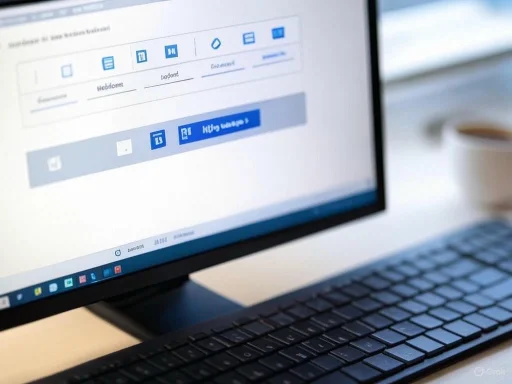For more than three decades, Microsoft’s Notepad has been the digital embodiment of simplicity—a no-frills application faithfully serving millions of users as a basic text editor bundled with every release of Windows. Over time, the software’s bare-bones interface became its defining charm, helping casual users jot down quick notes and enabling programmers to write scripts and code with ease. In an era awash with feature-rich writing applications and advanced integrated development environments, Notepad’s enduring mission has been unpretentious reliability.
What happens, then, when Microsoft decides to shake up this digital institution? That’s exactly what’s underway with Notepad’s latest update, placing the app at the center of a long-overdue revolution that’s sending ripples through the Windows ecosystem. The software giant is now rolling out a significant overhaul, expanding Notepad’s purview far beyond basic text entry. Beta testers in the Windows 11 Canary and Dev Channels are experiencing newfound features: text formatting options, Markdown support, hyperlink insertion, list creation, and advanced toggling between styled and raw syntax. It’s an unprecedented pivot for a tool rarely touched by major changes—one that signals Microsoft’s ambition to bridge simplicity with modern productivity.
 A Formidable Facelift: Introducing Formatting to Notepad
A Formidable Facelift: Introducing Formatting to Notepad
At the core of this upgrade lies the introduction of a formatting toolbar—a user interface element many may know from more robust word processors, now appearing at the top of Notepad’s traditionally sparse window. The toolbar, while visually unobtrusive, instantly broadens Notepad’s versatility. Users can now apply bold and italic style, create bulleted and numbered lists, insert hyperlinks, and designate headings—features unheard of in previous versions.
Microsoft’s Dave Grochocki, principal product manager lead for Windows inbox apps, affirms that this transformation is not just a superficial polish: “The experience supports Markdown style input and files for users who prefer to work directly with the lightweight markup language,” he stated in recent release notes. For authors, bloggers, and note-takers, formatting options bring an entirely new degree of expression. For developers and technical users—especially those managing README.md or code documentation—the inclusion of Markdown is a game changer.
Seamless Markdown Integration
Markdown’s surge in popularity has been driven by its ability to offer streamlined formatting in plain text—think GitHub documentation, static site generators, and countless blogs worldwide. Notepad now enters the scene with robust Markdown support, allowing users to both write in raw Markdown syntax and view their work rendered in real time.
A toggle button in the new status bar, as well as an option in the view menu, enables users to switch between formatted Markdown rendering and the underlying markup. This duality caters to both ends of the user spectrum: those who value the purity and transportability of plain text, and those who require visual clarity for presentations or note organization. Microsoft’s implementation is reminiscent of what’s found in dedicated Markdown editors, but with a crucial advantage: seamless integration into Windows itself, with no need for third-party installations.
A Balanced Approach: Flexibility for Purists and Power Users
While modernization is the headline, Microsoft hasn’t abandoned Notepad’s faithful power users. Recognizing that some workflows demand the utmost simplicity, the company allows all formatting to be cleared with a single click, restoring any file to pristine plain text. For those who wish to avoid formatting altogether, Notepad’s settings provide an option to disable the feature globally, ensuring that the application can remain as lightweight and unobtrusive as ever.
Plain Text Mode: Preserving Classic Notepad
Notepad’s value as a quick editor and logbook for system administrators, programmers, and support engineers cannot be overstated. This audience relies on the app’s ability to produce and display raw ASCII or Unicode text, free of hidden formatting codes. By offering an easy off-switch for new features, Microsoft is taking great care not to alienate this vital segment of its user base.
Hyperlinks, Lists, and Headings: Closing the Gap with Modern Editors
Though it might seem incremental, the addition of hyperlinks, bulleted and numbered lists, and headings represents the most significant step forward for Notepad in years. Hyperlink support alone enables quick reference-building and makes Notepad more useful as a web research and note-taking platform. List and heading features mirror those of full-fledged word processors and collaborative platforms like Google Docs and Microsoft Word, moving Notepad a step closer to being a “lite” option for basic document preparation or even simple project management.
As of this writing, these features are only available to users in the Windows Insider Canary and Dev Channels, suggesting Microsoft is gathering feedback before a broader public release. Tech journalists and beta testers report the formatting bar is snappy, intuitive, and even supports keyboard shortcuts akin to those found in Office—an adjustment that instantly improves productivity for users willing to adapt.
Markdown’s Win: How Notepad Shapes Up Against Rivals
The decision to bake Markdown into Notepad deserves closer scrutiny. Markdown syntax—for headers, bold, italics, lists, code, and links—has become a universal language for digital writing, thanks to its readability and ease of export. Dedicated tools like Typora, Obsidian, and VS Code’s Markdown Preview have gained thousands of users for this very reason; Notepad’s move is as much about defending its relevance as it is about adding features.
With native Markdown, Notepad dramatically improves its relevance for technical documentation, static websites, project Wikis, and even developer notes. For the millions of programmers already accustomed to switching between Notepad for quick edits and richer IDEs for project work, this is a welcome reduction in friction. No longer will Windows users be forced to install third-party applications just to preview a Markdown README or jot down visually organized notes.
How Does It Compare? Analyzing Strengths and Weaknesses
Notable Strengths
- Integrated Markdown View: Unlike third-party Markdown editors, Notepad’s Markdown support is built directly into the OS, guaranteeing immediate accessibility and security.
- Instant Formatting: The ability to apply bold, italics, lists, and links with a click brings Notepad in line with modern note-taking apps, with minimal UI clutter.
- Flexibility: Power-users can disable formatting entirely, catering to both casual note-takers and hard-core developers.
- No Hidden Bloat: File size and launch speeds remain impressively small by modern standards, maintaining Notepad’s edge as a “quick open” app.
- System Integration: Notepad remains tightly integrated with Windows shell, file associations, and right-click context menus.
Potential Risks and Trade-offs
- Risk of Feature Creep: Adding too many features could water down Notepad’s original simplicity, confusing new or existing users about when to use Notepad versus Word or OneNote.
- Backward Compatibility: Although formatting can be cleared, users editing existing scripts or configs might accidentally introduce formatting artifacts if they’re not paying attention.
- Learning Curve for Markdown: New users unfamiliar with Markdown’s syntax and concepts might be intimidated by the toggle between formatted and raw views.
- Limited Collaboration Features: Notepad remains strictly a single-user, offline tool. It still lacks version history, cloud sync, and multiplayer editing found in modern alternatives like Google Docs or Notion.
How Microsoft Hints at the Future: Sunsetting WordPad, Elevating Notepad
Microsoft’s renewed focus on Notepad is particularly significant in the context of its recent decision to retire WordPad after nearly 30 years. Long discussed within developer circles for its lack of updates and ambiguous value, WordPad’s discontinuation leaves a vacuum for lightweight document editing on Windows. Notepad, bolstered by formatting and Markdown, appears poised to absorb much of WordPad’s erstwhile audience.
Even so, the two programs are fundamentally distinct. WordPad, with its .rtf manipulation and rudimentary image handling, was once a “mini-Word”; Notepad now signals its intent to be the OS’s new middle ground: fast, flexible enough, yet emphatically without the complexity of Microsoft Word. For millions of Windows users, especially those who write or edit for technical communications, the timing couldn’t be better.
The End of Plain Text? Not Quite
For all the excitement, it’s important to remember that Notepad’s most iconic use cases—quick notes, editing scripts, and clearing formatting from documents—are here to stay. Microsoft appears to have carefully designed the upgrade to satisfy both camps: those who demand “more” from Notepad, and those whose workflows depend on its minimalist roots.
Unlike the heavily criticized Ribbon interface overhaul in previous Windows apps, the new Notepad enhancements are being rolled out judiciously, with thoughtful defaults. Formatting is optional. Markdown preview is a toggle. Users are given both power and choice, on their own terms.
AI-powered “Write”: The Next Frontier
This update to Notepad does not stand alone. Following closely behind the formatting enhancements, Microsoft has started introducing an AI-powered “Write” feature to Notepad—something that’s raised eyebrows and intrigue across the Windows community. “Write” generates text based on user prompts, opening possibilities for everything from automatic summaries to creative brainstorming right inside the familiar Notepad interface.
The feature appears to leverage the same AI technologies powering Copilot across Microsoft 365, though details are closely held. The intent is clear: Notepad is not just catching up, but beginning to innovate on its own terms, even encroaching on territory previously reserved for full-featured office suites.
Early reports from testers suggest the “Write” AI is effective for generating drafts, email templates, meeting notes, and more. It’s a significant leap for a tool famous for being a blank slate, although questions remain about privacy and local processing versus cloud execution—issues Microsoft must clarify as the AI rollout expands.
Community Reactions and Implications
Initial user reaction, especially from the developer and writer communities, has been largely positive. On forums such as Windows Forum and Reddit, users applaud the ability to preview Markdown natively and the convenience of having basic formatting options just a click away. Beta testers highlight that even with these improvements, Notepad remains resource-light and fast.
Still, skeptics urge caution: Microsoft’s history of “feature overreach” is well documented (notably with the Skype redesign and the impactful shift from Windows 7 to Windows 8), and the broader rollout of these changes will be a true test. Power users will be watching closely to see if Notepad’s legendary speed and predictability are preserved at scale.
Will Notepad Become the New Standard for Lightweight Editing?
With WordPad leaving the Windows family and Notepad gaining rich text, Markdown, and even AI-writing tools, the gap between Notepad and premium editors has narrowed considerably. For most light editing tasks, Notepad is suddenly a viable—perhaps even preferable—alternative to costlier or more complex applications. This is especially true for educators, students, IT administrators, and developers who require frictionless, quick-notes functionality with just enough formatting.
Final Analysis: Is This the Right Direction for Notepad?
Microsoft’s decision to invest in Notepad, with thoughtful attention to community feedback and workflow diversity, amounts to a win for the Windows ecosystem. The new formatting and Markdown capabilities expand Notepad’s relevance without fundamentally changing its core strengths. By giving users granular control over new features, Microsoft threads the needle between progress and preservation.
There are, of course, unanswered questions and areas deserving further watch. The risk of bloat is always present as more features are layered in. Some may worry about possible subtle bugs or incompatibilities, especially in niche workflows. But if the current release cadence and feedback cycles continue, Notepad stands an excellent chance of becoming the de facto lightweight editor for a new generation of Windows users.
What Happens Next? Looking Ahead
Microsoft’s phased rollout strategy—beginning with Insider Channels and presumably expanding to a global update—means there’s still time for changes and polish before Notepad’s new features reach every desktop. The company’s statements and telemetry suggest ongoing refinements and perhaps additional AI features ahead.
For those who live in Notepad, whether as a launching point for blogs, a code scratchpad, or a daily mental whiteboard, the coming months could mark the start of a new era. With a familiar face and a refreshed heart, Notepad is being reimagined—not as a relic of the past, but as a cog in Microsoft’s evolving productivity machine.
The Big Takeaway
The world of Windows is changing, and with it, so too is one of its most enduring tools. Microsoft’s bold Notepad makeover brings formatting, Markdown, and AI to the world’s simplest editor—without abandoning the purity that made it a household name. For writers, developers, students, and digital minimalists, this is news worth celebrating. For nostalgic purists, be reassured: the text editor you know endures, quietly upgraded for what comes next.
Source: The Hans India
Microsoft Adds Bold and Italic to Notepad, Plus Markdown and More