Microsoft Teams’ next desktop update will automatically mark whether you’re “In the office” by sensing when your PC joins a mapped corporate Wi‑Fi or plugs into a mapped desk peripheral — a convenience for hybrid teams that also introduces new privacy, governance, and security trade‑offs IT leaders and employees need to understand now.
Microsoft has extended its Places and Teams presence features so that a user’s work location can be updated automatically when their device connects to an organization’s Wi‑Fi network or to a desk peripheral (monitor, dock, etc.). Microsoft documents the capability and the required admin configuration in its Places documentation, and the company frames the change as a hybrid‑work convenience to help colleagues find each other and reduce manual status updates.
The rollout timeline has been reported widely in the press as beginning in December 2025 for the Teams desktop clients on Windows and macOS; reporting consistently notes the feature is off by default at tenant level and that users must opt in when admins enable the capability. Independent coverage and initial community analysis highlight both practical benefits and real risks around workplace surveillance and technical accuracy.
This feature arrives alongside other Teams improvements — message saving, customizable keyboard shortcuts, and more — but the work‑location autodetection piece is the one most likely to generate organizational debate because it turns networking signals into visible presence data.
Key documented safeguards:
That said, no system is infallible:
What remains less explicit from vendor statements and public documentation:
The Amazon example — where some employees reportedly renamed home Wi‑Fi networks to mimic corporate SSIDs during earlier RTO efforts — illustrates how people react when they feel surveilled, and why Microsoft’s move to include BSSID and peripheral signals is a practical response to real‑world gaming attempts. Nevertheless, the anecdote also underscores that technical countermeasures alone cannot fix a governance problem.
But the real risk isn’t a single technical failure; it’s the organizational choices that follow deployment. Without clear purpose statements, legal review, access controls, and employee communication, the same feature that helps find a teammate can become a tool for monitoring presence and enforcing attendance. The determining factor will be governance, not the code.
For IT leaders: pilot conservatively, map BSSIDs and peripherals, involve HR and legal, and publish clear policies that prohibit punitive uses.
For employees: expect consent prompts and ask for written policy about how presence data will (and won’t) be used.
For publishers and product teams: this feature is a reminder that features touching location and presence require both technical safeguards and social safeguards to be successful.
Microsoft’s Places documentation and Teams privacy pages are the authoritative references for the technical behavior and admin controls; independent reporting and community analysis provide necessary context on how the capability will be perceived and misused if poorly governed. If your organization is considering enabling this feature, treat the rollout as a cross‑functional program — not a simple IT configuration change.
Conclusion
Automatic work‑location detection in Microsoft Teams delivers clear operational upside for hybrid workplaces but amplifies privacy, security, and labor risks if deployed without transparency and governance. The technical building blocks (BSSIDs, peripheral IDs, working‑hours limits, and explicit user consent) are present and verifiable in Microsoft’s documentation, and vendor design choices show awareness of spoofing and misuse vectors. Still, these are mitigations, not panaceas. Responsible organizations will pair enabling the feature with legal review, HR policy, strict access controls, and frequent auditing — only then can Teams’ “who’s in the office” convenience be realized without turning presence signals into instruments of surveillance.
Source: Mashable Microsoft Teams will tell your boss when you’re out of the office
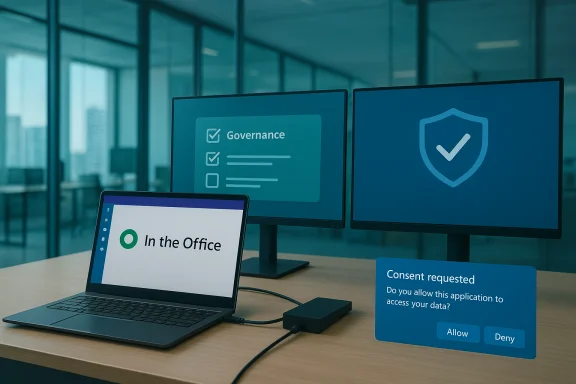 Background / Overview
Background / Overview
Microsoft has extended its Places and Teams presence features so that a user’s work location can be updated automatically when their device connects to an organization’s Wi‑Fi network or to a desk peripheral (monitor, dock, etc.). Microsoft documents the capability and the required admin configuration in its Places documentation, and the company frames the change as a hybrid‑work convenience to help colleagues find each other and reduce manual status updates. The rollout timeline has been reported widely in the press as beginning in December 2025 for the Teams desktop clients on Windows and macOS; reporting consistently notes the feature is off by default at tenant level and that users must opt in when admins enable the capability. Independent coverage and initial community analysis highlight both practical benefits and real risks around workplace surveillance and technical accuracy.
This feature arrives alongside other Teams improvements — message saving, customizable keyboard shortcuts, and more — but the work‑location autodetection piece is the one most likely to generate organizational debate because it turns networking signals into visible presence data.
How it works: signals, mapping, and the admin flow
The two detection signals
Microsoft describes two primary signals that update work location automatically:- Wireless network connection (SSID / BSSID): Administrators add workplace SSIDs to a Places configuration and can (optionally, and recommended) populate a BSSID list — the MAC addresses of specific access points — to map Wi‑Fi radios to buildings or floors. If only SSIDs are configured, Teams may fall back to a generic “In the office” marker; BSSIDs enable building‑level specificity.
- Peripheral plug‑in detection: Desks and peripherals (monitors, docks, hubs) registered in the desk‑booking system can act as triggers. When a user signs in and plugs into a mapped peripheral, Teams can attribute their presence to the associated desk/building. Using both signals together increases accuracy and reduces ambiguous results.
Admin configuration and policy controls
Enabling the capability requires admin steps in Microsoft Places and Teams policy management:- Configure Buildings & Floors in Microsoft Places.
- Populate the SSID list and (for precision) the BSSID list.
- Create and assign a Teams work‑location detection policy (PowerShell cmdlets are provided in admin guidance).
- Plan user consent and communications; the feature prompts users inside the Teams desktop client and cannot be consented on their behalf by admins.
Consent, privacy UX, and Microsoft’s stated safeguards
Microsoft has shaped a consent experience for location data that separates emergency/location services from telemetry used for IT insights, and it intends to make the process explicit in Teams so end users control whether the app uses SSID/BSSID and peripheral signals to set their work location. Admins cannot opt users in on their behalf — Teams prompts the user directly.Key documented safeguards:
- Default off at tenant level.
- User opt‑in is required.
- Updates occur only during configured working hours.
- Detected locations are cleared after work hours.
- Admins must configure mappings before the system can set specific building names.
Why employers like this: practical benefits
- Faster in‑office coordination: Teams will show who’s physically present in a building, easing impromptu meetups and ad‑hoc collaboration.
- More accurate desk and space utilization: Facilities and workplace teams can link presence signals to booking systems to optimize real estate.
- Less manual overhead: Employees and admins don’t need to remember to toggle their work location or manually update desk bookings.
Why many employees and privacy advocates worry
Perception of surveillance
Even with opt‑in consent and time‑of‑day limits, the visible fact that your Teams profile can show a building name transforms innocuous operational telemetry into social and managerial signals. Where presence data is visible to managers and colleagues, it can quickly be used as a proxy for attendance or productivity in ways that undermine trust. Independent reporting and community threads have already labelled the feature a potential “snitch” or “lapdog” for managers.Accuracy and spoofing risks
- SSID spoofing / Evil twin concerns: SSIDs are trivial to duplicate; without BSSID mapping (AP MAC addresses) the system can misclassify devices. There are documented cases during past return‑to‑office efforts where employees attempted to game presence systems — for example, some Amazon employees reportedly renamed home Wi‑Fi SSIDs to mimic corporate networks to appear present. That anecdote prompted vendors and IT teams to design for stronger signals (BSSIDs, device‑level IDs) rather than just SSID names.
- False positives and environmental quirks: Wi‑Fi footprints bleed between floors and adjacent buildings in dense campuses; peripheral detection depends on disciplined desk mapping. Misconfigurations will produce inaccurate presence markers and erode trust.
Legal and regulatory exposure
In jurisdictions with robust employee privacy protections, automatic location processing could trigger legal obligations:- Data Protection Impact Assessments (DPIAs) may be required.
- Consent flows alone might not be sufficient legal basis for processing location data in certain contexts.
- Collective bargaining agreements or employment contracts may explicitly limit monitoring.
Security and anti‑spoofing: technical realities and limits
Microsoft’s approach — combining SSID and BSSID lists and peripheral device identifiers — is technically sensible. BSSIDs (access point MAC addresses) provide finer granularity than SSIDs and are far harder to spoof at scale than merely renaming a home router. Peripheral detection uses unique device identifiers (product/vendor IDs, serials) for mapping desks, which is another orthogonal signal harder to fake remotely. Using both signals together materially reduces the chance a user can simply rename an SSID to “OfficeWiFi” and be marked in‑office.That said, no system is infallible:
- Rogue AP / evil‑twin attacks remain well‑documented in network security literature; they can trick devices into connecting to malicious access points that mimic legitimate networks. This is a different threat model (malicious actors) from employees trying to spoof presence, but both show that Wi‑Fi‑based signals require careful network hardening and monitoring.
- Corporate deployments must keep BSSID mappings up to date when access point hardware changes, and plan for multi‑vendor environments where MAC randomization or managed Wi‑Fi features could complicate mapping.
Governance checklist for responsible rollout
Before toggling work‑location autodetection tenant‑wide, organizations should complete this checklist:- Define the legitimate business purpose. Document why presence signals are needed (collaboration, safety drills, desk booking) and explicitly rule out punitive/attendance enforcement uses.
- Engage HR and legal. Perform DPIAs where required and ensure any monitoring is consistent with contracts, works councils, and local law.
- Pilot with a small, informed group. Verify accuracy, user experience, and support volume before scaling.
- Configure BSSIDs and peripherals. Avoid SSID‑only deployments; map BSSIDs for building specificity and register peripherals to desks.
- Design consent and communications. Create transparent user prompts, FAQs, and policy notices explaining what data is collected, retention practices, who can see it, and how to opt out.
- Limit access and retention. Restrict who can view logs and set retention windows so presence metadata is not stored longer than necessary.
- Monitor and audit usage. Put auditing in place to detect inappropriate access or downstream uses (HR queries, disciplinary actions).
- Document fallback and support processes. Explain how to correct misclassified locations and manage disputes.
Practical advice for employees and managers
For employees:- Expect a Teams prompt if your tenant enables the policy; review the consent text before agreeing.
- Ask HR/IT what the organization’s policy is on using presence data in performance reviews or attendance enforcement.
- Use existing controls like setting work hours or choosing to opt out if allowed.
- Refrain from treating presence metadata as a productivity metric or attendance log without clear HR policy.
- Use presence signals to improve collaboration logistics, not as a substitute for managerial judgment or direct, fair performance conversations.
What Microsoft has documented vs. what remains unclear
Microsoft’s documentation is explicit about the signals used (SSID/BSSID and peripherals), the admin configuration steps, and the opt‑in consent model. It also lists working‑hours limits and desktop client coverage. Those technical and UX specifications are verifiable in Microsoft’s Places and Teams privacy documentation.What remains less explicit from vendor statements and public documentation:
- Which Teams telemetry fields are surfaced to which roles (is building-level presence visible to all colleagues, or only to managers/people search results?) — tenants must check admin settings and search/presence visibility controls.
- The exact client-side heuristics Teams uses to reconcile multiple signals (e.g., if a device sees a mapped BSSID but not the mapped peripheral, what precedence is applied).
- How presence logs are retained and surfaced in audit logs by default; these operational details matter for legal assessments and should be validated with tenant admin tools and Microsoft support if necessary.
Broader context: why this matters now
As organizations wrestle with hybrid work, tools that reduce friction are attractive. But the introduction of telemetry that equates to physical location visibility arrives at a sensitive moment: corporate return‑to‑office policies and renewed workplace monitoring debates mean that technical features rapidly become HR and policy issues. Independent coverage has already framed the Teams update in those terms, and enterprise communities are actively debating rollout approaches and mitigation strategies.The Amazon example — where some employees reportedly renamed home Wi‑Fi networks to mimic corporate SSIDs during earlier RTO efforts — illustrates how people react when they feel surveilled, and why Microsoft’s move to include BSSID and peripheral signals is a practical response to real‑world gaming attempts. Nevertheless, the anecdote also underscores that technical countermeasures alone cannot fix a governance problem.
Final analysis and verdict
Microsoft Teams’ automatic work‑location detection is a useful operational capability: when combined with Places, desk booking, and well‑configured network mappings, it can make hybrid collaboration smoother and reduce manual steps. Microsoft built in sensible technical controls — BSSID mapping, peripheral detection, working‑hours limits, and an opt‑in consent flow — and the documentation reflects those design choices.But the real risk isn’t a single technical failure; it’s the organizational choices that follow deployment. Without clear purpose statements, legal review, access controls, and employee communication, the same feature that helps find a teammate can become a tool for monitoring presence and enforcing attendance. The determining factor will be governance, not the code.
For IT leaders: pilot conservatively, map BSSIDs and peripherals, involve HR and legal, and publish clear policies that prohibit punitive uses.
For employees: expect consent prompts and ask for written policy about how presence data will (and won’t) be used.
For publishers and product teams: this feature is a reminder that features touching location and presence require both technical safeguards and social safeguards to be successful.
Microsoft’s Places documentation and Teams privacy pages are the authoritative references for the technical behavior and admin controls; independent reporting and community analysis provide necessary context on how the capability will be perceived and misused if poorly governed. If your organization is considering enabling this feature, treat the rollout as a cross‑functional program — not a simple IT configuration change.
Conclusion
Automatic work‑location detection in Microsoft Teams delivers clear operational upside for hybrid workplaces but amplifies privacy, security, and labor risks if deployed without transparency and governance. The technical building blocks (BSSIDs, peripheral IDs, working‑hours limits, and explicit user consent) are present and verifiable in Microsoft’s documentation, and vendor design choices show awareness of spoofing and misuse vectors. Still, these are mitigations, not panaceas. Responsible organizations will pair enabling the feature with legal review, HR policy, strict access controls, and frequent auditing — only then can Teams’ “who’s in the office” convenience be realized without turning presence signals into instruments of surveillance.
Source: Mashable Microsoft Teams will tell your boss when you’re out of the office