Microsoft has quietly changed one of Word’s oldest habits: new documents created in the Word desktop app on Windows are now automatically saved to the cloud by default, placing files in OneDrive (or a configured “preferred cloud destination”) with AutoSave enabled from the first keystroke — a move rolling out to Microsoft 365 Insiders now and expected to reach broader channels later.
For decades the familiar Word workflow was “create locally, then Save” — the first explicit Save transformed volatile memory into a durable file on disk. AutoSave has existed for cloud-backed Office files for years, but until now it only turned on after users saved a file to OneDrive or SharePoint. Microsoft’s new default effectively removes that first‑save gate: Word creates a cloud-backed draft immediately and keeps it continuously saved.
The change surfaced in Microsoft 365 Insider builds (commonly reported as Word for Windows Version 2509 and the 19221.x build series), where users began seeing a new Save option in File → Options labeled along the lines of “Create new files in the cloud automatically.” That toggle is enabled by default in preview builds; users can change it to restore local-first behavior.
This is not merely a user convenience tweak. It reframes when and where a document’s “residency” is established — with implications for collaboration, version history, backup, AI access (Copilot), enterprise governance, and privacy.
However, critics frame this as another composition of defaults that favors Microsoft’s cloud ecosystem and may reduce user choice for alternate cloud providers. Until Microsoft publishes explicit compatibility details for third‑party “preferred cloud destinations,” those competitive and vendor‑lock concerns will persist.
But defaults matter. The change shifts the burden of data residency, privacy, and governance onto users and administrators unless they explicitly manage it. Organizations should pilot the feature, update ADMX templates and policies, and review Copilot/AI settings before permitting the cloud-first default broadly. Individual users who prefer a local-first posture can opt out in Word Options today.
Several technical quirks remain in preview builds — notably issues with multiple sessions and start‑screen interactions — so conservative deployment strategies are warranted until the feature stabilizes. And until Microsoft clarifies which non‑Microsoft cloud destinations it will treat as first‑class “preferred cloud” targets, questions about choice and vendor neutrality will remain relevant for IT teams and privacy‑minded users alike.
This is an important, consequential UX pivot for Word — one that favors continuity and collaboration by default, but which must be managed deliberately to balance convenience, cost, privacy, and compliance.
Source: Mashable Microsoft Word will automatically save docs in the cloud
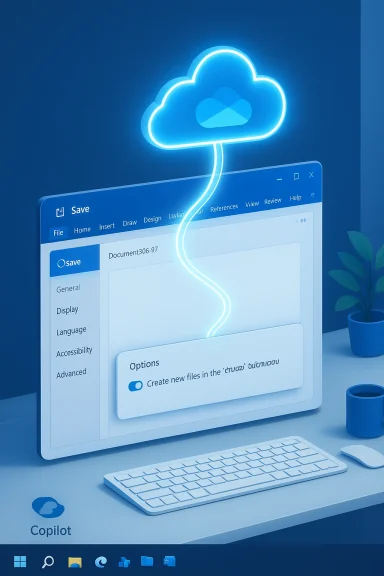 Background / Overview
Background / Overview
For decades the familiar Word workflow was “create locally, then Save” — the first explicit Save transformed volatile memory into a durable file on disk. AutoSave has existed for cloud-backed Office files for years, but until now it only turned on after users saved a file to OneDrive or SharePoint. Microsoft’s new default effectively removes that first‑save gate: Word creates a cloud-backed draft immediately and keeps it continuously saved. The change surfaced in Microsoft 365 Insider builds (commonly reported as Word for Windows Version 2509 and the 19221.x build series), where users began seeing a new Save option in File → Options labeled along the lines of “Create new files in the cloud automatically.” That toggle is enabled by default in preview builds; users can change it to restore local-first behavior.
This is not merely a user convenience tweak. It reframes when and where a document’s “residency” is established — with implications for collaboration, version history, backup, AI access (Copilot), enterprise governance, and privacy.
What changed, precisely
The new default behavior (what you'll see)
- New blank documents are assigned a cloud location immediately — typically OneDrive or a tenant-configured preferred cloud destination.
- AutoSave is switched on from the start, so edits are synced continuously to the cloud rather than waiting for the first manual Save.
- Untitled documents use date‑based placeholder names (for example, Document‑YYYY‑MM‑DD) instead of the old Document1/Document2 pattern.
- Pressing Ctrl+S now surfaces a save banner indicating the file “was created in the cloud,” and gives options to rename or move the file (including saving a local copy via Save a Copy → This PC).
The control and opt-out
- The setting appears under File → Options → Save as Create new files in the cloud automatically. Uncheck it to restore local-first behavior.
- Administrators can enforce defaults via Group Policy / ADMX: Microsoft documents a policy named Turn AutoSave OFF by default in Word (separate policies exist for Excel and PowerPoint). That allows IT to set deterministic defaults across devices.
Rollout and scope
- Currently visible in Microsoft 365 Insider builds; broader rollouts will follow into Beta and production channels in stages. Expect staggered exposure—server-side gating and region/channel differences have been reported during the Insider test.
Why Microsoft made the change: the product case
Microsoft frames this as modernizing the document lifecycle with concrete benefits:- Reduce accidental data loss — AutoSave from the first keystroke means fewer lost drafts when machines crash or power fails.
- Frictionless collaboration — Files created in the cloud are immediately co‑authoring-ready and easier to share.
- Governance and compliance from day one — documents created in OneDrive/SharePoint can inherit labels, retention policies, and DLP rules immediately.
- Copilot / AI readiness — cloud residency makes files available to Copilot and other Microsoft 365 AI features (subject to tenant licensing and admin controls) without an extra upload step.
Strengths: what users and organizations stand to gain
- Fewer lost edits. Continuous cloud saves materially reduce the risk of losing work due to crashes or forgotten saves.
- Instant version history. OneDrive/SharePoint versioning is available immediately, making rollbacks and recovery simpler.
- Seamless cross‑device continuity. Work started on a desktop appears on phones and in the web quickly, improving productivity for mobile or hybrid users.
- Faster sharing and co‑authoring. No manual upload step is needed to invite collaborators; co‑editing starts right away.
- Administrative consistency. For organizations committed to Microsoft 365, forcing documents into managed cloud locations from creation simplifies enforcement of corporate controls.
Risks and concerns — privacy, governance, and friction
The new default also widens the surface area for legitimate concerns:- Privacy surprises. Users who assume drafts remain local may unintentionally place sensitive text (notes, drafts, contracts) into cloud storage and into the administrative domain of their tenant. That changes access semantics and auditability.
- AI access complexity. Cloud residency means AI systems (Copilot) can access documents if tenant settings and licensing permit. Organizations must treat AI access as a governance decision.
- Storage and cost pressures. Free OneDrive accounts have limited capacity; an influx of auto‑saved drafts could push users into storage limits and create helpdesk issues.
- Offline and low‑bandwidth scenarios. Users who work offline or in constrained networks may encounter inconsistent behavior; local AutoRecover is still the fallback, but the seamless cloud experience is degraded.
- Default nudges and competition optics. Critics argue this nudges users toward Microsoft’s cloud and reduces choice for third‑party or self‑hosted cloud destinations; Nextcloud and other rivals have publicly criticized similar moves in the past. The degree to which “preferred cloud destinations” will include non‑Microsoft providers is unclear.
Known edge cases and early bugs (Insider testing realities)
Insider testers have reported several practical issues to watch for:- If the Start screen is disabled in Word, the very first document created after launch may not autosave to the cloud.
- Starting a new Word session while another is open can prevent the new file from being saved automatically.
- Some builds may discard empty untitled documents without prompting, or delay updating the Recent list after renaming. These quirks can create confusion about whether a file is safe.
Practical guidance — what users should do today
For home users (quick checklist)
- Check your Word version: if you’re in the Microsoft 365 Insider program you may already see the new default; production channels will follow later.
- To stay local-first: open Word → File → Options → Save and uncheck Create new files in the cloud automatically. That restores the classic workflow.
- If you want cloud benefits but need local copies: use OneDrive’s Always keep on this device or use Save a Copy → This PC to create explicit local snapshots.
- Monitor OneDrive storage; upgrade plans or clear older drafts if you see quota warnings.
For IT administrators
- Update ADMX/ADML templates and review Group Policy/Intune options — the policy Turn AutoSave OFF by default in Word can be used to set AutoSave behavior centrally. Test the policy in a pilot group first.
- Pilot the change with representative user groups (remote workers, compliance teams, offline-heavy users) to measure OneDrive quota effects, helpdesk volume, and label application.
- Ensure DLP, sensitivity labels, and retention policies apply on creation for new cloud documents. That reduces the compliance gap that would otherwise arise if drafts live uncontrolled on local machines.
- Train helpdesk staff on How To: explain where “new” documents are saved by default, how to rename/move cloud drafts, and how to revert to local-first defaults if required.
Step‑by‑step: turn off cloud-first saving (user view)
- Open Word.
- Go to File → Options → Save.
- Uncheck Create new files in the cloud automatically.
- (Optional) Check Save to Computer by default or set a specific local default save location.
- Confirm by creating a new blank document and pressing Ctrl+S — you should see the classic Save dialog that targets This PC.
Copilot, AI, and the privacy calculus
Cloud-first documents are immediately “Copilot-ready” if tenant licensing and admin settings permit Copilot to access OneDrive/SharePoint content. That’s a productivity win for users who want instant AI summarization, draft assistance, and contextual help — but it also raises governance questions.- Administrators must explicitly decide whether to permit Copilot to index and operate on OneDrive content. Granting that access increases the scenarios in which AI systems could process newly created drafts.
- Organizations in regulated industries should treat AI access and the new default as coupled decisions: enabling cloud-first defaults without robust Copilot governance can widen compliance exposure.
Market and competitive implications
By defaulting the desktop Word experience to cloud-first, Microsoft narrows a long-standing UX gap with Google Workspace, which has saved to the cloud by default for years. The move strengthens Office’s appeal for users who want Word’s desktop capabilities with Google Docs–style continuity.However, critics frame this as another composition of defaults that favors Microsoft’s cloud ecosystem and may reduce user choice for alternate cloud providers. Until Microsoft publishes explicit compatibility details for third‑party “preferred cloud destinations,” those competitive and vendor‑lock concerns will persist.
What remains unverified / areas to watch
- The precise list of third‑party or self‑hosted cloud providers that will count as “preferred cloud destinations” for the automatic save flow is not fully documented publicly. Treat any claim about wide third‑party parity as unverified until Microsoft publishes definitive support documentation.
- Exact GA timing and channel-by-channel rollout cadence can change. Insider exposure does not mean immediate availability in Semi‑Annual Enterprise Channel or other production channels; confirm exact version numbers and build strings in deployment plans.
Clear recommendations (who should do what)
- Consumers comfortable with cloud sync: accept the change, monitor OneDrive storage, and enjoy the safety net of continuous saves.
- Power users and those with local vaults: disable cloud-first saving via Word Options and maintain encrypted local containers for highly sensitive drafts.
- SMBs: pilot the default in a representative group, ensure DLP and retention labels apply at creation, and train staff on differences between local and cloud documents.
- Enterprises / regulated organizations: treat this as a configuration decision. Either accept cloud-first with validated protections, or lock down AutoSave and enforce local-first behavior via Group Policy/Intune, documenting the rationale and communicating to users.
Conclusion
Microsoft’s decision to make cloud saving the default for new Word documents is a practical next step in a cloud-first productivity world: it reduces the chance of lost drafts, immediately enables collaboration and version history, and streamlines AI workflows. Those benefits are real — particularly for multi‑device workers and teams that depend on instant co‑authoring.But defaults matter. The change shifts the burden of data residency, privacy, and governance onto users and administrators unless they explicitly manage it. Organizations should pilot the feature, update ADMX templates and policies, and review Copilot/AI settings before permitting the cloud-first default broadly. Individual users who prefer a local-first posture can opt out in Word Options today.
Several technical quirks remain in preview builds — notably issues with multiple sessions and start‑screen interactions — so conservative deployment strategies are warranted until the feature stabilizes. And until Microsoft clarifies which non‑Microsoft cloud destinations it will treat as first‑class “preferred cloud” targets, questions about choice and vendor neutrality will remain relevant for IT teams and privacy‑minded users alike.
This is an important, consequential UX pivot for Word — one that favors continuity and collaboration by default, but which must be managed deliberately to balance convenience, cost, privacy, and compliance.
Source: Mashable Microsoft Word will automatically save docs in the cloud