Microsoft’s quiet nudge toward a cloud-first file culture is now more than design preference — it’s a default behavior baked into Windows setup and Office that reshapes how most people will create, save, and think about their documents.
Microsoft’s strategy has been moving toward integrated cloud storage for years, but the recent and more visible changes make that shift explicit: new Windows installs and Microsoft 365 apps increasingly present OneDrive (or SharePoint) as the primary save destination, AutoSave is enabled by default for cloud-backed documents, and features like Known Folder Move (KFM) and Files On‑Demand are presented front-and-center during setup.
These are not isolated cosmetic changes. In Word for Windows, Microsoft moved the default for new documents toward cloud storage in builds released on the Insider channel (notably Word Version 2509, Build 19221.20000 and later), creating a cloud-backed identity for a document the moment it’s created and enabling AutoSave from the outset. This effectively reverses the long-established local-first default for new documents.
At the same time, Windows setup and OneDrive prompts often push users to protect or back up their Documents, Desktop, and Pictures to OneDrive during OOBE (out-of-box experience) or initial account sign-in — making cloud storage the path of least resistance for most users.
At the same time, a cloud-first default aligns tightly with Microsoft’s business objectives: cloud services promote recurring revenue through Microsoft 365 subscriptions, increase engagement with integrated features, and centralize data for managed experiences. Critics argue defaults steer users toward Microsoft’s ecosystem — a legitimate market-power concern that should be evaluated alongside user benefits. Community commentary from independent outlets and privacy advocates has raised vendor lock-in and market tilt concerns as real policy issues.
However, defaults matter. Changing the default storage target from local to cloud subtly reshapes expectations about ownership, resilience, and vendor control. The risk profile is not purely technical; it includes privacy, cost, governance, and the long-term portability of user data. These are legitimate trade-offs that deserve active decision-making, not passive acceptance.
If maintaining local control matters to you — for privacy, legal, archival, or resilience reasons — accept the small upfront cost of changing defaults, turning off OneDrive folder protection, and maintaining a disciplined local backup regime. If you embrace the cloud, do so consciously: audit quotas, confirm tenant and account boundaries, and use selective offline copies for mission-critical files.
This is not a debate about whether cloud storage is useful; it clearly is. The core issue is defaults and agency. The choices made by a few clicks during OS setup or in an Office save dialog can determine where your work lives and who controls the mechanisms that access, back up, and analyze it. Be deliberate about those choices — whether you embrace OneDrive or insist on local ownership — because those defaults are shaping how millions of Windows users will think about files for years to come.
Source: MakeUseOf Microsoft wants us to stop caring about local files
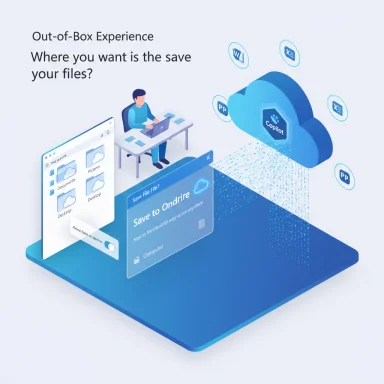 Background
Background
Microsoft’s strategy has been moving toward integrated cloud storage for years, but the recent and more visible changes make that shift explicit: new Windows installs and Microsoft 365 apps increasingly present OneDrive (or SharePoint) as the primary save destination, AutoSave is enabled by default for cloud-backed documents, and features like Known Folder Move (KFM) and Files On‑Demand are presented front-and-center during setup.These are not isolated cosmetic changes. In Word for Windows, Microsoft moved the default for new documents toward cloud storage in builds released on the Insider channel (notably Word Version 2509, Build 19221.20000 and later), creating a cloud-backed identity for a document the moment it’s created and enabling AutoSave from the outset. This effectively reverses the long-established local-first default for new documents.
At the same time, Windows setup and OneDrive prompts often push users to protect or back up their Documents, Desktop, and Pictures to OneDrive during OOBE (out-of-box experience) or initial account sign-in — making cloud storage the path of least resistance for most users.
Why this matters: convenience versus control
The advantages Microsoft emphasizes are real and tangible. Cloud-first defaults offer:- Always-on continuity across devices and platforms, enabling immediate access from phones, tablets, and other PCs.
- Built-in version history and ransomware recovery in OneDrive and SharePoint, which can protect against accidental overwrites and malware.
- Seamless collaboration via co-authoring with others in real time.
- Integration with Microsoft 365 features and Copilot that expect cloud-hosted documents to enable search, automation, and AI-assisted workflows.
What Microsoft changed — technical specifics (verified)
Several technical details are critical for readers to understand and validate:- Word for Windows (Insider builds starting with Version 2509, Build 19221.20000) started saving new documents to a cloud location by default and enabling AutoSave immediately. This behavior has been documented in community reporting and preview channels.
- Windows and OneDrive promote Known Folder Move and folder backup during device setup, often pointing Documents, Desktop, and Pictures into OneDrive (the “start backup” or “protect your folders” prompts). Users must opt out to keep those folders local. Microsoft documents the manual steps required to stop backups and move files back to local paths.
- Files On‑Demand shows placeholders for cloud-only files in File Explorer so files “appear” locally but are not fully stored until downloaded. The hollow cloud/green-check icon states are the UI signals for availability versus local copies. Right‑click options such as “Always keep on this device” and status icons control local availability.
- OneDrive storage tiers commonly cited in community documentation: a free account provides 5 GB, whereas Microsoft 365 consumer subscriptions typically include 1 TB per user — a practical consideration when cloud-first defaults are enabled for many users.
The UX nudge: subtle design choices that change behavior
User experience design has long relied on defaults to guide behavior. Microsoft’s design choices create a gentle but effective nudge toward cloud storage through:- Making OneDrive the first visible choice in save dialogs and Office’s initial save flow, with local saving pushed behind a “More options” or “Save to Computer” path.
- Presenting “backup” and “protect your files” prompts during setup that appear helpful but assume cloud adoption.
- Using Files On‑Demand placeholders that preserve a familiar File Explorer view while removing local permanence.
Risks and failure modes
A cloud-first default raises several practical and policy-level risks that users and organizations must weigh:- Vendor dependency and lock-in. When files are created and stored by default in OneDrive/SharePoint, workflows become dependent on Microsoft account access, subscription status, and Microsoft’s infrastructure. Migrating away or using alternative clouds becomes more effortful. Community and industry commentators have flagged this as a market tilt favoring Microsoft’s services.
- Account and multi-account confusion. Users who are signed into personal and work Microsoft accounts can accidentally save files to the wrong tenant, creating data residency and contractual exposure. Several community threads document accidental cross-account saves causing compliance headaches.
- Availability and latency. Files On‑Demand requires network access to fetch cloud‑only content. In low-bandwidth, metered, or offline scenarios, that can interrupt work that would have been seamless with local files. The “convenience” of files everywhere is conditional on connectivity.
- Quota and cost exposure. With free accounts limited (commonly 5 GB), automatic cloud saves can quickly hit quotas, prompting unexpected upgrade prompts or failing to sync. Users on free tiers or with large photo/video archives may face storage management burdens.
- Privacy and legal/regulatory concerns. Defaults that move files into cloud accounts controlled by a vendor or a corporate tenant can place sensitive or regulated content into environments where different retention, access, or discovery policies apply. Organizations need to review policy implications and ensure retention/sensitivity labeling is enforced at creation if the cloud-first model is used.
- Single point of failure and account risk. If account access is lost (password issues, suspension, licensing lapse), or if UI or server-side changes prevent access, a cloud-dependent workflow can become brittle without local fallbacks. Reports emphasize keeping at least two independent copies of critical data.
What’s not fully verifiable (cautionary flags)
Not every claim circulating in commentary is fully documented by Microsoft. Two areas deserve caution and explicit flagging:- The precise list of third‑party “preferred cloud destinations” that Microsoft may support natively is ambiguous in public documentation. Reports note Microsoft’s messaging about preferred cloud destinations but community investigation has found documentation gaps; until Microsoft publishes definitive technical compatibility lists, parity claims with other providers remain unverified. Readers should treat assertions of broad third‑party parity as uncertain.
- The exact rollout schedule and presence of these defaults across all Windows channels (consumer, business, education) can vary by Insider staging, server-side flags, and regional deployment. Some preview features have staged exposure and known issues in early builds; behavior in GA (general availability) builds may differ. Community reports reveal inconsistent presence among Insider users, indicating staged rollouts.
Practical guidance — how to keep local control (user checklist)
For readers who want to preserve local-first workflows, the immediate steps are straightforward and repeatedly recommended across user guides and community reporting:- Change Office defaults:
- Open Word (and repeat in Excel and PowerPoint if desired).
- File → Options → Save.
- Uncheck any option labeled like “Create new files in the cloud automatically” or “AutoSave files stored in the Cloud by default.”
- Enable “Save to Computer by default” and confirm your default local path.
- Stop OneDrive known-folder backups:
- Click the OneDrive icon in the system tray → Settings → Backup → Manage backup.
- Turn off backup for Documents, Desktop, and Pictures and click Save changes.
- Manually move files from OneDrive back to C:\Users\<you>\Documents (Microsoft documents this manual step).
- Use Files On‑Demand selectively:
- If you use OneDrive but need local permanence for certain files, right‑click in File Explorer and choose “Always keep on this device” for those folders or files. Otherwise, rely on selective sync and local archives.
- Consider unlinking OneDrive if you want no cloud integration:
- Unlink or sign out of OneDrive from the app’s Settings. Note this removes cross-device sync and cloud backups. Keep a robust local backup plan (external drive or NAS) in place.
- Audit account contexts:
- When saving, verify which account or tenant the save location belongs to, especially if you are signed into multiple Microsoft accounts. Use descriptive folder names to reduce accidental cross-tenant saves.
Practical guidance — what IT admins should do (policy and governance)
For enterprises, education, and larger deployments, treat this shift as a configuration and change-management activity rather than a passive upgrade:- Pilot the change across representative user groups (remote/offline, mobile, regulated, creative power users) and test behavior for offline edits, naming conventions, templates, and add-ins that expect local file paths.
- Use Group Policy, Intune, and ADMX templates to control Known Folder Move, default save locations, and AutoSave behavior when necessary. Microsoft provides administrative controls for KFM and AutoSave settings; validate ADMX/ADML versions and apply targeted policies.
- Audit storage quotas and licensing implications. A mass migration to OneDrive for an organization can increase OneDrive usage dramatically; plan licensing or archive strategies accordingly.
- Align DLP, sensitivity labels, and retention policies so that newly created cloud files inherit organizational metadata and protection immediately. Don’t rely on “defaults” alone — ensure the governance layer is configured and enforced.
- Update helpdesk scripts and user education materials. Expect an uptick in cases about files “missing” locally, accidental cloud saves, or cross-account saves; equip frontline support with repeatable steps to restore known-folder locations and move files locally.
Hybrid strategies that preserve convenience without surrendering control
Not all users must fully reject cloud convenience. The most pragmatic approach for many is hybrid:- Keep frequently edited, collaborative files in OneDrive (with “Always keep on this device” for mission-critical offline tasks).
- Move large archives and personal collections to a local archive (external drive or NAS).
- Use versioning and periodic image backups for local archival copies to protect against ransomware and data loss.
- Consider a self-hosted cloud or third-party cloud provider for sensitive or privacy-first workflows, but validate integration and discoverability limits first. Community guides document step-by-step decoupling of Google Drive and OneDrive for those who pursue alternative solutions.
Why Microsoft is doing this (motives and alignment)
It’s important to be clear-eyed about motives. Microsoft’s stated reasons are technical and product-led: cloud storage enables better continuity, AutoSave reduces lost work, and cloud-hosted files unlock collaboration and AI features such as Copilot. Those reasons are valid and beneficial to many users.At the same time, a cloud-first default aligns tightly with Microsoft’s business objectives: cloud services promote recurring revenue through Microsoft 365 subscriptions, increase engagement with integrated features, and centralize data for managed experiences. Critics argue defaults steer users toward Microsoft’s ecosystem — a legitimate market-power concern that should be evaluated alongside user benefits. Community commentary from independent outlets and privacy advocates has raised vendor lock-in and market tilt concerns as real policy issues.
Final assessment — balance, trade-offs, and what readers should take away
The cloud-first defaults Microsoft is rolling out deliver clear, user-visible benefits: better protection against data loss, smoother collaboration, and deeper integration with AI and platform services. For many users — especially teams standardized on Microsoft 365 — this will be a net gain.However, defaults matter. Changing the default storage target from local to cloud subtly reshapes expectations about ownership, resilience, and vendor control. The risk profile is not purely technical; it includes privacy, cost, governance, and the long-term portability of user data. These are legitimate trade-offs that deserve active decision-making, not passive acceptance.
If maintaining local control matters to you — for privacy, legal, archival, or resilience reasons — accept the small upfront cost of changing defaults, turning off OneDrive folder protection, and maintaining a disciplined local backup regime. If you embrace the cloud, do so consciously: audit quotas, confirm tenant and account boundaries, and use selective offline copies for mission-critical files.
Quick reference — immediate actions
- Check Word (and Excel/PowerPoint) → File → Options → Save to opt out of automatic cloud creation, and set “Save to Computer by default” if you want local-first.
- Review OneDrive Settings → Backup → Manage backup and stop Known Folder Move if you prefer local folders.
- Use “Always keep on this device” for files you must guarantee are available offline.
- For organizations, pilot, control via Group Policy/Intune, and align retention/sensitivity labeling with cloud-first creation.
This is not a debate about whether cloud storage is useful; it clearly is. The core issue is defaults and agency. The choices made by a few clicks during OS setup or in an Office save dialog can determine where your work lives and who controls the mechanisms that access, back up, and analyze it. Be deliberate about those choices — whether you embrace OneDrive or insist on local ownership — because those defaults are shaping how millions of Windows users will think about files for years to come.
Source: MakeUseOf Microsoft wants us to stop caring about local files