If you’re planning the move from a Windows 10 PC to a new Windows 11 machine, this is the moment to get it right: files, photos, game saves, and app data are all portable — but not all at once, and not always in the way you might expect. This practical, step‑by‑step feature explains every viable route—cloud sync, external drives, built‑in wireless migration, direct cloning, and third‑party transfer tools—and gives a no‑nonsense checklist to make the transition safe, fast, and predictable. It pulls together recent developments in Windows 11 migration tools, the looming Windows 10 end‑of‑support deadline, and the technical caveats you’ll want to avoid. (support.microsoft.com)
Microsoft’s approach to moving data between PCs has evolved from manual copying, to cloud sync with OneDrive, to a new generation of local migration tools being tested in Insider channels. The timing matters: Windows 10 reaches official end of support on October 14, 2025, meaning security updates and feature patches stop on that date unless you enroll in Microsoft’s consumer Extended Security Updates (ESU) program. For many users the simplest path off Windows 10 is a clean or in‑place move to Windows 11, and Microsoft is actively adding tools to make that migration less painful. (support.microsoft.com)
If you follow the checklist, choose the method that matches your tolerance for risk and downtime, and verify the transferred files before erasing the old device, you’ll make the jump with minimal friction and maximum control.
Source: Readly | All magazines - one magazine app subscription How to... transfer your files from windows 10 to 11 - 10 Sep 2025 - Computeractive Magazine - Readly
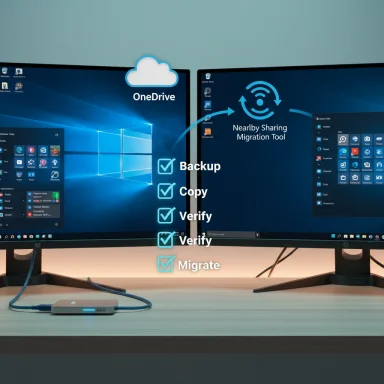 Background
Background
Microsoft’s approach to moving data between PCs has evolved from manual copying, to cloud sync with OneDrive, to a new generation of local migration tools being tested in Insider channels. The timing matters: Windows 10 reaches official end of support on October 14, 2025, meaning security updates and feature patches stop on that date unless you enroll in Microsoft’s consumer Extended Security Updates (ESU) program. For many users the simplest path off Windows 10 is a clean or in‑place move to Windows 11, and Microsoft is actively adding tools to make that migration less painful. (support.microsoft.com)Why this matters now
- Windows 10 end of support increases the urgency to move sensitive files and remain on a supported OS. (support.microsoft.com)
- Microsoft continues to push both cloud and local migration options; Insider builds show a dedicated Migration flow inside the Windows Backup app that may soon let you transfer files wirelessly between two PCs on the same network. Early evidence is promising but not yet guaranteed to match final public behavior. (techradar.com, learn.microsoft.com)
The options at a glance
- OneDrive (cloud sync) — Convenient and integrated; free tier is limited (5 GB). Best for documents, photos, and cross‑device syncing. (support.microsoft.com)
- External storage (USB/SSD/HDD) — Fast, entirely under your control, and ideal for large media libraries or full backups. Microsoft documents the method step‑by‑step. (support.microsoft.com)
- Nearby Sharing / Windows Migration (local wireless) — Built‑in wireless sharing used for single files (Nearby Sharing); a new Migration flow inside the Backup app promises full PC‑to‑PC transfers in Insider builds. Expect a PIN or pairing code and per‑file or per‑category selection. (support.microsoft.com, windowslatest.com)
- Disk cloning / imaging — Keeps everything (apps, settings, drivers) intact by copying the whole disk to the new drive. Best for hardware swaps or identical hardware.
- Third‑party transfer utilities — Paid products claim to migrate installed programs and settings; success varies and there are licensing, driver, and activation caveats. Use with caution.
Deep dive: Method 1 — OneDrive (cloud-first)
OneDrive is Microsoft’s native cloud sync, and for many users it’s the easiest path for documents, photos, and small libraries. That convenience comes with limits and tradeoffs.What OneDrive does well
- Automatically synchronizes Desktop, Documents, and Pictures folders if you enable folder backup.
- Eases sign‑in on a new PC: sign into the same Microsoft account and the synced folders repopulate. (support.microsoft.com)
Limitations and costs
- The free tier gives 5 GB of storage; that is quickly exhausted by photos, video, and large projects. Expect to need paid storage (Microsoft 365 or standalone OneDrive plans) for sizable libraries. (support.microsoft.com)
- Upload and download times depend on your broadband speed; large transfers can take many hours or days.
- OneDrive won’t migrate many types of app data that are stored outside synced folders (local app data, many game saves, registry settings).
Quick steps
- On your Windows 10 PC, sign into OneDrive with your Microsoft account.
- Enable Folder backup for Desktop, Documents, Pictures (Settings > Backup).
- Allow a full sync and verify file availability on the web or via the OneDrive folder.
- On the Windows 11 PC, sign in with the same Microsoft account and enable sync to download or access files on demand.
Deep dive: Method 2 — External storage (recommended for most users)
Using an external SSD/hard drive or USB stick is the most reliable, predictable, and offline‑safe method. It gives you tangible control and is fast for large data sets when using USB 3.x or NVMe enclosures.Why use external storage
- No internet upload required (good for metered or slow connections).
- Works for large libraries and full folder sets.
- Easy verification — you can open files directly from the drive before moving them.
Technical caveats
- If the drive is formatted FAT32 you cannot copy a single file larger than 4 GB; use exFAT or NTFS for large files. FAT32's 4 GB maximum is a hard technical limit of the filesystem. (learn.microsoft.com)
- If you reformat a drive to NTFS or exFAT to overcome limits, back up first—formatting erases data.
Step‑by‑step
- Inventory your data: Documents, Desktop, Downloads, Pictures, Music, Videos, email archives, and any locally stored game saves.
- Connect a sufficiently large external drive (SSD recommended for speed).
- Format as exFAT (cross‑platform) or NTFS (Windows‑only) if necessary.
- Use File Explorer to copy folders — do not move them until verifying the copy succeeded. Microsoft outlines the exact File Explorer steps. (support.microsoft.com)
- Eject safely, connect to new PC, and paste files into the target folders.
Deep dive: Method 3 — Built‑in wireless transfers: Nearby Sharing vs Migration
Windows already includes Nearby Sharing for ad‑hoc file transfers; Microsoft is rolling out a Migration flow inside the Backup app for fuller PC‑to‑PC transfers in Insider builds. These are distinct but related features.Nearby Sharing
- Designed for small batches of files and links; uses Bluetooth for discovery and Wi‑Fi (or Wi‑Fi Direct) for transfer when available. Requires Windows 10 (version 1803+) or Windows 11. (support.microsoft.com)
- Ideal for sending a handful of files quickly when both PCs are near each other.
Windows Backup → Migration (new)
- Evidence in Windows Insider builds shows a Migration flow that aims to transfer files and settings from an old PC to a new one across the local network, using pairing and a code to ensure the right endpoints. The feature is appearing in phased rollouts and is not yet the final, fully documented experience for all users. Treat the functionality as preview/rolling out until Microsoft marks it Generally Available. (windowslatest.com, techradar.com)
- Expect the Migration experience to be more like macOS Migration Assistant — device pairing, selective content choices, and in‑progress troubleshooting prompts. Early reports indicate it uses Nearby Sharing or local network transfer under the hood. (windowsforum.com, techradar.com)
Practical guidance
- For small, quick transfers use Nearby Sharing (enable it both machines: Settings > System > Nearby sharing). (support.microsoft.com)
- For a potentially smoother "everything in one flow" experience, watch for the Windows Backup Migration feature to appear in your Windows Update or Insider preview. When available, follow the pairing code and verify which categories (files, settings, apps, credentials) are actually selected—Microsoft is gradually enabling this feature. (learn.microsoft.com)
Deep dive: Method 4 — Disk cloning and system imaging (keeps everything)
If you want exactly the same environment — same apps, settings, and files — cloning or imaging the old disk to the new drive is the most faithful approach.Advantages
- Preserves installed programs, drivers, registry keys, user profiles, and system configuration.
- Minimal reconfiguration after the first boot from the cloned disk.
Risks and caveats
- Hardware differences can cause driver mismatches or activation issues after the clone—especially when moving between OEM platforms.
- If the old disk contains malware or misconfigurations, those carry across. Use a clean install if you want a fresh start.
- Cloning a smaller drive onto a larger one is straightforward; smaller target drives need used‑space checks.
Recommended tools / steps
- Use a respected disk imaging/cloning utility (Macrium Reflect, Acronis True Image, Clonezilla).
- Create an image or clone entire disk (EFI, MSR, Recovery, C
 .
. - Boot from the cloned disk on the new machine and test. If the edition changes (Home → Pro) you may need to upgrade Windows edition after boot.
Deep dive: Method 5 — Third‑party migration tools
Several commercial tools claim to migrate installed programs, settings, and user profiles across Windows installations. Examples often cited: Zinstall, Laplink PCmover, and other paid services.What they promise
- Transfer of programs, user profiles, and files with minimal reinstallation on the new PC.
The reality check
- Desktop apps that depend on driver‑level components, kernel drivers, or licensing tied to hardware or activation servers (Adobe Creative Suite, some games, Office retail keys) may not work after transfer.
- Product licensing and activation are not guaranteed; some apps must be re‑activated or re‑installed.
- Many IT pros prefer clean installs and selective reinstalls for stability and security. Treat paid transfer tools as convenience options; test thoroughly before relying on them for business‑critical setups.
App and settings migration — what will not move automatically
- Most modern apps distributed via Microsoft Store will reappear after signing into your Microsoft account and going to My Library, but legacy desktop programs (Win32 installers) rarely transfer cleanly unless cloned.
- Browser bookmarks, saved passwords, and favorites will sync if you use the browser’s cloud sync (Edge/Chrome/Firefox) and sign in. Export bookmarks manually if you prefer.
- Email: If you use Exchange/Outlook with an account, your mail will re-sync; local PST files must be copied manually.
- Game saves: Many modern games use cloud saves (Steam/EA/Ubisoft); older titles may keep saves in local AppData and must be moved manually.
Security and licensing: what to watch for
- Back up before you do anything destructive. A full disk image or verified external backup prevents irreversible data loss. (support.microsoft.com)
- Verify application licensing keys and know how to deactivate/reactivate older apps (Adobe, Microsoft Office perpetual licenses, some antivirus packages).
- If you use BitLocker, suspend it before cloning or major disk operations and re‑enable afterward.
- When using wireless migration or Nearby Sharing in public spaces, use the "My devices only" option and a strong pairing code; treat the network as untrusted if on public Wi‑Fi. (support.microsoft.com, windowsforum.com)
A practical, conservative migration plan (step‑by‑step)
This plan aims to minimize surprises and gives both safety and speed.- Inventory and priorities
- Make a list of what must move (documents, photos, projects), what can be reinstalled, and what should be archived.
- Create backups
- Full image of the old disk (optional but recommended if you want a rollback).
- Copy critical folders to an external drive and a secondary location (cloud or different disk). (support.microsoft.com)
- Decide your path
- If you want everything identical: clone the disk.
- If you want a fresh start: clean install Windows 11 and copy data via external drive or OneDrive.
- If you want convenience and your devices are nearby: use Windows Backup Migration when it becomes available for your channel, or rely on Nearby Sharing for small items. (learn.microsoft.com, support.microsoft.com)
- Migrate files in stages
- Move Documents/Pictures/Music first. Verify each file opens on the new PC.
- Migrate other data (Downloads, Movies) and large media subsequently.
- Reinstall or validate apps
- Reinstall desktop apps from official installers; sign back into subscription apps (Microsoft 365, Adobe).
- Final checks and clean‑up
- Verify backups, uninstall unused apps from the old PC, and factory‑reset or securely erase before disposal or trade‑in.
Troubleshooting: common problems and fixes
- Transfer stalls or fails mid‑way
- For external drives: check cable, try a different USB port, and run chkdsk if the drive reports errors.
- For Nearby Sharing or Migration: ensure both devices are on the same private Wi‑Fi network, disable VPNs, and temporarily disable firewall/security software if it blocks discovery. (support.microsoft.com, windowsforum.com)
- Large file won’t copy to USB drive
- Likely FAT32 formatting: reformat to exFAT or NTFS after backing up drive contents. FAT32 cannot hold files larger than ~4 GB. (learn.microsoft.com)
- Apps don’t run after cloning
- Check drivers, run Windows Update, and re‑activate licensed software. If problems persist, a clean install of the problematic app is usually the safest fix.
Enterprise and power user tools
- USMT (User State Migration Tool): Microsoft’s enterprise migration tool captures user profiles and settings for OS deployments; it’s not intended for casual consumer use but is standard for IT admins.
- Imaging tools: Macrium Reflect, Acronis, and Clonezilla are strong choices for full disk cloning. Use a verified rescue environment and test the image before relying on it.
- Group policy and Azure AD: For business users, consider Azure AD join, Intune provisioning, and enterprise migration workflows.
What’s new in 2025: Windows’ Migration push (short‑term outlook)
Microsoft has signaled a clear intent to make moving from old PCs to new ones easier. Insider channels and security documentation indicate a phased rollout of a PC Migration experience integrated into Windows Backup that will let users pair two machines and transfer data locally, minimizing reliance on OneDrive. Technical previews show pairing codes and network transfers built into the Backup app, but capabilities and rollout schedules vary by Insider track and region—expect staged deployment and documentation updates from Microsoft. Until the feature is widely available in stable channels, rely on the conservative options (external drives, cloning, OneDrive) for critical migrations. (windowslatest.com, techradar.com, learn.microsoft.com)Quick reference: what to choose
- Use OneDrive for light users and continuous sync of Documents and Photos (watch the 5 GB free limit). (support.microsoft.com)
- Use external SSD/USB for large libraries and as a verified offline backup. (support.microsoft.com)
- Use cloning to keep everything identical (power users or hardware swaps).
- Use Windows Migration/Backup when it’s available in your channel for a guided, local transfer—promising but still rolling out. (windowsforum.com)
- Use third‑party paid tools only after researching app‑by‑app compatibility and licensing caveats.
Final checklist before you start
- Back up your data off the machine (external drive + optional cloud copy). (support.microsoft.com)
- Make a list of critical app licenses and how to reactivate them.
- Confirm Windows 10 upgrade eligibility or ESU plan decisions (Windows 10 support ends Oct 14, 2025). (support.microsoft.com)
- Prepare a spare USB drive, SATA‑to‑USB adapter, or external SSD for quick copying.
- If using wireless migration, ensure both PCs are on a private Wi‑Fi network and are awake, plugged in, and not set to sleep. (windowslatest.com, support.microsoft.com)
Conclusion
Moving from Windows 10 to Windows 11 can be as simple or as intricate as you make it. For most users, a combination of a verified external backup plus OneDrive for everyday sync covers the bases. Power users and IT admins have additional choices—cloning, USMT, or staged migrations—when fidelity matters. Microsoft’s new migration features aim to simplify this further, but until those tools reach stable channels and full documentation, the conservative approach — backup first, test restoration, then migrate — remains the safest way to ensure nothing important is left behind. (support.microsoft.com)If you follow the checklist, choose the method that matches your tolerance for risk and downtime, and verify the transferred files before erasing the old device, you’ll make the jump with minimal friction and maximum control.
Source: Readly | All magazines - one magazine app subscription How to... transfer your files from windows 10 to 11 - 10 Sep 2025 - Computeractive Magazine - Readly