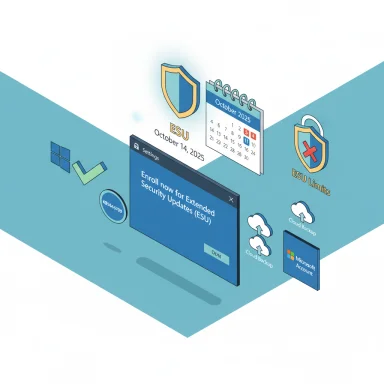If you’re planning to abandon Windows 10 when Microsoft ends support, the sensible advice is not just “pick a Linux distro” — it’s “pick the right one for your skills, hardware, and use case,” because some distributions are effectively designed to be a learning project rather than a drop-in replacement. Microsoft’s official lifecycle page makes the deadline clear: Windows 10 reaches end of support on October 14, 2025, after which security updates and technical assistance stop unless you enroll in an Extended Security Updates (ESU) program. (microsoft.com) (support.microsoft.com)
A recent MakeUseOf roundup warned Windows refugees to avoid five particular projects — Linux From Scratch, Gentoo, Arch Linux, OpenBSD, and Debian Sid — as bad first choices for former Windows users. That short list is directionally correct: each of those projects is powerful and instructive, but they demand knowledge, time, or tolerance for breakage that most migrating Windows 10 users do not have. This feature expands that guidance: it summarizes the original claims, verifies or corrects technical points against upstream documentation, and explains who each project is actually for — plus safe alternatives for people who want a low-friction route off Windows 10. Along the way, key claims are validated with primary documentation and independent coverage so you can decide on facts, not folklore.
Windows 10’s end-of-support becomes a practical trigger for migration planning. You have four realistic paths:
This article concentrates on the five projects flagged by MakeUseOf and explains why each is a poor first stop for most Windows 10 users — and where to go instead.
Notable strengths of the five projects covered:
If you’re planning the migration now, prioritize testing, backups, and a staged approach. The end of Windows 10 support is a deadline, not a trapdoor — take the time to plan the transition so the switch improves your computing experience rather than complicates it. (microsoft.com, linuxfromscratch.org, wiki.gentoo.org, wiki.archlinux.org, openbsdhandbook.com, debian.org)
Source: MakeUseOf Don't switch to these 5 Linux distros when you finally leave Windows 10
A recent MakeUseOf roundup warned Windows refugees to avoid five particular projects — Linux From Scratch, Gentoo, Arch Linux, OpenBSD, and Debian Sid — as bad first choices for former Windows users. That short list is directionally correct: each of those projects is powerful and instructive, but they demand knowledge, time, or tolerance for breakage that most migrating Windows 10 users do not have. This feature expands that guidance: it summarizes the original claims, verifies or corrects technical points against upstream documentation, and explains who each project is actually for — plus safe alternatives for people who want a low-friction route off Windows 10. Along the way, key claims are validated with primary documentation and independent coverage so you can decide on facts, not folklore.
 Background / Overview
Background / Overview
Windows 10’s end-of-support becomes a practical trigger for migration planning. You have four realistic paths:- Upgrade to Windows 11 (if your hardware meets requirements).
- Keep Windows 10 and buy ESU protection or accept the risk.
- Move to macOS (requires buying Apple hardware).
- Move to Linux or another Unix-like OS (free in most cases, many options).
This article concentrates on the five projects flagged by MakeUseOf and explains why each is a poor first stop for most Windows 10 users — and where to go instead.
1) Linux From Scratch (LFS) — The final boss, not a distro
What MakeUseOf said
MakeUseOf calls Linux From Scratch (LFS) “technically not even a finished distro” and warns that building everything from source is time-consuming, resource-heavy, and impractical for newcomers.What the official docs actually say
LFS is intentionally a book and a learning project that walks you through building a Linux system entirely from source. The project’s site and the LFS host requirements explicitly state this orientation and recommend a host with at least a quad‑core CPU and 8 GB of RAM for a reasonable build time; they also warn that older or smaller systems will take significantly longer to compile. In short: LFS is educational by design, not a desktop distribution for day-to-day use. (linuxfromscratch.org, linuxfromscratch.org)Why it's a terrible first stop for Windows refugees
- LFS is not packaged, polished, or aimed at daily desktop users. It’s a step‑by‑step exercise in how a Linux system is assembled.
- You will compile core components and libraries; that can take hours or days depending on CPU, parallel build options, and disk speed.
- LFS assumes comfort with the command line, partitioning, and troubleshooting build failures.
Who LFS is for
- Learners who want to understand Linux internals, distro authors, or very determined tinkerers.
- Not for users who need simple installs, immediate application compatibility, or a plug‑and‑play desktop.
Alternatives for newcomers
- Try a desktop-focused distro like Linux Mint or Zorin OS (both targeted at Windows switchers) in a live USB first. These let you test hardware and apps without compiling anything.
2) Gentoo — Where patience and intention meet compilation
What MakeUseOf said
Gentoo compiles everything from source and “makes patience go to die.” It warned that installs and updates can take very long.Verification and context
Gentoo is a legitimate source‑based distribution whose package manager, Portage, automates the download, configuration, and compilation of source code. Gentoo’s documentation and handbook describe USE flags, profiles, and the philosophy of compile-time customization. While Gentoo can be configured to use binary packages or distributed compilation (distcc), the distribution’s default workflow is compilation-heavy and demands active maintenance. (wiki.gentoo.org, linux.com)What newcomers underestimate
- Compilation times vary widely: some packages compile quickly, others (browsers, office suites, heavy libraries) can take hours.
- Managing USE flags and dependency decisions is a learning curve — misconfiguration can mean long re‑compilation cycles.
- Gentoo can be tuned to use prebuilt binaries for heavy packages, but that reduces the customization benefit.
Who Gentoo is for
- Users who want extreme control over build options, binary size, and performance tuning.
- People who enjoy the process of building and tweaking rather than “set-and-forget” systems.
Practical advice
- If you like the control but not the compile times, use Gentoo in a VM first or look for distributions that offer similar configurability with binary packages (some advanced users prefer NixOS or a tuned Arch setup).
3) Arch Linux — Minimalist, lightweight, and assumption-heavy
What MakeUseOf said
Arch “throws you into the deep end” with no graphical installer, expects knowledge of EFI, initramfs, and services, and its rolling model can randomly break things.Official documentation and verification
Arch’s installation guide is intentionally terse and command-line oriented — the Arch Wiki installation guide documents a hands-on procedure that assumes you will partition, chroot, and configure the system manually. Arch’s rolling‑release model is explicit: packages move into the repos quickly and updates are frequent; the ArchWiki warns that partial upgrades are unsupported and that users must run full upgrades and read news before updating. Those choices emphasize user control but also place responsibility for recovery on the user. (wiki.archlinux.org)Why Arch is a rough first distro
- There’s no graphical installer or guided GUI configuration in the official image; you work from a command prompt.
- You need to understand boot modes (BIOS vs UEFI), partitioning, mounting, and kernel/initramfs concepts just to get to a desktop.
- Rolling updates mean you must be comfortable troubleshooting breakage, reading package news, and sometimes applying manual fixes.
Who Arch is for
- Intermediate-to-advanced users who want a minimal base, control over packages, and a lightweight system.
- People who can read and apply documentation and who want to learn Linux internals on the way.
Safer path for newcomers who like Arch’s philosophy
- Consider Manjaro or EndeavourOS — they provide easier installers and curated repos while keeping much of the Arch ecosystem available. If you prefer to be close to Arch but want safety rails, these are reasonable stepping stones.
4) OpenBSD — Security-first, user-unfriendly by design
What MakeUseOf said
OpenBSD is “designed with security as the top priority” and that the developers treat user-friendliness as a security vulnerability; installation is text-based, tools differ, and “there’s no equivalent to apt-get upgrade” — requiring kernel and userland recompilation for updates.Reality check and correction
OpenBSD is indeed a distinct Unix-like operating system — not Linux — and it prioritizes code correctness and security auditing. Its documentation and tools are different from GNU/Linux utilities, which raises the learning curve for Linux refugees. However, the claim that OpenBSD requires regular recompilation of kernel and userland for routine updates is a misleading simplification.- OpenBSD publishes the base system as cohesive sets and supports binary patches for released versions using syspatch. The official documentation explains how to apply binary security patches with syspatch and to upgrade packages with the
pkg_add -utool. For users of released versions, routine updates do not force full source recompiles. Tracking-current(the development branch) is different — that requires building from source or other developer workflows. (openbsdhandbook.com, openbsd.org)
Why OpenBSD still isn’t the best first move
- OpenBSD employs different toolchains, command options, and userland utilities; common GNU tools behave differently here.
- Hardware support, especially for niche Windows-only devices, is usually weaker than mainstream Linux kernel support.
- The system appeals to people who accept trade-offs for security and auditability, and who are comfortable with Unix administration.
Who OpenBSD is for
- Security professionals, system administrators who require formal auditing, and users who value minimal attack surface above desktop convenience.
- Not for average Windows users seeking quick application compatibility and plug-and-play hardware.
5) Debian Sid — Fast, fresh, and fragile
What MakeUseOf said
Debian Sid is “unstable,” changes daily, and when it breaks it breaks badly; there are no install images and it’s best avoided by everyday users.Documentation and community reality
“Sid” — short for Debian’s unstable branch — is designed for daily package uploads and development. Debian’s own pages and installer FAQs make the situation explicit: Sid receives packages directly from maintainers, security updates are not guaranteed in a timely way, and Sid can suffer from in-place library upgrades that leave sets of packages temporarily unresolvable. Debian’s FAQ also explains that full images for unstable are not provided as stable images are; instead users typically install stable or testing and then switch the apt sources to unstable, or use expert/minimal installers to target unstable. In practice Sid is a rolling development environment rather than a desktop for the faint of heart. (debian.org)Why Sid is risky for Windows switchers
- Breakage risk: major or cross‑package upgrades can make parts of the desktop or repository inconsistent.
- Support model: fewer formal security guarantees and no stable release cadence — your system can change dramatically overnight.
- Install logistics: because Sid is always in flux, common guidance recommends installing stable/testing first and then switching; expecting a “fresh Sid image” to be stable is unrealistic.
Who Sid is for
- Debian developers, testers, package maintainers, or power users who accept frequent maintenance and are equipped to repair dependency issues.
Cross-cutting technical corrections and nuance
- LFS is indeed a book/tutorial and expects you to compile from source; the LFS project explicitly recommends a quad‑core CPU and around 8 GB RAM as a minimum for practical build times — though faster CPUs and more RAM substantially shorten compile times. Compiling an entire system on older hardware can take far longer than the documentation examples imply. (linuxfromscratch.org, linuxfromscratch.org)
- Gentoo’s default behavior is source-based builds via Portage, but it supports binary packages if you configure a binhost — you don’t literally have to compile everything manually. The trade-off is complexity vs. control. (wiki.gentoo.org)
- Arch’s official installation intentionally lacks a GUI installer; its wiki and community emphasize that users are expected to manage low-level configuration. The rolling model is powerful but imposes an active maintenance burden: nightly or weekly updates can change underlying libraries and sometimes require manual intervention. (wiki.archlinux.org)
- OpenBSD does not force daily recompiles for released versions; syspatch and binary packages make routine maintenance manageable on production systems; only those tracking
-currentcommonly recompile from source. The “recompile everything every time” statement is a partial truth that applies to specific development workflows, not typical released-system maintenance. Flag this claim as an important correction. (openbsdhandbook.com, openbsd.org) - Debian Sid is unstable by design; it receives rapid package uploads and is used as a staging ground. Debian explicitly warns against treating Sid as a day‑to‑day desktop unless you know how to recover from breakage; it does not provide stable full images for Sid for the same reasons. (debian.org)
Practical checklist for Windows 10 users who are switching to Linux
Before you leap, follow these prioritized steps:- Inventory critical apps and peripherals (games, productivity suites, printers, dongles).
- Test hardware and apps from a live USB (no install) to verify drivers and basic functionality.
- Choose a distro aligned with your risk tolerance:
- Low risk: Linux Mint (Cinnamon), Zorin OS, or Ubuntu LTS.
- Moderate risk / power-user: KDE Neon, Fedora, Pop!_OS.
- Learning projects: Arch, Gentoo, LFS, OpenBSD, Debian Sid (only in VMs or on spare hardware).
- Back up everything and create system recovery media for Windows before installing.
- If you’re a gamer, test titles with Proton/Steam before committing; anti-cheat and kernel-level tools are still an issue for some titles.
- Plan a rollback: keep a physical drive image or a spare SSD to boot back into Windows if needed.
Recommendations: Where to go instead (a concise guide)
- If you want the least friction: Linux Mint (Cinnamon) or Zorin OS (Core) — Windows-like interfaces, driver support, and LTS bases. These maximize application compatibility and minimize command-line work.
- If gaming is your priority: SteamOS-based spins or Pop!_OS (good driver and GPU support); test anti-cheat in advance.
- If you want to stay cutting-edge but safer than Arch: Fedora or openSUSE Tumbleweed — modern stacks with more structured update channels.
- If you want Arch-style control but an easier installer: Manjaro or EndeavourOS.
- If you’re curious about learning without risking your main machine: run Gentoo, Arch, LFS, or Sid inside a VM, or install them on a spare drive.
Final analysis — strengths, risks, and the journalist’s verdict
The MakeUseOf headline — “Don’t switch to these five distros” — is useful blunt advice for a general audience: it warns novices away from choices that will cause frustration. That headline is correct in spirit but occasionally imprecise in technical detail (notably the OpenBSD update claim). The core strength of the MakeUseOf list is that it identifies distributions whose mental model and maintenance expectations are mismatched to a Windows-to-Linux migration for most users.Notable strengths of the five projects covered:
- Learning value: LFS, Gentoo, Arch, and OpenBSD teach deep system knowledge that benefits administrators and developers.
- Performance and control: Gentoo and Arch offer performance tuning and minimalism not available in mainstream binary distros.
- Security discipline: OpenBSD’s audit culture produces a tiny, well‑audited codebase.
- Time and attention: Source-based builds and rolling-release maintenance are time sinks for non-experts.
- Hardware/peripherals: Vendor drivers and anti-cheat systems often bias Windows, and migrating can break specialized hardware.
- Support expectations: Windows users expect GUI helpers and vendor support channels — the five projects above rely on documentation, mailing lists, and community support instead.
If you’re planning the migration now, prioritize testing, backups, and a staged approach. The end of Windows 10 support is a deadline, not a trapdoor — take the time to plan the transition so the switch improves your computing experience rather than complicates it. (microsoft.com, linuxfromscratch.org, wiki.gentoo.org, wiki.archlinux.org, openbsdhandbook.com, debian.org)
Source: MakeUseOf Don't switch to these 5 Linux distros when you finally leave Windows 10