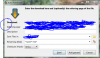CBM
Senior Member
I have a problem that I've never experienced before in XP, Vista and Windows 7. I have researched the problem but the only thing I can find is how to turn on and turn off the "jump to" default button pointer setting. In the past, the jump to feature worked as intended but appx. two weeks ago I started having this problem. We all know how the function works and the fact that it will not work with all default buttons, which is good. Here's the current situation: the pointer still goes to the window in which the default button is located but instead of landing on the button the pointer goes to the upper left corner or mid-left side of the window. I haven't installed any software lately that would cause such a thing to happen and I haven't made any changes. The problem occurs in both my user account and my wife's user account, mine being an Administrator account and hers being a Standard account. My Microsoft Mouse and Keyboard software is up to date and the latest driver is installed. I made no driver changes prior to the problem surfacing. The "jump to" box in Mouse Settings is checked. I have not changed/updated the driver in the software. I have uninstalled, rebooted, reinstalled and rebooted to no avail. The mouse settings are properly set to enable the jump.
I'm running Windows 7 Ultimate x64 SP1 on a Dell XPS-17 L702X laptop. All Windows updates are current. This is not a widespread problem because I can't find any discussions related to the problem although I've searched the Internet for hours. I simply don't understand it. I can't take a screen shot using Paint as the mouse pointer arrow doesn't show and I can't take a window snip because I have to move the pointer arrow to initiate the snip in the snipping tool window. However, I have taken a window snip and circled the spot where the pointer arrow most often lands, which as you can see is not on the default button.
Thank you for your time and any assistance provided.
Edit: I investigated this issue further using a little bit of common sense and discovered that this problem surfaced after I had updated my Pale Moon x86 browser from 19.0 to 24.2 so I suppose it's off to the Pale Moon and Firefox forums. The "jump to" function did not misbehave in my Firefox and Pale Moon versions 19.0 but it does exhibit this strange behavior in Firefox version 25.0.1 and Pale Moon version 24.2. The browsers are x86 versions since I can't use the Windows Media Player plugin with an x64 browser. This problem only occurs within browser usage. I don't have this problem with IE 11.
I'm running Windows 7 Ultimate x64 SP1 on a Dell XPS-17 L702X laptop. All Windows updates are current. This is not a widespread problem because I can't find any discussions related to the problem although I've searched the Internet for hours. I simply don't understand it. I can't take a screen shot using Paint as the mouse pointer arrow doesn't show and I can't take a window snip because I have to move the pointer arrow to initiate the snip in the snipping tool window. However, I have taken a window snip and circled the spot where the pointer arrow most often lands, which as you can see is not on the default button.
Thank you for your time and any assistance provided.
Edit: I investigated this issue further using a little bit of common sense and discovered that this problem surfaced after I had updated my Pale Moon x86 browser from 19.0 to 24.2 so I suppose it's off to the Pale Moon and Firefox forums. The "jump to" function did not misbehave in my Firefox and Pale Moon versions 19.0 but it does exhibit this strange behavior in Firefox version 25.0.1 and Pale Moon version 24.2. The browsers are x86 versions since I can't use the Windows Media Player plugin with an x64 browser. This problem only occurs within browser usage. I don't have this problem with IE 11.
Attachments
Last edited: