I still set up every new Windows PC to behave the way I want it to, not the way a vendor thinks I should — and when Windows 11 insists on funneling taskbar search, widgets, and system links into Microsoft Edge and Bing, I install a small, targeted tool that restores control: MSEdgeRedirect. This open-source utility intercepts the calls Windows makes when it tries to open Edge and sends them to your chosen browser and search provider, offering a practical, regularly updated workaround for a persistent UX problem in modern Windows releases. (github.com)
Windows has long offered a way to set default applications, but some system components — notably taskbar and widget links, system news, and certain protocol handlers — have historically bypassed user defaults and opened Microsoft Edge instead. That behavior spawned a family of community tools that tried to re-route those links into third‑party browsers; the best-known early example was EdgeDeflector, which worked for many users until Microsoft blocked the protocol-hijacking approach in 2021. (theverge.com)
In parallel, regulatory pressure in Europe (the Digital Markets Act, or DMA) forced Microsoft to change how Windows behaves for users in the EEA, meaning some Windows components will respect a user’s chosen default browser within that region. Microsoft and Windows engineering teams documented and implemented changes to comply with DMA requirements; these EEA-specific behaviors are rolling out separately from global Windows behavior. If you’re in the EEA you may already see these changes; otherwise, community tools remain the primary route to force certain Windows links to open in a non‑Edge browser. (blogs.windows.com)
Key characteristics:
microsoft-edge:https://google.com
If redirection works, your default browser should open that URL instead of Microsoft Edge. This is a practical, recommended smoke test. (github.com)
MSEdgeRedirect’s technique — filtering command line invocation of Edge processes and launching the URL in the system default browser — avoids the brittle protocol registration path and is therefore less likely to break with a single OS update. The approach isn’t immune to all future changes, but it’s materially more resilient and enables the maintainers to respond with timely releases when Microsoft changes internals. (github.com)
For most advanced desktop users and privacy‑minded power users who want control over how Windows opens web content, MSEdgeRedirect is an effective, community‑backed tool — provided you understand the operational and policy trade‑offs, keep the tool updated, and avoid installing it on machines where corporate policy forbids such modifications. (github.com)
MSEdgeRedirect won’t end the broader debate over platform control and user choice, but it does deliver immediate, measurable value: the links you click behave the way you expect, and your preferred browser becomes the center of your workflow again.
Source: How-To Geek Windows 11 Search Always Opened in Edge Until I Installed This Tool
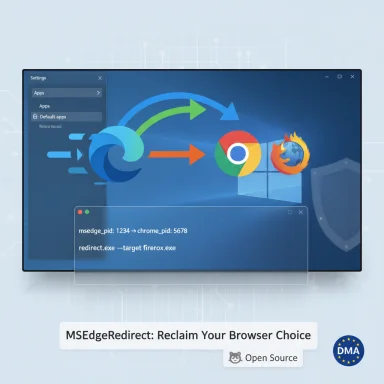 Background
Background
Windows has long offered a way to set default applications, but some system components — notably taskbar and widget links, system news, and certain protocol handlers — have historically bypassed user defaults and opened Microsoft Edge instead. That behavior spawned a family of community tools that tried to re-route those links into third‑party browsers; the best-known early example was EdgeDeflector, which worked for many users until Microsoft blocked the protocol-hijacking approach in 2021. (theverge.com)In parallel, regulatory pressure in Europe (the Digital Markets Act, or DMA) forced Microsoft to change how Windows behaves for users in the EEA, meaning some Windows components will respect a user’s chosen default browser within that region. Microsoft and Windows engineering teams documented and implemented changes to comply with DMA requirements; these EEA-specific behaviors are rolling out separately from global Windows behavior. If you’re in the EEA you may already see these changes; otherwise, community tools remain the primary route to force certain Windows links to open in a non‑Edge browser. (blogs.windows.com)
What is MSEdgeRedirect and how does it work?
MSEdgeRedirect is an open-source Windows utility that accomplishes redirection differently from the older EdgeDeflector approach. Instead of trying to register a handler for the microsoft-edge: protocol (an approach Microsoft made harder to abuse), MSEdgeRedirect monitors how Edge is invoked and filters the process command line arguments or substitutes process execution behavior so the target URL is launched in your default browser. This design aims to be more resilient against OS updates that close off protocol hijacking. The project README describes the core technique as “filtering and passing the command line arguments of Microsoft Edge processes into your default browser.” (github.com)Key characteristics:
- Operates at the process/command-line level (not by hijacking microsoft-edge: protocol).
- Open source and actively maintained, which lets contributors and users react to Windows changes quickly.
- Multiple installation modes (Active, Service, and Europe Mode) give users flexible trade-offs between system integration and runtime footprint. (github.com)
The regulatory context: Europe’s DMA and regional exceptions
It’s important to separate two things: what Microsoft is required to do in the European Economic Area, and what Microsoft does globally.- In the EEA, Microsoft implemented specific changes to comply with the Digital Markets Act: the Start Experiences app, Widgets Board, and some Bing app behaviors now honor the system default browser; users can also uninstall the Microsoft Store in some EEA builds, and Edge stops aggressively prompting users to switch to Edge in that region. These changes began appearing in Insider builds and were rolled toward retail updates over 2025. If you live in the EEA, the OS itself may no longer force certain links into Edge. (blogs.windows.com)
- Outside the EEA, those DMA‑driven exceptions do not apply. Windows components may still direct some links to Edge or Bing unless you use a third‑party tool or Microsoft changes its policy. That’s why tools like MSEdgeRedirect remain relevant for many users. Coverage from major outlets confirms that Microsoft blocked EdgeDeflector-style workarounds in 2021 and that DMA compliance in the EEA is a separate, region‑specific development. (theverge.com)
Installation and configuration — a verified walkthrough
Below is a practical, verified installation and configuration guide drawn from the MSEdgeRedirect project materials and standard Windows procedures.1. Verify and set your default browser first
Before installing any redirection tool, make sure Windows has the browser you want set as the system default. Windows provides the Settings > Apps > Default apps panel where you can pick a browser (Chrome, Firefox, Brave, etc.) and set defaults for HTTP/HTTPS, .htm/.html and other relevant types. This is the canonical way to ensure your browser is registered as default with Windows. (support.microsoft.com)2. Download MSEdgeRedirect
- Get the latest stable release from the MSEdgeRedirect GitHub releases page or use supported package managers (chocolatey, scoop, winget). The README and release pages list current releases and package manager instructions. (github.com)
3. Run the installer and choose a mode
During setup, MSEdgeRedirect asks you to pick an installation type. The common modes are:- Active Mode — the installer configures redirection at the system level without running a resident service. It requires a one‑time administrative elevation for setup and is a popular choice for users who want minimal background processes. (github.com)
- Service Mode — installs MSEdgeRedirect as a service or resident background process and provides a tray icon for easy access. Useful if you want quick access to toggle settings or see status. (github.com)
- Europe Mode — a region‑aware set of behaviors intended for users in the EEA, enabling feature parity with DMA‑required changes (for example, making Edge uninstallable and exposing third‑party search providers in some contexts). MSEdgeRedirect’s releases show active work on Europe Mode as part of the project’s roadmap. If you’re not in the EEA, the Europe Mode options may not behave as expected. (github.com)
4. Configure redirections and search provider
The installer or app UI provides checkboxes and menus to select which Microsoft link types you want redirected (taskbar search results, widgets, Weather, News, etc.) and lets you pick a search engine mapping (Google, DuckDuckGo, Startpage, and custom URLs are supported). As of recent releases, MSEdgeRedirect supports multiple built-in search engines and custom search URL templates. (github.com)5. Test redirection
The project README suggests a simple quick test: open the Run dialog (Windows+R) and type:microsoft-edge:https://google.com
If redirection works, your default browser should open that URL instead of Microsoft Edge. This is a practical, recommended smoke test. (github.com)
6. Troubleshooting
- If redirection doesn’t work, re-run the installer as Administrator and confirm the selected mode (Active vs Service).
- If you get OS warnings (SmartScreen/UAC), it’s normal for unsigned or low-popularity binaries — verify the release on GitHub and ensure you downloaded the official asset.
- Some enterprise policies or security tools may block installation or the low‑level hooks MSEdgeRedirect uses; check corporate policy and group policy settings if you’re on a managed device. (github.com)
7. Uninstalling
Uninstall like any other app through Settings > Apps > Installed Apps or via package manager commands. The README and releases include uninstall procedures and cleanup tools for corrupted installs. If you installed via chocolatey/scoop/winget, the corresponding package manager can perform the uninstall. (github.com)Why MSEdgeRedirect works better than older fixes — technical rationale
Older tools relied on registering as a handler for the microsoft-edge: protocol and convincing Windows to hand those protocol invocations to a third‑party app. Microsoft eventually blocked or made it difficult to register third‑party handlers that supplanted Edge for that protocol. The result: EdgeDeflector and similar utilities became unreliable after Microsoft changed how protocol handlers and default app UI are surfaced. (theverge.com)MSEdgeRedirect’s technique — filtering command line invocation of Edge processes and launching the URL in the system default browser — avoids the brittle protocol registration path and is therefore less likely to break with a single OS update. The approach isn’t immune to all future changes, but it’s materially more resilient and enables the maintainers to respond with timely releases when Microsoft changes internals. (github.com)
Benefits for users
- Restores browser choice: Links from the taskbar search, widgets, and other system surfaces open in your preferred browser and search engine.
- Cleaner workflow: Stops interruptions when Windows tries to open Edge for every external link.
- Customizable search: MSEdgeRedirect supports multiple search providers and custom search URL templates so you can map Bing searches into a provider you prefer.
- Open-source transparency: The project is on GitHub under an LGPL license, so the community can inspect and contribute code. (github.com)
Risks, caveats, and legal/operational considerations
- Stability and updates: Although MSEdgeRedirect is designed to be resilient, Microsoft can still change internal behaviors that require the tool’s maintainers to update the code. Expect occasional breakages after major Windows updates and plan to update the tool when fixes are released. The project’s release notes show a rapid cadence of hotfixes and version changes to respond to OS changes. (github.com)
- Security posture: Installing a tool that intercepts system-level invocations requires administrative permissions for some modes. Review the code if you’re concerned (it’s open source). For less technical users, download official releases only from the project’s GitHub releases to reduce the risk of malicious imitations. (github.com)
- Corporate policies and compatibility: On company-managed PCs, Group Policy, Defender Application Control, or endpoint management can block or remove such utilities. Installing them may violate enterprise policies; consult IT before deploying to managed hardware.
- Region-specific behavior: If you live in the EEA and have the DMA‑related Windows updates, native OS behavior may already respect browser defaults in many places. In that case, using MSEdgeRedirect could be unnecessary and might interact unpredictably with the Microsoft changes intended to comply with regulation. Check whether the native OS behavior already meets your needs before installing. (blogs.windows.com)
- Unverifiable claims and volatile behaviors: Community posts and some articles speculate about permanent fixes or Microsoft policies changing worldwide. Those are subject to change; rely on your own testing and the official Windows Insider / Microsoft statements for accuracy. When in doubt, test behavior (the microsoft-edge: run test) and keep MSEdgeRedirect updated. (github.com)
Advanced notes for power users and IT professionals
- Silent deployment: The MSEdgeRedirect wiki documents unattended/silent install options for mass deployment (Setup.ini and /silentinstall), which is useful for admin scripting and imaging tasks. Use the documented ERRORLEVEL returns and verify post-installation with automated tests. (github.com)
- Europe Mode: The releases show that Europe Mode implements specific behaviors intended to mimic DMA effects. The developer notes that one Europe Mode implementation sets the PC region to an EU location and that additional, more invasive methods were contemplated. These details indicate that Europe Mode uses heuristics and may change as Microsoft’s official DMA compliance evolves. Use Europe Mode only if you understand the implications, and prefer the official OS behavior when it’s available in your region. (github.com)
- Edge uninstallation: Some community scripts and tools remove Edge, and MSEdgeRedirect documents compatibility notes with such removals (it can work with specific Edge removal approaches). However, removing Edge may have side effects, and some Windows components still expect Edge components to be present. Proceed with caution and create system images/backups before aggressive removals. (github.com)
Quick reference: Step-by-step (concise)
- Open Settings > Apps > Default apps and set your chosen browser as default for HTTP/HTTPS and HTML file types. (support.microsoft.com)
- Download MSEdgeRedirect from the official GitHub releases or install via winget/choco/scoop. (github.com)
- Run the installer as Administrator (Active Mode recommended for low overhead). (github.com)
- In MSEdgeRedirect options, check the redirections you want (taskbar search, widgets, news, etc.) and select your search provider mapping. (github.com)
- Test with Windows+R: microsoft-edge:https://google.com — your default browser should open the URL. (github.com)
- If something fails, re-run installer as Admin, or switch to Service Mode if you need persistent controls/tray access. (github.com)
Other workarounds and complementary approaches
- Registry tweak to reduce Bing suggestions: some users prefer registry policies to limit Bing suggestions or web results in Windows Search. Community threads and archives document registry workarounds (for example, adding DisableSearchBoxSuggestions under HKEY_CURRENT_USER\SOFTWARE\Policies\Microsoft\Windows\Explorer). These changes are more surgical and may be suitable if you only want to remove Bing suggestions rather than redirect links. Use registry edits carefully and back up before changing keys.
- Replace the search experience: tools such as PowerToys Run, Everything, or third‑party search utilities can bypass the Windows Search UI entirely for local file and app lookup, reducing the friction of dealing with Bing integration. They do not, however, change how the OS opens links when a widget or system control explicitly targets Edge.
Verdict: practical, effective, but not a permanent guarantee
MSEdgeRedirect is a pragmatic, technically thoughtful tool that fixes a real pain point: Windows components opening Edge/Bing despite user preference. Its design avoids the brittle protocol hijacking approach that Microsoft closed off in 2021, and the project’s active maintenance makes it a good choice for users who value browser choice and a consistent workflow. That said, it’s still a third‑party workaround: Microsoft could change internal behaviors further, and DMA‑driven changes in the EEA may obviate the need for such tools in some regions.For most advanced desktop users and privacy‑minded power users who want control over how Windows opens web content, MSEdgeRedirect is an effective, community‑backed tool — provided you understand the operational and policy trade‑offs, keep the tool updated, and avoid installing it on machines where corporate policy forbids such modifications. (github.com)
MSEdgeRedirect won’t end the broader debate over platform control and user choice, but it does deliver immediate, measurable value: the links you click behave the way you expect, and your preferred browser becomes the center of your workflow again.
Source: How-To Geek Windows 11 Search Always Opened in Edge Until I Installed This Tool