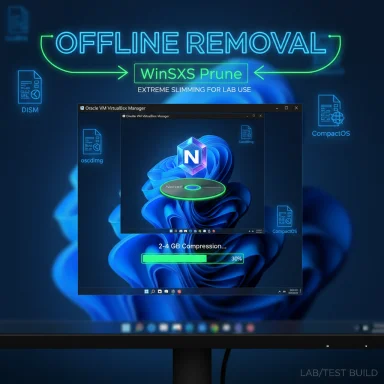NTDEV’s latest builder shrinks a full Windows 11 ISO down to a reported 2.29 GB by surgically removing nearly everything most users expect from a modern desktop OS — from Xbox and Solitaire to Windows Update and Windows Defender — producing an extremely compact, intentionally unserviceable image aimed at VMs, testbeds, and legacy-hardware experiments.
Windows 11’s on-disk footprint and bundled services have long frustrated enthusiasts who want leaner installations for older hardware, automated labs, and rapid VM provisioning. Community projects such as tiny11 popularized the idea of a pared-down Windows 11 by using Microsoft’s own servicing tools to remove inbox apps and switch to higher-ratio compression. Nano11 is the latest, more extreme evolution of that lineage: a PowerShell-driven pipeline that aggressively prunes optional packages, strips parts of the servicing stack, and re-exports images using recovery-style compression to hit headline-grabbing ISO sizes in the low gigabytes.
NTDEV — the developer behind tiny11 — describes nano11 as “all the essentials, none of the fluff,” and explicitly warns that nano11 is experimental and not intended for daily drivers. The project documentation and demos show the tool removes core services and the Windows Component Store (WinSxS) in its most extreme profiles, making the result unserviceable via Microsoft’s standard update mechanisms.
NTDEV’s own announcement frames nano11 as a direct descendant of tiny11 core, designed for “quick and dirty development testbeds,” and the community has already replicated and packaged variants with prebuilt downloads and “extras” toolkits. That forking culture is useful — but it’s also the reason attribution and guarantees about what’s inside any given ISO can be fuzzy.
Nano11 is a bold, technically impressive answer to a common complaint about big modern OS images: if you remove almost everything, Windows can be shockingly small. The project’s value lies in experimentation, education, and specialized tooling for lab and CI environments. But that value arrives only after accepting substantial operational and security costs — a trade-off clearly documented by the developer and reflected in independent reporting. For most users, the more measured tiny11 serviceable path or official Microsoft deployment customization provides a safer, more practical balance between footprint and long‑term maintainability.
Source: PC Gamer This tiny version of Windows 11 fits into just 2.29 GB and is 'extremely aggressive' in removing bloat such as Xbox, Solitaire and Defender
 Background / Overview
Background / Overview
Windows 11’s on-disk footprint and bundled services have long frustrated enthusiasts who want leaner installations for older hardware, automated labs, and rapid VM provisioning. Community projects such as tiny11 popularized the idea of a pared-down Windows 11 by using Microsoft’s own servicing tools to remove inbox apps and switch to higher-ratio compression. Nano11 is the latest, more extreme evolution of that lineage: a PowerShell-driven pipeline that aggressively prunes optional packages, strips parts of the servicing stack, and re-exports images using recovery-style compression to hit headline-grabbing ISO sizes in the low gigabytes. NTDEV — the developer behind tiny11 — describes nano11 as “all the essentials, none of the fluff,” and explicitly warns that nano11 is experimental and not intended for daily drivers. The project documentation and demos show the tool removes core services and the Windows Component Store (WinSxS) in its most extreme profiles, making the result unserviceable via Microsoft’s standard update mechanisms.
What nano11 actually is
Nano11 is not a new edition of Windows; it is a scripted, reproducible process that:- Starts from an official Microsoft Windows 11 ISO (WIM or ESD).
- Mounts the image offline and uses DISM to remove packages, features, drivers, languages, fonts, and inbox apps.
- Optionally prunes or neutralizes parts of WinSxS and the servicing stack to eliminate update/servicing overhead.
- Re-exports the image using LZMS/LZX “recovery” compression and builds a bootable ISO with oscdimg.exe (Windows ADK).
Two operation modes: Serviceable vs Core / Nano
- Serviceable (tiny11-like): Removes inbox apps and uses compression to shrink images while preserving servicing paths so Windows Update and adding/removing features remain possible. This mode aims to be usable as a lighter everyday install.
- Core / Nano (extreme): Removes servicing infrastructure (WinSxS pruning or neutralization), Windows Update components, Defender, many drivers and system services. The resulting image is fast and tiny but cannot be updated or easily repaired in place; it’s intended for ephemeral test VMs and very specific scenarios.
What gets removed — a representative list
Nano11 variants and forks differ slightly, but community reporting and the project documentation converge on a consistent, aggressive removal list. Expect many of the following to be gone in extreme builds:- Inbox apps: Xbox apps, Solitaire, Clipchamp, Mail & Calendar, Media Player, Feedback Hub, Photos, Maps, GetHelp, and other UWP/Win32 preinstalls.
- Microsoft cloud hooks: OneDrive integration and some Office/Outlook consumer bits.
- Browsing runtimes: Edge components and legacy IE artifacts may be removed or stripped.
- Security and servicing: Windows Update hooks, parts of the Windows Component Store (WinSxS), and Windows Defender (in some variants).
- Platform features: BitLocker support, Search, Windows Hello / biometrics, IME (input method editors), accessibility extras, and optional language packs.
- Drivers and media: Most optional drivers (some builds intentionally keep only VGA, networking, and storage), audio subsystems, and optional fonts/wallpapers.
- Telemetry, scheduled tasks, and diagnostic helpers that inflate the image.
How nano11 achieves a 2.29 GB ISO (the mechanics)
Three technical levers combine to produce the dramatic size reduction:- Offline package removal with DISM. Removing packages, language packs, drivers and runtime assemblies before export reduces the payload that must be stored in the image. When you remove WinSxS contents or neutralize servicing components, you remove a lot of duplicate and fallback binaries used for updates and feature servicing.
- Recovery-style compression (LZMS/LZX). Exporting the image with the /Compress:recovery flag uses LZMS/LZX algorithms which produce much higher compression ratios than default XPRESS modes. The result: smaller ESD/WIM outputs at the cost of higher CPU and memory during export and potentially longer install expand times. This compression step is the multiplier behind the headline numbers.
- Post-install trims. The builder can further shrink the live installed footprint by disabling hibernation, removing the pagefile, and running CompactOS or other on-disk compactions. Combined with the earlier removals, these steps produce installed systems that — in demos — occupy only a few gigabytes.
Use cases where nano11 makes sense
Nano11’s design choices are niche but useful in a handful of scenarios:- Lightweight, ephemeral VMs for CI/testing. Fast spin-up and small disk requirements are attractive for automated testbeds that are routinely reimaged and don’t require updates.
- Malware analysis and sandboxing. Minimal images reduce noise from consumer features and simplify control over a test environment.
- Legacy hardware demonstrations or offline kiosks. For very specific offline tasks where no updates or cloud integration are required, a tiny image can be a workable compromise.
- Educational and research labs. Teaching Windows image servicing, DISM workflows, and compression techniques benefits from a reproducible minimal image.
The trade-offs: security, serviceability, compatibility
These are not minor caveats — they are fundamental trade-offs you must accept if you choose an extreme nano11 profile:- No automatic security updates. Removing Windows Update or parts of the servicing stack means Microsoft’s cumulative and out-of-band fixes will not be applied through normal channels. That leaves any connected machine exposed to new vulnerabilities after the image’s snapshot date. This is the single largest risk.
- Reduced/removed defenses. Some nano11 variants remove Windows Defender and other security agents. That requires installing, maintaining, and trusting alternative endpoint protection if the machine will be networked.
- Driver and hardware gaps. By pruning optional drivers, the image may lack support for Wi‑Fi chips, cameras, fingerprint readers, GPUs, or other peripherals. Getting these working often requires manually installing unsigned drivers or re-imaging with a less aggressive build.
- Loss of feature compatibility. Removing search, BitLocker, OneDrive integration, or biometric support breaks dependent workflows and applications that expect these platform services.
- Supply-chain and trust issues. Nano11 scripts repackage official Microsoft ISOs, but the removal and repack steps are executed by third‑party scripts. Best practice is to build from an official ISO you downloaded yourself and audit the script before running it. If you download prebuilt nano11 ISOs from the internet, you inherit supply-chain risk.
- Licensing unchanged. Stripping features does not change Microsoft’s licensing requirements — activation and valid licenses are still necessary. Community write-ups reiterate that these altered images are not a licensing loophole.
Security guidance and hardening recommendations (if you still want to experiment)
- Build from an official Microsoft ISO you download yourself; don’t use random prebuilt ISOs from untrusted mirrors.
- Review the builder script and understand every DISM removal and registry tweak it applies before running it. Community forks vary, and authorship matters.
- Use nano11 only in segmented or air‑gapped networks, or behind tightly controlled firewalls and endpoint protection.
- Run alternative, supported antivirus/EDR if Defender is removed. Maintain a manual reimaging cadence for security patches.
- Prefer serviceable tiny11 mode for any system that must remain updated; reserve nano/core mode for short-lived VMs or labs.
The ecosystem: forks, attribution, and how to find the builder
Nano11 is not a single canonical repository maintained under a single author in the same way Microsoft maintains Windows. Instead, the nano11 name describes an approach and a family of scripts — some maintained by NTDEV and others by forks such as winwastaken/nano11builder or nano11-dev projects. Differences between forks can be substantial: which builds they support, the SKU/language constraints, included post-setup tooling, and warnings about compatibility. Always check the repository README, commit history, and issue tracker to understand scope and authorship.NTDEV’s own announcement frames nano11 as a direct descendant of tiny11 core, designed for “quick and dirty development testbeds,” and the community has already replicated and packaged variants with prebuilt downloads and “extras” toolkits. That forking culture is useful — but it’s also the reason attribution and guarantees about what’s inside any given ISO can be fuzzy.
Alternatives and less‑extreme options
If the goal is a smaller, faster Windows without sacrificing updateability and a reasonable level of security, consider:- Tiny11 (serviceable mode): Keeps servicing paths intact while removing many inbox apps. A balanced trade-off for enthusiasts who want a lighter desktop.
- Custom unattended deployments (corporate imaging): Use Microsoft’s official image servicing guidance to remove selected components while preserving updateability (suitable for managed fleets).
- Windows LTSC or IoT Enterprise (licensed): For embedded or kiosk scenarios where minimal, stable platforms are required under Microsoft’s supported channels.
- Lightweight Linux distributions: For older hardware or single-purpose machines where Windows-level compatibility is not required.
Practical, step‑by‑step summary for advanced users (high level)
- Download the official Windows 11 ISO matching the SKU you intend to use.
- Obtain the nano11 or tiny11 script from a reputable repository and inspect each command.
- Install the Windows ADK if you need oscdimg.exe to create bootable ISOs.
- Run the builder with elevated permissions on a clean build host; choose the conservative, serviceable profile unless you explicitly want an unserviceable core image.
- Verify the output ISO, preferably by rebuilding an image yourself and checking file hashes; do not use unverified prebuilt ISOs for production or sensitive data.
Critical analysis: strengths, novelty, and the real risks
Strengths- Technical ingenuity. Nano11 demonstrates how far you can push Microsoft’s servicing stack and compression to produce remarkably small Windows images without inventing custom compression tools. The project uses Microsoft tooling (DISM, oscdimg) rather than opaque third‑party compressors, making builds auditable for technically competent users.
- Clear niche utility. For labs, CI, malware analysis, or legacy hardware demos, a tiny, standardized image reduces storage and speeds provisioning.
- Educational value. The scripts teach real DISM workflows and image servicing best practices for those learning Windows internals.
- Security and serviceability trade-offs are existential. Removing updates and Defender turns a built image into a static snapshot that cannot be safely exposed to the internet for long. That makes nano11 experiments attractive for curiosity but perilous for everyday use.
- Compatibility can be brittle. Missing drivers or platform services can break common scenarios; recovering a device often requires reimaging.
- Supply-chain trust. Forked repositories and prebuilt ISOs introduce potential for malicious tampering; insist on building from first principles if you plan to trust a nano build with any sensitive workloads.
- Misattribution in reporting. Community forks sometimes blur credit between NTDEV and others; treat each repo and ISO on its own merit and verify the author and readme.
Final verdict: who should (and should not) use nano11
Use nano11 if:- You manage ephemeral VM fleets for testing and need fast, tiny images.
- You run air-gapped labs or forensic sandboxes where updates and Defender are intentionally not required.
- You are an enthusiast or researcher wanting to learn Windows image servicing and compression techniques.
- You need a connected, secure, long-term workstation.
- Your environment requires vendor support, Windows Update, or compatibility with modern apps and peripherals.
- You are uncomfortable auditing build scripts or managing manual reimaging and alternative security stacks.
Nano11 is a bold, technically impressive answer to a common complaint about big modern OS images: if you remove almost everything, Windows can be shockingly small. The project’s value lies in experimentation, education, and specialized tooling for lab and CI environments. But that value arrives only after accepting substantial operational and security costs — a trade-off clearly documented by the developer and reflected in independent reporting. For most users, the more measured tiny11 serviceable path or official Microsoft deployment customization provides a safer, more practical balance between footprint and long‑term maintainability.
Source: PC Gamer This tiny version of Windows 11 fits into just 2.29 GB and is 'extremely aggressive' in removing bloat such as Xbox, Solitaire and Defender