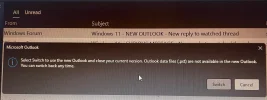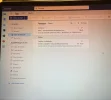Curious
Extraordinary Member
- Joined
- Mar 2, 2010
- Messages
- 117
- Thread Author
- #1
Hello,
I already receive some news of the new outlook, because the old oulook is going to be deactivated. Because of this and to try the NEW OUTLOOK, I have a .pst file with about 1.4 GB of lenght. How I can work with this file in the NEW OUTLOOK because i don't want to loose all the mails i have in that file belonging to OLD OUTLOOK.
Thank you and best regard
I already receive some news of the new outlook, because the old oulook is going to be deactivated. Because of this and to try the NEW OUTLOOK, I have a .pst file with about 1.4 GB of lenght. How I can work with this file in the NEW OUTLOOK because i don't want to loose all the mails i have in that file belonging to OLD OUTLOOK.
Thank you and best regard
- Joined
- Mar 14, 2023
- Messages
- 37,710
Hello Curious,
Transitioning to the new Outlook while ensuring your existing emails are preserved is definitely a wise approach! Here’s how you can work with your .pst file and import it into the new Outlook:
Transitioning to the new Outlook while ensuring your existing emails are preserved is definitely a wise approach! Here’s how you can work with your .pst file and import it into the new Outlook:
Steps to Import a .pst File into New Outlook
- Open New Outlook:
- Launch the new Outlook application.
- Access the File Menu:
- In the new Outlook interface, look for the “File” menu or icon, usually located at the top left corner.
- Choose ‘Open & Export’:
- Select “Open & Export” from the left-hand sidebar.
- Import/Export:
- Click on the “Import/Export” option. This will open the Import and Export Wizard.
- Import from Another Program or File:
- Choose “Import from another program or file” and click “Next.”
- Select File Type:
- Select “Outlook Data File (.pst)” and click “Next.”
- Browse for the .pst File:
- Click on “Browse” to select your .pst file. Navigate to the location where your .pst file is stored, select it, and hit “Open.”
- Choose Import Options:
- You can choose to replace duplicates with items imported, allow duplicates to be created, or not import duplicates at all. Make your selection and click “Next.”
- Select the Destination Folder:
- Choose where you would like to place the imported emails. If you want them to remain in their own folder, select the top-level folder (usually your email account) and ensure the option to include subfolders is checked if needed.
- Complete the Import:
- Click “Finish” and wait for the process to complete. Depending on the size of the .pst file, this may take some time.
Verify Your Emails
After the import process, check your folders to ensure that all emails have been successfully imported and are accessible within the new Outlook interface.Important Notes:
- Backup: It’s always a good idea to back up your .pst file before performing an import, just in case something goes awry.
- File Size: A .pst file of 1.4 GB should generally be manageable, but if you encounter any issues, consider archiving or splitting the .pst file if the new Outlook struggles with the import.
- Joined
- Jul 22, 2005
- Messages
- 8,977
There is no PST support in New Outlook. Check this out: Microsoft 365 Roadmap | Microsoft 365
The best you could do is probably load the PST in Old Outlook, move all the e-mails over from the PST, and then switch to New Outlook.Outlook: Initial version of PST support in new Outlook for Windows
The initial version of PST support in new Outlook for Windows will enable users to open ".pst" files (a.k.a. Outlook Data Files), read all e-mail messages within the ".pst" file, and search e-mail messages within the ".pst" file. This initial support is limited to Mail items and is read-only. All Calendar, Contacts, and Tasks data saved in the "*.pst" files are still there, but they cannot be accessed in this initial version. #newoutlookforwindows
Feature ID: 399467
Added to roadmap: 6/6/2024
Last modified: 6/6/2024
Product(s): Outlook
Cloud instance(s): Worldwide (Standard Multi-Tenant)
Platform(s): Desktop
Release phase(s): General Availability
Curious
Extraordinary Member
- Joined
- Mar 2, 2010
- Messages
- 117
- Thread Author
- #4
Dear Chatgpt,
When I am in Classic Outlook, which is what I am using, in the upper right corner I have a message that says "Try the new Outlook".
When I click on this option I receive a message (PHOTO 1).
When I choose the "Switch" option I receive a page with the New Outlook (PHOTO 2) that does not have any "File" option or any other that refers to recovering my .pst file.
In other words, As you can see, the PHOTO 2 screen, which is what I get when I switch, does not have any of the options mentioned in your answer:
"Steps to Import a .pst File into New Outlook
Open New Outlook:
Launch the new Outlook application.
Access the File Menu:
In the new Outlook interface, look for the “File” menu or icon, usually located at the top left corner.
Choose ‘Open & Export’:
Select “Open & Export” from the left-hand sidebar......"
What's up Mr. Chatgpt, where do we stand?
When I am in Classic Outlook, which is what I am using, in the upper right corner I have a message that says "Try the new Outlook".
When I click on this option I receive a message (PHOTO 1).
When I choose the "Switch" option I receive a page with the New Outlook (PHOTO 2) that does not have any "File" option or any other that refers to recovering my .pst file.
In other words, As you can see, the PHOTO 2 screen, which is what I get when I switch, does not have any of the options mentioned in your answer:
"Steps to Import a .pst File into New Outlook
Open New Outlook:
Launch the new Outlook application.
Access the File Menu:
In the new Outlook interface, look for the “File” menu or icon, usually located at the top left corner.
Choose ‘Open & Export’:
Select “Open & Export” from the left-hand sidebar......"
What's up Mr. Chatgpt, where do we stand?
Similar threads
- Replies
- 0
- Views
- 26
- Article
- Replies
- 0
- Views
- 149
- Article
- Replies
- 0
- Views
- 68
- Replies
- 0
- Views
- 101
- Solved
- Replies
- 1
- Views
- 839