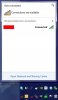The Merg
New Member
I have Windows 7 Home Premium 64-bit SP1 installed. I noticed the other day that while the Network Connection icon in my system tray looks fine, if I click on it I get a notification that I am not connected to a network. The issue is that I am connected to my network and the Internet.
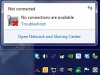
If I open up the Network and Sharing Center it says that I am not connected to any networks and gives me the option to connect to a network. If I look at the Network Map, it shows my two PC's and all my other devices and the connection to the switch I am connected, but shows no connection to my gateway/router and the Internet.
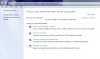
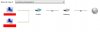
I have two Ethernet adapters installed in my PC (on the system board). I have disabled the one that I am not using.

Here are some of the things that I have tried to resolve the issue:
I've searched around on the Internet and cannot seem to find a solution that works.
Any help that you can provide would be appreciated.
Thanks,
Merg
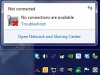
If I open up the Network and Sharing Center it says that I am not connected to any networks and gives me the option to connect to a network. If I look at the Network Map, it shows my two PC's and all my other devices and the connection to the switch I am connected, but shows no connection to my gateway/router and the Internet.
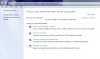
I have two Ethernet adapters installed in my PC (on the system board). I have disabled the one that I am not using.
Here are some of the things that I have tried to resolve the issue:
- Uninstall and reinstall the Ethernet adapters
- Uninstall, to include the drivers, and reinstall the Ethernet adapters
- Disabling IPV6 from the ethernet adapters
- Installing a wireless adapter
- Windows 7 Repair Install
- System Restore - failed, which led me to doing the Windows 7 Repair Install
- sfc /scannow to check for issues - nothing found
- Network Troubleshooting - nothing found
- Switching to the other Ethernet adapter
- Rebooting the switch
- Rebooting the router
I've searched around on the Internet and cannot seem to find a solution that works.
Any help that you can provide would be appreciated.
Thanks,
Merg
Last edited: