For years, Notepad has stood as one of Windows’ most iconic applications—familiar, minimalist, and largely untouched by the kind of feature creep that has shaped modern software. Yet, beneath its simple interface, Notepad has quietly evolved. Now, with the latest update rolling out to Windows Insiders in the Canary and Dev Channels under version 11.2504.50.0, Notepad is poised for a fundamental shift that redefines what users can expect from this venerable text editor. The introduction of native text formatting support marks a historic milestone not only for Notepad enthusiasts but for the entire Windows ecosystem, signaling Microsoft’s commitment to keeping even its most classic apps relevant and powerful in the era of Windows 11.
Notepad’s initial release dates back to 1983, bundled with early iterations of Windows as a lightweight, reliable tool for editing plain text files. Its ubiquity established it as the go-to solution for everything from jotting quick notes to writing batch files and scripts. Over decades, Notepad’s feature set remained resolutely basic—deliberately so. Minimalism made it fast and approachable, but also limited it in a world awash with rich-text editors.
The 2020s brought new winds of change. With Windows 11, Microsoft began modernizing Notepad’s look, embracing Fluent Design, introducing a dark mode, and enhancing the find/replace experience. These improvements, while welcome, stopped short of altering Notepad’s essential legacy: the absence of text formatting. All that changes with version 11.2504.50.0, which for the first time gives users options to add bold, italics, underline, strikethrough, bullet points, and more natively—reshaping the utility’s identity from a mere plain-text tool to a lightweight, versatile editor suitable for quick notes, task lists, and even simple document creation.
Right-clicking within the text area brings up a context menu with quick-access formatting options, streamlining the process further for users who prefer mouse navigation.
Early reports from the Windows Insiders indicate that Notepad’s performance remains snappy even in large documents, with the new formatting layer adding negligible latency. However, Microsoft cautions that when working with extremely large files, heavy formatting may introduce some slowdown—an expected trade-off, but one the company is actively monitoring.
The arrival of formatting support is, by all accounts, overdue—but it brings both opportunities and potential pitfalls:
Some purists, however, express reservations. For them, Notepad’s purity is precisely its virtue: the assurance that any text file edited will remain “just text,” universally compatible and forever reliable. For these users, the new update’s design, which disables formatting features for .txt files by default, is a welcome compromise.
With Microsoft deprecating WordPad and consolidating lightweight editing experiences, the new Notepad stands to inherit much of WordPad’s functionality—minus the overhead. Notepad++ remains unchallenged as the powerhouse for developers, boasting features like syntax highlighting, macros, and a plugin ecosystem that Notepad is unlikely ever to match.
Yet, for everyday use—quick notes, shopping lists, checklists, or basic document drafts—the new Notepad may well become the default utility, eliminating the need for third-party tools. This simplification will please enterprise IT administrators aiming to reduce maintenance and security risks from unmanaged third-party software.
Key areas to watch as the update progresses:
In enterprise environments, the situation is more complex. The introduction of a new file format may trigger compatibility checks during deployment. IT administrators will need to evaluate default file associations, rollout policies, and possible user training—particularly if existing scripts assume Notepad only handles plain text.
Still, the update is not without risks. The challenge ahead lies in maintaining this equilibrium—delivering new value without sacrificing what made Notepad indispensable in the first place. As the rollout continues, community feedback will be vital. For now, Notepad’s transformation is poised to be one of the most quietly impactful changes for Windows 11 users this year, setting the stage for a new era in how we take notes, draft ideas, and interact with one of the oldest tools in the modern PC’s software arsenal.
For those eager to try the new features, joining the Windows Insider Program and enrolling devices in the Canary or Dev Channel is the fastest route. As always, Microsoft encourages bug reports and suggestions through the Feedback Hub, reminding us that even the longest-lasting software can evolve—a testament to the power of community-driven development and thoughtful innovation.
Source: Microsoft - Windows Insiders Blog Text Formatting in Notepad begin rolling out to Windows Insiders
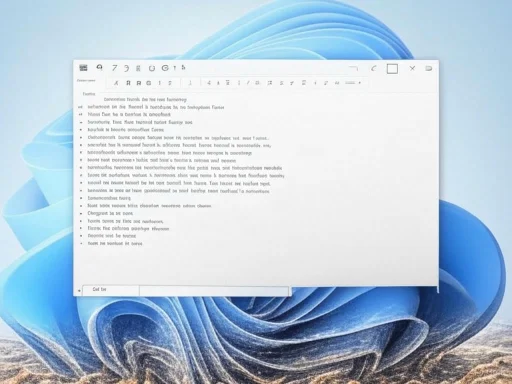 The Evolution of Notepad: From Plain Text to Formatting Powerhouse
The Evolution of Notepad: From Plain Text to Formatting Powerhouse
Notepad’s initial release dates back to 1983, bundled with early iterations of Windows as a lightweight, reliable tool for editing plain text files. Its ubiquity established it as the go-to solution for everything from jotting quick notes to writing batch files and scripts. Over decades, Notepad’s feature set remained resolutely basic—deliberately so. Minimalism made it fast and approachable, but also limited it in a world awash with rich-text editors.The 2020s brought new winds of change. With Windows 11, Microsoft began modernizing Notepad’s look, embracing Fluent Design, introducing a dark mode, and enhancing the find/replace experience. These improvements, while welcome, stopped short of altering Notepad’s essential legacy: the absence of text formatting. All that changes with version 11.2504.50.0, which for the first time gives users options to add bold, italics, underline, strikethrough, bullet points, and more natively—reshaping the utility’s identity from a mere plain-text tool to a lightweight, versatile editor suitable for quick notes, task lists, and even simple document creation.
What’s New? A Detailed Look at Notepad’s Formatting Features
The new Notepad, as unveiled to Windows Insiders, introduces a host of formatting controls integrated directly into the app’s toolbar and context menus.Core Text Formatting Options
- Bold, Italic, Underline, Strikethrough: Users can now highlight text and apply essential styles commonly found in modern text editors. These modifications update in real time, making it easy to emphasize or differentiate segments of a note.
- Lists and Bullets: The addition of bulleted and numbered lists responds to longstanding community feedback. Shopping lists, to-do items, and quick outlines are now both visually clear and easy to manage.
- Paragraph Alignment: The ability to align text left, right, center, or justified opens the door to formatted notes, meeting summaries, and more.
- Font Selection and Size Adjustment: Notepad now offers limited but effective controls for adjusting font face and size within a document—a first in its long history.
How to Access the New Features
Microsoft has carefully designed the interface to remain intuitive, preserving Notepad’s legendary simplicity. The formatting toolbar sits unobtrusively above the typing area, displaying icons for every supported feature. Keyboard shortcuts, familiar to anyone who’s used Microsoft Word or similar programs, are also available (e.g., Ctrl+B for bold, Ctrl+I for italics).Right-clicking within the text area brings up a context menu with quick-access formatting options, streamlining the process further for users who prefer mouse navigation.
File Compatibility and Backward Support
One crucial caveat: Notepad’s formatting features apply only to newly-saved files using the .rtf (Rich Text Format) or the new proprietary .npf (Notepad Format, pending further confirmation) extensions. Standard .txt files, by their very nature, cannot retain formatting. When opening legacy .txt documents or saving to .txt format, formatting controls are disabled or stripped out to preserve compatibility—a thoughtful touch that respects Notepad’s legacy audience.Technical Underpinnings and Performance Impact
Behind the scenes, the shift toward formatting required substantial reengineering. Integrating text styling into Notepad—historically a line-by-line, character-based editor—meant rethinking its document model. According to Microsoft’s Insider blog and related technical documents, Notepad’s core now includes a lightweight formatting engine that parses RTF and the new NPF file types while minimizing memory and CPU overhead.Early reports from the Windows Insiders indicate that Notepad’s performance remains snappy even in large documents, with the new formatting layer adding negligible latency. However, Microsoft cautions that when working with extremely large files, heavy formatting may introduce some slowdown—an expected trade-off, but one the company is actively monitoring.
Critical Analysis: Notepad’s New Direction
Text formatting in Notepad closes one of the longest-standing feature gaps in the Windows ecosystem. For years, users seeking basic styling were forced to switch to WordPad (itself deprecated and no longer installed by default on many Windows 11 PCs) or third-party alternatives like Notepad++, which offered syntax highlighting and limited formatting.The arrival of formatting support is, by all accounts, overdue—but it brings both opportunities and potential pitfalls:
Notable Strengths
Enhanced Productivity
For power users, IT professionals, and students, the ability to apply formatting within a lightweight, fast-loading app streamlines workflows. Meeting notes can now be more readable, code snippets can be highlighted, and priority tasks can be emphasized without reaching for a heavier office suite.Greater Accessibility
Formatting aids users with reading difficulties by providing visual cues. The improved readability benefits general note-taking and may contribute positively to accessibility, especially with support for larger fonts and clearer segmentation of content.Modernization with Respect for Legacy
Microsoft’s implementation refrains from “overstuffing” Notepad. When opening a plain .txt file, the app remains virtually indistinguishable from versions two decades ago—ensuring that veteran users’ muscle memory and workflows remain undisturbed.Potential Risks and Downsides
Risk of Feature Creep
Notepad’s appeal has been its focus and speed. Feature additions, if unchecked, could bloat the application, risking a fate similar to WordPad or even Microsoft Word itself. The current update remains measured, but if future updates add templates, tables, or cloud sync, Notepad could lose its differentiation as a “no-brainer” quick editor.Fragmentation and Compatibility
The introduction of .npf (Notepad Format) or reliance on .rtf raises questions about long-term portability and compatibility. Will users be able to open Notepad-formatted files on older PCs or non-Windows platforms? Microsoft promises backward compatibility, but cross-platform support for .npf remains unverified and should be treated with caution until independently confirmed.Security Considerations
Any increase in complexity potentially enlarges the attack surface. While there have not been reports associating Notepad with malware delivery, the introduction of more complex file parsing engines makes thorough security auditing crucial.Community Response: A Welcome Change or Unnecessary Complexity?
The initial feedback across the Windows Insider forums and social media channels is resoundingly positive. Many users describe the update as “long-awaited” and “game-changing,” especially those who regularly toggle between simple and styled documents. The productivity gains—especially for laptops and tablets where minimalism meets versatility—are widely celebrated.Some purists, however, express reservations. For them, Notepad’s purity is precisely its virtue: the assurance that any text file edited will remain “just text,” universally compatible and forever reliable. For these users, the new update’s design, which disables formatting features for .txt files by default, is a welcome compromise.
Comparisons: Notepad, Notepad++, and the Fate of WordPad
Notepad has long existed alongside WordPad and the open-source community’s darling, Notepad++. Each app carved out a niche: Notepad for pure text, WordPad for richer notes, and Notepad++ for programmers and power users.With Microsoft deprecating WordPad and consolidating lightweight editing experiences, the new Notepad stands to inherit much of WordPad’s functionality—minus the overhead. Notepad++ remains unchallenged as the powerhouse for developers, boasting features like syntax highlighting, macros, and a plugin ecosystem that Notepad is unlikely ever to match.
Yet, for everyday use—quick notes, shopping lists, checklists, or basic document drafts—the new Notepad may well become the default utility, eliminating the need for third-party tools. This simplification will please enterprise IT administrators aiming to reduce maintenance and security risks from unmanaged third-party software.
Looking Ahead: What Comes Next for Notepad?
The text formatting rollout remains in preview, limited to Windows Insiders enrolled in the Canary and Dev Channels. Microsoft has not publicly committed to a timeline for broader release, but based on past rollouts, features typically graduate to Stable Channel within several months pending feedback and bug fixes.Key areas to watch as the update progresses:
- Format Expansion: Will Microsoft eventually support Markdown, HTML, or even PDF exports? Such features would broaden Notepad’s appeal but could tip it toward bloat if not carefully designed.
- Cloud and Collaboration: There are no current plans for live collaboration or OneDrive sync, but persistent user demand in Windows Feedback Hub suggests such enhancements may be under consideration.
- Plug-in Support: Unlike Notepad++, Notepad has no plugin API, but advanced users speculate this could change with future updates should demand for extensibility grow.
Impact on Everyday Users and Enterprise Environments
For individual users and small businesses, the improved Notepad represents a significant quality-of-life upgrade. Quick formatting within a familiar, fast app accelerates everyday workflows, reducing context switching and improving the clarity of information. Teachers, students, system admins, and anyone who lives within the Windows ecosystem stand to benefit.In enterprise environments, the situation is more complex. The introduction of a new file format may trigger compatibility checks during deployment. IT administrators will need to evaluate default file associations, rollout policies, and possible user training—particularly if existing scripts assume Notepad only handles plain text.
Conclusion: A Sensible, Modern Upgrade with an Eye on the Future
Text formatting in Notepad marks a thoughtful balance: a nod to modern productivity demands without breaking the trust and workflows built over four decades. By keeping formatting optional and context-sensitive, Microsoft has demonstrated a rare sensitivity to both innovation and legacy.Still, the update is not without risks. The challenge ahead lies in maintaining this equilibrium—delivering new value without sacrificing what made Notepad indispensable in the first place. As the rollout continues, community feedback will be vital. For now, Notepad’s transformation is poised to be one of the most quietly impactful changes for Windows 11 users this year, setting the stage for a new era in how we take notes, draft ideas, and interact with one of the oldest tools in the modern PC’s software arsenal.
For those eager to try the new features, joining the Windows Insider Program and enrolling devices in the Canary or Dev Channel is the fastest route. As always, Microsoft encourages bug reports and suggestions through the Feedback Hub, reminding us that even the longest-lasting software can evolve—a testament to the power of community-driven development and thoughtful innovation.
Source: Microsoft - Windows Insiders Blog Text Formatting in Notepad begin rolling out to Windows Insiders