Notepad, Microsoft’s iconic plain text editor that has lived quietly in the corners of every Windows installation for decades, is suddenly in the limelight. Once a tool whose defining feature was the absence of formatting, it is now poised for a small—but significant—transformation. With the release of Notepad version 11.2504.50.0 to Windows Insider users in the Canary and Dev Channels, Microsoft is testing a set of basic formatting features that could redefine how both enthusiasts and everyday users approach this classic application. This development not only marks a shift for Notepad itself but also echoes the ongoing evolution of the Windows ecosystem—bringing new life to old tools while responding to user needs for lightweight, yet capable, productivity utilities.
Notepad’s core appeal has always been its simplicity. The lack of formatting traditionally made it perfect for editing code, jotting down notes, stripping pasted text of unwanted fonts or styles, and managing quick logs or scripts. Meanwhile, more capable word processors such as Microsoft Word and, until recently, WordPad, filled the formatting gap. However, Microsoft’s decision to discontinue WordPad has left a textual void: users who desire just a touch of formatting power are now turning back to Notepad with new expectations.
Microsoft’s latest update addresses this gap. The new Notepad is no longer wedded exclusively to raw, unstyled text. While it is a far cry from a full-fledged word processor, the addition of basic formatting tools—headers, bold, italics, underlines, bullet lists, hyperlinks, and even Markdown shortcuts—introduces a delicate balance between utility and simplicity. The possibility of working with rich text within a traditionally plain environment is both practical and symbolically significant. It signals that Microsoft is listening to, and evolving with, its user base, especially those engaged in note-taking, quick documentation, and lightweight text editing.
Crucially, Microsoft is also introducing support for Markdown shortcuts within Notepad. Markdown, beloved by developers and content creators alike, provides an efficient way to apply headings, lists, emphasis, and links using simple keyboard syntax. Whether writing technical documentation, composing a blog post draft, or annotating study notes, users can now employ familiar Markdown commands (
Additionally, the popularity of Markdown across developers and writers cannot be overstated. Microsoft’s embrace of Markdown conventions in Notepad demonstrates a strategic alignment with how people actually work today—streamlining note-taking, rapid documentation, and cross-platform content development. This approach reduces friction between the tools people use and the output formats they need, such as Markdown files for GitHub projects or stylish, readable notes for personal archives.
This table summarizes how the new Notepad features align with classic Notepad’s minimalism and how they stack up against the now-retired WordPad. Early indications suggest that Notepad’s new formatting support will coexist with its traditional role as a plain text editor, but vigilant user feedback will be needed as further features evolve.
However, those who rely on absolute plain text for programming, configuration, or technical documentation might wish to monitor these changes carefully. Clarity about what is saved (and how) will remain a deciding factor in trust and adoption.
However, Microsoft’s challenge is also unique. Notepad is pre-installed on hundreds of millions of PCs and is often the first content-editing experience for new users. Any changes have an outsized impact compared to updates in a standalone or niche app. The decision to layer formatting atop Notepad’s traditional simplicity—rather than rebuild or fork the app—demonstrates Microsoft’s sensitivity to legacy and modernity.
Looking ahead, Notepad’s trajectory will likely remain conservative. Microsoft is characteristically cautious with core OS components, preferring incremental change over radical disruption. However, should the formatting features prove popular without destabilizing the traditional Notepad experience, further enhancements—such as light theming, integration with cloud sync, or in-app spell checking—may plausibly arrive in future releases.
As with any change to an established tool, success will depend on both execution and careful listening to real-world feedback. Microsoft must walk a line between empowering users with new features and maintaining the legendary lightweight flexibility that makes Notepad a global workhorse. Done right, these enhancements may serve as a model for how legacy software can thrive in a new era—by embracing the best of both worlds: functional richness and unyielding simplicity.
Source: TechNave Microsoft is testing new format features on Notepad for Windows Insider user | TechNave
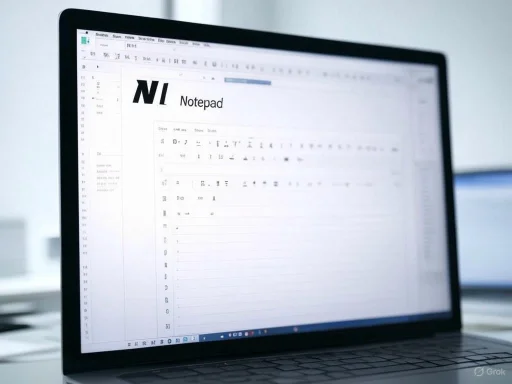 From Plain Text to Light Formatting: Why Notepad’s Evolution Matters
From Plain Text to Light Formatting: Why Notepad’s Evolution Matters
Notepad’s core appeal has always been its simplicity. The lack of formatting traditionally made it perfect for editing code, jotting down notes, stripping pasted text of unwanted fonts or styles, and managing quick logs or scripts. Meanwhile, more capable word processors such as Microsoft Word and, until recently, WordPad, filled the formatting gap. However, Microsoft’s decision to discontinue WordPad has left a textual void: users who desire just a touch of formatting power are now turning back to Notepad with new expectations.Microsoft’s latest update addresses this gap. The new Notepad is no longer wedded exclusively to raw, unstyled text. While it is a far cry from a full-fledged word processor, the addition of basic formatting tools—headers, bold, italics, underlines, bullet lists, hyperlinks, and even Markdown shortcuts—introduces a delicate balance between utility and simplicity. The possibility of working with rich text within a traditionally plain environment is both practical and symbolically significant. It signals that Microsoft is listening to, and evolving with, its user base, especially those engaged in note-taking, quick documentation, and lightweight text editing.
What’s New in Notepad Version 11.2504.50.0?
Rich and Minimal Formatting Tools
The headline feature in this release is the inclusion of a minimalist formatting toolbar. This floating bar enables users to quickly apply header styles, bold, italic, and underline to selected text, create bulleted lists, and embed hyperlinks to files or websites. The experience feels distinctly modern, evoking the ease users expect from contemporary note-taking apps, albeit wrapped in Notepad’s familiar, stripped-back interface.Crucially, Microsoft is also introducing support for Markdown shortcuts within Notepad. Markdown, beloved by developers and content creators alike, provides an efficient way to apply headings, lists, emphasis, and links using simple keyboard syntax. Whether writing technical documentation, composing a blog post draft, or annotating study notes, users can now employ familiar Markdown commands (
#, *, _, etc.)—with the changes rendered visibly in-app.Smart Simplicity: Limited, Not Overwhelming
There is a clear intent to prevent Notepad from becoming bloated. The formatting options remain minimal, focusing on only the most likely requirements for quick-editing scenarios. There are no font changes, color palettes, or deep customization features that might complicate the user interface. In essence, Notepad remains the fast, unobtrusive text tool it’s always been—but is now just a touch more visually expressive.How to Access the New Features
This richer Notepad experience is currently only available to users enrolled in the Windows Insider Program, specifically those in the Canary and Dev Channels. Insiders can download and test version 11.2504.50.0, providing feedback to Microsoft that will shape further development. Broader public rollout depends on this feedback cycle and on Microsoft’s assessment of the reliability and desirability of these features across its vast user base.Why Are These Changes Happening Now?
A confluence of technical trends and user feedback has guided Notepad to its present crossroads. Chief among the drivers is the discontinuation of WordPad. For decades, WordPad served as the mid-tier word processor: light enough for quick notes, but feature-rich compared to Notepad’s strict minimalism. Its removal, as announced by Microsoft, essentially merged its audience with that of Notepad, prompting calls for upgrades to fill the newly exposed functionality gap.Additionally, the popularity of Markdown across developers and writers cannot be overstated. Microsoft’s embrace of Markdown conventions in Notepad demonstrates a strategic alignment with how people actually work today—streamlining note-taking, rapid documentation, and cross-platform content development. This approach reduces friction between the tools people use and the output formats they need, such as Markdown files for GitHub projects or stylish, readable notes for personal archives.
Critical Analysis: Strengths and Advantages
Accessibility and Speed Remain Unsurpassed
The not-so-secret weapon of Notepad has always been its speed and accessibility. It launches nearly instantly, consumes negligible resources, and never distracts with extraneous features. The new formatting toolbar—by limiting itself to headers, emphasis, lists, and links—does not detract from this core competency. The implementation appears purposefully restrained, ensuring that the editor remains approachable for one-line quick edits just as much as for multi-paragraph notes.Markdown Support: A Strategic Addition
By bringing Markdown shortcuts to a mainstream, pre-installed app, Microsoft decreases the cognitive load on users toggling between different tools for formatted and unformatted text. Markdown’s syntax is now a lingua franca for writers, developers, and students. Giving this audience a native way to use Markdown within a familiar environment smooths workflows and reduces the need for additional software installations.Perfect for Everyday Tasks, Not Just Development
While Notepad is a staple for coders and system administrators, these new features undoubtedly broaden its appeal. Students, journalists, and professionals needing to jot down ideas with just a pinch of formatting can now use Notepad instead of firing up a heavier word processor. Making bulleted lists, composing simple meeting agendas, or pasting URLs with active links adds real-world utility to an otherwise utilitarian app.Preparation for the AI-Enhanced Windows Future
Microsoft has publicly committed to a future built around artificial intelligence and productivity. Even small moves like adding semantic formatting to Notepad fit this narrative. In the future, AI-powered assistants (such as Copilot) could more easily parse structured notes for summarization or task extraction. Well-defined headings, lists, and links allow these services to function more effectively, further blurring the lines between “dumb” text and actionable, context-rich information.Potential Risks, Limitations, and Open Questions
Disruption for Legacy Workflows
There are legitimate concerns that even modest visual changes may disrupt established workflows. Many scripts, batch files, and documentation pipelines depend on Notepad’s traditional behavior as a plain text editor. If default behavior changes (such as file type associations or content encoding), users may be caught off-guard. Microsoft must carefully consider backward compatibility and provide options for disabling new formatting features or maintaining old interface styles.Formatting Bloat and Mission Creep
One of Notepad’s triumphs is in what it doesn’t do. There is a risk that the introduction of formatting features will begin a slippery slope toward further embellishments—colors, font changes, tables, and beyond. Such expansion risks alienating core users who rely on Notepad’s single-minded utility. This tension between expansion and restraint will be a central challenge for the product team.Data Portability and File Compatibility
A major open question concerns the file formats used to save and share formatted notes. If the new Notepad begins to default to rich text or proprietary formats, compatibility with other text editors, batch processors, or applications could suffer. Early indications suggest Microsoft is retaining plain text as the underlying format (with Markdown providing the syntax for formatting), but broader testing is necessary to spot potential edge cases or interoperability failures.Feedback Loop: Canary and Dev Channel Testing
Because these features are currently restricted to Windows Insiders, there is a risk that feedback may not represent the entire Windows user base. Enthusiasts and early adopters might embrace formatting features with enthusiasm, while more conservative or enterprise users could face challenges if the changes become mainstream. Gathering a wide array of user insights—and making it easy to toggle, revert, or customize these features—will be essential to a successful rollout.Comparison Table: Notepad vs. WordPad vs. Notepad with Formatting Features
| Feature | Classic Notepad | Notepad (v11.2504.50.0) | WordPad (Discontinued) |
|---|---|---|---|
| Plain Text Only | Yes | Yes (Markdown-based) | No |
| Headers | No | Yes | Yes |
| Bold/Italic/Underline | No | Yes | Yes |
| Bulleted Lists | No | Yes | Yes |
| Hyperlinks | No | Yes | Yes |
| Markdown Shortcuts | No | Yes | No |
| File Format | .txt | .txt (extended) | .rtf, .doc, .txt |
| Spell Check | No | No | Yes |
| Images, Tables, etc. | No | No | Some support |
| Integration with AI | No | Potential (future) | No |
| Launch Speed | Instant | Instant | Slower |
How Does This Affect Everyday Users?
For most Windows users, this change is small yet impactful. It brings new relevance to Notepad in day-to-day productivity. Anyone drafting an email, organizing a to-do list, or capturing research notes will find the formatting features valuable. Developers and system administrators—longtime Notepad power users—gain additional ways to document and annotate their work with clarity. And for those who already use Markdown as a daily tool, the experience becomes even more seamless.However, those who rely on absolute plain text for programming, configuration, or technical documentation might wish to monitor these changes carefully. Clarity about what is saved (and how) will remain a deciding factor in trust and adoption.
Broader Industry Context and Competitor Comparison
This evolution of Notepad is part of a wider trend: established operating system components are being reexamined and modernized. Apple’s Notes app, Google Keep, and a host of third-party cross-platform editors (Notepad++, Sublime Text, Atom) all offer versions of lightweight note-taking with variable degrees of formatting. Microsoft’s move is essential to keep Notepad relevant, especially as user expectations shift toward multi-device, cross-format, and cloud-integrated workflows.However, Microsoft’s challenge is also unique. Notepad is pre-installed on hundreds of millions of PCs and is often the first content-editing experience for new users. Any changes have an outsized impact compared to updates in a standalone or niche app. The decision to layer formatting atop Notepad’s traditional simplicity—rather than rebuild or fork the app—demonstrates Microsoft’s sensitivity to legacy and modernity.
User Reactions and Future Directions
Initial reactions within the Windows Insider community are mixed, but lean toward optimism. Users praise the ability to quickly add organizational structure to notes and rejoice in the advent of Markdown awareness in a native Windows app. Skeptics, however, urge caution—expressing concern that future updates may encroach on the proven simplicity that has defined Notepad for so long.Looking ahead, Notepad’s trajectory will likely remain conservative. Microsoft is characteristically cautious with core OS components, preferring incremental change over radical disruption. However, should the formatting features prove popular without destabilizing the traditional Notepad experience, further enhancements—such as light theming, integration with cloud sync, or in-app spell checking—may plausibly arrive in future releases.
Conclusion: Small Changes, Big Implications
The introduction of basic formatting tools and Markdown support within Notepad signals a calculated evolution—an effort to keep pace with modern needs without abandoning the minimalist roots that made Notepad indispensable. For users of Windows 11, especially those willing to experiment via the Insider Program, the new Notepad offers a faster, more organized, and more expressive way to manage everyday notes.As with any change to an established tool, success will depend on both execution and careful listening to real-world feedback. Microsoft must walk a line between empowering users with new features and maintaining the legendary lightweight flexibility that makes Notepad a global workhorse. Done right, these enhancements may serve as a model for how legacy software can thrive in a new era—by embracing the best of both worlds: functional richness and unyielding simplicity.
Source: TechNave Microsoft is testing new format features on Notepad for Windows Insider user | TechNave