If you’ve ever set up a new Windows PC or clicked through a Windows update without scrutinizing every prompt, you may have opened File Explorer one day and discovered that your Documents, Desktop or Pictures folders now live inside a OneDrive folder — and that many of those files are quietly syncing to the cloud. That relocation is not a mysterious data leak or malware: it’s the result of Windows’ and OneDrive’s “folder backup” / Known Folder Move features, which try to protect your files by moving them into OneDrive — sometimes with confusing default prompts and surprisingly little explanation from Microsoft. This article explains exactly what happens, why Microsoft offers this behavior, the practical risks and benefits, and clear, step‑by‑step options to regain control of where your files live.
Windows has long created a set of standard “known folders” inside each user profile: Desktop, Documents, Downloads, Pictures, Music, Videos. Those folders normally live at C:\Users\<YourName>\ and behave like any local folder. OneDrive integration adds a OneDrive folder to your profile and File Explorer; when you opt in to folder backup (sometimes during Out‑Of‑Box Experience, sometimes via an in‑OS prompt), OneDrive will create Documents, Desktop and Pictures folders inside your OneDrive folder and change the operating system’s known‑folder pointers to point at those OneDrive locations. In short: Windows doesn’t make a copy and leave the original in place — it moves or redirects the known folders to OneDrive and then syncs them with the cloud. That is the behavior users commonly run into and find surprising. (support.microsoft.com)
This is sometimes called Known Folder Move (KFM) or Folder Backup / Folder Protection in Microsoft’s documentation. It’s designed to make sure the folders most likely to hold important work are automatically backed up and available across devices, but the implementation and prompts can confuse users who expected “backup” to mean “make a copy and leave the local files alone.” (learn.microsoft.com)
For users on the free tier, however, OneDrive storage is limited to 5 GB, and that limit is easy to hit if you have a sizable photo library or a large Documents folder. When your OneDrive quota is exceeded, sync errors appear and the nice protection you were promised can become a real headache. Microsoft’s storage FAQ is explicit about the 5 GB free allotment and the extra storage included with Microsoft 365 subscriptions. (support.microsoft.com)
Practical steps
Step‑by‑step
Practical tips
Practical recovery is straightforward: decide whether you want to fully embrace cloud storage (subscribe or stay within the free quota), stop folder backup and move files back manually, or adopt a hybrid archive approach. The key is awareness: check where Windows thinks your known folders live, inspect OneDrive’s Backup settings, and move files deliberately rather than assuming “backup” means “leave the original in place.”
If OneDrive has already moved your files, the immediate, safe course is to stop folder backup, copy the files you want to keep to a verified local location, and then reconfigure OneDrive to match your quota and workflow preferences. That will get your system back into a state where you and the OS agree on where files live — and that simple clarity is worth the few minutes of cleanup for most users.
Source: ZDNET Is OneDrive sending all your Windows files to the cloud? Here's why - and what you can do
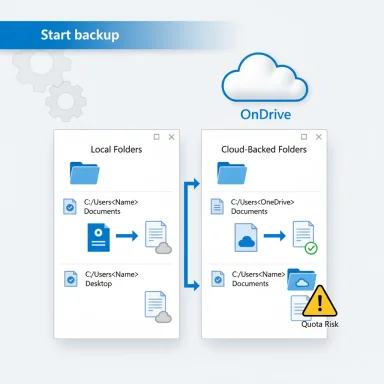 Background / Overview
Background / Overview
Windows has long created a set of standard “known folders” inside each user profile: Desktop, Documents, Downloads, Pictures, Music, Videos. Those folders normally live at C:\Users\<YourName>\ and behave like any local folder. OneDrive integration adds a OneDrive folder to your profile and File Explorer; when you opt in to folder backup (sometimes during Out‑Of‑Box Experience, sometimes via an in‑OS prompt), OneDrive will create Documents, Desktop and Pictures folders inside your OneDrive folder and change the operating system’s known‑folder pointers to point at those OneDrive locations. In short: Windows doesn’t make a copy and leave the original in place — it moves or redirects the known folders to OneDrive and then syncs them with the cloud. That is the behavior users commonly run into and find surprising. (support.microsoft.com)This is sometimes called Known Folder Move (KFM) or Folder Backup / Folder Protection in Microsoft’s documentation. It’s designed to make sure the folders most likely to hold important work are automatically backed up and available across devices, but the implementation and prompts can confuse users who expected “backup” to mean “make a copy and leave the local files alone.” (learn.microsoft.com)
Which folders are affected — and how Windows presents them
- The core “known folders” that OneDrive targets are Desktop, Documents and Pictures; Screenshots and Camera Roll may be included in Pictures for some configurations. The “Downloads” folder is sometimes mentioned in UI prompts but is treated differently and is less often redirected automatically. (support.microsoft.com)
- When OneDrive takes over a known folder, Windows begins showing the OneDrive path in File Explorer navigation shortcuts. If you use the simplified Windows 11 navigation pane you might never notice the difference; everything looks as expected. If you change File Explorer to show the full folder tree, you can end up with two folders visible: the original empty C:\Users\<You>\Documents and C:\Users\<You>\OneDrive\Documents, which leads to confusion and accidental file saves into the wrong location. This “two Documents” problem is where users often break their own workflow.
Why Microsoft pushes this behavior
Microsoft positions folder backup as a simple way to protect files, reduce lost work, and enable cloud features like version history, cross‑device access and Office AutoSave. For users with a Microsoft 365 subscription (which includes 1 TB of OneDrive storage for Personal/Family plans) this is generally a solid value proposition: you get continuous cloud backups + ransomware recovery and seamless sync across devices. Microsoft’s official guidance documents the feature and how to enable/disable it, and explains that stopping backup leaves a shortcut in the local folder that points to the files in OneDrive. (support.microsoft.com)For users on the free tier, however, OneDrive storage is limited to 5 GB, and that limit is easy to hit if you have a sizable photo library or a large Documents folder. When your OneDrive quota is exceeded, sync errors appear and the nice protection you were promised can become a real headache. Microsoft’s storage FAQ is explicit about the 5 GB free allotment and the extra storage included with Microsoft 365 subscriptions. (support.microsoft.com)
How OneDrive’s “folder backup” differs from traditional backups
- Traditional backup = create an independent copy stored somewhere else while leaving the original files where they are.
- OneDrive folder backup = move or redirect the OS’s known‑folder pointers to a OneDrive location and sync that folder with the cloud, so the files are no longer exclusively “local.” When you stop backup, OneDrive leaves your content in the OneDrive folder and places a shortcut in the original location — it does not automatically move files back for you. That difference is the source of much user confusion. (support.microsoft.com)
Files On‑Demand vs. Folder Backup: they’re different things
It’s vital to separate two related OneDrive features that are often conflated:- Files On‑Demand: leaves placeholders in File Explorer but only downloads file contents when you open them (great for saving disk space). This is about local cache and availability. Files On‑Demand shows clear icons (cloud-only, locally‑available, always‑keep) so you can manage space.
- Folder Backup / Known Folder Move: changes where your OS looks for Documents, Desktop and Pictures — the folders themselves are moved into OneDrive. This is about where files are stored, not whether they’re cached locally. (support.microsoft.com)
What can go wrong (real world consequences)
- Quota exhaustion and sync failures. If OneDrive starts syncing tens of gigabytes from your Pictures and Documents into a free 5 GB quota, syncing will fail and your files can end up out of sync across devices. Microsoft’s storage rules and the limits are explicit — the free account is 5 GB; Microsoft 365 subscribers get 1 TB. Plan accordingly. (support.microsoft.com)
- Hidden files and duplicate folders. If you inspect C:\Users\<You>\ you may see empty Documents/Pictures folders while their contents live under C:\Users\<You>\OneDrive\Documents. Saving to the wrong place creates divergence that is easy to miss until it becomes a mess.
- Cross‑account confusion. Signing in with multiple Microsoft accounts (work and personal) increases the risk of saving to the wrong account’s OneDrive. That can be a compliance or data‑residency problem for business users.
- Bandwidth, costs and offline access issues. Relying on cloud storage for many active files increases network usage and can break workflows on metered or unreliable connections. Cloud‑only placeholders are inaccessible offline until downloaded.
- User surprise at OOBE and subtle UI prompts. The initial Windows Out‑Of‑Box Experience often includes a prominent “Back up now” button for OneDrive, with a tiny “Only save files to this PC” alternative. In some builds this opt‑out is less visible or removed from certain flows, which increases the chance of accidental opt‑in. The exact OOBE wording and options have varied between builds and releases; community reporting has flagged cases where the backup prompt is particularly prominent. Because these UI flows evolve, treat claims that a specific option “was removed in Windows 11 24H2” as something to verify for your specific Windows build — Microsoft’s official docs don’t always detail each OOBE text change. Flagging: this particular claim can be hard to pin down across all devices and channels.
How to clean up the mess: three practical options
If OneDrive has already changed your known folders or you want to avoid the behavior in the future, you have three realistic paths. Each has tradeoffs; pick the one that matches your priorities.Option 1 — Pay for Microsoft 365 (the simple “keep and rely on cloud” path)
If you use or are willing to use Microsoft 365 Personal/Family, you get 1 TB of OneDrive storage per user. That removes the quota problem for nearly all mainstream users and makes Known Folder Move a safe and useful backup strategy. Benefits include seamless cross‑device sync, Office AutoSave, version history and ransomware recovery for files stored in OneDrive. If you already rely on Microsoft services and want a hands‑off, cloud‑first backup experience, this is the least painful option. Microsoft’s storage FAQs describe the quotas and subscription benefits. (support.microsoft.com)Practical steps
- Confirm your Microsoft account is linked to a Microsoft 365 subscription.
- Let OneDrive finish syncing (watch the status icon in the system tray).
- Verify files appear on onedrive.com and that local file status icons match your needs (cloud vs locally‑available).
Option 2 — Stop OneDrive folder backup and move files back manually (if you want local files only)
If you prefer to keep files local and off the cloud, the process takes a few explicit steps. Microsoft documents how to manage and stop folder protection; crucially, it warns that stopping backup does not move files back automatically — you must copy them yourself from the OneDrive folder back to the local known folder. (support.microsoft.com)Step‑by‑step
- In File Explorer, right‑click the OneDrive entry in the left navigation pane and open OneDrive settings, or click the OneDrive cloud icon in the notification area and choose Settings. (support.microsoft.com)
- Go to the Backup tab and click Manage backup (or “Manage OneDrive backup” depending on your client). For each backed up folder (Desktop, Documents, Pictures), slide the toggle to Off or click Stop backup and confirm. This returns the known‑folder pointer to the local profile path. (support.microsoft.com)
- After stopping backup, open the OneDrive folder (for example C:\Users\<You>\OneDrive\Documents), select the files and folders you want to keep locally, Cut (Ctrl+X) and then Paste (Ctrl+V) into C:\Users\<You>\Documents (the local folder that is now the system known folder again). Repeat for Desktop and Pictures as needed. Microsoft explicitly documents this manual move requirement. (support.microsoft.com)
- Verify file integrity before deleting anything in OneDrive.
- If you’re offloading large collections (photo libraries, video archives), move them in chunks to avoid running into OneDrive or system path length limits (Windows path limits and OneDrive file size rules apply: OneDrive won’t sync files over 250 GB). (support.microsoft.com)
Option 3 — Use a hybrid approach (keep small active sets in OneDrive, archive the rest locally)
This is the “get the best of both worlds” strategy: keep the most active items and the files you want protected within OneDrive (ensuring they fit within your quota), but move older or large archives to a local archive folder on an external drive or alternative backup solution. This preserves cloud backup for current work while avoiding quota problems and reducing accidental mass migration to the cloud.Practical tips
- Create a local folder such as C:\Users\<You>\LocalArchive and move older documents/photos there.
- Maintain an external backup (disk or NAS) plus a routine (monthly automated image or file‑level backup).
- Use Files On‑Demand to keep cloud‑backed files visible but not stored locally unless you need them.
How to verify what’s happening on your PC (quick checklist)
- Open File Explorer and inspect the left navigation bar. Click Documents and then right‑click → Properties → Location. If the path points to OneDrive (for example C:\Users\<You>\OneDrive\Documents) then the folder is redirected. If it points to C:\Users\<You>\Documents, it is local.
- Click the OneDrive icon in the system tray → Settings → Backup → Manage backup to see which folders are protected and toggle them. Microsoft’s support article shows this workflow. (support.microsoft.com)
- In the OneDrive folder, watch file status icons: cloud icon = cloud only, hollow check = locally available, solid green check = “always keep on this device.” Rights‑click a file/folder to change availability.
Enterprise and admin controls
Known Folder Move and folder protection are manageable by IT: Microsoft provides group policies and administrative tools for organizations. Enterprises can configure KFM via Group Policy, Intune and migration tools so that known folders are centrally redirected or migrated as part of device provisioning. If you’re an admin, use the Microsoft Learn documentation for the supported policies, and pilot changes before rolling them out broadly. The OneDrive KFM policy documentation explains migration vs redirection and the recommended approaches. (learn.microsoft.com)Critical analysis — strengths, weaknesses and risk profile
Strengths
- Convenience and continuity. For users with adequate cloud storage, OneDrive’s folder backup provides a near‑zero effort way to keep your most important files protected and synced across devices.
- Integration with Office and AutoSave. Cloud‑backed documents benefit from continuous saving and co‑authoring, which can meaningfully reduce lost work.
- Ransomware and recovery benefits. Storing files in OneDrive with version history can make recovery from ransomware or accidental overwrites much easier.
Weaknesses and risks
- Poorly communicated defaults. Multiple prompts in OOBE and the File Explorer “Start backup” UI can cause inadvertent opt‑in. Community reports show users often miss the small opt‑outs and later find their local folders moved. The UX here deserves better clarity.
- Quota traps for free users. A 5 GB free quota is insufficient for many users’ photos and archives; once exceeded, sync errors and confusion often follow. Microsoft is explicit about the storage tiers, and the policy that canceled subscriptions revert back to 5 GB can create access and sync limitations if you relied on paid storage. (support.microsoft.com)
- Cross‑account and compliance risks. Personal/work account mixups, or cloud storage in a jurisdiction you didn’t intend, can have legal or contractual consequences in professional settings. Admins need to plan and educate.
- Partial documentation of UI changes. Claims about specific OOBE wording or removal of opt‑outs in certain Windows builds are sometimes reported in press and forum threads but not always documented centrally by Microsoft; treat those claims cautiously and verify on the exact build you’re using. Community reporting flags this as an ongoing problem.
Troubleshooting the “Start backup” prompt and related UI nags
A relatively recent change in File Explorer places a prominent Start backup call to action in the address bar for known folders, and many users have found this intrusive. There’s no single toggle in Explorer to hide the prompt; the fix is to either disable folder backup in OneDrive settings, uninstall OneDrive, or, on some builds, make a registry change (advanced users only) to remove the provider entry. Community and support channels provide guidance on the registry approach, but it’s not endorsed for general users; the safer route is to manage OneDrive backup settings or uninstall the app if you do not want any OneDrive integration. (ghacks.net, superuser.com)Final best‑practice checklist (quick reference)
- If you want cloud backup and have large data: consider Microsoft 365 (1 TB) or an alternative cloud provider before enabling folder backup. (support.microsoft.com)
- If you want local files only: Stop OneDrive folder backup in OneDrive settings → Backup → Manage backup, then manually move files from C:\Users\<You>\OneDrive\… back to C:\Users\<You>\… and verify the Location property. (support.microsoft.com)
- If you want hybrid: Keep active files in OneDrive under your quota; move older archives to a local archive and keep a second backup (external drive or NAS).
- If you’re an admin: Pilot KFM/policies, script Known Folder Move only when quotas and sharing policies are accounted for, and educate users on how to check folder locations and OneDrive status. (learn.microsoft.com)
- Always verify before deleting anything in OneDrive — make sure files are safely copied to your intended destination and that sync is complete.
Conclusion
OneDrive’s folder backup and Known Folder Move are powerful features that solve a real problem — losing or not having access to important files — but the implementation and UI have caused understandable confusion. For users with sufficient OneDrive quota and a desire for cloud continuity, the feature is a net win. For users on the free tier, those with large local archives, or anyone who prefers strict local control, the automatic redirection and terse OOBE/Explorer prompts create a risk of unexpected cloud migration and sync errors.Practical recovery is straightforward: decide whether you want to fully embrace cloud storage (subscribe or stay within the free quota), stop folder backup and move files back manually, or adopt a hybrid archive approach. The key is awareness: check where Windows thinks your known folders live, inspect OneDrive’s Backup settings, and move files deliberately rather than assuming “backup” means “leave the original in place.”
If OneDrive has already moved your files, the immediate, safe course is to stop folder backup, copy the files you want to keep to a verified local location, and then reconfigure OneDrive to match your quota and workflow preferences. That will get your system back into a state where you and the OS agree on where files live — and that simple clarity is worth the few minutes of cleanup for most users.
Source: ZDNET Is OneDrive sending all your Windows files to the cloud? Here's why - and what you can do