Microsoft is pulling the plug on the legacy OneNote app that shipped with Windows 10: beginning October 14, 2025, OneNote for Windows 10 (the UWP “legacy” client) will reach end of support and be placed into a read‑only state, and Microsoft is actively steering users and organizations toward the modern OneNote on Windows app as the single, supported OneNote experience.
OneNote has lived as multiple codebases on Windows for years: a UWP app preinstalled on Windows 10 (branded “OneNote for Windows 10”), the newer Store / Microsoft 365 “OneNote on Windows” app, the OneNote web client, and platform‑specific mobile apps. That fragmentation created confusion for users and complexity for Microsoft’s engineering and security teams. Microsoft now intends to consolidate investment into the modern OneNote on Windows (the Microsoft 365 / Store variant) and remove active maintenance of the old UWP client. The product team announced the end‑of‑support timeline and migration guidance in August 2025.
This move aligns with the broader Windows 10 lifecycle: Microsoft’s support for Windows 10 also ends on October 14, 2025, which compounds the calendar pressure for organizations and individuals still dependent on older tooling. Microsoft’s consumer guidance, and its enterprise migration documentation, make three things explicit: (1) the legacy app will become read‑only after October 14, 2025, (2) users must ensure notebooks are synced to OneDrive or SharePoint before switching, and (3) administrators should treat the retirement as a project that requires inventory, backups, and staged rollouts. (support.microsoft.com, learn.microsoft.com)
Readers should treat the slowdown detail as documented within Message Center / admin communications and corroborated by independent reporting, but organizations should verify the observed behavior in controlled pilots before assuming it will uniformly affect all users. Where possible, take screenshots/logs of sync status both before and after the June change to support any helpdesk escalations.
If your organization must keep Windows 10 beyond October 14, 2025, Microsoft offers Extended Security Updates (ESU) for Windows 10 consumers and enterprise options — but ESU for the OS does not change the OneNote app’s end‑of‑support status. Plan accordingly.
Microsoft’s OneNote consolidation is a logical product move that promises a cleaner, more secure, and more capable future for note taking on Windows. The practical cost of that simplification falls to users and IT teams who must migrate notebooks and guard against unsynced content. Start syncing and piloting now — treat October 14, 2025 as a firm deadline — and document every backup and verification step along the way. The official Microsoft migration guidance and the Microsoft 365 Insider announcement provide the vendor‑authored path forward; multiple independent outlets have also reported on the sync‑throttling plan that begins in June 2025, so don’t wait until your collaboration starts to feel sluggish. (learn.microsoft.com, techcommunity.microsoft.com, windowscentral.com)
Source: windowslatest.com Legacy OneNote for Windows 10 app is retiring on October 14, 2025
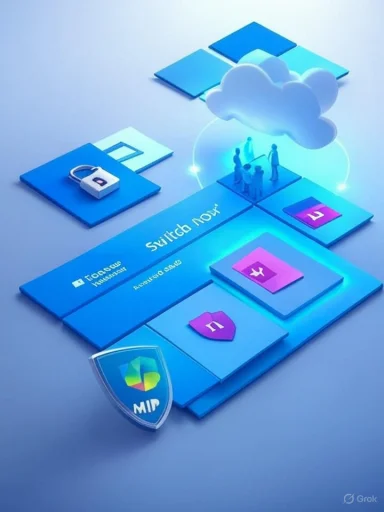 Background / Overview
Background / Overview
OneNote has lived as multiple codebases on Windows for years: a UWP app preinstalled on Windows 10 (branded “OneNote for Windows 10”), the newer Store / Microsoft 365 “OneNote on Windows” app, the OneNote web client, and platform‑specific mobile apps. That fragmentation created confusion for users and complexity for Microsoft’s engineering and security teams. Microsoft now intends to consolidate investment into the modern OneNote on Windows (the Microsoft 365 / Store variant) and remove active maintenance of the old UWP client. The product team announced the end‑of‑support timeline and migration guidance in August 2025. This move aligns with the broader Windows 10 lifecycle: Microsoft’s support for Windows 10 also ends on October 14, 2025, which compounds the calendar pressure for organizations and individuals still dependent on older tooling. Microsoft’s consumer guidance, and its enterprise migration documentation, make three things explicit: (1) the legacy app will become read‑only after October 14, 2025, (2) users must ensure notebooks are synced to OneDrive or SharePoint before switching, and (3) administrators should treat the retirement as a project that requires inventory, backups, and staged rollouts. (support.microsoft.com, learn.microsoft.com)
What exactly is changing — the nuts and bolts
- End of support date: October 14, 2025. After this date OneNote for Windows 10 will not receive updates, security fixes, or feature improvements; its edit and sync capabilities from that client will be disabled and the app will operate in read‑only mode. (techcommunity.microsoft.com, support.microsoft.com)
- Interim throttling / slowdown: Microsoft has signaled that, starting in June 2025, users of the legacy UWP client will experience slower sync performance intended to encourage migration. In July 2025 Microsoft will begin showing in‑app migration banners urging users to “Switch now” to the modern OneNote on Windows. Multiple independent outlets have reported the slowdown details from Message Center communications visible to administrators. (windowscentral.com, howtogeek.com, onenotegem.com)
- Replacement client: The actively supported replacement is OneNote on Windows, distributed through the Microsoft Store and bundled with Microsoft 365. It will be the canonical app for new features (including planned Copilot integrations) and enterprise capabilities such as Microsoft Information Protection sensitivity labeling.
Why Microsoft is doing this — benefits and strategic goals
Microsoft’s rationale can be summarized in four areas:- Engineering consolidation. Maintaining multiple full‑feature clients increases testing, security, and development overhead. Consolidation lets Microsoft focus on a single codebase for Windows.
- Security and compliance. The modern app supports enterprise security controls (MIP sensitivity labels, improved management surfaces) that the UWP client cannot easily accept. That makes the modern client necessary for organizations with strict governance and compliance requirements.
- Feature velocity (including AI). New functionality, particularly AI‑driven experiences and Copilot integration, require extensibility and platform capabilities not available in the legacy UWP architecture; concentrating investment yields faster rollout of new features to all users.
- Product clarity for users. Reducing the number of competing Windows OneNote variants simplifies support and reduces end‑user confusion about which app to use.
The timeline you must treat as a hard planning anchor
- June 2025 — Sync slowdown begins: Microsoft’s messaging indicates that the UWP client’s sync will be deliberately throttled or otherwise deprioritized to motivate migration; this will affect real‑time collaboration and multi‑device sync reliability. Plan to act before this impacts collaboration workflows. (onenotegem.com, windowscentral.com)
- July 2025 — In‑app migration prompts appear: Users of the legacy client will begin to see banners and “Switch now” prompts that direct them to the modern OneNote in the Microsoft Store.
- October 14, 2025 — End of support and read‑only mode: On this date OneNote for Windows 10 will stop syncing and editing; it becomes a viewer. Users who haven’t migrated or exported unsynced local content risk losing the ability to edit or propagate changes. (techcommunity.microsoft.com, support.microsoft.com)
Immediate actions for home users and power users (step‑by‑step)
Follow these steps in order — they’re deliberately conservative and prioritized to preserve data.- Verify which OneNote you run. If the app title reads “OneNote for Windows 10” you’re on the legacy UWP client that will be affected. If the app has a File menu and the modern ribbon, you’re likely running the new OneNote on Windows.
- For every notebook in the legacy client: right‑click the notebook name → Sync this notebook (or select “Sync all notebooks” if available). Wait for the sync status to show a successful, recent timestamp. This pushes content to OneDrive or SharePoint where the modern app can access it. (learn.microsoft.com, techcommunity.microsoft.com)
- Confirm your content appears in OneNote for the web (onenote.office.com) or in OneDrive: open OneNote for the web and check key pages and sections to validate cloud presence.
- If you find “Misplaced Sections” or local‑only sections, move them into a cloud‑backed notebook and re‑sync. Do not uninstall the legacy app until migration is fully validated.
- Install OneNote on Windows from the Microsoft Store (or via WinGet for scripted installs). Sign in with the same Microsoft account(s). The app will surface notebooks stored in OneDrive/SharePoint; verify that each notebook is editable in the new app. (techcommunity.microsoft.com, learn.microsoft.com)
- If anything is missing in the new app, use File → Open Backups in the new OneNote, or restore local backups you created earlier using the UWP backup path or the onenote‑uwp://backup: protocol. Microsoft’s migration guide contains exact backup locations and recommended automated checks.
- Sync first, migrate second. If notebooks are still local-only when the legacy app becomes read‑only, they will remain unreadable for editing from that client.
- If you use multiple Microsoft accounts (personal, work, school) be careful: notebooks tied to different accounts must be synced per‑account and verified in the corresponding signed‑in instance of OneNote on Windows.
Enterprise and education: a migration playbook for IT
This retirement is not a casual upgrade — it’s a program. Treat it as a short, high‑priority IT project.Inventory and discovery
- Use Intune, SCCM, or your asset management tooling to identify which devices have the UWP app installed. Microsoft recommends searching for the AppId "Office.OneNote" to find UWP installations.
Pilot first, wider rollouts follow
- Pilot with a small cross‑section of users (heavy collaborators, frontline workers, teachers) to exercise sync/export scripts and capture edge cases (large notebooks, local‑only content, shared notebooks on older SharePoint). Validate that every pilot user can find all notebooks in the modern app.
Automate backups and log collection
- Use the onenote‑uwp://backup: mechanism or the documented sandbox copy pathways to extract backups from the per‑user UWP storage before mass uninstall. Collect UWPBackupStatus.json and UWPSyncStatus.json files and verify that every notebook reports a recent successful cloud sync. These artifacts are valuable for troubleshooting migration failures.
Deployment
- Deploy OneNote on Windows via WinGet, Microsoft Store for Business, or Microsoft 365 deployment tooling. Microsoft documents automated WinGet commands for scripted, enterprise‑scale installs. Validate pre‑ and post‑deployment states.
Do not mass‑uninstall before validation
- The UWP app stores per‑user data in a sandbox. Uninstalling it without confirmed backups can cause permanent data loss. Microsoft explicitly warns against unvalidated mass uninstalls. Keep the legacy client installed as a fallback for viewing until every critical user’s data is validated in the new client.
Troubleshooting the most common migration gotchas
- Unsynced (local‑only) sections: These are the most common migration failure. They’re only visible in the old app unless explicitly exported. The cure is to move misplaced sections into a cloud notebook and force a sync. If automation fails, have users run manual exports and save backup files into an accessible shared folder.
- Large notebooks and embedded PDFs: Huge file printouts and embedded attachments slow sync performance. Remove or attach large files to OneDrive separately, or split notebooks to reduce per‑notebook size before migration. Microsoft’s Class Notebook guidance describes optimization steps for education scenarios.
- Multiple accounts: A notebook stored in a personal OneDrive won’t appear when you’re signed into a work account in the new app. Verify account mapping and sign into all accounts used for notebooks.
- App‑specific features not present in the modern client: The modern OneNote is actively developed and gaining features, but there are UX differences (for example, some touch workflows differ). Test key workflows in the pilot before wide deployment.
The controversial bit: Microsoft throttling sync to accelerate migration
Several reputable tech outlets reported that Microsoft will intentionally degrade sync performance for the legacy OneNote app starting in June 2025 to encourage migration. The detail appears in Microsoft Message Center communications and has been echoed by Windows Central, HowToGeek, TechSpot, and others. This tactic is both pragmatic and blunt: it nudges users off unsupported architecture while reducing fragmentation, but it will annoy users who relied on the legacy client’s responsiveness and behavior. (windowscentral.com, howtogeek.com, techspot.com)Readers should treat the slowdown detail as documented within Message Center / admin communications and corroborated by independent reporting, but organizations should verify the observed behavior in controlled pilots before assuming it will uniformly affect all users. Where possible, take screenshots/logs of sync status both before and after the June change to support any helpdesk escalations.
Security, compliance, and the bigger picture
Microsoft ties the OneNote retirement to modern security and compliance features available only in the modern app. For enterprises, that’s a real, material benefit: unified client support means security fixes and sensitivity labeling work consistently across Windows endpoints. However, it increases cloud dependency: the migration centers on ensuring notebooks live in OneDrive or SharePoint. That’s fine for cloud‑first organizations but a headache for groups with offline‑first or air‑gapped workflows. (techcommunity.microsoft.com, learn.microsoft.com)If your organization must keep Windows 10 beyond October 14, 2025, Microsoft offers Extended Security Updates (ESU) for Windows 10 consumers and enterprise options — but ESU for the OS does not change the OneNote app’s end‑of‑support status. Plan accordingly.
Alternatives if you can’t migrate immediately
- Use OneNote for the web as a cross‑platform editing fallback. Because web OneNote reads and writes to the same cloud notebooks, it provides immediate continuity if the legacy client’s sync suffers.
- Export critical notebooks to PDF or other archival formats for offline access before the legacy client becomes read‑only.
- Maintain a controlled environment where legacy devices run the old client in read‑only mode for archival retrieval while daily workflows move to OneNote on Windows or OneNote web.
What this means for different user groups
- Individual users / home users: If you use OneNote daily, sync and migrate now. It’s a simple flow for most: sync notebooks, install the new app, sign in, verify. Do not rush to uninstall the legacy client until you have confirmed all content is intact in the new app. (techcommunity.microsoft.com, learn.microsoft.com)
- Small business / teams: Treat migration as a communication exercise. Send step‑by‑step instructions, provide a migration window, and offer helpdesk support for stuck sync cases. Pilot with a single team before enterprise rollout.
- Large enterprises and education: Inventory, pilot, script backups, and stage the rollout. Expect helpdesk volume for sync errors and account mismatches; allocate resources accordingly. Microsoft’s migration guidance contains per‑user backup paths and recommended log files to collect during troubleshooting.
Final assessment — strengths, risks and recommended timeline
Strengths:- Consolidating to a single modern OneNote reduces long‑term engineering overhead and enables unified security, management, and AI investments.
- The modern app receives ongoing fixes, performance improvements, and enterprise features such as sensitivity labeling.
- The most serious operational risk is unsynced local content that gets left behind if migration is handled carelessly.
- Intentionally throttling a working app’s sync to force migration is likely to generate user frustration and support tickets; organizations that delay will see collaboration degrade in June–October 2025.
- The migration increases cloud dependency; organizations with offline requirements will need specific plans to archive or maintain local access.
- This week / immediately: Run discovery and force a full sync for every user’s notebooks. Take screenshots of “Synced” status.
- Next 2–4 weeks: Pilot migration for representative users and validate backups.
- By end of September 2025: Complete staged rollouts and ensure critical users are verified in the modern client. Leave legacy app installed for viewing only.
- October 14, 2025: Legacy UWP client becomes read‑only — verify all critical access paths remain functional and archived.
Practical checklist (printable)
- Open OneNote for Windows 10 → right‑click each notebook → Sync this notebook. Confirm status shows recent successful sync.
- Look for Misplaced Sections and move them to a cloud notebook.
- Install OneNote on Windows (Store or WinGet) and sign in. Confirm notebooks are editable. (techcommunity.microsoft.com, learn.microsoft.com)
- If notebooks are missing, use File → Open Backups in OneNote on Windows or restore backups exported from the UWP sandbox.
- For enterprise: collect UWPBackupStatus.json and UWPSyncStatus.json logs for each user before uninstalling.
Microsoft’s OneNote consolidation is a logical product move that promises a cleaner, more secure, and more capable future for note taking on Windows. The practical cost of that simplification falls to users and IT teams who must migrate notebooks and guard against unsynced content. Start syncing and piloting now — treat October 14, 2025 as a firm deadline — and document every backup and verification step along the way. The official Microsoft migration guidance and the Microsoft 365 Insider announcement provide the vendor‑authored path forward; multiple independent outlets have also reported on the sync‑throttling plan that begins in June 2025, so don’t wait until your collaboration starts to feel sluggish. (learn.microsoft.com, techcommunity.microsoft.com, windowscentral.com)
Source: windowslatest.com Legacy OneNote for Windows 10 app is retiring on October 14, 2025