Upgrading a last remaining Windows 10 machine to Windows 11 often feels less like a checklist item and more like a small reboot of your workflow — unfamiliar Start menu layouts, a redesigned taskbar, and new default behaviors that can slow you down. These five open‑source apps — Windhawk, Microsoft PowerToys, NanaZip, VSCodium, Joplin, and Bitwarden — are the practical toolkit many power users reach for immediately after the upgrade to reclaim control, privacy, and productivity. This feature unpacks what each app does, verifies the important technical claims, weighs benefits against real-world risks, and lays out sensible installation and configuration advice so a freshly upgraded Windows 11 machine becomes reliably productive again.
Windows 11 introduced a cleaner, more opinionated user interface: centered taskbar icons, a pared‑down Start experience, and many UX decisions that favor a modern look over customization. For many users — particularly those upgrading from Windows 10 — those changes remove well‑used functionality and muscle‑memory shortcuts. The community reaction has been robust: modular open‑source projects and curated utilities now fill the gaps, allowing users to restore, rework, or rethink those interactions without heavy system hacks. Windhawk and other community mods exemplify that trend, while Microsoft’s own PowerToys provides an official, open‑source productivity toolkit maintained by Microsoft engineers.
Why consider open‑source tools after upgrading?
Source: How-To Geek I Installed These 5 Open-Source Apps When I Upgraded to Windows 11
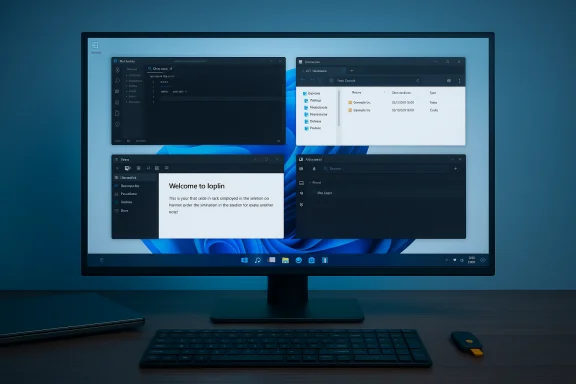 Background / Overview
Background / Overview
Windows 11 introduced a cleaner, more opinionated user interface: centered taskbar icons, a pared‑down Start experience, and many UX decisions that favor a modern look over customization. For many users — particularly those upgrading from Windows 10 — those changes remove well‑used functionality and muscle‑memory shortcuts. The community reaction has been robust: modular open‑source projects and curated utilities now fill the gaps, allowing users to restore, rework, or rethink those interactions without heavy system hacks. Windhawk and other community mods exemplify that trend, while Microsoft’s own PowerToys provides an official, open‑source productivity toolkit maintained by Microsoft engineers. Why consider open‑source tools after upgrading?
- They restore choice and control (e.g., taskbar behavior, Start menu layout).
- Many are “local‑first” and privacy‑friendly, reducing cloud exposure.
- They allow modular, reversible tweaks rather than monolithic changes.
Windhawk — the modular mod platform that restores the UI you miss
What Windhawk is and why it matters
Windhawk is an open‑source, modular runtime that hosts small, single‑purpose “mods” to tweak Windows 11 UI and behavior — Start menu styling, taskbar sizing, folder size display in Explorer, and many more focused changes. Unlike heavyweight theme engines, Windhawk’s modular approach installs a tiny runtime and lets you enable or disable individual mods on demand. It’s an attractive option for users who want targeted fixes rather than sweeping system replacements.How Windhawk makes changes (technical summary)
Windhawk applies mods by injecting compact code snippets into the target processes (for example, the Explorer host or Start menu process). The workspace is intentionally modular: each mod is scoped to a narrowly defined change and is reversible via the Windhawk interface. That code‑injection approach keeps the footprint small and avoids altering system files or registry keys permanently, but it also means the runtime actively modifies memory behavior while running.Notable mods and real benefits
- Start Menu Styler: remove the “Recommended” section or apply a Windows‑10 style layout.
- Taskbar Height & Icon Size: restore larger icon sizes (32×32) and adjust height for clarity.
- Better File Sizes: show folder sizes directly in Explorer’s details view — a genuine time‑saver for disk management.
- Vertical Taskbar: restore left/right docking on multi‑monitor setups.
Strengths
- Lightweight, modular, and community‑driven.
- Many useful, single‑purpose mods that solve real daily friction.
- Open source: code is available for inspection and community review.
Risks and mitigation
- Code injection into system processes increases the attack surface relative to purely user‑space apps. Only install mods from trusted sources and inspect changelogs.
- Some anti‑cheat systems and low‑level drivers may behave unpredictably with UI injection; test games or specialized apps after enabling mods.
- Keep backups and a plan to disable or uninstall Windhawk if you see instability.
Quick install and safety checklist
- Install Windhawk from the official project channel (check the GitHub or official release zip).
- Enable one mod at a time and validate typical workflows—file operations, browsers, and games.
- If you use anti‑cheat games, test with mods disabled first.
- Keep Windhawk and its mods updated and prefer signed releases when available.
Microsoft PowerToys — the Swiss Army knife that’s also official
What PowerToys includes
PowerToys is Microsoft’s open‑source collection of small utilities designed to improve productivity and extend native Windows features. The suite includes utilities such as:- FancyZones (window layouts),
- PowerToys Run (a Spotlight‑style launcher / Command Palette),
- Color Picker,
- Always on Top,
- Keyboard Manager,
- and many others that fit neatly into everyday workflows.
Why install PowerToys first after upgrading
PowerToys provides high‑value, low‑risk gains: better window management, a quick launcher to find files and apps, and small convenience tools that fill gaps in the OS. Because it’s officially maintained by Microsoft and distributed via GitHub and the Microsoft Store, it combines community speed and corporate oversight. Recent updates keep adding useful features — for example, scheduled light/dark theme switching and improvements to Command Palette performance.Strengths
- Official Microsoft project with broad adoption.
- Active feature development and regular releases.
- Low system impact for most modules; modular toggles let you enable only what you need.
Risks and caveats
- PowerToys modules occasionally interact with system keyboard shortcuts and global hotkeys; review defaults and adjust conflicts.
- As with any utility that hooks into window management, test heavy workflows (e.g., multiple monitors, GPU accelerated apps) after enabling modules.
Best practices
- Install from the Microsoft Store or the official GitHub releases to ensure authenticity.
- Start with FancyZones and PowerToys Run; these deliver immediate productivity wins.
- Review startup behavior and disable modules you don’t use to minimize resource usage.
NanaZip (7‑Zip fork) — modern UI, full format support
What NanaZip brings to Windows 11
NanaZip is a modern fork of the 7‑Zip engine that preserves the compression capabilities of 7‑Zip while adding a contemporary Windows UI, MSIX packaging, and improved integration with Windows 10/11 context menus and dark mode. The project maintains broad format support and aims to be a drop‑in enhancement over 7‑Zip for users who prefer a modern UX.Verified technical points
- NanaZip inherits the core compression engine and format compatibility from 7‑Zip while adding a polished GUI and Microsoft Store/MSIX packaging options.
- The project explicitly supports Windows 10 (2004+) and Windows 11, and it exposes features such as context menu integration and per‑monitor DPI awareness.
Why it’s useful after upgrading
Windows 11’s context menu changes and modern UI make NanaZip’s design a natural fit. It gives users the power and format coverage of 7‑Zip with a UI that matches the OS aesthetic and shows up where you expect it — the File Explorer right‑click menu.Pitfalls and practical tips
- If Explorer’s context menu behavior looks different (combined verbs or grouped entries), that’s often a Windows change rather than an app bug — check the app’s install notes and restart Explorer if menu items don’t appear.
- Keep your 7‑Zip engine and NanaZip updated: release notes often include fixes for context‑menu quirks and MSIX packaging issues.
VSCodium — a telemetry‑free VS Code build
What VSCodium is
VSCodium is a community project that produces binary builds of the open‑source vscode codebase without Microsoft’s product customizations, telemetry, or licensing additions. It’s effectively a “clean” Visual Studio Code binary for users who want the editor and its ecosystem without Microsoft’s telemetry endpoints or branded extras. The project builds the upstream code with a neutral product.json so telemetry and Microsoft‑branded services are not enabled by default.Verified claims
- VSCodium strips Microsoft telemetry and produces MIT‑licensed binaries built from the open‑source vscode repo. That makes it attractive for developers who prefer a telemetry‑free build while retaining the core editor features and extension support via alternative registries like open‑vsx.
Strengths
- Same extensibility as upstream VS Code for most languages and workflows.
- Telemetry disabled by default, respecting privacy preferences.
- Daily builds are available as prebuilt releases; building from source is also possible.
Limitations and caveats
- Some VS Code marketplace extensions are tied legally or technically to Microsoft’s official builds and may not be available or fully functional in VSCodium; open‑VSX is the recommended alternative extension source.
- Official Microsoft features that rely on proprietary services (some hosted debuggers, profiler extensions) may not work in VSCodium.
Recommended setup
- Install VSCodium if you want a telemetry‑free environment; use open‑vsx or vetted extensions.
- If you need proprietary Microsoft extensions (rare for many dev workflows), test those tools first in a disposable environment.
Joplin — an offline‑first, self‑syncing notes app
What Joplin offers
Joplin is an open‑source, Markdown‑based note‑taking app with desktop, mobile, and web clients. It’s offline‑first, stores data locally, and supports multiple sync targets: Joplin Server, WebDAV, Nextcloud, and cloud services. Joplin’s sync design is documented and intended to provide delta syncing for efficient updates across devices. The project offers both an official hosted sync product (Joplin Cloud) and a self‑hostable Joplin Server option for users who prefer owning their sync infrastructure.Why a Windows 11 upgrader might install Joplin
- It replaces cloud‑first note apps with a local, privacy‑oriented workflow.
- Extensible plugin ecosystem and Markdown workflows are great for writers and developers.
- Self‑hosting on a Raspberry Pi or small home server is a realistic option for users who want private sync. Community guides and server docs make self‑hosting achievable for intermediate users.
Strengths and verified behaviors
- Joplin’s sync protocol is robust and designed for efficiency (delta sync APIs). It supports multiple sync backends, including Joplin Server, Nextcloud, and WebDAV.
- The community uses small hardware like Raspberry Pi for self‑hosting, though users report that large note collections can tax small devices; performance testing and staged rollouts are recommended.
Risks and operational notes
- Self‑hosting requires maintenance (TLS renewal, backups, monitoring). If you run Joplin Server on a Raspberry Pi, automate updates and take frequent backups; the hosted sync environment is less maintenance heavy but has recurring cost.
- Note: the Joplin “server” component’s licensing has had specific terms in places (check the current server license and personal‑use restrictions); review the official docs before deploying at scale.
Bitwarden — open‑source password management that “just works”
What Bitwarden is and pricing
Bitwarden is a cross‑platform, open‑source password manager with apps for Windows, macOS, Linux, Android, iOS, and browser extensions. The core password vault and sync across devices are free. A small annual premium (about $10/year) adds extras such as an integrated authenticator (TOTP), encrypted file attachments, emergency access, and other features. Bitwarden can also be self‑hosted for organizations or privacy‑minded individuals.Verified claims and benefits
- Bitwarden offers a robust free tier (unlimited logins, cross‑device sync) and a low‑cost premium tier ($10/yr) that adds an integrated TOTP authenticator among other features. Independent reviews and Bitwarden’s own pricing pages confirm these facts.
- Self‑hosting is supported and documented, with trade‑offs in maintenance and TLS management.
Strengths
- Open source and widely audited; strong cryptography and zero‑knowledge design.
- Seamless multi‑platform support and browser integration speed getting a new machine configured after an OS upgrade.
- Extremely low friction for personal and family plans.
Risks and operational guidance
- Self‑hosting requires Ops work: TLS certs, backups, and secure update practices. For most users, the hosted Bitwarden service reduces operational burden.
- Use a hardware security key or strong second factor where possible and audit your vault health regularly.
Installing, hardening, and recovering — a practical checklist for day‑one
- Create a full image backup before major changes.
- Install PowerToys first (official channel) and enable FancyZones and PowerToys Run. Verify keyboard shortcuts.
- Install Bitwarden and import/export vaults securely; enable Vault Health checks and attach a hardware key if available. Consider Premium if you want integrated TOTP.
- Add NanaZip or 7‑Zip for archive handling; test context‑menu behavior and restart Explorer if items don’t appear.
- Install VSCodium if you need a telemetry‑free code editor; verify critical extensions work via open‑VSX.
- If you want UI tweaks, install Windhawk and enable one mod at a time; keep an uninstall plan and snapshot.
- For notes, decide between Joplin Cloud and self‑hosting Joplin Server; if self‑hosting, prepare TLS and backup automation.
Critical analysis — strengths, trade‑offs, and security posture
These five (plus PowerToys) represent a pragmatic, lightweight toolkit for day‑one productivity on a newly upgraded Windows 11 device. The strengths are clear:- Rapid restoration of lost or changed workflows (taskbar, Start menu, window management).
- Improved privacy and control (VSCodium, Bitwarden, Joplin self‑host).
- Official and community‑backed tools covering both convenience and developer needs.
- Any tool that modifies UI behavior at runtime (Windhawk) increases complexity and should be treated cautiously on machines used for sensitive work or gaming with anti‑cheat systems.
- Self‑hosting services (Joplin Server, Bitwarden Server) improve privacy but require maintenance, patching, and monitoring discipline that casual users sometimes underestimate.
- Choosing VSCodium trades telemetry for potential extension compatibility limitations; check your essential extensions before fully switching.
Alternatives and when to choose them
- If transparency is paramount but you don’t want to self‑host, use VSCodium for code editing and hosted Bitwarden for password sync.
- If you need absolute production stability and corporate compliance, prefer Microsoft’s official PowerToys and enterprise‑approved tools rather than community mods that inject code — discuss with IT before rolling them out broadly.
- For archiving, 7‑Zip core remains the engine of choice; NanaZip is the friendly modern front end if you want a Windows 11 aesthetic.
Final verdict — practical, safe, and high‑value first installs
For Windows 11 upgraders who want to get productive fast without trading away privacy or control, this set of apps delivers a balanced step‑one strategy:- Microsoft PowerToys (first install for productivity and low risk).
- Bitwarden (vault and cross‑device credentials, with a $10/yr premium option for integrated TOTP).
- NanaZip (modern 7‑Zip front end for File Explorer integration).
- VSCodium (telemetry‑free coding environment) for devs who dislike telemetry by default.
- Windhawk and Joplin are high‑value additions when you want deeper UI personalization or private note sync; install them knowingly and with backups in place.
Source: How-To Geek I Installed These 5 Open-Source Apps When I Upgraded to Windows 11