Microsoft has quietly put its weight behind a pragmatic truth many Windows enthusiasts already suspected: some convenience features, notably OneDrive file syncing and Windows visual effects, can make a PC feel slower — and Microsoft’s updated “Tips to improve PC performance” guidance now lists pausing OneDrive and disabling visual effects as two of the fastest, reversible ways to test and recover responsiveness.
Windows has trended toward deeper cloud integration and richer visual polish for years. Those additions bring convenience — seamless backups, file access across devices, and a modern UI — but they also introduce background activity and GPU/CPU work that can contend with foreground tasks on constrained systems.
Microsoft’s official tips page now explicitly calls out the two features that often produce the most noticeable subjective slowdown: OneDrive syncing (which performs continuous file checks and transfers) and visual effects (animations, transparency, shadows and the composition work by the Desktop Window Manager). The company gives step‑by‑step guidance for both: how to pause OneDrive and how to set Visual Effects to “Adjust for best performance.”
This acknowledgment matters because it reframes performance work: instead of blaming a nebulous “Windows 11 is slower,” Microsoft is pointing users to specific, reversible controls they can test immediately.
Windows remains an OS of trade‑offs: convenience and polish versus resource headroom. The sensible path is to measure first, test reversible mitigations like pausing OneDrive and adjusting visual effects, and then apply targeted, sustainable settings that preserve both performance and the cloud‑backup protections users depend on.
Source: Club386 Microsoft acknowledges that OneDrive sync can reduce system speed | Club386
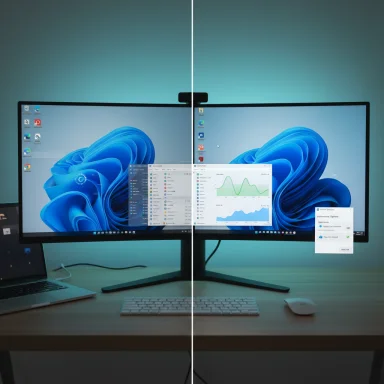 Background
Background
Windows has trended toward deeper cloud integration and richer visual polish for years. Those additions bring convenience — seamless backups, file access across devices, and a modern UI — but they also introduce background activity and GPU/CPU work that can contend with foreground tasks on constrained systems.Microsoft’s official tips page now explicitly calls out the two features that often produce the most noticeable subjective slowdown: OneDrive syncing (which performs continuous file checks and transfers) and visual effects (animations, transparency, shadows and the composition work by the Desktop Window Manager). The company gives step‑by‑step guidance for both: how to pause OneDrive and how to set Visual Effects to “Adjust for best performance.”
This acknowledgment matters because it reframes performance work: instead of blaming a nebulous “Windows 11 is slower,” Microsoft is pointing users to specific, reversible controls they can test immediately.
Why OneDrive sync can slow a PC
How OneDrive works in the background
OneDrive’s sync engine integrates tightly with the Windows file system and shell. It watches folders, calculates file hashes, generates thumbnails, encrypts and compresses transfers, and uploads or downloads changed files. That architecture creates multiple avenues for resource usage:- Disk I/O spikes from reading and writing files to prepare them for upload or to store downloaded content.
- CPU cycles used for hashing, compression, encryption, and thumbnail generation.
- Network bandwidth consumed by uploads/downloads, which can increase latency for other internet traffic.
- Secondary activity triggers (indexing, antivirus scanning) when files change on disk.
Real‑world scenarios where OneDrive matters
- A device with an HDD or a nearly full SSD: heavy I/O from sync jobs will queue other disk operations and increase input latency.
- Low‑RAM systems where background processes compete for memory and cause paging (swapping) more frequently.
- Slower or metered networks, where continuous uploads throttle other services (video calls, cloud apps).
- Large initial syncs (many files or very large files) after setup or when a folder is re-enabled for sync.
Files On‑Demand and selective sync: built‑in mitigation
OneDrive offers features designed to reduce continuous local load:- Files On‑Demand — exposes the full file tree without downloading contents until you open a file, saving local disk space and reducing continuous sync traffic.
- Choose folders — unsync large folders you don’t need locally.
Why visual effects can make Windows feel slower
The cost of polish
Windows 11’s visual design brings animations, transparency (Acrylic), drop shadows and transition effects that the Desktop Window Manager (DWM) composes and presents. Even when GPU‑accelerated, these effects:- Consume GPU cycles for compositing and frame rendering.
- Use CPU coordination and driver interactions to schedule frames.
- Allocate additional memory for cached composition surfaces and animation buffers.
When disabling effects makes sense
- Low‑end laptops, budget ultrabooks, or devices with 4 GB RAM or less.
- Machines where the GPU driver is flaky or Windows has fallen back to software rendering.
- Situations where raw responsiveness (typing, window switching, gaming) matters more than aesthetics.
Step‑by‑step: test and measure before you change anything permanently
The right approach is methodical: measure, test, then decide.- Establish a baseline:
- Open Task Manager and note CPU, Disk, Memory, and Network usage. Use the Performance tab and Processes view to find culprits.
- Open Resource Monitor (from Task Manager → Performance → Open Resource Monitor) to inspect disk activity per process.
- Pause OneDrive:
- Click the OneDrive icon in the notification area → Help & Settings → Pause syncing → choose 2, 8, or 24 hours. Restart if you want to be thorough.
- Re‑measure:
- Repeat Task Manager and Resource Monitor checks. Compare CPU/disk/network numbers and subjective responsiveness.
- Toggle Visual Effects:
- Search for “performance” (or type performance in the Start search) → Select “Adjust the appearance and performance of Windows” → Visual Effects tab → Choose Adjust for best performance → Apply and restart. Re‑measure.
- Decide:
- If pausing OneDrive or disabling visual effects improves responsiveness, pick a targeted mitigation (bandwidth limit, Files On‑Demand, remove heavy folders from sync, or keep visual effects off).
- If not, continue standard troubleshooting: update drivers, check malware, free disk space, or capture traces for deeper diagnostics.
Practical mitigations beyond pausing and disabling
If OneDrive is identified as the issue, consider these targeted, lower‑impact alternatives before turning the sync off long‑term:- Limit OneDrive bandwidth: OneDrive has options to set upload/download rate limits so sync jobs don’t saturate your link.
- Schedule heavy uploads to off‑hours: pause during the day, resume overnight.
- Use Files On‑Demand and unsync large media folders to avoid continuous local copies.
- Set choose‑folders so only essential directories are kept local.
- For gamers, unsync game library folders or use “Always keep on this device” only for essential files to avoid in‑game I/O spikes.
Enterprise and admin considerations
For IT teams managing fleets, ad‑hoc pausing is not a scalable solution. Use administrative controls:- Group Policy or Intune settings to limit OneDrive sync windows, throttle bandwidth, or configure Files On‑Demand by default.
- Educate users about selective sync and the trade‑offs of pausing—particularly risk to recent, unsynced edits.
- Monitor telemetry and collect logs when users report reproducible regressions so Microsoft and OEMs can investigate platform/driver interactions.
The trade‑offs and risks (what you lose when you pause sync or strip effects)
- Pausing or disabling OneDrive reduces immediate backup guarantees. Unsaved work or recent edits are exposed until the next sync. That risk can be unacceptable for critical workflows.
- Disabling visual effects reduces the aesthetic cues that help some users (animations that indicate progress, drop shadows that separate layers). For many this is a minor UX change; for others it reduces discoverability.
- Uninstalling or aggressively disabling OneDrive is a blunt instrument — it removes conveniences and can introduce fragmentation if users keep working on local copies that aren’t being backed up. Microsoft and community guidance favor reversible, surgical mitigations (Files On‑Demand, bandwidth limits, selective sync) over full removal.
How to choose a long‑term strategy
- Prioritize data safety: if you need consistent backups for critical work, do not disable OneDrive permanently. Instead, use Files On‑Demand, selective sync, or scheduled throttles.
- For low‑spec devices used for simple tasks, turning off non‑essential sync and visual effects will usually yield the best subjective experience.
- For gaming rigs or creative workstations, use targeted unsync for large content libraries and confirm game folders aren’t being synced during play.
- For power users: keep sync enabled but throttle, use Files On‑Demand, and maintain a regular manual or external drive backup schedule as a second copy.
- For admins: pilot policies with a representative device fleet, monitor impacts, and provide clear user guidance before a wide rollout.
Quick, safe checklist to try today
- Reboot the PC and update Windows + device drivers.
- Use Task Manager and Resource Monitor to note CPU, disk, memory and network usage.
- Pause OneDrive for 2 hours (OneDrive icon → Pause syncing → 2 hours). Reboot if desired.
- Toggle Visual Effects: Search → “Adjust the appearance and performance of Windows” → Adjust for best performance → Apply → Restart.
- Re‑measure and compare. If improved, implement targeted settings (bandwidth limits, selective sync) rather than permanent disablement.
Why Microsoft’s approach is sensible — and where it still needs work
Strengths- Microsoft’s explicit, visible guidance helps users diagnose performance without guessing or resorting to third‑party tools. Reversible controls make experimentation low risk.
- Built‑in mitigations (Files On‑Demand, bandwidth controls, choose folders) provide surgical options that preserve cloud benefits while reducing resource contention.
- The company is also collecting targeted telemetry from Insider/preview channels to investigate reproducible regressions, suggesting an evidence‑driven path to fixes.
- Users may overreact and fully disable OneDrive, exposing themselves to data‑loss risks.
- Messaging can be misinterpreted as “turn these off permanently” rather than “test these to identify the cause.” Clearer communications about the trade‑offs would help.
- Some platform interactions (driver, firmware, OEM power policies) create complex causes for “sluggishness” that a simple pause will not fix; users and admins will still need deeper telemetry and possibly vendor fixes.
Final verdict and recommendations
Microsoft’s move to highlight pausing OneDrive and disabling visual effects in its official performance tips is a welcome, pragmatic shift. Both actions are quick, reversible, and diagnostically valuable. They are not universal cures — performance is multi‑factorial — but they are among the highest‑return experiments a user can run in minutes.- For most users with modern hardware: keep OneDrive and effects on; use Files On‑Demand and selective sync when storage or occasional slowdowns appear.
- For low‑spec laptops, or when immediate snappiness is required: pause OneDrive and set Visual Effects to best performance; then adopt selective sync and bandwidth limits as a longer‑term compromise.
- For IT: create policies that preserve backup integrity while limiting background load during business hours, and collect telemetry for reproducible cases so platform fixes can follow.
Windows remains an OS of trade‑offs: convenience and polish versus resource headroom. The sensible path is to measure first, test reversible mitigations like pausing OneDrive and adjusting visual effects, and then apply targeted, sustainable settings that preserve both performance and the cloud‑backup protections users depend on.
Source: Club386 Microsoft acknowledges that OneDrive sync can reduce system speed | Club386