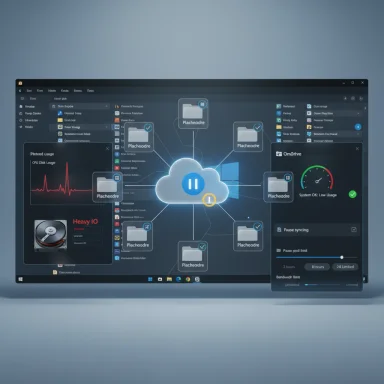Microsoft's own troubleshooting guide now lists OneDrive syncing as a potential cause of sluggish Windows performance, and it explicitly tells users they can pause OneDrive syncing to see if that clears up slowdowns — a rare, direct admission from the company that its default cloud sync can sometimes be the bottleneck on Windows 11 and Windows 10 systems.
Windows has shipped with OneDrive tightly integrated for years, and in recent builds Microsoft has increasingly steered users toward cloud-backed default save locations and folder backups. That integration is convenient for users who want cross-device access and automated offsite copies, but it also means a background process — the OneDrive sync client — is running continuously and handling file I/O, metadata operations, and network traffic. Microsoft’s official performance tips now include pausing OneDrive syncing as step seven in an ordered list of actions to diagnose a slow PC, and the support documentation shows how to pause and resume sync from the system tray.
Windows 11 installations (especially new devices and Microsoft-account setups) commonly enable OneDrive folder backups and default cloud saving, so many users encounter syncing behavior without actively opting in. For users who don’t want OneDrive active, Windows does provide ways to disable, unlink, or uninstall the client — though community reporting shows some friction when users try to permanently remove OneDrive from the experience.
The OneDrive help pages also document related controls — for example, the ability to limit upload/download throughput, pause syncing for 2/8/24 hours, and reset the client when things go wrong. Those controls are useful for troubleshooting and for deliberately reducing OneDrive’s background resource usage without fully turning off backups.
The net effect is this: OneDrive provides convenience and backup value, but the mechanics of continuous file synchronization can sometimes conflict with responsiveness — especially on devices with limited resources, slow or metered networks, or when OneDrive is processing a large backlog of changes.
However, there are definite scenarios where disabling or uninstalling OneDrive makes sense:
Meanwhile, users should pay attention to:
For most users the right response is balanced: keep OneDrive for its backup and cross-device benefits, but use selective sync, bandwidth limits, and temporary pausing during heavy local workloads. For users who need deterministic performance or who distrust always-on cloud sync, unlinking OneDrive and adopting a robust 3-2-1 backup setup with an alternative cloud or local+offsite combination is a safer route.
Ultimately, the fast path to diagnosing a sluggish PC is simple and reversible: pause OneDrive syncing, reboot, and see whether the problem clears. If it does, you’ve identified a practical vector for mitigation. If it doesn’t, the problem likely lies elsewhere — drivers, malware, a failing drive, or an errant process — and you should proceed through the remaining steps in Microsoft’s ordered troubleshooting guide.
Source: TechRadar Microsoft admits Windows 11's OneDrive syncing "can slow down your PC" and I wouldn't disagree - it's worth trying turning it off
 Background
Background
Windows has shipped with OneDrive tightly integrated for years, and in recent builds Microsoft has increasingly steered users toward cloud-backed default save locations and folder backups. That integration is convenient for users who want cross-device access and automated offsite copies, but it also means a background process — the OneDrive sync client — is running continuously and handling file I/O, metadata operations, and network traffic. Microsoft’s official performance tips now include pausing OneDrive syncing as step seven in an ordered list of actions to diagnose a slow PC, and the support documentation shows how to pause and resume sync from the system tray. Windows 11 installations (especially new devices and Microsoft-account setups) commonly enable OneDrive folder backups and default cloud saving, so many users encounter syncing behavior without actively opting in. For users who don’t want OneDrive active, Windows does provide ways to disable, unlink, or uninstall the client — though community reporting shows some friction when users try to permanently remove OneDrive from the experience.
What Microsoft actually said — and what that means
The support article: plain language, pragmatic steps
Microsoft’s "Tips to improve PC performance in Windows" guide is deliberately stepwise: update first, then try simpler fixes, then move to more invasive options. Buried at number seven is this line: files must sync between your PC and OneDrive, and syncing can slow down your PC. The company then provides manual steps for pausing OneDrive from the OneDrive icon in the notification area and recommends restarting to check whether performance improves. That is a clear, operational instruction for users experiencing sluggish behavior.The OneDrive help pages also document related controls — for example, the ability to limit upload/download throughput, pause syncing for 2/8/24 hours, and reset the client when things go wrong. Those controls are useful for troubleshooting and for deliberately reducing OneDrive’s background resource usage without fully turning off backups.
Why this admission matters
It’s notable because vendors rarely point directly at their own preinstalled services when advising customers about performance. Microsoft’s guidance is pragmatic: if the background sync process is actively uploading or reconciling many files, or if it’s struggling with corrupted or mismatched metadata, CPU, disk, memory, and network resources can spike — and that can slow down user-facing apps like File Explorer, games, or editors.The net effect is this: OneDrive provides convenience and backup value, but the mechanics of continuous file synchronization can sometimes conflict with responsiveness — especially on devices with limited resources, slow or metered networks, or when OneDrive is processing a large backlog of changes.
The performance picture: File Explorer, Explorer.exe, and OneDrive
Widespread complaints about File Explorer sluggishness
File Explorer performance has been a persistent pain point for many Windows 11 users. Reports across Feedback Hub threads and tech outlets describe slow folder opening, delayed UI elements, and high CPU usage by explorer.exe in certain scenarios. Microsoft has acknowledged some of these issues and rolled fixes into preview builds and optional updates, but the problem has recurred for users on a wide range of hardware. Independent reporting and community threads repeatedly single out elements that interface with cloud sync — the navigation pane, recent files lists, and Home views that aggregate cloud and local content.How OneDrive can specifically make File Explorer feel slow
- OneDrive’s metadata operations: When OneDrive syncs, it tracks file metadata, checks versions, and updates thumbnails and status overlays (e.g., the green check or blue cloud). Those operations can trigger Explorer to refresh views or wait for file-system notifications.
- Files On-Demand and placeholders: Files On-Demand shows cloud-only placeholders in File Explorer. If OneDrive is reconciling many shared-folder changes or swapping placeholders for real files, folder traversal can be delayed as Explorer and the sync client negotiate file availability.
- Concurrent I/O: Active uploads and downloads consume disk and CPU, which impacts any UI that enumerates files or reads thumbnails — operations File Explorer performs constantly as you navigate.
Practical troubleshooting: step-by-step for troubleshooting OneDrive-related slowdowns
Below are ordered steps to diagnose whether OneDrive is the cause of noticeable performance drops, followed by actions to mitigate the impact.- Update Windows, drivers, and OneDrive first
- Install the latest Windows updates and OneDrive client release. Many performance issues are resolved by patches. Microsoft lists updates and optional drivers under the same performance guidance where OneDrive is mentioned.
- Pause OneDrive syncing temporarily
- Click the OneDrive icon in the notification area → Help & Settings → Pause syncing → choose 2, 8, or 24 hours. Restart your PC and re-test. Pausing is the quickest, reversible test to see whether syncing activity is affecting responsiveness.
- Monitor resource usage while reproducing the slowdown
- Use Task Manager and Resource Monitor to watch CPU, disk I/O, and network use for onedrive.exe and explorer.exe. If onedrive.exe shows sustained high activity aligned with the lag, that’s a strong indicator the client is a contributor. Community threads repeatedly show that correlation.
- Limit OneDrive bandwidth instead of pausing
- In OneDrive Settings → Network, set upload/download limits or choose “Adjust automatically” so the client yields bandwidth to foreground apps. This mitigates network-saturation effects without losing backup continuity.
- Reset or relink OneDrive if sync is stuck or repeatedly processing
- Use the OneDrive reset command (onedrive.exe /reset) to clear stubborn client-state issues, then relink your account. This often fixes loops where OneDrive continuously rescans or reuploads files. Microsoft documents the reset and relink flow on its support pages.
- Unlink and uninstall (when appropriate)
- If pausing and bandwidth limits don’t help, unlink your account (OneDrive Settings → Accounts → Unlink) and — if desired — uninstall the OneDrive app. Note that uninstalling removes the local sync client but does not erase files in the cloud; those remain accessible via web.oneDrive.com. Be careful: uninstalling can disrupt automated backups unless you have an alternative.
- Consider keeping OneDrive but exclude heavy folders
- Use OneDrive’s selective-sync and “Manage backup” options to stop syncing large or volatile folders (e.g., development worktrees, VM images, game folders). That reduces the client’s ongoing workload while preserving cloud backups for your core documents and photos.
When to avoid disabling OneDrive — and when you absolutely should
OneDrive offers real advantages: automatic cloud backup, seamless access from other devices, and integration with Microsoft 365. For many users the convenience outweighs occasional background activity. The support article itself reminds users that OneDrive helps protect files from device loss and makes them available anywhere. Pausing syncing is intended as a troubleshooting step, not blanket advice to remove backups entirely.However, there are definite scenarios where disabling or uninstalling OneDrive makes sense:
- You have a low-powered device with limited RAM or a slow HDD and you need peak responsiveness for local-only work.
- You routinely work with very large files or large numbers of small files that trigger aggressive sync churn.
- You use other cloud sync clients (Dropbox, Google Drive, iCloud) simultaneously and want to reduce client conflict.
- You have strong alternative backup plans (local + offsite) and choose not to keep a live cloud sync for privacy or control reasons.
Broader analysis: performance trade-offs, security, and product strategy
Strengths of Microsoft’s approach (and why the integration exists)
- Tight user experience: OneDrive as the default provides consistent out-of-the-box backup for mainstream consumers, reducing data-loss incidents and making cross-device workflows simpler.
- Integrated features: Features like Files On-Demand, versioning, and Office co-authoring are smoother when the OS and cloud storage are tightly coupled.
- Convenience: New users benefit from automatic folder protection and simple recovery options without complex third-party setup.
The risks and weaknesses
- Resource contention: Background syncing can consume CPU, disk, and network resources at inopportune times, degrading interactive performance on lower-end hardware or when OneDrive is processing a backlog.
- Telemetry and dependency: Heavy integration ties backup and file-availability to a single vendor and account model. Some users rightly object to default choices that nudge them toward Microsoft’s cloud subscription ecosystem.
- Fragile behavior under bugs: Known sync-client bugs and File Explorer issues compound, producing cases where explorer.exe consumes CPU indefinitely or file availability is broken. Community reporting shows some OneDrive issues can persist for months before a full fix lands.
Product implications and user trust
Microsoft’s explicit inclusion of OneDrive pausing in an official performance guide is practical, but it also raises customer-experience questions. Users expect preinstalled services to be low-friction; when they aren’t, trust can erode quickly. The dual reality is that cloud backup and sync are highly valuable features, but their default-on status means the company must invest heavily in ensuring the sync client is nearly invisible in everyday performance terms.Alternatives and recommended backup strategies
If you decide OneDrive isn’t working for your workflow, there are responsible alternatives — and there’s an established best practice for backups.- Consider other cloud backup services (IDrive, Backblaze, pCloud, Sync.com) if you want the cloud but not tight OS integration. Many offer dedicated backup clients that run on schedules and throttle intelligently.
- Use the 3-2-1 backup strategy: keep at least three copies of important data, on two different media types, with one copy offsite. Cloud storage can satisfy the offsite requirement while local external drives or NAS handle fast restores. This approach minimizes single points of failure and balances speed, cost, and resilience.
- Selectively sync only folders you need available locally.
- Use bandwidth limits during work hours.
- Pause syncing during high-intensity tasks (video editing, large builds, gaming).
- Keep the OneDrive client updated and reset it if it behaves erratically.
Recommended checklist for Windows users suffering unexplained slowdowns
- Update Windows and device drivers. If you’re on Windows 11, check optional updates too.
- Pause OneDrive syncing for a short period and reboot; test whether performance improves.
- Monitor Task Manager: watch onedrive.exe and explorer.exe for CPU, disk, and network spikes.
- If OneDrive is the culprit, either limit its bandwidth or selectively disable folder backups.
- Reset the OneDrive client if sync operations appear stuck or repetitive.
- As a last resort, unlink and uninstall OneDrive (and implement an alternative backup plan). Ensure you have at least one complete local backup before removing sync.
What to watch for next
Microsoft has been actively improving Windows performance telemetry and accelerating fixes for explorer.exe and related subsystems. Expect iterative updates that reduce friction between File Explorer and cloud-integrated experiences, but also expect continued debate over default cloud integration and how opinionated an OS should be about user data location.Meanwhile, users should pay attention to:
- OneDrive client release notes and Windows optional previews that mention File Explorer or sync performance fixes.
- Community threads and official Microsoft announcements about known bugs that leave explorer.exe or OneDrive stuck in high-resource states.
- Any policy-level changes in Windows setup that further make cloud backups the default for new devices; those changes change the baseline experience and may require new guidance.
Conclusion
Microsoft’s support documentation now explicitly recognizes a trade-off that many users have suspected: the OneDrive sync client can slow down a PC under certain conditions, and pausing syncing is a valid diagnostic step. That frankness is helpful — it puts a practical control in users’ hands — but it also highlights the broader tension between convenience and system responsiveness when cloud services are deeply integrated into an operating system.For most users the right response is balanced: keep OneDrive for its backup and cross-device benefits, but use selective sync, bandwidth limits, and temporary pausing during heavy local workloads. For users who need deterministic performance or who distrust always-on cloud sync, unlinking OneDrive and adopting a robust 3-2-1 backup setup with an alternative cloud or local+offsite combination is a safer route.
Ultimately, the fast path to diagnosing a sluggish PC is simple and reversible: pause OneDrive syncing, reboot, and see whether the problem clears. If it does, you’ve identified a practical vector for mitigation. If it doesn’t, the problem likely lies elsewhere — drivers, malware, a failing drive, or an errant process — and you should proceed through the remaining steps in Microsoft’s ordered troubleshooting guide.
Source: TechRadar Microsoft admits Windows 11's OneDrive syncing "can slow down your PC" and I wouldn't disagree - it's worth trying turning it off