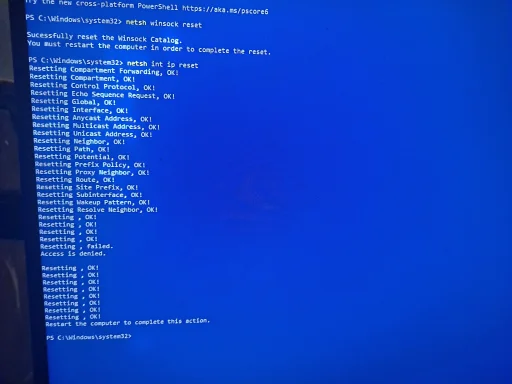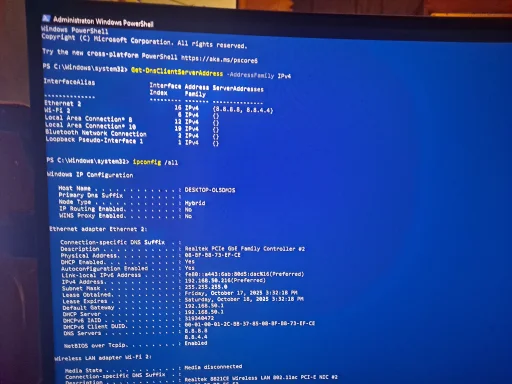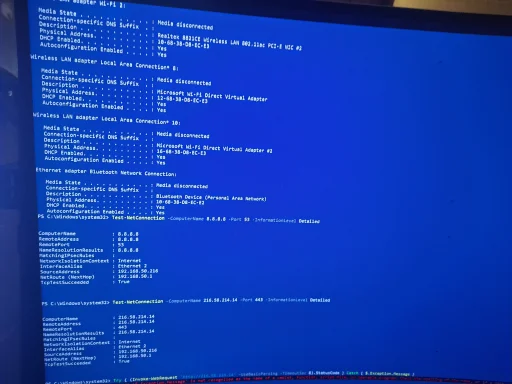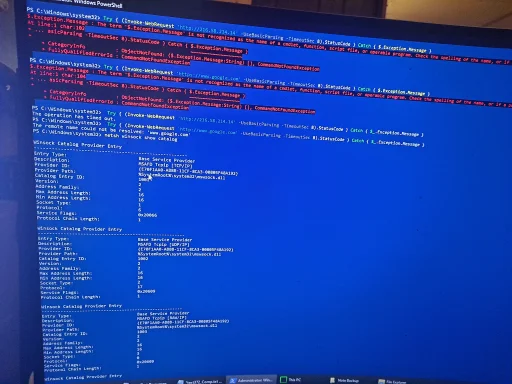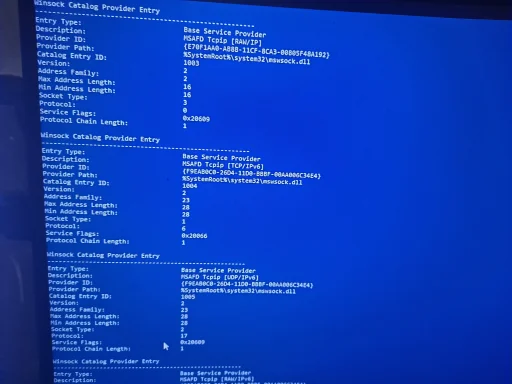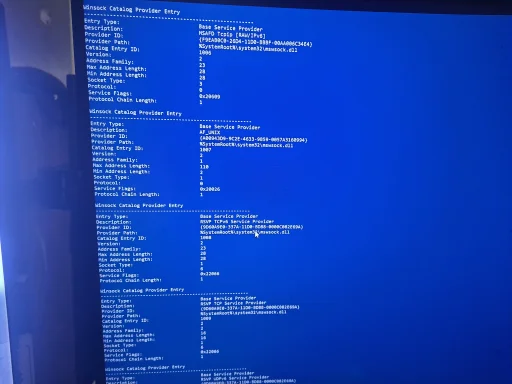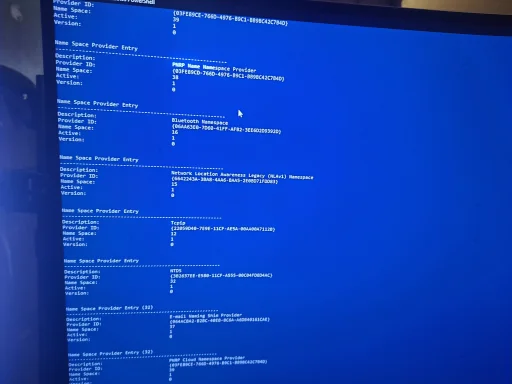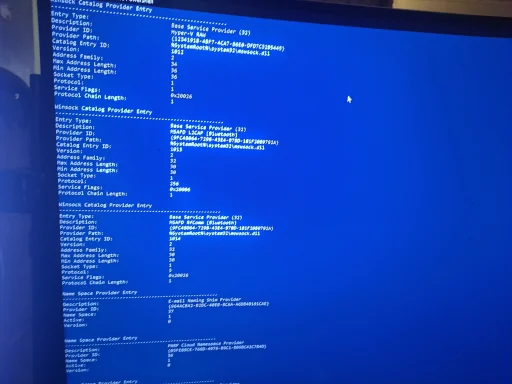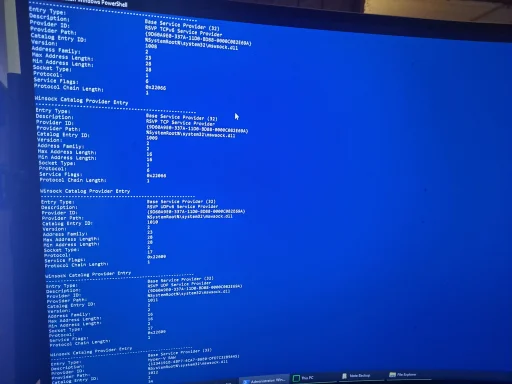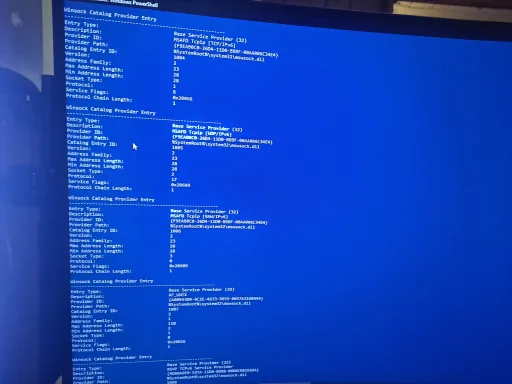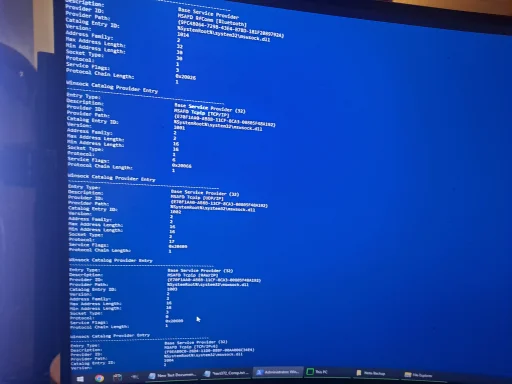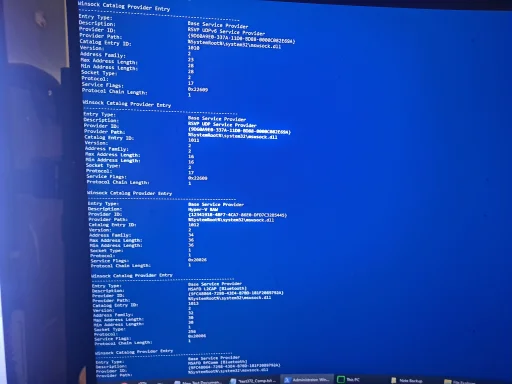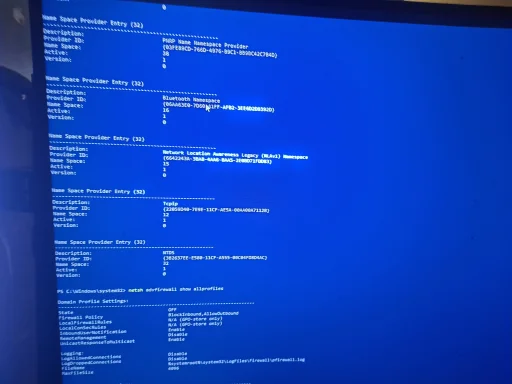Thanks — good info (and good that SFC repaired something). Because your transport/DNS tests still look OK but apps and PowerShell Invoke‑WebRequest fail, I want to collect a single, compact diagnostic file you can copy off the PC (USB or photograph) so I can pinpoint the remaining cause (proxy env, WinHTTP/WinINet setting, leftover filter driver, bad Winsock entry, or a service that still isn’t starting).
Please run this from an elevated PowerShell (right‑click Start → Windows PowerShell (Admin)). Copy the entire block and paste it into the Admin PowerShell window, then press Enter. It will create C:\Temp\webdiag2.txt and open it in Notepad.
New-Item -Path C:\Temp -ItemType Directory -Force | Out-Null
$Out = 'C:\Temp\webdiag2.txt'
"==== date/time ====" | Out-File $Out
"==== Get-DnsClientServerAddress (IPv4) ====" | Out-File $Out -Append
Get-DnsClientServerAddress -AddressFamily IPv4 | Format-List | Out-File $Out -Append
"==== ipconfig /all ====" | Out-File $Out -Append
ipconfig /all | Out-File $Out -Append
"==== netsh winhttp show proxy ====" | Out-File $Out -Append
netsh winhttp show proxy | Out-File $Out -Append
"==== sc query dnscache ====" | Out-File $Out -Append
sc query dnscache | Out-File $Out -Append
"==== sc query WinHttpAutoProxySvc ====" | Out-File $Out -Append
sc query WinHttpAutoProxySvc | Out-File $Out -Append
"==== registry Internet Settings (current user) ====" | Out-File $Out -Append
reg query "HKCU\Software\Microsoft\Windows\CurrentVersion\Internet Settings" /v ProxyEnable /v ProxyServer /v AutoConfigURL 2>&1 | Out-File $Out -Append
"==== env proxy vars ====" | Out-File $Out -Append
set | findstr /I proxy 2>&1 | Out-File $Out -Append
"==== hosts file ====" | Out-File $Out -Append
type C:\Windows\System32\drivers\etc\hosts | Out-File $Out -Append
"==== winsock catalog ====" | Out-File $Out -Append
netsh winsock show catalog | Out-File $Out -Append
"==== netsh advfirewall show allprofiles ====" | Out-File $Out -Append
netsh advfirewall show allprofiles | Out-File $Out -Append
"==== Test-NetConnection (dns + tcp) ====" | Out-File $Out -Append
Test-NetConnection -ComputerName 8.8.8.8 -Port 53 -InformationLevel Detailed | Out-File $Out -Append
Test-NetConnection -ComputerName 216.58.214.14 -Port 443 -InformationLevel Detailed | Out-File $Out -Append
"==== Invoke-WebRequest tests ====" | Out-File $Out -Append
Try { (Invoke-WebRequest '
http://216.58.214.14' -UseBasicParsing -TimeoutSec 8).StatusCode | Out-File $Out -Append } Catch { ('ERROR: ' + $
.Exception.Message) | Out-File $Out -Append }
Try { (Invoke-WebRequest 'https://www.google.com' -UseBasicParsing -TimeoutSec 8).StatusCode | Out-File $Out -Append } Catch { ('ERROR: ' + $.Exception.Message) | Out-File $Out -Append }
"==== route print ====" | Out-File $Out -Append
route print | Out-File $Out -Append
"==== Get-NetAdapter ====" | Out-File $Out -Append
Get-NetAdapter | Format-Table -Auto | Out-File $Out -Append
"==== netsh interface ipv4 show interfaces ====" | Out-File $Out -Append
netsh interface ipv4 show interfaces | Out-File $Out -Append
"==== installed services that often filter traffic ====" | Out-File $Out -Append
sc queryex type= service state= all | findstr /I "warp anyconnect cloudflare sophos eset crowdstrike vpn" 2>&1 | Out-File $Out -Append
notepad $Out
When Notepad opens with C:\Temp\webdiag2.txt, copy that file to a USB stick or take clear photos of the top ~80 lines and upload them here (or paste the relevant lines if you can). The lines I care most about are: Get‑DnsClientServerAddress, the netsh winhttp show proxy output, the registry Internet Settings lines, the env proxy lines, the Invoke‑WebRequest ERROR lines, and netsh winsock show catalog.
While you do that, a couple quick checks you can run now and report if you prefer not to run the full diag file:
- In Admin PowerShell run:
set | findstr /I proxy
reg query "HKCU\Software\Microsoft\Windows\CurrentVersion\Internet Settings" /v ProxyEnable /v ProxyServer /v AutoConfigURL
sc query dnscache
sc query WinHttpAutoProxySvc
Tell me the outputs (or a photo). Also answer these two questions:
1) Do you have any VPN or security software installed (Cloudflare WARP, Cisco/AnyConnect, ESET, Sophos, CrowdStrike, etc.)? If yes — which?
2) Does browsing work in Safe Mode with Networking? (If you haven’t tried, booting into Safe Mode with Networking is a quick diagnostic.)
Why the diag file
- It collects everything I need in one place so I can see whether a proxy env or a registry/proxy setting, the WinHttpAutoProxySvc, a hosts file entry, or a leftover kernel filter is the likely culprit — then I can give the exact minimal fix (uninstall that filter, remove a proxy string, or a safe registry workaround).
If you want a one‑line attempt now (may help)
- Run (Admin PowerShell / CMD):
netsh winhttp reset proxy
netsh winsock reset
netsh int ip reset
ipconfig /flushdns
reboot
You ran parts of that earlier; doing the full sequence then rebooting sometimes completes a reset that previously showed “Access denied.”
Do the diag file step and upload the result (or take photos) and I’ll read it and give the exact next command to fix it.