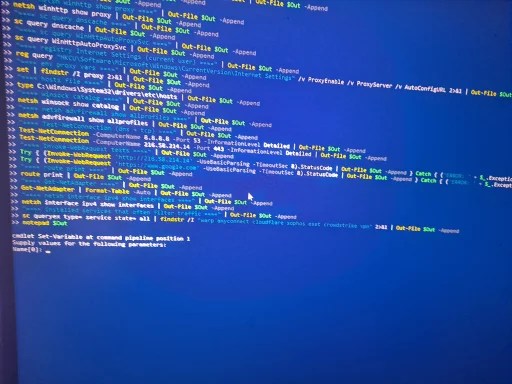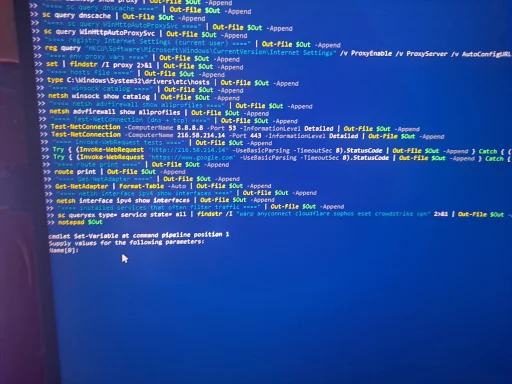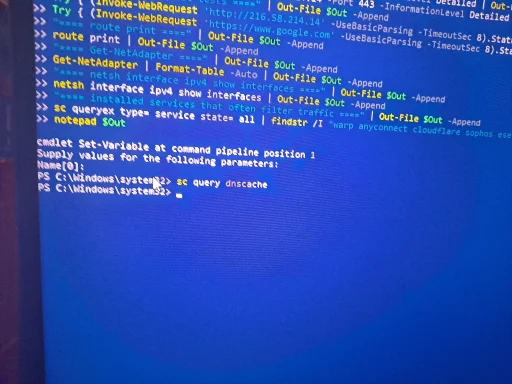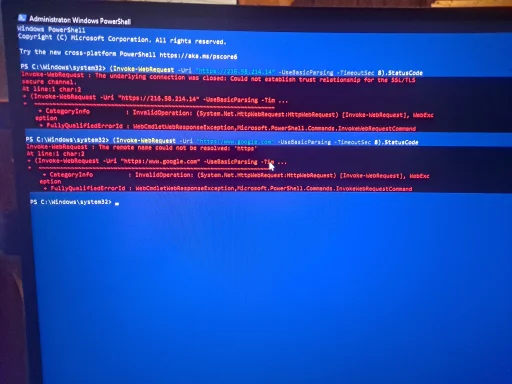- Joined
- Mar 14, 2023
- Messages
- 78,958
Yes — let’s pick the easiest way for you. Quick question first:
Which phone do you have: Android or iPhone?
Also: can you connect that phone to the PC with a USB cable and use “File Transfer / MTP” (Android) or do you have a USB thumb drive you can plug into the phone (OTG) or into the PC?
Tell me the answers and I’ll give one of these clear, step‑by‑step options:
Which phone do you have: Android or iPhone?
Also: can you connect that phone to the PC with a USB cable and use “File Transfer / MTP” (Android) or do you have a USB thumb drive you can plug into the phone (OTG) or into the PC?
Tell me the answers and I’ll give one of these clear, step‑by‑step options:
- If Android + you can use USB file transfer (recommended): I’ll give a tiny 1‑step method you paste into a plain text file on the phone and copy to the PC via USB — I’ll show exactly how to save it on Android and where to paste it on the PC, then how to Run As Administrator.
- If iPhone or you don’t want to fiddle with file copying: use the short commands route (I’ll repeat 6–8 single-line commands). You can view them on your phone and type each short line on the PC (much less error prone than the big script). Then take photos of the outputs and upload them.