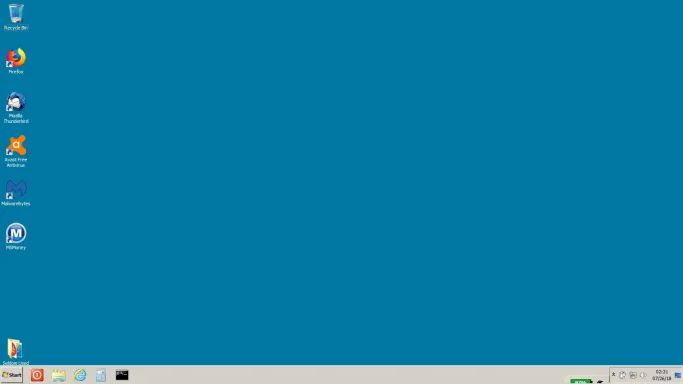- Thread Author
- #1
Lenovo T530, Windows 7 PRO, Lenovo Power Manager 6.68.15 (n1au415w.exe). At startup the battery icon that shows percentage of battery remaining is partially obscured on the task bar. (see screen capture) I can toggle the Lock status on the task bar and the icon will reappear correctly. I have two T530's with the same Windows 7 / Power Manager setup and both exhibit the same problem. TIA for any help received.
Bob Helms
Bob Helms