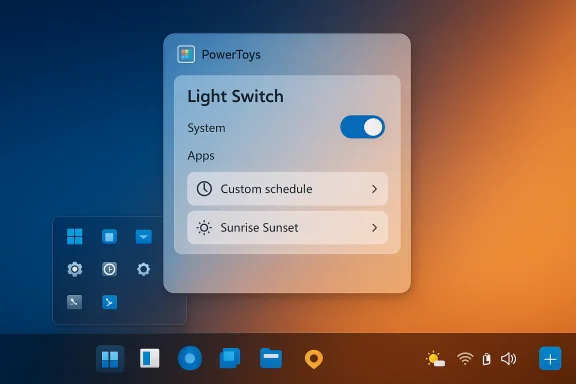PowerToys' new 0.95 release finally delivers one of Windows 11’s most-requested conveniences: an automated light/dark theme scheduler called Light Switch, along with a slate of performance and usability fixes that make PowerToys feel more like a polished power-user toolkit than a collection of experimental bits.
Microsoft’s PowerToys is a community-driven suite of utilities aimed at power users, developers, and anyone who wants to tune their Windows experience beyond the stock settings. Over the last two years PowerToys evolved from novelty add-ons into first-class tooling—adding a unified Settings app, the modern Command Palette, and accessibility-minded mouse utilities—while shipping frequent updates that respond directly to community requests. The 0.95 release continues that trajectory by focusing on long-standing usability gaps and performance bottlenecks.
Windows itself still lacks a robust built-in schedule for switching between light and dark themes in many versions and builds—users have relied on third-party tools to get automatic theme rotation. PowerToys’ Light Switch plugs that hole with an OS-level-aware implementation that toggles both system shell elements and app themes on a timetable or based on local sunrise/sunset, giving users something Windows has notably been missing. Microsoft’s documentation and the PowerToys developer blog both outline the new utility and its options.
That said, administrators should weigh whether an open-source, user-scoped app like PowerToys fits their organizational policies. In environments with strict software control, IT teams should validate signing, telemetry settings, and update channels before rolling PowerToys into managed images.
Additionally, the release author highlighted real-world performance numbers that show significant improvement in typical queries. Those metrics are not lab-grade benchmarks, but they’re a transparent indicator the team is measuring perceived speed and iterating on it.
Stability is the other axis to watch. PowerToys touches deep parts of the UI (shell settings, global hotkeys, input handling), so regressions can be disruptive. That risk is mitigated by the project’s active CI, frequent releases, and open-source review process, but enterprise deployments should validate the update in a controlled environment before mass rollout.
For users who already run PowerToys, 0.95 is a must-install. For IT teams and more cautious users, the recommendation is to pilot the update and evaluate location/telemetry policies and app compatibility before rolling it out broadly. The release is further evidence that PowerToys remains one of the most effective ways to add practical, user-centric features to Windows without waiting for the OS to bake them in.
Source: Windows Central PowerToys just fixed one of Windows 11’s most requested features
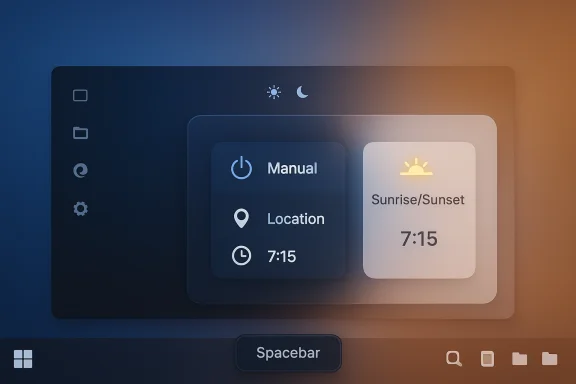 Background
Background
Microsoft’s PowerToys is a community-driven suite of utilities aimed at power users, developers, and anyone who wants to tune their Windows experience beyond the stock settings. Over the last two years PowerToys evolved from novelty add-ons into first-class tooling—adding a unified Settings app, the modern Command Palette, and accessibility-minded mouse utilities—while shipping frequent updates that respond directly to community requests. The 0.95 release continues that trajectory by focusing on long-standing usability gaps and performance bottlenecks. Windows itself still lacks a robust built-in schedule for switching between light and dark themes in many versions and builds—users have relied on third-party tools to get automatic theme rotation. PowerToys’ Light Switch plugs that hole with an OS-level-aware implementation that toggles both system shell elements and app themes on a timetable or based on local sunrise/sunset, giving users something Windows has notably been missing. Microsoft’s documentation and the PowerToys developer blog both outline the new utility and its options.
What’s new in PowerToys 0.95 — a concise rundown
- Light Switch: Automatic theme switching based on custom times or sunrise/sunset with location support, offsets, and selective application to system UI and/or apps.
- Command Palette performance: New fuzzy matcher, smarter fallbacks, search-cancellation logic, and constrained app-result counts yielding notable real-world speed gains.
- Peek activation via Spacebar: Peek can now be invoked by pressing the Space key by default, removing the need for a custom shortcut.
- Find My Mouse transparency: The spotlight can be set to 100% transparent and fine-tuned with a slider for subtler indicators.
- Shortcut conflict management: You can now ignore specific conflicts directly from the conflict dialog, simplifying hotkey hygiene.
- Miscellaneous quality-of-life: Mouse Pointer Crosshairs orientation options (horizontal, vertical, both), Gliding Cursor cancel with Esc, Quick Accent layout additions, smooth image zooming in ZoomIt, and Desired State Configuration (DSC) improvements for repeatable device setup.
Light Switch: Microsoft’s pragmatic answer to a persistent gap
How Light Switch works
Light Switch can operate in two primary modes: Manual schedule and Sunset to Sunrise. The manual schedule lets you pick exact times for the OS to flip between modes, while the sunset/sunrise mode pulls location data to compute local twilight times and apply a configurable offset if you want the switch to happen earlier or later. There’s also a configurable keyboard shortcut for an immediate toggle and an option to target the shell (Start, Taskbar, system UI), apps, or both. These controls give a granular, user-friendly way to choose which parts of Windows change theme and when.Why this matters for Windows users
Automatic theme switching is a small but meaningful UX improvement. It reduces friction for people who prefer dark mode at night and light mode during the day, and it’s particularly useful on OLED devices where darker UI elements can reduce battery draw in certain workloads. It also plays nicely with accessibility and comfort: automatic switching reduces glare during night-time use and can be paired with other night-time settings (like Night light) for a less jarring desktop transition. The Light Switch implementation’s per-target control (System vs Apps) also addresses the messy reality where not every component of Windows obeys the same theme setting.Limitations and caution
- Light Switch depends on accurate location and/or correct system time. If you travel frequently or use a VPN that affects location services, the sunrise/sunset behavior can be off.
- Some apps do not fully honor OS theme flags or expose their own theme settings; Light Switch won’t force-theme those apps unless they respond to standard Windows theme APIs. Users should test critical workflows to ensure theme changes behave as expected.
- This is a PowerToys module, not a Windows Settings feature—PowerToys runs in user context. If an organization’s IT policy blocks PowerToys or background apps, Light Switch may not be available or appropriate for managed devices.
Command Palette: under-the-hood changes that actually matter
Faster, smarter searching
Command Palette is one of PowerToys’ most visible recent additions, intended to be a Spotlight/Alfred-style launcher for Windows. The 0.95 update upgrades its search engine with a new fuzzy matcher and smarter fallback handling, removes ranking for fallback extensions (so they don’t crowd top results), and cancels older queries when new text is typed—behavior that significantly reduces wasted work and stuttering in heavy-extension scenarios. Microsoft’s team published micro-benchmarks showing dramatic reductions in median query times for common terms. The combined effect is a snappier, more relevant experience when launching apps, running commands, or searching for settings.Practical implications
- Users who rely on PowerToys Run or Command Palette for daily navigation will feel the difference immediately: less lag, fewer false-positive matches, and cleaner top-of-list results.
- Extension-heavy setups (users who add many Command Palette extensions) will see fewer exceptions and performance traps thanks to fixes that addressed throttling under load.
- The All Apps extension defaults to returning 10 app results to avoid overwhelming the UI; this is configurable for users who want more or fewer matches.
Risks and caveats
- Search-quality improvements depend on the matcher algorithms and heuristics; very niche queries or language-specific queries may still need tuning. Power users who rely on exact matches should verify that preferred results are surfaced reliably and adjust filters if necessary.
- Because Command Palette touches many core actions (app launch, run commands, search), any regression could create noticeable friction—Microsoft’s frequent releases and community-driven testing help mitigate this, but cautious rollouts are still prudent for enterprise environments.
Peek on Spacebar: small change, outsized usability gain
Peek, the PowerToys utility that previews file content without opening full apps, can now be invoked by pressing the Space bar. This default shortcut removes friction for users who previously had to assign or remember custom hotkeys. The behavior is context-aware and the team added telemetry to ensure it’s not intrusive; however, users who prefer the old behavior can disable or reassign the trigger. For fast previewing—especially when browsing large image folders or checking document snippets—Space-to-Peek is a clear usability win.Accessibility and precision: mouse utilities get practical upgrades
A focused set of improvements lands in the Mouse Utilities suite:- Find My Mouse now supports full transparency and a finer-grained opacity slider, letting users make the spotlight effect as prominent or subtle as needed. This is helpful on multi-monitor setups or presentations where the default glow can distract.
- Mouse Pointer Crosshairs gained orientation options to show only horizontal, only vertical, or both lines—useful for accessibility scenarios or single-axis alignment tasks. The Gliding Cursor can now be canceled with Esc, addressing control and comfort during stepwise cursor placement.
Device provisioning, configuration, and enterprise considerations
PowerToys’ relationship with system provisioning took another step forward with references to Desired State Configuration (DSC) support and better configuration via WinGet and installers. The broader Microsoft ecosystem has been moving to make developer and enterprise device setup reproducible—WinGet’s configuration capabilities and DSC v3 are part of that push. PowerToys’ improved compatibility with these flows makes it easier to include PowerToys in standardized deployments or to replicate a personal configuration across new devices.That said, administrators should weigh whether an open-source, user-scoped app like PowerToys fits their organizational policies. In environments with strict software control, IT teams should validate signing, telemetry settings, and update channels before rolling PowerToys into managed images.
Release engineering and polish: why 0.95 feels mature
Two trends in 0.95 stand out: performance-first fixes and community-driven polish. The Command Palette speed work, the handling of exceptions when multiple extensions are active, and the default Peek keyboard change are all quality-of-life fixes born from user feedback and telemetry. The team’s use of smaller, incremental PRs that target specific painful behaviors—like search cancellation and fallback ranking—demonstrates a release strategy aimed at making the toolkit feel reliable rather than experimental.Additionally, the release author highlighted real-world performance numbers that show significant improvement in typical queries. Those metrics are not lab-grade benchmarks, but they’re a transparent indicator the team is measuring perceived speed and iterating on it.
What this means for end users and power users
- Casual users get a seamless way to auto-switch themes without third-party apps. Light Switch reduces the manual toggling overhead and improves low-light ergonomics.
- Power users benefit from a faster Command Palette and a more forgiving Peek behavior, which can shave seconds off repetitive navigation.
- Accessibility-minded users see practical improvements in mouse utilities and Quick Accent layouts, widening PowerToys’ usefulness beyond purely power-user scenarios.
Security, privacy, and stability considerations
PowerToys runs in user space and collects limited telemetry to inform developers about crashes and performance. New features that depend on location (Light Switch) will naturally require permission to access location services; users who are privacy-conscious should review PowerToys’ telemetry and permission settings before enabling location-based switching.Stability is the other axis to watch. PowerToys touches deep parts of the UI (shell settings, global hotkeys, input handling), so regressions can be disruptive. That risk is mitigated by the project’s active CI, frequent releases, and open-source review process, but enterprise deployments should validate the update in a controlled environment before mass rollout.
Recommendations for readers
- Install or update to PowerToys 0.95 via the official PowerToys updater, GitHub release page, or Microsoft Store if you want Light Switch and the Command Palette improvements right away. Test on a single machine before broad deployment.
- If you rely on custom app theming or use apps known to ignore Windows theme flags, test Light Switch with those apps to ensure acceptable behavior. Adjust the “Apply dark mode to” settings to target System, Apps, or both.
- Review PowerToys’ location permission if you enable sunrise/sunset mode. Consider using manual schedule mode if you prefer not to grant location access.
- For enterprise admins: validate PowerToys in a test image, check update channels, and ensure the tool’s telemetry and installer behavior match company policy before wider deployment. Evaluate whether WinGet configure + DSC flows meet your provisioning goals.
Strengths and potential weaknesses — a critical look
Strengths
- Community-driven responsiveness: The PowerToys team continues to respond to long-standing user requests with concrete changes rather than vague promises, and the 0.95 release is a good example of that dynamic.
- Practical, incremental improvements: Many changes are small but meaningful—faster Command Palette queries, a spacebar Peek, and adjustable mouse spotlight transparency—that raise the overall polish level of the suite.
- Modularity and control: Light Switch’s selective target options (Shell vs Apps) and configurable offsets show an awareness of the messy reality of Windows theming across apps and components.
Weaknesses / Risks
- Not a native Windows Settings feature: Because Light Switch lives in PowerToys, it requires PowerToys to run. That’s fine for enthusiasts, but it limits adoption among users whose IT policies or security practices restrict such tools.
- App compatibility gaps: Some third-party apps ignore Windows theme flags. Light Switch won’t magically unify these apps’ appearances. Users may need supplementary app-specific settings.
- Potential for regressions: Features that hook into global input and theme state can cause regressions when Windows itself changes internal behavior. Enterprises should be cautious about deploying immediately to managed fleets.
The bigger picture: PowerToys as Windows’ laboratory
PowerToys increasingly looks like Microsoft’s experimental layer for user-facing improvements that may later influence Windows proper. Light Switch is a clear example: it implements a UX behavior that many competing platforms have handled for years, and it does so with attention to user control and accessibility. The project’s open-source model and steady cadence of releases allow Microsoft to trial refinements in a lower-risk channel before any possible OS integration. For power users and administrators, that creates an attractive loop: testable innovations, rapid iteration, and the ability to shape features via issue reports and PRs.Final assessment
PowerToys 0.95 is a meaningful, pragmatic release. Light Switch bridges a persistent UX gap in Windows 11 with a sensible feature set; Command Palette’s performance work makes the tool genuinely more useful; and the small, targeted accessibility and productivity tweaks across Mouse Utilities, Peek, and ZoomIt show a team focused on polish. While Light Switch is not a full replacement for app-level theming control and remains bounded by PowerToys’ user-scoped nature, the release demonstrates how incremental, well-scoped engineering can materially improve day-to-day desktop workflows.For users who already run PowerToys, 0.95 is a must-install. For IT teams and more cautious users, the recommendation is to pilot the update and evaluate location/telemetry policies and app compatibility before rolling it out broadly. The release is further evidence that PowerToys remains one of the most effective ways to add practical, user-centric features to Windows without waiting for the OS to bake them in.
Source: Windows Central PowerToys just fixed one of Windows 11’s most requested features