Microsoft's PowerToys team is preparing a set of small but meaningful usability fixes that aim to remove two of the most common annoyances power users report: hunting for the right toggle inside a growing Settings app, and accidentally quitting the suite when they only meant to hide it. The next PowerToys release (targeted in community discussion as v0.94) is expected to add a dedicated search box inside the PowerToys Settings experience and to change how the app’s “Shutdown/Quit” control behaves — offering a confirmation flyout and an option to hide instead of fully quit. These changes build on the major usability and performance improvements shipped in v0.93 and show the project’s steady march from hobbyist toolkit to a polished Windows productivity platform.
PowerToys began as an experimental Microsoft side-project and has since grown into a widely used, open-source suite of utilities that plug real gaps in Windows 11 productivity. The project moves quickly: releases typically bundle bug fixes, module refinements, and occasional UI overhauls. The v0.93 release, for example, introduced a Windows 11–style, card-based dashboard and a significantly faster Command Palette (the successor to PowerToys Run), as well as multiple accessibility and stability fixes — changes confirmed in the official release notes and coverage from several outlets. (github.com, neowin.net)
PowerToys development happens in the open on GitHub. Feature requests, design conversations, and implementation work are public, which makes it easier for users to see what’s coming — but it also means planned items can move between milestones, be split across several pull requests, or be postponed depending on engineering priorities. The feature set for any upcoming release is therefore best treated as “planned / in discussion” until it lands in the official release notes.
That said, the calendar for these fixes is provisional. GitHub threads confirm the requests and show maintainers actively discussing and implementing changes, but until v0.94 appears in the official releases, treat the rollout timing as tentative. Users and admins should update to the latest stable release for immediate reliability gains, watch the project’s GitHub releases for v0.94 confirmations, and plan staged rollouts where organizational stability is a priority.
The next PowerToys update looks modest on paper but consequential in practice: less time spent hunting settings, fewer accidental quits, and a smoother overall experience — exactly the sort of pragmatic polish that turns a great utility collection into an indispensable productivity platform.
Source: xda-developers.com Microsoft PowerToys is finally ending the frustrations you learned to live with
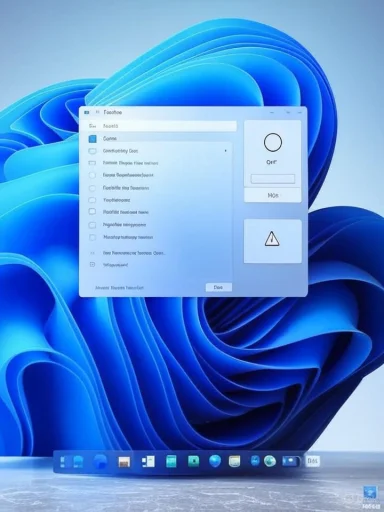 Background / Overview
Background / Overview
PowerToys began as an experimental Microsoft side-project and has since grown into a widely used, open-source suite of utilities that plug real gaps in Windows 11 productivity. The project moves quickly: releases typically bundle bug fixes, module refinements, and occasional UI overhauls. The v0.93 release, for example, introduced a Windows 11–style, card-based dashboard and a significantly faster Command Palette (the successor to PowerToys Run), as well as multiple accessibility and stability fixes — changes confirmed in the official release notes and coverage from several outlets. (github.com, neowin.net)PowerToys development happens in the open on GitHub. Feature requests, design conversations, and implementation work are public, which makes it easier for users to see what’s coming — but it also means planned items can move between milestones, be split across several pull requests, or be postponed depending on engineering priorities. The feature set for any upcoming release is therefore best treated as “planned / in discussion” until it lands in the official release notes.
What’s changing in the next update (what we know so far)
Settings search: finally find the toggle you need
- Microsoft is planning to add a dedicated search box to the PowerToys Settings app so users can locate specific options and modules far faster than scrolling or hunting through nested menus.
- The idea has been a persistent community request and multiple GitHub issues and threads have tracked variations of the same request for months; related issues have been triaged and marked complete or consolidated as duplicates, which indicates the team is actively addressing the problem.
- Community contributors have pushed a further refinement: let the search results include inline toggle controls so users can enable or disable a setting directly from the search results — a convenience Windows Settings itself currently doesn’t provide. That enhancement has been proposed in discussions and is being weighed by the team, but it’s not guaranteed to ship immediately.
- As PowerToys grows, the Settings app has become larger and more feature-dense. A search box is a direct usability win: it reduces cognitive load, lowers the onboarding barrier for new users, and speeds configuration for power users who juggle multiple machines and profiles.
- Allowing direct toggles in search results would be a notable UX uplift — it short-circuits the traditional “search → click result → change setting” pattern into “search → toggle,” saving time and clicks.
Shutdown / Quit button: stop accidentally closing PowerToys
- The team has discussed reworking the Shutdown/Quit button behavior that currently lives in the Settings title bar (near minimize). Because that location is easy to click by accident, users sometimes shut the whole suite down unintentionally.
- Planned changes include offering a confirmation flyout when the user clicks the quit control and providing a choice between “Quit (exit completely)” and “Hide (minimize to system tray)”, or at least a clearer label and tooltip to communicate intent. This conversation appears in a GitHub thread that reworks the flyout UI and the tray interactions.
- The goal is to reduce accidental quits and to let users decide whether they want PowerToys to remain resident (background tray icon) or to stop all processes.
- PowerToys offers utilities (clipboard history, Run/Command Palette, keyboard remaps) that users expect to be available in the background. Accidentally quitting the suite interrupts workflows and can cause confusion (hotkeys stop working, tray actions disappear, etc.).
- A confirmation flyout or clearer labeling will lower the friction for less technical users while preserving the ability for admins or automation scripts to close the app when needed.
Technical verification and cross-checks
- The v0.93 release notes (official GitHub release) document the dashboard redesign and the Command Palette performance work (Ahead-of-Time compilation and extension load improvements), matching independent coverage from tech outlets. Those release notes provide the baseline for how Microsoft communicates changes and where the project focuses effort. (github.com, neowin.net)
- The request to add a search bar to the Settings page is captured in multiple GitHub issues and has been closed or referred to duplicate issues, indicating the team has tracked and acted on the idea over several release cycles. The active discussions around settings search and related UX refinements are visible in the repo.
- The Quit / Flyout conversation appears in design threads for the Settings and flyout components; maintainers and contributors have left direct comments about tooltip text, “Quit” label vs. “Close,” and the risk of users confusing flyout-close with app-exit. Those discussions confirm the feature is on the project radar, though implementation details remain in flux.
- Community and news coverage referencing upcoming PowerToys changes (including the XDA piece summarized above) reflect the same set of issues and proposals, but coverage sometimes paraphrases or interprets GitHub discussion threads — treat those articles as reporting community plans rather than final release guarantees.
- The claim that these exact features will arrive in v0.94 is plausible — the project assigns planned work to milestones — but Microsoft has not published a formal v0.94 release note at the time of reporting. Releases and milestones sometimes slip, and GitHub threads show features are often split across multiple pull requests and iterative UI refinements. Until v0.94 appears in the official releases page, treat the timing as provisional.
Practical impact: what users will actually gain
- Faster configuration: a settings search reduces the time it takes to find a toggle or discover a new module, which translates directly into fewer interruptions and faster setup of new machines.
- Fewer accidental quits: a confirmation flyout or explicit “Hide vs Quit” choice will prevent lost hotkeys and background services, improving stability of workflows that rely on persistent PowerToys utilities.
- Cleaner onboarding: new users who dread a sprawling settings UI will find the modern dashboard and search capability easier to navigate, increasing the likelihood of exploring and enabling useful features like FancyZones, Command Palette, and Text Extractor.
- If you rely on PowerToys for hotkeys and background helpers, enable “Run at startup” in Settings so accidental quits don’t remove functionality permanently.
- Update to the latest released version to get the v0.93 stability and Command Palette performance improvements if you haven’t already. (github.com, neowin.net)
- Keep an eye on the PowerToys GitHub releases page for v0.94 notes before assuming features or timelines are finalized.
Critical analysis — strengths, trade-offs and risks
Strengths and positive signals
- Microsoft’s open development model fosters transparency. The GitHub issue threads show real interaction between maintainers and users, plus a pragmatic approach to prioritizing reliability and accessibility alongside new features. That’s why changes such as the dashboard redesign and Command Palette optimizations landed smoothly. (github.com, neowin.net)
- Targeted UX fixes (settings search, quit confirmation) deliver high ROI: small UX investments that remove repetitive pain points are often more valuable than marquee features because they reduce friction for a broad user base.
- The team’s focus on accessibility and test coverage (more unit tests, UI automation) reduces the risk that new UI tweaks introduce regressions — an important consideration for a tool that hooks into many parts of Windows.
Risks and trade-offs
- Feature overlap with Windows itself: PowerToys’ utilities occasionally mirror or precede native Windows features (e.g., Text Extractor, window management). As Microsoft and Windows evolve, PowerToys teams must decide whether to keep duplicative features, refactor them, or deprecate them. This can create churn or uncertainty for long-term users.
- Release slippage and fragmentation: because PowerToys is community-driven and responsive to issues, planned items may be delayed, split across multiple releases, or reworked based on user feedback. Dependence on GitHub milestones alone is not a firm guarantee of release timing.
- Enterprise considerations: IT organizations that standardize images or use strict change-management policies may treat frequent PowerToys updates with caution. The project offers granular toggles and can be managed centrally, but the rapid cadence can sidestep slow enterprise validation cycles. Administrators should validate features in controlled test groups before deployment.
Security and stability notes
- Because PowerToys runs as resident processes and hooks into input and UI, maintain strict version hygiene: install releases only from the official GitHub releases page or the Microsoft Store listing, and monitor release notes for breaking changes or known regressions.
- For users who rely on hotkeys or system-wide utilities in critical workflows, test updates in a non-production environment before upgrading fleet machines. This minimizes downtime caused by transient regressions, configuration changes, or runtime dependency updates.
How Microsoft and the community drive these changes (process insight)
- Feature requests commonly start as GitHub issues; maintainers triage and mark duplicates/implementations. Issues like “add search bar to Settings” and the flyout/quit labeling conversations show the pipeline from community request to design discussion to code. Closed/duplicate markings indicate the team consolidates work items to avoid fragmentation.
- Milestones and PRs determine what lands in a named release; however, the team frequently merges incremental improvements and backports fixes in patch releases. If a UX change requires more polish or accessibility testing, it may be split across releases.
- Visibility is a double-edged sword: users can see work in progress and comment, but public discussion can also create expectations about timing that the team may not be able to meet. The best way to track final decisions is the official release notes on GitHub.
How to prepare: recommended steps for power users and admins
- For individual users:
- Keep automatic updates on if you want to receive fixes quickly, but prefer manual update checks if you require maximum stability.
- Use the PowerToys backup/restore settings feature before major updates so you can quickly revert your configuration if needed.
- If accidental quits bother you now, a short-term workaround is to rely on the system tray menu to Exit explicitly rather than the title-bar control; and enable “Run at startup” so the suite automatically resumes on reboot.
- For IT admins:
- Validate the latest release in a test group, paying attention to modules that interact with input (Keyboard Manager), shell integrations (File Explorer add-ons), and overlay UI (Text Extractor).
- Use Group Policy options or deployment packages to lock down enabled modules if you want a consistent experience across managed machines.
- Monitor the PowerToys GitHub issues and releases pages for security fixes or breaking changes and schedule staged rollouts.
Final verdict
PowerToys continues to mature: the project’s recent work shows a disciplined engineering approach (performance and AOT optimizations for Command Palette), a clear UI/UX focus (Windows 11–style dashboard), and responsiveness to user pain points (settings discoverability and quit behavior). The proposed addition of a search box in Settings and a more conservative Quit/Shutdown button behavior are exactly the kind of incremental UX repairs that improve day-to-day productivity for millions of Windows users.That said, the calendar for these fixes is provisional. GitHub threads confirm the requests and show maintainers actively discussing and implementing changes, but until v0.94 appears in the official releases, treat the rollout timing as tentative. Users and admins should update to the latest stable release for immediate reliability gains, watch the project’s GitHub releases for v0.94 confirmations, and plan staged rollouts where organizational stability is a priority.
The next PowerToys update looks modest on paper but consequential in practice: less time spent hunting settings, fewer accidental quits, and a smoother overall experience — exactly the sort of pragmatic polish that turns a great utility collection into an indispensable productivity platform.
Source: xda-developers.com Microsoft PowerToys is finally ending the frustrations you learned to live with