For many long-time Windows users, the tiny "Show more options" link in Windows 11’s abbreviated right‑click menu is more than an annoyance — it interrupts muscle memory, adds clicks to everyday tasks, and compounds into lost minutes across a workday. There are three practical ways to bring the full, classic context menu back: a quick keyboard shortcut, a third‑party shell mod (ExplorerPatcher), or a small per‑user registry tweak that restores the legacy menu by default. Each approach has tradeoffs in convenience, risk, and maintainability; this article explains how each works, walks through safe implementation, flags pitfalls, and gives a straight recommendation so you can pick the best path for your workflow and risk tolerance.
Windows 11 introduced a streamlined, modernized context menu designed for a cleaner look and better touch interaction. The new menu surfaces only a handful of primary actions; less‑frequent items are hidden behind a secondary “Show more options” entry (or available by holding Shift while right‑clicking). The design is intentional — Microsoft prioritized visual simplicity and consistency — but for power users and admins who rely on shell extensions (third‑party entries like 7‑Zip, Git tools, or context utilities), the change costs time and disrupts established workflows.
That tension between simplicity and productivity is why the community has developed multiple workarounds that let you regain the classic Windows 10‑style right‑click menu without uninstalling or downgrading the OS. The most commonly used options are:
However, if your day involves frequent right‑clicking for advanced shell entries, the cognitive cost of holding Shift every time quickly becomes a productivity tax. That’s when the set‑and‑forget approaches below are worth considering.
HKEY_CURRENT_USER\Software\Classes\CLSID{86ca1aa0-34aa-4e8b-a509-50c905bae2a2}\InprocServer32
The default string value for InprocServer32 is left blank (an empty string), which signals Explorer to fall back to the classic menu behavior for that user account. After adding the key, restarting Windows Explorer (or rebooting) makes the change active. To revert, you delete the same CLSID key and restart Explorer. This approach is documented across multiple community guides and reproduced by independent authors.
reg add "HKCU\Software\Classes\CLSID{86ca1aa0-34aa-4e8b-a509-50c905bae2a2}\InprocServer32" /f
To revert:
reg delete "HKCU\Software\Classes\CLSID{86ca1aa0-34aa-4e8b-a509-50c905bae2a2}" /f
After adding or removing the key, restart Explorer to apply changes. These exact commands and the key name appear in the same community documentation that details the manual Registry steps.
Restoring the classic right‑click menu in Windows 11 is a solved problem with three practical, documented methods: a built‑in keyboard shortcut, a third‑party shell mod that returns a broader Windows 10 experience, or a small, per‑user registry change that sets the legacy menu as the default. Each choice balances convenience, safety, and maintainability differently. With careful backups and a measured test plan, you can reclaim the menu that best supports your productivity and avoid the extra clicks that slow you down. fileciteturn0file10turn0file9turn0file6
Source: How-To Geek How I Got the Full Right-Click Menu back in Windows 11
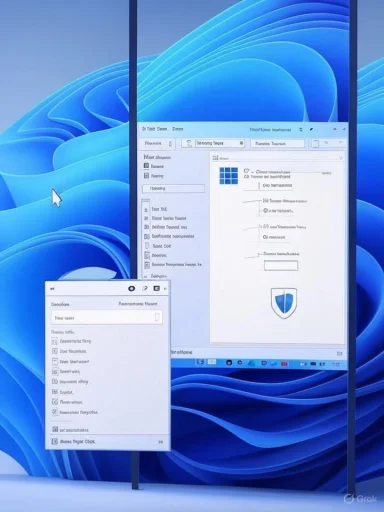 Background: what changed and why it matters
Background: what changed and why it matters
Windows 11 introduced a streamlined, modernized context menu designed for a cleaner look and better touch interaction. The new menu surfaces only a handful of primary actions; less‑frequent items are hidden behind a secondary “Show more options” entry (or available by holding Shift while right‑clicking). The design is intentional — Microsoft prioritized visual simplicity and consistency — but for power users and admins who rely on shell extensions (third‑party entries like 7‑Zip, Git tools, or context utilities), the change costs time and disrupts established workflows.That tension between simplicity and productivity is why the community has developed multiple workarounds that let you regain the classic Windows 10‑style right‑click menu without uninstalling or downgrading the OS. The most commonly used options are:
- Hold Shift while right‑clicking (temporary, zero‑risk shortcut).
- Install ExplorerPatcher (open‑source shell mod that restores many Windows 10 behaviors).
- Apply a per‑user Registry tweak that makes the legacy menu the default for your account.
How the three methods compare at a glance
- Shift+Right‑Click
- Pros: No installation, zero‑risk, immediate.
- Cons: Manual every time; breaks muscle memory goals.
- ExplorerPatcher (open‑source)
- Pros: Restores full classic shell behaviors (taskbar, Start, ribbon), set‑and‑forget.
- Cons: Third‑party, may trigger antivirus or Defender alerts in some setups; future Windows updates can break it; not supported by Microsoft.
- Registry tweak (create CLSID key)
- Pros: Native, no background process, permanent for the user account.
- Cons: Requires editing the Registry (back up first); third‑party shell extensions may behave slightly differently; risk if applied incorrectly.
Why the Shift+Right‑Click shortcut is still useful (and when to use it)
The fastest, safest path to the full menu is the built‑in keyboard shortcut:- Hold Shift and right‑click the file, folder, or desktop.
- The classic Windows context menu appears immediately.
However, if your day involves frequent right‑clicking for advanced shell entries, the cognitive cost of holding Shift every time quickly becomes a productivity tax. That’s when the set‑and‑forget approaches below are worth considering.
ExplorerPatcher: the third‑party option that restores a lot more than the menu
What ExplorerPatcher does
ExplorerPatcher is an open‑source utility that hooks into the Windows shell to reintroduce many Windows 10 behaviors — not just the classic context menu, but also taskbar placement, Start menu layout, the File Explorer ribbon, and other UI elements power users miss. It provides a configuration UI so you can pick exactly which behaviors to revert.Benefits
- Restores multiple Windows 10 UI behaviors with a single install.
- Simple configuration; excellent for users who want a comprehensive “Windows 10 feel”.
- Community‑maintained and regularly updated by contributors.
Risks and caveats
- Because ExplorerPatcher modifies shell behavior, some antivirus products (including some Defender heuristics in certain environments) may flag it or block parts of it. Several community reports indicate Defender or other AVs can interrupt or quarantine ExplorerPatcher files—this is not universal but worth noting.
- It’s a community project, not an official Microsoft product. Major Windows feature updates can occasionally break compatibility, forcing you to wait for a new ExplorerPatcher release.
- In managed enterprise environments, installing a third‑party shell mod may violate policy or complicate support.
How to approach ExplorerPatcher safely
- Download from the official project repository or release page; prefer signed releases if available.
- Scan the installer with your AV and verify checksums if the project publishes them.
- Install on a test machine or VM before widespread use.
- If Defender flags the installer, review the alert details and add trusted exclusions only after confirming the publisher/source.
The Registry tweak: permanent, minimal, and native
If you want the full context menu back by default without extra apps running, the per‑user Registry change is the cleanest solution. It creates a shell override under your user hive that causes Explorer to use the legacy context menu implementation.What the tweak changes (technical summary)
The tweak creates a key under:HKEY_CURRENT_USER\Software\Classes\CLSID{86ca1aa0-34aa-4e8b-a509-50c905bae2a2}\InprocServer32
The default string value for InprocServer32 is left blank (an empty string), which signals Explorer to fall back to the classic menu behavior for that user account. After adding the key, restarting Windows Explorer (or rebooting) makes the change active. To revert, you delete the same CLSID key and restart Explorer. This approach is documented across multiple community guides and reproduced by independent authors.
Step‑by‑step: add the key using the Registry Editor
- Create a system restore point (recommended).
- Press Win + R, type regedit, and press Enter to open the Registry Editor.
- Navigate to HKEY_CURRENT_USER\Software\Classes\CLSID
- Right‑click CLSID → New → Key → name it exactly:
{86ca1aa0-34aa-4e8b-a509-50c905bae2a2} - Right‑click that key → New → Key → name it InprocServer32
- Click InprocServer32 and double‑click the (Default) value on the right.
- Leave the value data blank and press OK.
- Restart Windows Explorer (Ctrl+Shift+Esc → Processes → Windows Explorer → Restart) or reboot the PC.
reg add "HKCU\Software\Classes\CLSID{86ca1aa0-34aa-4e8b-a509-50c905bae2a2}\InprocServer32" /f
To revert:
reg delete "HKCU\Software\Classes\CLSID{86ca1aa0-34aa-4e8b-a509-50c905bae2a2}" /f
After adding or removing the key, restart Explorer to apply changes. These exact commands and the key name appear in the same community documentation that details the manual Registry steps.
Safety checklist before editing the Registry
- Export a backup of the CLSID branch or create a full system restore point.
- Apply the tweak to a test account or VM first if you manage multiple PCs.
- Confirm the command and key names are typed exactly — braces and hyphens are significant.
- Avoid running registry scripts from untrusted sources; prefer typing or pasting the authoritative commands.
Known interactions and issues
- Some third‑party shell extensions are registered only for the modern (Windows 11) shell path or expect the modern menu behavior. After the tweak, a small number of shell extension items may appear different or be absent; in most cases these are vendor implementation quirks rather than a systemic problem. Community documentation warns that behavior can vary depending on the extension and how its handler was implemented.
- If a context menu entry completely disappears after the tweak, test by toggling the registry key off, restarting Explorer, and reinstalling/updating the third‑party app that supplied the extension.
- Enterprise environments with group policies or mandatory device management may not respect the per‑user tweak consistently; test before broad deployment.
Troubleshooting: when the tweak doesn't take effect
If you follow the steps but still see the modern abbreviated menu, try the following in order:- Confirm the key exists at the correct path and that InprocServer32 has an empty (Default) value.
- Restart Windows Explorer from Task Manager. If that doesn’t work, reboot.
- Ensure you applied the change under HKEY_CURRENT_USER for the same user account you are testing.
- Check for antivirus or system integrity tools that may block or revert registry changes.
- If you installed ExplorerPatcher previously, temporarily disable or uninstall it to avoid conflicting shell hooks.
Security and maintainability considerations
- Registry edits are per‑user: the tweak modifies only the current user’s shell behavior under HKEY_CURRENT_USER. It does not change machine‑wide shell behavior unless applied to HKEY_LOCAL_MACHINE by design.
- Malware and unwanted programs sometimes use CLSID keys and shell hooks to persistently add context menu entries. Be cautious: if you did not create the CLSID key or if unexpected keys appear, scan the system and inspect key ownership and permissions. Only add keys you understand or that are documented by trusted guides.
- Because the tweak is a per‑user fallback, Microsoft can change the behavior in future Windows updates. Historically, community tweaks like this have been reliable across several builds, but there is always a non‑zero chance that an update will change the registry semantics and require a revised approach. Maintain the ability to revert changes and follow project/community channels for updates.
Enterprise and support policy notes
- In corporate environments, registry changes and third‑party shell modifications can complicate support and may violate device policies. Check with your IT and test on staging devices before deploying widely.
- For managed fleets, consider distributing the change via Group Policy or configuration management only if you first validate behavior, create a documented rollback plan, and account for support overhead.
- If in doubt, use Shift+Right‑Click; it requires no policy exception, no install, and no support escalation.
Decision matrix: which option should you pick?
- You’re a casual or managed user
- Use: Shift+Right‑Click
- Why: Zero risk, no changes, supported by default.
- You want set‑and‑forget and prefer no background tools
- Use: Registry tweak (create CLSID + InprocServer32)
- Why: Native behavior, no extra processes, reversible. Back up registry first.
- You want a full Windows 10 experience (taskbar, Start, ribbon, etc.)
- Use: ExplorerPatcher
- Why: Restores many UI behaviors in one install; great for power users who want the old desktop back. Test first and be prepared to handle occasional AV flags or update breakages. fileciteturn0file9turn0file6
Final recommendations and best practices
- Always back up the Registry or create a system restore point before making changes.
- Test any tweak in a VM or a non‑critical account first, particularly if you support multiple machines.
- Prefer the least invasive option that meets your needs: Shift for occasional use, the Registry tweak for a simple restore, or ExplorerPatcher if you want comprehensive UI reversion.
- If you rely on third‑party context menu handlers for daily work, expect to do one or two small follow‑up steps (reinstall or update the app) after toggling menu modes.
- Keep an eye on Windows updates and the ExplorerPatcher project page or community threads for compatibility reports. If an update reverts behavior, you can undo the registry key or uninstall ExplorerPatcher as part of a rollback plan. fileciteturn0file6turn0file9
Restoring the classic right‑click menu in Windows 11 is a solved problem with three practical, documented methods: a built‑in keyboard shortcut, a third‑party shell mod that returns a broader Windows 10 experience, or a small, per‑user registry change that sets the legacy menu as the default. Each choice balances convenience, safety, and maintainability differently. With careful backups and a measured test plan, you can reclaim the menu that best supports your productivity and avoid the extra clicks that slow you down. fileciteturn0file10turn0file9turn0file6
Source: How-To Geek How I Got the Full Right-Click Menu back in Windows 11