Yes — you can run Windows applications on Linux, and there are multiple, practical ways to do it today: traditional compatibility layers like Wine, user-friendly front-ends such as Bottles, game-focused solutions via Steam/Proton, classic virtualization with VirtualBox (or Quickemu/QEMU), and an emerging containerized approach exemplified by WinBoat.
Linux desktop compatibility with Windows software has progressed from hobbyist tinkering to a realistic toolkit for many users and organizations. There is no single silver-bullet that guarantees a particular Windows app will run on every Linux setup, but the available approaches cover a broad spectrum of needs — from casual single-app dependencies to production-critical Windows-only suites.
Two market forces sharpen the case for cross-platform strategies right now. First, many users face an imminent vendor lifecycle decision: Windows 10 reaches end of support on October 14, 2025, after which Microsoft will no longer provide security updates for that platform. That reality is driving some individuals and organizations to consider migration plans and alternatives. (support.microsoft.com, learn.microsoft.com)
Second, the gaming and creative-app ecosystems have invested heavily in translation layers (such as Proton, DXVK and VKD3D) and tooling that make running Windows software on Linux far more practical than it was a decade ago. The result is an ecosystem in which the how you run Windows apps on Linux matters — and the right tool depends on the app’s complexity, performance needs, and licensing constraints. (github.com, en.wikipedia.org)
The ZDNET piece that prompted this deeper look is correct in its headline: there are multiple viable ways to run Windows apps on Linux today, each with different tradeoffs. The right approach depends on your app, your tolerance for tinkering, and whether you need vendor-supported, production-grade behavior. Test your critical apps, plan a fallback, and choose the tool that best matches your compatibility and operational needs.
Source: ZDNET Yes, you can run Windows apps on Linux - here are my top 5 ways
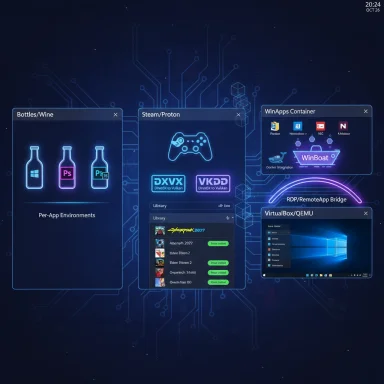 Background / Overview
Background / Overview
Linux desktop compatibility with Windows software has progressed from hobbyist tinkering to a realistic toolkit for many users and organizations. There is no single silver-bullet that guarantees a particular Windows app will run on every Linux setup, but the available approaches cover a broad spectrum of needs — from casual single-app dependencies to production-critical Windows-only suites.Two market forces sharpen the case for cross-platform strategies right now. First, many users face an imminent vendor lifecycle decision: Windows 10 reaches end of support on October 14, 2025, after which Microsoft will no longer provide security updates for that platform. That reality is driving some individuals and organizations to consider migration plans and alternatives. (support.microsoft.com, learn.microsoft.com)
Second, the gaming and creative-app ecosystems have invested heavily in translation layers (such as Proton, DXVK and VKD3D) and tooling that make running Windows software on Linux far more practical than it was a decade ago. The result is an ecosystem in which the how you run Windows apps on Linux matters — and the right tool depends on the app’s complexity, performance needs, and licensing constraints. (github.com, en.wikipedia.org)
How the five mainstream approaches compare
- Wine and Wine-based front-ends (PlayOnLinux, Q4Wine, WineGUI/WineZGUI, etc.) — best when the app is supported by the community or only needs light Windows API coverage. Low overhead, no Windows license required, but compatibility is app-dependent. (winehq.org, wiki.playonlinux.com)
- Bottles — a modern Wine wrapper that creates isolated "bottles" (environments) with per-app Wine versions and dependency sets. Easier to use than raw Wine and safer due to sandboxing. Great for productivity apps and many indie games. (github.com)
- Steam + Proton — the default route for many gamers. Proton bundles patched Wine, DXVK, and VKD3D to translate DirectX to Vulkan. If you want to play Windows games on Linux, Proton gives the best out-of-the-box experience for many titles. (github.com, en.wikipedia.org)
- Virtual machines (VirtualBox / QEMU / Quickemu) — run a full Windows guest for absolute compatibility. Reliable for business apps and tricky installers, but heavier on resources and often less ideal for GPU‑bound workloads. (virtualbox.org, forum.virtualbox.org)
- WinBoat and containerized Windows — runs Windows inside a container/VM and exposes windows to the desktop via RDP/RemoteApp. High compatibility because it's real Windows, but currently experimental and requires non-trivial prerequisites. (github.com, winboat.app)
1. Wine — the original compatibility layer
What Wine does and how it works
Wine (originally "Wine Is Not an Emulator") is a compatibility layer that implements Windows APIs on top of Unix-like systems so Windows executables can run without a Windows kernel or VM. Wine translates Windows system calls into POSIX calls and implements many Windows libraries — so many apps run without virtualization. Wine is mature, actively developed, and shipped by most distributions. (winehq.org, en.wikipedia.org)Strengths
- No Windows license required. Wine runs native Windows binaries without spinning up a full Windows guest.
- Lightweight compared with full virtualization; good for older hardware and simple productivity apps.
- Large community compatibility database. The Wine AppDB collects real-world reports and user tips for specific installers and tweaks. (winehq.org)
Limitations and gotchas
- Not a guarantee. Some complex apps — especially those with kernel drivers, anti-cheat, or licensing tied to Windows kernel features — will not run or will be unstable under Wine.
- Per-app fiddling often required. Winetricks, environment variables, DLL overrides or custom Wine versions may be necessary.
- Wayland/Wayland-native concerns. Wine was historically X11-focused; while Wayland support has improved, there are still edge cases around input and compositors. (winehq.org, reddit.com)
GUI helpers and front-ends
You don’t need to use Wine from the terminal. Several GUI front-ends exist to make Wine accessible:- PlayOnLinux and Q4Wine provide per-app "prefixes" and guided installers. (wiki.playonlinux.com, manpages.ubuntu.com)
- Bottles (covered below) is a newer, polished front-end that automates bottles (isolated environments) and manages Wine versions. (github.com)
- Lightweight community GUIs such as WineGUI and WineZGUI also exist; they wrap common tasks in a friendlier interface for newcomers. (github.com)
2. Bottles — Wine, but more user-friendly and sandboxed
What Bottles adds
Bottles is a modern Windows-on-Linux manager that uses Wine under the hood but offers an improved UX: per-application bottles with isolated dependencies, per-bottle Wine/Glu/Proton runtimes, and an app-store-like catalog for automated installs. Bottles is distributed primarily as a Flatpak, which further improves sandboxing and portability. (github.com)Why Bottles matters
- Per-app isolation reduces dependency conflicts and keeps your system tidy.
- Per-bottle Wine version selection fixes cases where one app needs an older Wine while another requires newer behavior.
- GUI-first workflow makes it easier for non-CLI users to try Wine without diving into the intricacies of prefixes and winetricks.
Caveats
- Bottles still depends on Wine for API reimplementation; apps that fail under Wine will generally fail under Bottles unless a specific tweak or alternative runtime solves the issue.
- Although Flatpak packaging improves safety, some advanced integrations (hardware passthrough, low-level drivers) can be trickier under heavy sandboxing. (github.com)
3. Steam and Proton — the best path for gaming
How Proton works
Proton is Valve’s Steam-integrated compatibility tool that bundles a patched Wine with libraries like DXVK (Direct3D 9/10/11 → Vulkan) and VKD3D-Proton (Direct3D 12 → Vulkan). Proton is focused on games: it applies many game-specific patches, handles controller mapping, and is integrated into Steam so titles can be installed and launched like native Linux games. (github.com, en.wikipedia.org)Strengths for gamers
- Seamless experience via Steam. Enable Steam Play and you can often install and run many Windows-only games without manual setup.
- High compatibility for many AAA titles. Proton, combined with community-tested forks (Proton-GE) and ProtonDB, has made hundreds of formerly Windows-only games playable on Linux. (en.wikipedia.org, gamingonlinux.com)
- Controller and overlay support is well integrated and maintained by Valve.
Limitations
- Anti-cheat and kernel-level drivers. Titles that depend on kernel-mode anti-cheat systems (e.g., some competitive online games) often refuse to run under Proton/virtualized environments.
- Driver and Vulkan maturity. For best results you need up-to-date GPU drivers with robust Vulkan support (Mesa or vendor drivers). Some older NVIDIA or vendor-specific features can be rough. (en.wikipedia.org, gamingonlinux.com)
4. Virtual machines — VirtualBox, QEMU, Quickemu
When to virtualize
A VM is the safest fallback when Wine/Proton fail. If an app requires kernel drivers or vendor-signed modules (or you need a fully supported Windows environment), run Windows as a guest in VirtualBox, VMware, or QEMU/Quickemu.Strengths
- Highest compatibility. You’re running native Windows, so apps behave the same as on a physical Windows machine.
- Snapshots and rollback. Useful for testing and for protecting production workflows.
- Enterprise-friendly. Easier to integrate into existing imaging and backup policies.
Limitations and performance notes
- Resource overhead. A VM consumes RAM, CPU and disk space; older laptops can struggle.
- GPU and peripheral limitations. GPU-bound workloads (games, 3D rendering) need passthrough setups for acceptable performance. VirtualBox provides guest additions that improve integration (clipboard, folder sharing, better display drivers), but it’s not a substitute for proper GPU passthrough setups. Audio, advanced controllers, or low-latency gaming often require extra configuration. (virtualbox.org, forum.virtualbox.org)
5. WinBoat — containerized Windows inside Linux (experimental)
What WinBoat is
WinBoat packages a full Windows guest inside a Docker-backed container and presents an integrated desktop/app launcher on the host. The project automates building a Windows VM inside containers, exposes the Windows desktop via an RDP/RemoteApp bridge (commonly FreeRDP), and mounts host directories into the guest for straightforward file sharing. The result: real Windows apps running in a disposable, container-managed Windows instance that looks and feels integrated on the Linux desktop. (github.com, winboat.app)Why it is interesting
- True Windows compatibility. Because WinBoat runs a real Windows guest, app compatibility is much higher than a translation layer can achieve.
- Automation & UX. WinBoat aims to reduce the friction of manual VM creation by automating setup steps and presenting an app-store-like GUI for installing and managing Windows apps. (winboat.app, github.com)
Technical prerequisites and limitations (verified)
WinBoat currently requires several non-trivial prerequisites:- Docker and Docker Compose v2 (or compatible container runtime),
- KVM/QEMU support enabled in BIOS/UEFI, and an available /dev/kvm device for hardware acceleration,
- FreeRDP (for RDP/RemoteApp integration),
- iptables/iptables_nat kernel modules (networking and NAT rules), and
- substantial disk space and memory (the project recommends tens of GB of storage and several GB of RAM). (github.com, winboat.app)
Risks and operational caveats
- Complex install for casual users. The combined Docker/KVM/iptables/FreeRDP requirements create a setup burden that can be daunting to non-technical users. Early adopters report manual tweaks are sometimes needed. (windowsforum.com, sarah-rogue.me)
- GPU acceleration is limited. WinBoat is not yet a drop-in replacement for GPU-heavy workloads; GPU passthrough is not broadly supported in the app’s current form. Do not expect parity with native Windows gaming performance today. (winboat.app)
- Licensing and legal considerations. Because WinBoat runs an actual Windows guest, you must consider Microsoft’s licensing terms and ensure any Windows image used is properly licensed for your use-case. Public guidance and community discussions flag licensing as an area users must evaluate themselves before deploying WinBoat in production. (windowsforum.com)
Practical verdict
WinBoat is promising and fills an important middle ground between Wine (cheap, lightweight, limited compatibility) and full-VM workflows (heavy but compatible). For technologists comfortable with container tooling and KVM, WinBoat lets you run many Windows apps with minimal manual tweaking — but it remains experimental. Treat WinBoat as an advanced, pre-release option and validate your target apps carefully before committing. (github.com, winboat.app)Putting it together: choosing the right path
A simple decision flow
- Is the app a game?
- Yes → Try Steam + Proton first; check ProtonDB for title notes. (en.wikipedia.org)
- No → Continue.
- Does the app require kernel drivers or vendor-signed components?
- Yes → Use a virtual machine with proper Windows licensing and, if needed, GPU passthrough. (virtualbox.org)
- No → Continue.
- Is the app widely used and documented in Wine AppDB or Bottles’ library?
- Yes → Start with Bottles or Wine (Bottles for GUI convenience). (github.com, winehq.org)
- No → Try a brief VM test or consider WinBoat if you are comfortable with its prerequisites and want a closer-to-native Windows runtime. (github.com)
Practical steps for newcomers
- Inventory your Windows apps and prioritize them by business impact.
- Check compatibility resources:
- Wine AppDB for desktop apps. (winehq.org)
- ProtonDB for games. (en.wikipedia.org)
- Bottles’ app recipes for quick installs. (github.com)
- Start with a Live USB or a disposable VM to test hardware and driver behavior.
- Use snapshots and backups before migrating production workloads.
- If you rely on one critical Windows app with vendor support, maintain a tested, licensed Windows VM as your fallback.
Security, maintenance and licensing — the non-technical checklist
- Security: Running an unpatched Windows 10 after October 14, 2025 is risky; if you use Windows guests or containers, keep them patched and isolate them properly. Consider Linux host hardening and container/network isolation best practices. (support.microsoft.com)
- Updates and lifecycle: Compatibility layers and Proton evolve quickly. Subscribe to WineHQ, Proton, or Bottles release notes for changes that could impact your apps. Wine 10.x and later have introduced significant improvements and continued work on Vulkan/Wayland integration. (winehq.org)
- Licensing: Running a full Windows guest (VM or container) usually requires a valid Windows license for the guest. Community projects like WinBoat ease technical setup but do not replace licensing obligations. Always evaluate license terms before using Windows images in production. (windowsforum.com)
- Operational support: For organizations, document the chosen approach, create rollback steps, and have a short validation window before committing to wide deployment. If you need vendor-level SLAs, plan for retained Windows hosts while certifying Linux alternatives.
Critical analysis — strengths and risks, side-by-side
Notable strengths across the approaches
- Mature tooling for many use cases. Wine, Proton, and virtualization ecosystems are robust and well-supported by communities and vendors. (winehq.org, github.com)
- Multiple entry points. Casual users can try Bottles or Steam; power users can build custom Wine prefixes or VMs; enterprises can standardize on VMs or containerized Windows. (github.com, virtualbox.org)
- Gaming parity is closing. Proton and DXVK/VKD3D investments have narrowed the gap for many AAA and indie titles. (en.wikipedia.org)
Clear risks and places to be cautious
- No universal guarantee. Some Windows apps — anti-cheat protected games, hardware-locked tools, and kernel-mode drivers — remain infeasible outside native Windows. Treat cross-platform compatibility as an engineering project, not a checkbox. (en.wikipedia.org, virtualbox.org)
- Complexity creep for containerized solutions. WinBoat reduces friction conceptually, but its current reliance on Docker, KVM, FreeRDP and kernel module tweaks means it is still best for technical power users or test pilots rather than enterprise-wide rollouts. (github.com, windowsforum.com)
- Licensing murkiness. Running Windows in unusual ways (containers, automated VM provisioning) does not exempt you from Microsoft’s license terms; treat licensing as a first-class operational concern. (windowsforum.com)
Practical recommendations and quick-start recipes
For most home users who occasionally need a Windows app
- Try Bottles (Flatpak) for convenience and isolation. (github.com)
- If it’s a game, use Steam + Proton; consult ProtonDB first. (en.wikipedia.org)
- If neither works, spin up a VirtualBox or Quickemu VM for the app.
For power users and IT admins
- Inventory and triage all Windows-only apps.
- Automate test VMs (QEMU/Quickemu) for complex apps; use snapshots for rollback. (forum.virtualbox.org)
- Pilot WinBoat only after validating prerequisites (KVM, Docker, FreeRDP) and license compliance. (github.com)
For gamers
- Run the game under Steam with Proton enabled.
- If a title fails, try a community Proton build (Proton-GE) or search ProtonDB for known tweaks. (github.com, en.wikipedia.org)
Where things are likely to move next (and what to watch)
- Continued improvements in Wine, DXVK and VKD3D will keep closing gaps for productivity and gaming applications. Wine 10.x and newer releases show active work on Wayland and Vulkan-based media improvements. (winehq.org)
- Containerized approaches like WinBoat will gain traction if they simplify prerequisites, add robust GPU options, and resolve licensing guidance. For now they’re an advanced option. (winboat.app, github.com)
- Valve’s investment in Proton and the Steam Deck ecosystem will continue to push game compatibility forward; expect steady incremental wins for many titles, with anti-cheat and kernel-mode drivers remaining the primary blockers. (en.wikipedia.org)
Conclusion
Running Windows apps on Linux is no longer a curiosity — it’s a set of practical choices. For most users, start with Wine/Bottles or Steam/Proton depending on the app type. For absolute compatibility, use virtualization. And for those who want near-native compatibility with automation and reproducibility, keep an eye on WinBoat — it shows real promise but still carries technical and licensing complexity.The ZDNET piece that prompted this deeper look is correct in its headline: there are multiple viable ways to run Windows apps on Linux today, each with different tradeoffs. The right approach depends on your app, your tolerance for tinkering, and whether you need vendor-supported, production-grade behavior. Test your critical apps, plan a fallback, and choose the tool that best matches your compatibility and operational needs.
Source: ZDNET Yes, you can run Windows apps on Linux - here are my top 5 ways