Samsung’s long-running mobile browser has finally come to the Windows desktop — but the first public step is deliberately small, experimental, and raises as many questions as it answers about privacy, performance, and whether Samsung can turn a phone-first product into a desktop contender.
Samsung Internet began life as a mobile-first browser bundled with Galaxy phones, earning a reputation for privacy features, extension support, and close ties to Samsung services. The company announced a Windows beta on October 30, 2025, positioning the new client as an extension of the Galaxy ecosystem — a way to sync bookmarks, open tabs and other browsing state between phones and PCs while surfacing Galaxy AI features like Browsing Assist on larger screens. The beta is region-gated to the United States and South Korea for this initial wave, and supports Windows 11 and Windows 10 (version 1809 and later).
This launch follows an earlier, short-lived Microsoft Store appearance in late 2023 that was pulled; Samsung’s 2025 rollout is clearly more deliberate, delivered through a beta program and developer channels. The press release is explicit about the product’s goal: deliver cross-device continuity and an “ambient AI” browsing experience that feels integrated across Galaxy devices.
Key features included in the beta:
But the technical details matter: Samsung’s documentation and reporting indicate the browser uses a hybrid inference model — some processing is on-device, and much of the heavier work happens in Samsung’s cloud. That design improves capability and language coverage, but it routes page content and metadata through Samsung’s servers for inference. For privacy-conscious users and regulated organizations, that is not a trivial data flow. Samsung’s press materials do not publish full telemetry or retention tables in the announcement; administrators should request explicit documentation.
Practical privacy flags:
However, extension support is not automatic parity. Important caveats:
Minimum hardening steps for testers and admins:
Treat the initial release as an early preview:
The beta is available now to testers in the United States and South Korea; read the Samsung beta page before installing and test conservatively.
Source: gHacks Technology News [Beta] Samsung Internet Browser now available for Windows users in South Korea and U.S. - gHacks Tech News
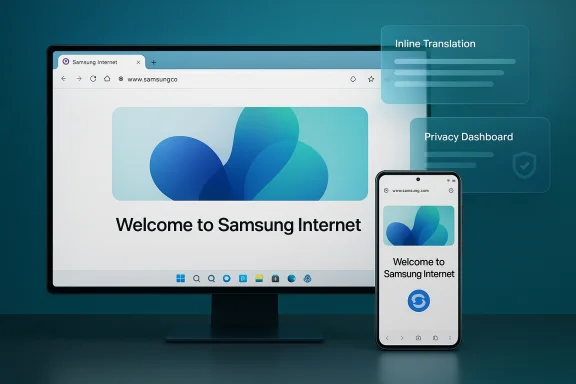 Background / Overview
Background / Overview
Samsung Internet began life as a mobile-first browser bundled with Galaxy phones, earning a reputation for privacy features, extension support, and close ties to Samsung services. The company announced a Windows beta on October 30, 2025, positioning the new client as an extension of the Galaxy ecosystem — a way to sync bookmarks, open tabs and other browsing state between phones and PCs while surfacing Galaxy AI features like Browsing Assist on larger screens. The beta is region-gated to the United States and South Korea for this initial wave, and supports Windows 11 and Windows 10 (version 1809 and later). This launch follows an earlier, short-lived Microsoft Store appearance in late 2023 that was pulled; Samsung’s 2025 rollout is clearly more deliberate, delivered through a beta program and developer channels. The press release is explicit about the product’s goal: deliver cross-device continuity and an “ambient AI” browsing experience that feels integrated across Galaxy devices.
What Samsung Internet for Windows actually ships in beta
Samsung’s materials and independent reporting show the Windows beta is not a token wrapper — it’s a Chromium-based client that brings several of the mobile browser’s core features to Windows with a desktop UI and additional continuity hooks.Key features included in the beta:
- Cross-device sync: bookmarks, browsing history and open tabs sync to and from Galaxy devices when signed into a Samsung Account.
- Galaxy AI — Browsing Assist: on-page summarization, inline translation and contextual helpers driven by Galaxy AI. Many inference tasks run in Samsung’s cloud.
- Smart anti-tracking & Privacy Dashboard: anti-tracking protections enabled by default and a dashboard that reports blocked trackers and lets users tweak settings.
- Samsung Pass integration: Samsung claims Samsung Pass will be available for password autofill and sync, although parity with mobile password vaults is likely staged and contingent on hardware/security primitives.
- Chromium foundation & extension compatibility: the Windows client uses Chromium/Blink and supports installing extensions from the Chrome Web Store in principle; real-world extension behavior must be validated by testers.
Installation, region gating, and technical requirements
Where and how you’ll get it
Samsung is distributing the beta in a controlled way: testers are invited through Samsung’s beta program and developer portal, and a Microsoft Store listing is expected where available. If you are outside the U.S. or Korea you will not see the official Store listing yet — Samsung explicitly limited the first wave to those two markets. SamMobile and other outlets have mirrored installer packages for early testers, but downloading executables from third-party sites carries risk and should be treated with caution.System requirements and platform coverage
- Supported OS: Windows 11 and Windows 10 (version 1809 / October 2018 Update) and later.
- Architectures: Samsung advertises builds for x86/x64 and ARM-based Windows devices, including Galaxy Book models. Validate the correct package before installing.
- Accounts: a Samsung Account is required to use sync and Galaxy AI features. Some features (notably AI summarization and translation) need network access and may send page content to Samsung services for processing.
Practical installation steps (conservative path)
- Confirm your Windows build: Settings → System → About and ensure Windows 11 or Windows 10 (1809+).
- Back up current browser data and export bookmarks/passwords.
- Join the Samsung beta via the official portal and install from Microsoft Store if available.
- If using a direct installer (signed by Samsung), verify the digital signature and checksum; run on a test machine or VM first.
Galaxy AI, privacy trade-offs, and the data question
Galaxy AI — and particularly Browsing Assist — is the headline differentiator Samsung is pushing. Instant summarization and inline translation can speed research and make multilingual browsing far easier. That benefit is concrete and meaningful on desktop where long-form content and research workflows are common.But the technical details matter: Samsung’s documentation and reporting indicate the browser uses a hybrid inference model — some processing is on-device, and much of the heavier work happens in Samsung’s cloud. That design improves capability and language coverage, but it routes page content and metadata through Samsung’s servers for inference. For privacy-conscious users and regulated organizations, that is not a trivial data flow. Samsung’s press materials do not publish full telemetry or retention tables in the announcement; administrators should request explicit documentation.
Practical privacy flags:
- Server-side inference: Summaries and translations may involve uploading text snippets or page content to Samsung cloud services. This introduces potential exposure and jurisdictional concerns for sensitive data.
- Account dependency: core sync and AI features require signing into a Samsung Account; this increases the surface area for identity-linked telemetry.
- Privacy policy clarity: early testers and coverage have flagged the privacy policy as complex and worth a close read; any ambiguous or permissive language should be treated cautiously until clarified. The community reaction suggests some users found the privacy wording concerning in places.
Performance, ad blocking, and real-world tester notes
Early community tests and independent reporting show mixed results on two practical fronts: performance and ad-blocking behavior.- Performance: Several testers reported high CPU usage on Windows VMs and some real machines even with no tabs open. That type of resource use is a red flag for day-to-day desktop deployment — it affects battery life on laptops, thermals on notebooks, and responsiveness in shared or lower-spec hardware. Samsung’s beta status suggests these are the sort of issues they intend to tune, but they are real and measurable today.
- Built-in ad blocking (Smart anti-tracking): Samsung’s Smart anti-tracking is enabled by default and acts as the browser’s native ad‑blocking/tracker mitigation. Testers noted the protection sometimes leaves blank spaces where ads were blocked and in certain strict modes failed to hide or block specific ads. The practical workaround for testers was to install stronger extensions (uBlock Origin Lite, for example) via Chrome Web Store compatibility. That capability — the ability to add third-party extensions — is an important stopgap, but it depends on extension compatibility being reliable.
Extension ecosystem: opportunity and caveats
Because Samsung Internet for Windows is Chromium-based, it inherits the potential to work with the Chrome Web Store and many existing extension workflows. Samsung confirms extension support in principle, and testers have successfully installed ad-blockers and password-manager extensions from the Chrome Web Store.However, extension support is not automatic parity. Important caveats:
- Extension APIs and certain platform integrations can behave differently across Chromium forks and shell browsers. Expect some extensions to misbehave or require updates.
- Security posture matters: extensions can increase the browser’s attack surface; enterprises should vet extensions and prefer signed, vetted add-ons.
- Samsung’s extension management UI and update cadence will shape user experience and security patching. For organizations, this is a reason to pilot the browser before mass adoption.
Enterprise and IT considerations
Samsung positions the Windows beta toward consumers and Galaxy users, but IT teams will naturally assess the browser for workplace use. Key considerations:- Support lifecycle and Windows 10: Samsung lists Windows 10 (1809+) as supported, but Windows 10 reached end of mainstream support on October 14, 2025. Running new software on an OS without mainstream security updates increases risk. Enterprises should prefer Windows 11 desktops or ensure compensating security controls if testing on Windows 10.
- Password vault parity: Samsung Pass on mobile uses device-specific hardware primitives (Knox, secure elements). Full parity on generic Windows hardware is non-trivial; treat Samsung Pass integration as provisional until Samsung publishes compatibility matrices and security guarantees.
- Data protection & compliance: Galaxy AI’s cloud processing model may send page content to Samsung servers. Companies with strict data residency or DLP policies must evaluate the legal and technical implications before enabling AI features.
- Deployment & management: verify Microsoft Store availability in your region; for enterprise deployments prefer store-based distribution where possible for automatic updates and catalog integrity. If using MSI or direct installers, ensure they meet your application-control policies (AppLocker, Defender Application Control).
Security posture and hardening recommendations
Samsung emphasizes a “privacy-first” posture, but security teams should validate statements against technical reality and data-handling contracts.Minimum hardening steps for testers and admins:
- Disable Galaxy AI features for enterprise accounts until data flows and retention policies are documented and signed off.
- Use managed policies (where available) to control sync, extension installs, and telemetry. If no enterprise policy layer exists yet, enforce controls via endpoint management.
- Validate Samsung Pass behavior with test credentials; do not import production vaults until you confirm the feature’s security model on Windows.
Practical recommendations for enthusiasts and curious users
If you’re a Galaxy owner and curious to try Samsung Internet for Windows now:- Prefer official channels: register for Samsung’s beta and install from the Microsoft Store if the listing appears in your region.
- Test on a spare machine or VM; do not use corporate devices until you’ve validated behavior.
- Keep a fallback browser and export bookmarks/passwords before importing.
- Validate extension behavior: install your essential add-ons and run real-world browsing scenarios.
- Pay attention to CPU and memory usage on your hardware; if you see unexplained spikes, file feedback via the beta channels. Early testers reported significant CPU use in VMs that Samsung should address during the beta program.
- Read the privacy policy carefully. Reporters and early testers flagged parts of Samsung’s policy language as worth scrutiny; insist on clarity before enabling AI features for sensitive browsing.
- Consider disabling cloud-powered AI features if you do not want page content leaving your device. Samsung’s hybrid model gives you power at the cost of additional data flows.
Strengths, risks, and the broader competitive landscape
Strengths
- Built-in continuity for Galaxy users: the easiest way yet to make bookmarks, open tabs and history truly portable between Galaxy phones and Windows PCs. This is a meaningful convenience and a clear competitive differentiator for Samsung’s ecosystem.
- Galaxy AI features at the edge: on-page summarization and translation can materially improve reading and research workflows on desktop if executed with low friction.
- Privacy defaults carried from mobile: Smart anti-tracking and a visible Privacy Dashboard are good defaults that align with a growing user expectation for transparency.
Risks and unresolved questions
- Performance and resource usage: observed CPU spikes and sluggishness in VMs point to engineering work still required for desktop polish. If Samsung does not tame resource consumption, the browser will struggle to compete for daily use.
- AI data flows and compliance: cloud-based inference raises legitimate data residency and privacy governance questions. Enterprises and privacy-conscious individuals must be able to audit the flows.
- Password sync parity: delivering true Samsung Pass parity on a heterogeneous Windows device fleet is technically hard; expect staged rollout and limited parity early on.
- Extension and ecosystem parity: Chromium lineage helps, but real-world extension compatibility is a workstream in its own right; rough edges here will blunt adoption.
Final take: what to expect from the beta and how to treat it
Samsung Internet for Windows is a strategic, sensible move: it closes a continuity gap for Galaxy users and puts Samsung’s Galaxy AI squarely into the browser layer where it can add daily value. The beta demonstrates clear potential, but it is precisely that — a beta. Desktop-level performance, transparent AI governance, enterprise-quality password vault parity, and a predictable extension story are all necessary for the browser to graduate from curiosity to primary browser for many users.Treat the initial release as an early preview:
- Consumers and Galaxy enthusiasts: test it on a secondary machine, try the AI features with non-sensitive content, and watch for performance fixes during the beta.
- Power users and IT teams: run a controlled pilot, demand clear documentation on Samsung Pass and AI telemetry, and hold off on broad deployment until Samsung publishes enterprise-oriented guidance.
The beta is available now to testers in the United States and South Korea; read the Samsung beta page before installing and test conservatively.
Source: gHacks Technology News [Beta] Samsung Internet Browser now available for Windows users in South Korea and U.S. - gHacks Tech News