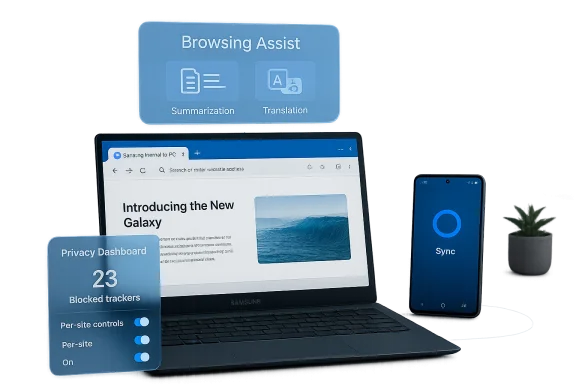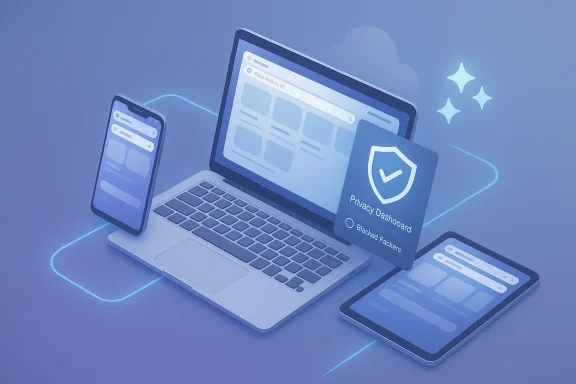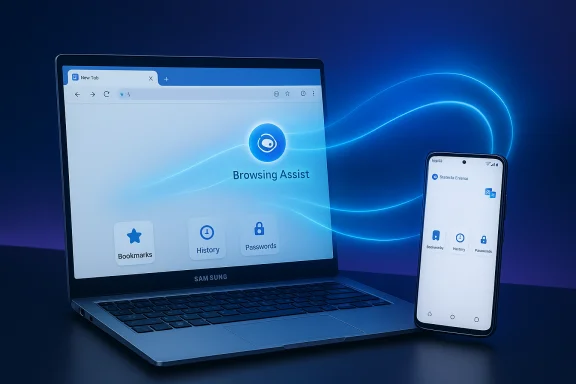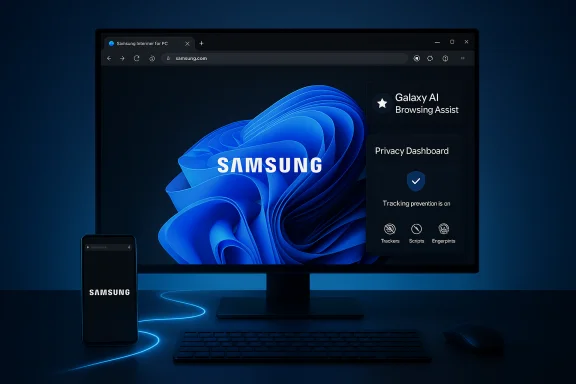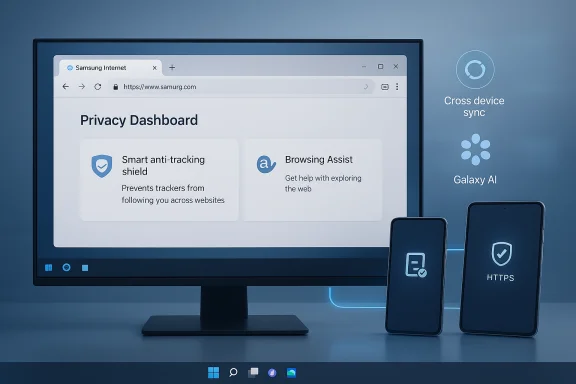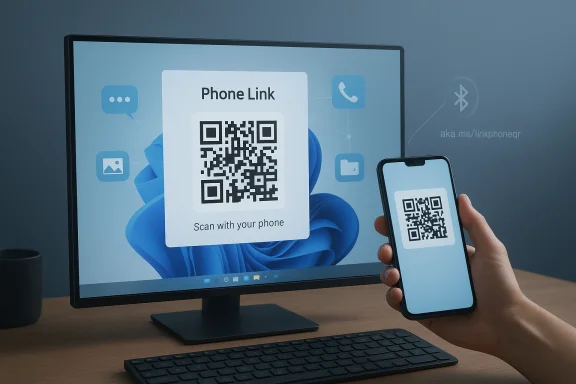Samsung has released a Windows beta of Samsung Internet, bringing its mobile browser to PCs for the first time and tying desktop browsing into the broader Galaxy ecosystem with cross‑device sync, Galaxy AI features and a privacy‑forward dashboard.
Samsung Internet has been a quietly powerful alternative on Galaxy phones for years: a Chromium‑based browser with strong privacy controls, extension support, and increasingly visible AI tools on mobile. The new PC beta is explicitly positioned as an extension of that mobile experience, aiming to keep bookmarks, open tabs and browsing history consistent between Android phones and Windows PCs while surfacing Galaxy AI capabilities like Browsing Assist for summarization and translation.
The initial beta targets Windows 11 and Windows 10 (version 1809 and later), and Samsung is gating the first wave to users in the United States and South Korea as it scales the rollout. Samsung frames the move as the first step toward a more ambient AI experience across Galaxy devices, where the browser becomes a continuity and intelligence layer rather than a passive renderer.
Recommended phased approach:
However, for non‑Galaxy users the value is weaker. Incumbents already provide mature extension ecosystems, enterprise policy tooling and enterprise‑grade documentation. Samsung’s success depends on shipping features that matter to the mainstream Windows user (extension reliability, smoothing performance, secure password sync), not just the Galaxy‑loyal crowd.
That said, the release is still an early step. Password sync parity, extension reliability, desktop performance and transparent AI data governance are the four critical areas that will determine whether Samsung Internet becomes a mainstream desktop browser for Galaxy owners or remains a useful but niche continuity tool. Administrators and power users should approach the beta with cautious curiosity: test comprehensively, demand documentation on AI and telemetry, and keep incumbent browsers available until Samsung proves parity on the features that matter most.
Source: Samsung Global Newsroom https://news.samsung.com/global/samsung-internet-expands-to-pc-with-new-beta-program/
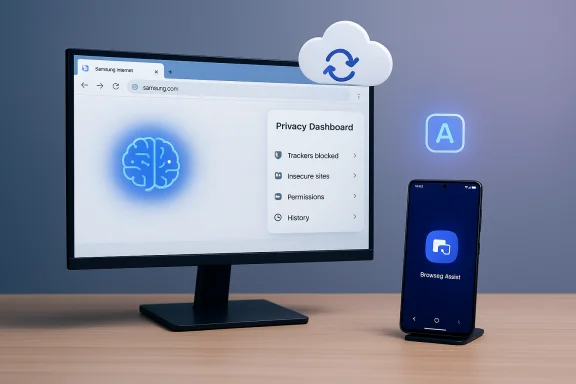 Background / Overview
Background / Overview
Samsung Internet has been a quietly powerful alternative on Galaxy phones for years: a Chromium‑based browser with strong privacy controls, extension support, and increasingly visible AI tools on mobile. The new PC beta is explicitly positioned as an extension of that mobile experience, aiming to keep bookmarks, open tabs and browsing history consistent between Android phones and Windows PCs while surfacing Galaxy AI capabilities like Browsing Assist for summarization and translation.The initial beta targets Windows 11 and Windows 10 (version 1809 and later), and Samsung is gating the first wave to users in the United States and South Korea as it scales the rollout. Samsung frames the move as the first step toward a more ambient AI experience across Galaxy devices, where the browser becomes a continuity and intelligence layer rather than a passive renderer.
What Samsung is shipping in the PC beta
Core features (what’s included now)
- Cross‑device sync — bookmarks, browsing history and open tabs can synchronize across devices when you sign into a Samsung Account.
- Samsung Pass integration (advertised) — Samsung states Samsung Pass will help sign users in and autofill profiles across devices; early beta builds may stage full password‑vault parity.
- Galaxy AI — Browsing Assist — on‑page summarization, translation and contextual highlights driven by Galaxy AI appear in the desktop client when users are logged into a Samsung Account. Samsung’s mobile documentation shows these features require network access and an account to operate.
- Privacy Dashboard & smart anti‑tracking — anti‑tracking protections are enabled by default and a Privacy Dashboard reports blocked trackers and lets users manage protections in real time.
Technical foundation
Samsung Internet for PC remains Chromium‑based, which improves web compatibility and opens the door to Chrome/Edge extension ecosystems — but Chromium lineage alone is not a guarantee of desktop parity (extensions, performance and update cadence still matter greatly).Why this matters to Windows users and Galaxy owners
Samsung’s desktop browser is designed to solve a clear, practical problem: many Galaxy owners increasingly move between phone and PC, and until now the easiest way to keep a consistent browsing state has been using Chrome or Edge. A first‑party Samsung browser on Windows can now deliver:- A true continuity story — bookmarks, tabs and reading positions that follow you between mobile and desktop.
- AI tools at larger scale — summarization, translation and context helpers are more useful on larger screens and for information work.
- A privacy narrative that competes on defaults — anti‑tracking and a real‑time Privacy Dashboard provide immediate visibility into what the browser blocks.
Critical analysis: strengths, trade‑offs and immediate gaps
Strengths
- Ecosystem continuity is compelling. For users already invested in Samsung accounts and Galaxy phones, the convenience of truly portable browsing state is a meaningful productivity win.
- Galaxy AI features scale well on desktop. Summaries and on‑page translations are practical helpers for research or skimming longform content, and Samsung’s support documentation confirms these features are mature on mobile.
- Privacy‑first posture. Built‑in anti‑tracking and a visible Privacy Dashboard are consumer‑friendly defaults that differentiate Samsung Internet from some competitors that rely on opt‑in privacy controls.
Trade‑offs and risks
- Password sync parity is uncertain and pivotal. Samsung lists Samsung Pass integration as a headline capability, but prior Windows experiments and early beta messaging indicate password syncing may be staged. If Samsung Pass on PC lacks hardware attestation or full integration with Windows Hello/Windows credential stores, many users will hesitate to switch browsers. Treat any claims of full password parity as provisional until Samsung documents the implementation.
- AI cloud processing raises governance questions. Browsing Assist and summarization frequently rely on server‑side inference in Galaxy Internet today; Samsung’s support pages and independent reporting note that galaxy AI features require network access and may route content to cloud endpoints for processing. That model improves capability but also transmits page content outside the local device — a serious consideration for enterprise and privacy‑sensitive environments. Customers and admins should demand explicit telemetry, retention and access policies before deploying at scale.
- Desktop expectations are different. Smooth GPU‑accelerated rendering, multi‑monitor scaling and robust extension behavior are table stakes on Windows. Early experiments in 2023 and testers noted lag, translation gaps and inconsistent extension installs; Samsung must demonstrate high‑quality rendering and extension parity to be competitive.
- Update cadence and security responsiveness. Chromium derivatives must ingest and deploy security patches promptly. Enterprises must verify Samsung’s patching rhythm and Microsoft Store update behavior before permitting the browser on managed fleets. Any ambiguity here is a show‑stopper for managed environments.
Privacy, AI data flows and what to watch for
Galaxy AI is useful — but understanding what data is processed, where it goes, and how long it’s retained is critical.- Samsung’s mobile documentation for Browsing Assist states that AI features require a network connection and Samsung Account sign‑in; it also lists language and region availability for summarization and translation. That indicates a mixed model (on‑device plus cloud) depending on feature and content.
- Independent coverage and early reviews show that some AI tasks are processed in Samsung’s cloud services, enabling richer summarization and translation but bringing the usual questions about telemetry, retention and access. Enterprises should assume that some page content may leave the corporate network for processing unless Samsung provides explicit local‑processing or enterprise‑only options.
- Samsung has used high‑level wording in the past about “non‑storage” processing for certain AI flows; those phrases are promises rather than technical guarantees. Treat such claims cautiously until they are codified in privacy policies or contracts suitable for enterprise review.
- Exactly what data is sent to Samsung cloud endpoints (full page text, metadata, images, cookies).
- Retention windows, access controls and whether logs/inputs are accessible to any third parties.
- Availability of on‑device processing or enterprise deployment options that keep content local.
- Integration with enterprise identity and credential management (does Samsung Pass integrate with MDM, Windows Hello, and corporate SSO?).
Performance, extensions and the desktop UX
A Chromium engine is a helpful starting point, but several desktop‑specific engineering tasks remain:- GPU/Compositor paths: Proper GPU acceleration, compositor integration and multi‑monitor behavior are essential for smooth scrolling and high refresh‑rate displays. Early Windows appearances showed lag on some hardware; Samsung must close that gap.
- Extension compatibility: The browser must make extension installation and background processes feel native and predictable. Past tests flagged greyed‑out installs and inconsistent behavior with Chrome Web Store extensions — a non‑starter for many power users. Samsung needs to demonstrate reliable extension flows and correct native messaging support.
- Password manager interoperability: If Samsung Pass requires a helper app or only works with certain Samsung hardware, the cross‑device convenience claim weakens. True parity requires either seamless Windows Hello integration or a secure, well‑attested helper that meets enterprise standards.
Availability, sign‑up and practical steps for testers
Samsung announced the beta and sign‑up mechanics as a staged rollout beginning in selected markets. Practical, verified points to act on now:- Minimum OS: Windows 11 or Windows 10 (version 1809 and newer).
- Initial availability: United States and South Korea (region‑gated beta).
- Enrollment: join through Samsung’s beta sign‑up flow or an in‑app banner in Samsung Internet on your Galaxy phone; accepted testers will receive download instructions. Expect the Microsoft Store to be the primary distribution channel for mainstream installs, though Samsung may provide direct installers for testers.
- Confirm OS build (Windows 11 or Windows 10 version 1809+).
- Create or verify your Samsung Account and sign in on your Galaxy device.
- Prefer installing from the Microsoft Store when available; if sideloading, verify digital signatures.
- Test these workflows on a non‑critical machine first: bookmarks/tabs/history sync, Samsung Pass autofill, extension installs, and Galaxy AI summarization/translation.
- Monitor outbound network flows from the browser to identify AI‑related cloud endpoints. Disable AI features if local processing is required for sensitive pages.
Guidance for IT and enterprise pilots
Enterprises should treat this release as an experimental pilot, not a supported corporate browser, until Samsung publishes enterprise controls.Recommended phased approach:
- Pilot group: deploy to a small set of knowledge workers on unmanaged machines to validate user value and capture issues.
- Technical validation: confirm extension behavior, test Samsung Pass credential flows, and measure memory/CPU footprint across hardware variants.
- Network audit: capture and inspect outbound connections while using Browsing Assist to learn what content is transmitted.
- Policy and contract review: request explicit details on telemetry, retention and contractual privacy terms before approving the browser for managed fleets.
Competitive context and strategic implications
The desktop browser market on Windows is dominated by Chromium derivatives — Chrome and Edge lead by a large margin — and recent competition has centered on embedding AI into the browsing experience. Samsung’s unique angle is ecosystem continuity. If Samsung can deliver true parity for passwords and extensions while offering genuinely useful AI features, the company can capture a niche of Galaxy‑centric users who prefer a single, consistent browsing experience across phone and PC.However, for non‑Galaxy users the value is weaker. Incumbents already provide mature extension ecosystems, enterprise policy tooling and enterprise‑grade documentation. Samsung’s success depends on shipping features that matter to the mainstream Windows user (extension reliability, smoothing performance, secure password sync), not just the Galaxy‑loyal crowd.
What to watch next (roadmap signals)
- Confirmation that Samsung Pass password vaults sync to Windows and how the integration works (Windows Hello, helper app, or hardware attestation).
- Published enterprise documentation and an AI data governance whitepaper describing exactly what is processed in the cloud and retention windows.
- Evidence of extension parity: smooth installs from the Chrome Web Store and support for background extension services.
- A transparent security/patch cadence that shows Samsung ingesting Chromium security fixes quickly and publishing release notes.
Quick technical verification (what is verified)
- The Browsing Assist summarization and translation features require a Samsung Account and network connectivity — this is confirmed in Samsung’s support documentation.
- The beta supports Windows 11 and Windows 10 (version 1809 and above) and initial availability is region‑gated to the United States and South Korea.
- Samsung Internet for PC continues to be built on the Chromium stack; early reporting and Samsung’s materials confirm this technical foundation.
Practical recommendations for power users
- Try the beta on a spare or virtualized machine first. Test bookmarks/tabs sync and verify Samsung Pass behavior before moving critical credentials.
- Test extension behavior with your essential extensions (ad blocker, password manager extension, tab manager). If extensions are unreliable, keep a fallback browser configured.
- Use the Privacy Dashboard and smart anti‑tracking defaults to verify what is being blocked and where you might want to relax controls for specific sites.
Conclusion
Samsung Internet for PC is a logical, strategically significant move: it closes a practical continuity gap for Galaxy users and brings Galaxy AI features to larger screens where they can deliver real productivity improvements. The initial beta is an encouraging start — a privacy‑minded, Chromium‑based desktop client with cross‑device sync and built‑in AI summarization.That said, the release is still an early step. Password sync parity, extension reliability, desktop performance and transparent AI data governance are the four critical areas that will determine whether Samsung Internet becomes a mainstream desktop browser for Galaxy owners or remains a useful but niche continuity tool. Administrators and power users should approach the beta with cautious curiosity: test comprehensively, demand documentation on AI and telemetry, and keep incumbent browsers available until Samsung proves parity on the features that matter most.
Source: Samsung Global Newsroom https://news.samsung.com/global/samsung-internet-expands-to-pc-with-new-beta-program/