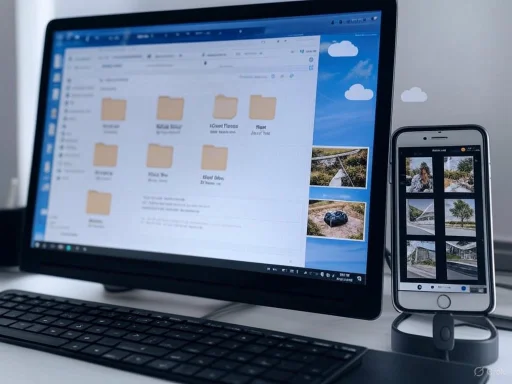
For many years, the digital divide between Apple and Windows ecosystems tempted users to believe interoperability was a complex, unreliable affair, with Apple’s proprietary cloud services seemingly designed for a seamless experience only on macOS and iOS. Yet today’s reality is a testament to just how much this narrative has shifted. Utilizing iCloud on Windows is no longer an exercise in frustration—it’s a practical, everyday solution for many users looking to bridge their mobile and desktop experiences, and it competes admirably in the broader world of cloud storage, standing shoulder to shoulder with familiar platforms like OneDrive and Google Drive.
Why Use iCloud on Windows? Sync Isn’t Just for Mac
Apple’s iCloud was built to make sharing, backup, and file sync effortless for those invested in its ecosystem. But with iPhone owners forming a significant share of the general PC user base, the demand for true cross-platform access has pressed Apple to improve its iCloud for Windows offering. For users who split their digital life between iPhone, iPad, and a Windows PC, iCloud fulfills one key function—ensuring your latest photos, notes, files, and even email arrive wherever you are, regardless of device.Perhaps the most direct benefit comes to anyone punctuating their daily routine with spontaneous photo captures or frequent screenshots. Windows users with iPhones no longer need a Mac to swiftly retrieve or edit those images—the desktop iCloud app brings your camera roll right into File Explorer or the Photos app. Coupled with iCloud Drive, which syncs files much like OneDrive or Dropbox, this enables a hybrid digital workflow that feels native.
Setting Up iCloud on Windows: Easier Than Ever
The new era of iCloud for Windows begins in the Microsoft Store—it’s available as a straightforward download and install, with no need to hunt through legacy Apple web pages or outdated installer packages. After downloading the app, users sign in with their Apple ID, authenticate, and are presented with a checklist to customize their sync preferences: Photos, Drive, Passwords, Bookmarks, Outlook integration, and more.Customizing Storage: Choose What (and Where) to Sync
A crucial part of the setup involves selecting specific items to sync and where they’ll land on your local drive. iCloud’s installer, in recent versions, empowers you to change the target directory for your synced content—vital if storing thousands of full-resolution iPhone photos would otherwise fill your PC’s primary SSD. Users can also take advantage of external storage; for example, directing iCloud Photos to a USB drive or external HDD attached to their laptop. This granular control minimizes storage concerns, and the process is far less daunting than it once was.Where iCloud diverges from some Windows-native services is in its sync logic. Unlike the primarily cloud-based approach of OneDrive’s "Files On-Demand," iCloud downloads and stores files locally by default, unless users specifically choose not to. This mirrors the behavior iPhone and iPad users expect and provides fast local access, but can be a double-edged sword on lower-capacity devices.
Navigating iCloud Files in Windows Explorer
Once the service is configured, Windows users find two key additions in File Explorer: iCloud Drive and iCloud Photos. These appear as standard directories in the sidebar, providing instant access. The synchronization happens quietly in the background—you can drag-and-drop, rename, or delete files and photos as you would with any folder. Changes sync automatically across your linked Apple devices.For power users, the ability to add content from Windows into the iCloud ecosystem is perhaps the highlight. Upload a PDF on your PC, it appears moments later on your iPad. Edit a presentation on your laptop, it’s ready to show from your iPhone.
Storage Plans: iCloud’s Free Tier and Subscription Levels
Apple provides 5GB of iCloud storage free to all users—a figure that can feel a little restrictive when compared to the 15GB offered by Google, or the 1TB (with Microsoft 365) on OneDrive. However, for light-use scenarios—such as syncing recent photos and essential documents—this free allocation suffices. Paid subscriptions, branded as iCloud+, start at just $0.99 per month for 50GB of storage and scale up to include larger tiers and additional privacy-focused features. This pricing is competitive within the market, though anyone already leveraging OneDrive via Microsoft 365 may find little incentive to pay for a second service.Integrating iCloud with the Windows Photos App
A notable improvement is Apple’s deepened integration with the Windows Photos app. Photos and videos captured on your iPhone or iPad automatically appear within a dedicated iCloud Photos tab in Photos for Windows. Here, users can browse, print, or share as they would with content stored locally.Even better, Microsoft has empowered the Photos app with advanced tools like Clipchamp (for video edits) and Designer (for creative work), meaning imported images from iCloud can be instantly enhanced or included in projects without switching apps. Windows Copilot integration, with features like Look Up, can even analyze images for content, providing search and organization capabilities once considered exclusive to Apple’s own Photos app.
Editing and Sharing: The Workflow Advantage
This cross-platform experience eliminates traditional friction points: Users can edit a photo on their iPhone, view it on their PC, and use advanced tools to create slideshows or presentations. Shared Albums are at your fingertips on both platforms, ensuring no memories or projects are artificially walled off by a company’s ecosystem ambitions.A Cautious Look: Deleting and Recovering Files
One area where iCloud for Windows demands user caution is in file and photo deletion. Deleting an item from within File Explorer’s iCloud folders will erase it from iCloud entirely—meaning the change is immediately reflected across all Apple devices. While the app does display a confirmation prompt, these warnings are arguably too easy to dismiss or ignore, and first-time users might mistakenly assume deletions only affect their local PC.Should this occur, recovery is still possible. Both the iCloud web interface and the “Recently Deleted” folder on iPhone or iPad allow for the recuperation of files for a limited window—typically 30 days. Nevertheless, Apple’s insistence on absolute synchronization is a doubled-edged sword: it offers simplicity and predictability, but with less granularity than competing services that offer "cloud only" delete or "local delete" choices.
Real Strengths: Incremental Evolution and Stability
The massive improvement in iCloud’s Windows integration stems from persistent cross-company development. Microsoft’s steady enhancement of Windows compatibility APIs and Apple’s incremental features in iCloud have built a synergy more robust than many anticipated.- Installation is seamless: No more digging through obscure download links or navigation through dated UIs.
- Sync is consistent: Most users report stable, fast transfer speeds, provided both ends have reliable internet connections.
- Cross-device harmony: Changes made on Windows reflect almost instantly on iPhones and iPads, and vice versa.
Pain Points and Minor Frustrations
Despite its progress, iCloud on Windows is not without its annoyances:- Deletion confusion: As noted, deleting from Windows deletes everywhere, and the warning messages can be easily overlooked.
- Storage limitations: Using iCloud’s free tier feels tight in a world full of high-resolution smartphone photography.
- Occasional sync hiccups: Some users report files not showing immediately in File Explorer; the solution is generally a manual refresh.
- Limited “granular” control: Unlike OneDrive, there is less flexibility in marking files or folders for selective sync.
Is iCloud for Windows Right for You? Use Cases and Considerations
If you’re an iPhone user regularly working on a Windows PC, iCloud’s value is clear. The ease of keeping photos, documents, and even passwords synchronized between phone and computer isn’t just a convenience—it’s a productivity boost that often wipes away the pain of switching devices. Even those without Apple hardware can tap into 5GB of complimentary storage, though its utility diminishes if the user is already embedded in the Microsoft or Google ecosystems.Students, professionals, and anyone who juggles platforms stand to benefit most. The workflow—take photo on iPhone, view and edit on Windows PC, send back to iPhone—is buttery smooth once initial setup is complete. For families who share Apple devices but use Windows PCs at home, iCloud’s Shared Albums and Drive folders become valuable tools for collaborating on projects, sharing images, and organizing digital life.
However, Windows-first users with no Apple devices will likely find more value in OneDrive, which is deeply entrenched in Windows 10 and 11, boasts superior integration, and provides far more free storage with a Microsoft 365 subscription.
Security and Privacy: How Safe Is iCloud on Windows?
Security is a paramount concern when storing personal data in the cloud. Apple touts strong security practices, including encrypted connections for all communications between devices and iCloud servers, and data encryption at rest on Apple’s infrastructure. Passwords and certain sensitive information, such as Health data, are end-to-end encrypted—meaning only you have the keys, not Apple.On Windows, the iCloud app communicates using HTTPS with Apple’s servers, just as it does on a Mac, and Apple’s privacy terms apply. However, users should be mindful that the reliability of security is always partially dependent on the host system. A compromised Windows PC (e.g., infected with malware) could expose synced items, regardless of Apple’s backend security.
Apple verification codes and two-factor authentication (2FA) offer strong protection for account access, and should always be enabled.
Tips to Maximize Your iCloud + Windows Experience
- Review sync settings: Customize which iCloud features (Drive, Photos, Mail, etc.) are enabled to both preserve PC storage and avoid overwhelming your synced folders.
- Leverage external drives: Move the sync folder to an external drive if space is an issue, especially for large photo libraries.
- Regularly check Recently Deleted: To avoid losing important files by accidental deletion, periodically review the Recently Deleted folder on iCloud.com.
- Explore Photos app integration: Use new tools within the Windows Photos app—filter, search, edit, or create albums directly from iCloud content.
- Set storage alerts: Monitor your iCloud quota to avoid service interruptions, especially if using the free tier.
Competitive Perspective: iCloud vs. OneDrive, Google Drive, and Others
From a cloud storage perspective, iCloud sits comfortably within the market, even if it isn’t the volume leader. OneDrive’s inclusion in Windows, with powerful features such as Personal Vault, offline files, and advanced sharing, make it tough competition, particularly for those already paying for Microsoft 365. Google Drive’s 15GB free tier and web-based ease of access also draw users who are agnostic about ecosystems.Where iCloud shines, however, is in the frictionless sync between Apple and Windows for users inside the Apple mobile world. The app experience is lighter than Google Drive’s and less cluttered than Dropbox’s, and the Photos integration aligns especially well with the daily habits of iPhone users.
Comparison Table:
| Feature | iCloud for Windows | OneDrive | Google Drive |
|---|---|---|---|
| Free Storage | 5GB | 5GB (1TB w/M365) | 15GB |
| Deep OS Integration | Yes (Apple, Windows) | Yes (Windows) | Limited |
| Photo Syncing | Excellent | Good | Good |
| File On-Demand | Basic | Advanced | Advanced |
| Shared Albums | Yes | No (Shared Folders) | No (Shared Folders) |
| End-to-End Encrypt. | Some Data | Personal Vault Only | Limited |
| Subscription Price | $.99 for 50GB | $69.99 M365/yr | $1.99 for 100GB |
Critical Outlook: What’s Missing and What’s Next?
Despite all its advances, iCloud for Windows can still stumble when compared to genuinely native experiences. The lack of full drag-and-drop support for every file type, slightly clunky notification handling, or sporadic sync hiccups remind users this remains an Apple product living in a Microsoft world.Users have noted occasional compatibility issues with major Windows updates, and support for some advanced iCloud+ features (Hide My Email, Private Relay) is missing. There is also no equivalent to OneDrive’s native integration with the Office suite or deep collaboration tools like Google Docs.
Future versions may further blur these lines—particularly as Apple and Microsoft both move toward platform-agnostic cloud solutions. If Apple continues to invest in deeper Windows integration—for example, making iCloud available directly from Windows Settings or enhancing collaboration features—this will only strengthen its cross-platform appeal.
Final Thoughts: iCloud on Windows, No Longer a Headache
Once upon a time, running iCloud on Windows was fraught with compatibility issues, cryptic install procedures, and sluggish sync. Today, the experience is refreshingly mature. Setting up is easy; using it is intuitive. For iPhone and iPad users who prefer—or need—to work from a Windows PC, iCloud is simply another robust tool in the arsenal, keeping data in sync and workflows fluid.The only caveat, and it bears repeating, is vigilance when deleting files and awareness of storage limits. With a few thoughtful configuration tweaks and an understanding of its “sync everything” culture, iCloud on Windows is poised to be not a headache, but a powerful bridge between two worlds that once seemed miles apart.
In the ever-evolving realm of cloud services, this cross-platform harmony offers flexibility, speed, and—above all—the freedom to focus less on which logo sits on your device, and more on what you want to create, store, or share. As connectivity expectations rise and digital ecosystems become more intertwined, iCloud for Windows stands as a testament to what’s possible when companies listen to their users and make interoperability not just a feature, but a priority.
Source: XDA https://www.xda-developers.com/using-icloud-on-windows-doesnt-need-to-be-a-nightmare/