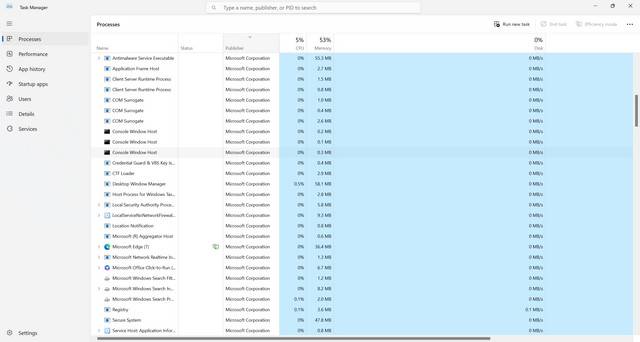- Thread Author
- #1
I bought a refurbished computer about 3 months ago and have had this problem since receiving it. After booting, the memory percentage is ~30% because of regular processes and after an hour of only looking at the desktop, the memory creeps up to 80-100%. When I look at task manager, it shows 150+ "Service Host: ***" using 0.5-1.5% of the memory and when attempting to end them, the system says " Ending this process will cause windows to shut down" with "Shut down" and "cancel" being the only two options. I have tried checking the Windows image with DISM RestoreHealth and DISM CheckHealth and both times nothing was found. I have also followed a few YouTube videos (Below) where you cleared some file or something and changed a number and to no avail. I have also checked for updates which also didn't help and some suggested turning off notifications, again, no help. I even tried my own method of creating a dump file for each of the processes and I stopped after about 3 because all it did was increase the memory usage from 1.1% to 1.5%.... all it did was make it worse lol.
I'm not sure whats important for system information besides I have 16gb ram with 64x Windows 10
Any help is greatly appreciated as I cannot use the machine for more than 25 minutes before having to restart it and clearing 150 processes.
Thanks
-AlianellJ
I'm not sure whats important for system information besides I have 16gb ram with 64x Windows 10
Any help is greatly appreciated as I cannot use the machine for more than 25 minutes before having to restart it and clearing 150 processes.
Thanks
-AlianellJ