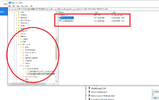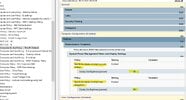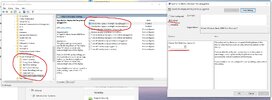Hello,
There could be a few reasons why the display dim brightness setting is not being applied to the user machines. Here are some steps you can take to troubleshoot the issue:
1. Confirm Group Policy Object (GPO) settings: Double-check that you have correctly configured the GPO settings. Ensure that you've set the correct registry key and value in the GPO. Also, make sure that you've applied the GPO to the appropriate Organizational Unit (OU) where the user machines are located.
2. Ensure GPO is being applied: Verify that the GPO is successfully being applied to the user machines. You can use the Group Policy Results Wizard or the Group Policy Modeling Wizard in the Group Policy Management Console (GPMC) to confirm this. It will help determine if the GPO is being applied and if any conflicting policies are overriding the desired setting.
3. Verify user machine configuration: Check the group policy settings on the user machines themselves. Run the "gpupdate /force" command in Command Prompt to force an immediate GPO update on the machines. Ensure that the machines are correctly connected to the domain and receiving Group Policy updates.
4. Check power management settings: Confirm that the power management settings on the user machines are not overriding the GPO setting. Some machines may have specific power plans or settings that could interfere with the GPO. Review the power settings and make sure they align with the desired display dim brightness.
5. Test on multiple machines: Try applying the GPO to a different set of user machines and see if the issue persists. This will help narrow down if the problem is specific to certain machines or a broader issue.
6. Active Directory replication: Ensure that the changes made to the GPO have been successfully replicated to all domain controllers. If the changes are not replicated properly, the GPO may not be applied to all user machines.
By following these steps, you should be able to identify any potential issues causing the display dim brightness GPO not to take effect on the user machines.