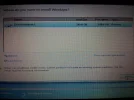cooldude1234
New Member
- Joined
- Dec 28, 2011
- Messages
- 4
- Thread Author
- #1
Hello,
I have my HP Laptop which came with Windows Vista as the OS. I want to upgrade to Windows 7 so I bought Windows 7 from my local store.
I entered the disc and did boot from CD. It reached to the page where it shows the disk partition. I deleted the partitions and created new one. However, whenever I create the partition, it creates a primary one and gives me error saying Setup was unable to create a new system partition or locate an existing system partition.
The stupidity that I did was deleted the partition which had the Recovery Drive in it. So, now I am stuck and not able to install Vista as well as Windows 7. I am not able to boot Windows as there is no OS in my laptop now.
Really need your help here.
Please tell me what to do.
I have my HP Laptop which came with Windows Vista as the OS. I want to upgrade to Windows 7 so I bought Windows 7 from my local store.
I entered the disc and did boot from CD. It reached to the page where it shows the disk partition. I deleted the partitions and created new one. However, whenever I create the partition, it creates a primary one and gives me error saying Setup was unable to create a new system partition or locate an existing system partition.
The stupidity that I did was deleted the partition which had the Recovery Drive in it. So, now I am stuck and not able to install Vista as well as Windows 7. I am not able to boot Windows as there is no OS in my laptop now.
Really need your help here.
Please tell me what to do.
- Joined
- Oct 16, 2009
- Messages
- 15,156
Edit: Is the Windows DVD an upgrade version, or a full retail? If you install an upgrade version on a clean drive, it may not activate.
Sometimes, after you do something to the drive you need to refresh the partition windows for the drive to be re-read. There may still be something in the system stopping the process, I just don't have a lot of experience with laptops. But when you format the drive, you are just setting up one partition for Windows 7?
While you are on the partition window, you might try hitting Shift+F10 to get a command window. Then type Diskpart and when it starts, type:
list disk
select disk 0 <-- this assumes you only have one drive
detail disk
You should now see the partitions set up and the type of drive on the far right. If it says GPT, let us know. The partitions should be set as you expect, and if not you might want to go ahead and clean (see below) the drive or try again. Cleaning the drive will remove all data and partitions make sure you are looking at the correct drive...
If you are sure you have removed all the prior partitions and have nothing left to save, you can clean the drive by typing:
clean
When you are finished with Diskpart type Exit, Exit to get back to the partitions page. Refresh the window and try again.
Sometimes, after you do something to the drive you need to refresh the partition windows for the drive to be re-read. There may still be something in the system stopping the process, I just don't have a lot of experience with laptops. But when you format the drive, you are just setting up one partition for Windows 7?
While you are on the partition window, you might try hitting Shift+F10 to get a command window. Then type Diskpart and when it starts, type:
list disk
select disk 0 <-- this assumes you only have one drive
detail disk
You should now see the partitions set up and the type of drive on the far right. If it says GPT, let us know. The partitions should be set as you expect, and if not you might want to go ahead and clean (see below) the drive or try again. Cleaning the drive will remove all data and partitions make sure you are looking at the correct drive...
If you are sure you have removed all the prior partitions and have nothing left to save, you can clean the drive by typing:
clean
When you are finished with Diskpart type Exit, Exit to get back to the partitions page. Refresh the window and try again.
cooldude1234
New Member
- Joined
- Dec 28, 2011
- Messages
- 4
- Thread Author
- #3
Hello,
Ok, this is what I have done so far. I had Windows 7 disc but my laptop's dvd writer was unable to read it. So, I made a bootable USB and copied all the contents from the disc to the USB. I restarted my laptop and booted from USB. It went to the language installation page and from there to the Partition page. I tried to create a new partition and install Windows but it gave me the error message saying Setup was unable to create a System partition.
So, I came back to the language selection page, pressed Shift + F10 to open the CMD prompt. I did the diskpart and selected the disk 0, cleaned it, created one partition, formatted it, marked it active and then exited. It went to the partition page and I could see that the partition had type as System. So, I clicked Next and still got the same error message.
I removed the CMOS battery and put it back after 45 minutes. It went to BIOS and asked me to set the time and date. I did that and repeated the steps again, this time creating 2 partitions, one of 100GB and marked it as active. It went to the Partition page, I clicked Next and still got the same error.
So, basically I tried all I could find online but nothing worked. I am still stuck, my laptop does not have an OS, and I dont know what to do. I really need help solving this.
Please let me know any suggestions you have to help me.
Thanking you
Ok, this is what I have done so far. I had Windows 7 disc but my laptop's dvd writer was unable to read it. So, I made a bootable USB and copied all the contents from the disc to the USB. I restarted my laptop and booted from USB. It went to the language installation page and from there to the Partition page. I tried to create a new partition and install Windows but it gave me the error message saying Setup was unable to create a System partition.
So, I came back to the language selection page, pressed Shift + F10 to open the CMD prompt. I did the diskpart and selected the disk 0, cleaned it, created one partition, formatted it, marked it active and then exited. It went to the partition page and I could see that the partition had type as System. So, I clicked Next and still got the same error message.
I removed the CMOS battery and put it back after 45 minutes. It went to BIOS and asked me to set the time and date. I did that and repeated the steps again, this time creating 2 partitions, one of 100GB and marked it as active. It went to the Partition page, I clicked Next and still got the same error.
So, basically I tried all I could find online but nothing worked. I am still stuck, my laptop does not have an OS, and I dont know what to do. I really need help solving this.
Please let me know any suggestions you have to help me.
Thanking you
- Joined
- Oct 16, 2009
- Messages
- 15,156
You don't have to mark it as active. What normally happens, is you tell the install to create a 150GB partition and click OK. You then get a message about Windows needing to add a partition, which you acknowledge. Windows will then create the partitions and format them for you.
If you have some drive configuration you are trying to achieve let us know what that might be.
The next time you do Diskpart, detail the disk and use a camera to take a picture of the readout then post with the paperclip.
I will assume the laptop drive is not larger than 2 TB....
If you have some drive configuration you are trying to achieve let us know what that might be.
The next time you do Diskpart, detail the disk and use a camera to take a picture of the readout then post with the paperclip.
I will assume the laptop drive is not larger than 2 TB....
See if this helps. Once you have the disk formatted, go back into bios and select the c drive as the first boot option. Reboot.
After cleaning the disk as described here, with CMD AND changing the boot order, this finally worked.
I didnt do anything else then cleaning the disc, no need to create new partitions or anything.
Thanks a lot.
1 of 2 problems solved
Cheers
I had a similar issue, and I believe the actual solution was making sure that my hard drive 0 was selected as the primary boot option in the bios settings.pls any one tell the brief procedure to solve this problem............
This thread was extremely helpful to me.
DISKPART (my favourite tool) to clean the disk
Reboot, changing boot order so blank drive is first, DVD is second
Ensure USB with storage controller driver is plugged in, if required
Partition is recognised and install continues - hurrah!
Thanks to all contributors.
DISKPART (my favourite tool) to clean the disk
Reboot, changing boot order so blank drive is first, DVD is second
Ensure USB with storage controller driver is plugged in, if required
Partition is recognised and install continues - hurrah!
Thanks to all contributors.
- Joined
- Oct 16, 2009
- Messages
- 15,156
Normally, deleting all the partitions on the drive will allow Windows to make its System partition. If this happens to be a UEFI install, the EFI system partition is required...
If that doesn't work, using Shift+F10 during the install to open a command window and then type
diskpart
and
lis dis
to see which disk you want to install on, then
select dis 0 (if disk 0 is the correct one)
and then using
clean
to clean the drive will allow for partitions to be added.
Type Exit to leave diskpart.
But this is already explained in the thread.
If it does not work, tell us about your drive's condition and what process you are using to install, and be specific.
If that doesn't work, using Shift+F10 during the install to open a command window and then type
diskpart
and
lis dis
to see which disk you want to install on, then
select dis 0 (if disk 0 is the correct one)
and then using
clean
to clean the drive will allow for partitions to be added.
Type Exit to leave diskpart.
But this is already explained in the thread.
If it does not work, tell us about your drive's condition and what process you are using to install, and be specific.
I was using Windows 7 all good and well until yesterday when I tried to boot up my laptop, it said something like the boot file is missing or may contain errors. I then plugged in my usb with the Windows 7 Installer, booted up from it and wen into the repair option. It was not able to detect my current install. (If it helps I had my previous Windows 7 install on my F:/ partition, not C:/ The reason for this is difficult to explain in writing.) So then I decided that the only thing left to do was a reinstall of Windows. That is when I ran into the system partition issue. I knew that this would wipe my entire HDD but it had important stuff such as my family pictures which were just priceless. After spending an entire day copying stuff from my Laptop, through a live Ubuntu USB, to my desktop. (My desktop is in the middle of my house so it affects my privacy and is not powerful enough for my needs so I don't want to use that) And finally I was ready to do the above steps and even after doing it all, I still have the same issue. I even turned off "UEFI Boot Mode" in my BIOS. I stayed up till about 3:30AM googling solutions but none worked. My CD drive is busted so I can't use that. I have a Western Digital 160GB HDD. I don't remember the model number and cant find out because my laptop is now just an unbootable machineNormally, deleting all the partitions on the drive will allow Windows to make its System partition. If this happens to be a UEFI install, the EFI system partition is required...
If that doesn't work, using Shift+F10 during the install to open a command window and then type
diskpart
and
lis dis
to see which disk you want to install on, then
select dis 0 (if disk 0 is the correct one)
and then using
clean
to clean the drive will allow for partitions to be added.
Type Exit to leave diskpart.
But this is already explained in the thread.
If it does not work, tell us about your drive's condition and what process you are using to install, and be specific.

- Joined
- Oct 16, 2009
- Messages
- 15,156
Do you feel the system is old enough that the hard drive might be failing? You might want to try a new drive for testing.
Do you know if this is an MBR install or might it be UEFI?
If it can't find your install it normally means the boot files (BCD Store) has been corrupted so the system does not recognize it. Doing a repair install maybe 3 times should correct it if the drive is functioning normally. Even if it isn't recognized, it might continue the repair if you ignore the message. Only let it use the first fix it message once. After that ignore that message and go into the Startup Repair option.
If you use the Ubuntu Live version you should have G-Parted available you could use and take a picture of the partitions on your drive. Maybe we will see something that might be causing problems, possibly related to the F: situation. Attach using the paperclip on Advanced replies.
Do you know if this is an MBR install or might it be UEFI?
If it can't find your install it normally means the boot files (BCD Store) has been corrupted so the system does not recognize it. Doing a repair install maybe 3 times should correct it if the drive is functioning normally. Even if it isn't recognized, it might continue the repair if you ignore the message. Only let it use the first fix it message once. After that ignore that message and go into the Startup Repair option.
If you use the Ubuntu Live version you should have G-Parted available you could use and take a picture of the partitions on your drive. Maybe we will see something that might be causing problems, possibly related to the F: situation. Attach using the paperclip on Advanced replies.
Well after spending about 12 hours trying different methods scattered across the internet, I was able to install. The way that I got it to work eludes me. I just tried it and randomly it just worked. Thanks for the help.Do you feel the system is old enough that the hard drive might be failing? You might want to try a new drive for testing.
Do you know if this is an MBR install or might it be UEFI?
If it can't find your install it normally means the boot files (BCD Store) has been corrupted so the system does not recognize it. Doing a repair install maybe 3 times should correct it if the drive is functioning normally. Even if it isn't recognized, it might continue the repair if you ignore the message. Only let it use the first fix it message once. After that ignore that message and go into the Startup Repair option.
If you use the Ubuntu Live version you should have G-Parted available you could use and take a picture of the partitions on your drive. Maybe we will see something that might be causing problems, possibly related to the F: situation. Attach using the paperclip on Advanced replies.
ryedawg
New Member
- Joined
- Nov 7, 2013
- Messages
- 4
Trying to install Windows 7 home premium on an Acer Aspire One 532h.
Booting off USB flash drive.
I've done all the disk part commands (clean, format, etc) multiple times and still get the 'Setup was unable to create a new system partition. ...'
The 149 GB drive is listed right in front of me as Disk 0 Partition 1and type is Primary
I've tried setting the HD back to the 1st boot device to no avail.
I've formatted both from disk part and at install step pictured.
Basically, I've tried everything I could find online.
Please help
Booting off USB flash drive.
I've done all the disk part commands (clean, format, etc) multiple times and still get the 'Setup was unable to create a new system partition. ...'
The 149 GB drive is listed right in front of me as Disk 0 Partition 1and type is Primary
I've tried setting the HD back to the 1st boot device to no avail.
I've formatted both from disk part and at install step pictured.
Basically, I've tried everything I could find online.
Please help
- Joined
- Oct 16, 2009
- Messages
- 15,156
The install will normally need unallocated space to make all its partitions. Let's say the 146 GB was unallocated after you cleaned the drive. During the install, you would tell it where to install Windows and make the partitions it needs.
Try deleting the partition, and just tell the install to use the unallocated space.
Try deleting the partition, and just tell the install to use the unallocated space.
ryedawg
New Member
- Joined
- Nov 7, 2013
- Messages
- 4
Tried to install windows after disk part> clean all.
Got same error message:
"Setup was unable to create a new system partition...."
Clicked 'New' option, which created a partition. Same error came up.
Formated in this same Windows install window. Got the same error.
I am booting from flash drive. I had to use the 32 bit bootsec file, because the machine had Windows Starter. But the Windows 7 home premium on the flash drive that I'm trying to install is 64 bit. Would this be a problem?
I also see a 'load driver' option, do I need to do something with that?
Got same error message:
"Setup was unable to create a new system partition...."
Clicked 'New' option, which created a partition. Same error came up.
Formated in this same Windows install window. Got the same error.
I am booting from flash drive. I had to use the 32 bit bootsec file, because the machine had Windows Starter. But the Windows 7 home premium on the flash drive that I'm trying to install is 64 bit. Would this be a problem?
I also see a 'load driver' option, do I need to do something with that?
- Joined
- Oct 16, 2009
- Messages
- 15,156
ryedawg
New Member
- Joined
- Nov 7, 2013
- Messages
- 4
Sorry, I was trying to provide as much info as I could, apparently I went overboard.
I did create the Flash drive using Diskpart, because the Windows utility couldn't
seem to handle the 32/64 bit difference.
I guess this has nothing to do with my problem as it is booting and getting to the windows installation.
Anyway, back to the "Setup was unable to create a new system partition" problem....
Thanks for helping
I did create the Flash drive using Diskpart, because the Windows utility couldn't
seem to handle the 32/64 bit difference.
I guess this has nothing to do with my problem as it is booting and getting to the windows installation.
Anyway, back to the "Setup was unable to create a new system partition" problem....
Thanks for helping
Similar threads
- Replies
- 4
- Views
- 3K
- Replies
- 6
- Views
- 2K
- Question
- Replies
- 2
- Views
- 3K
- Replies
- 8
- Views
- 6K
- Replies
- 4
- Views
- 5K